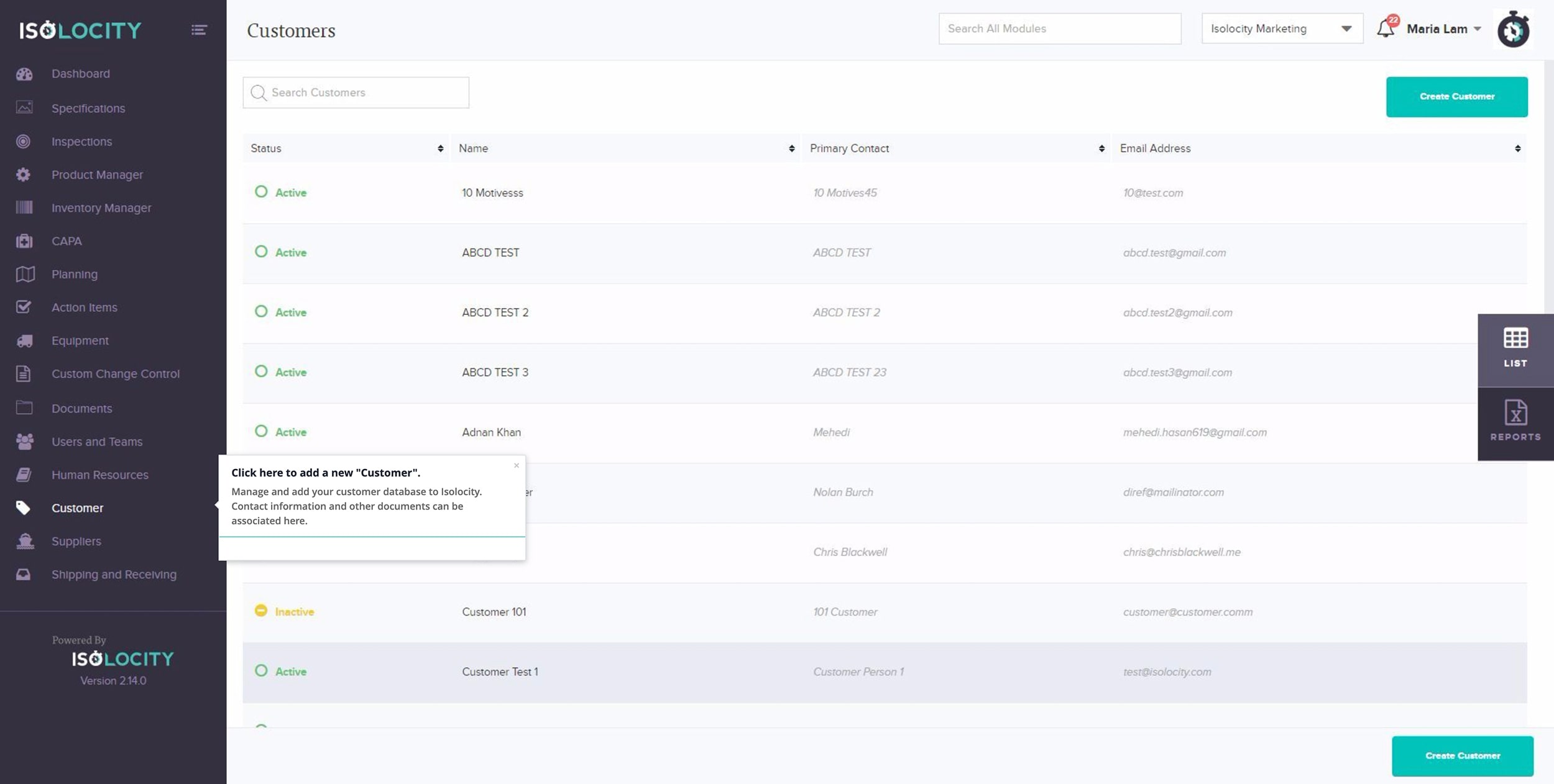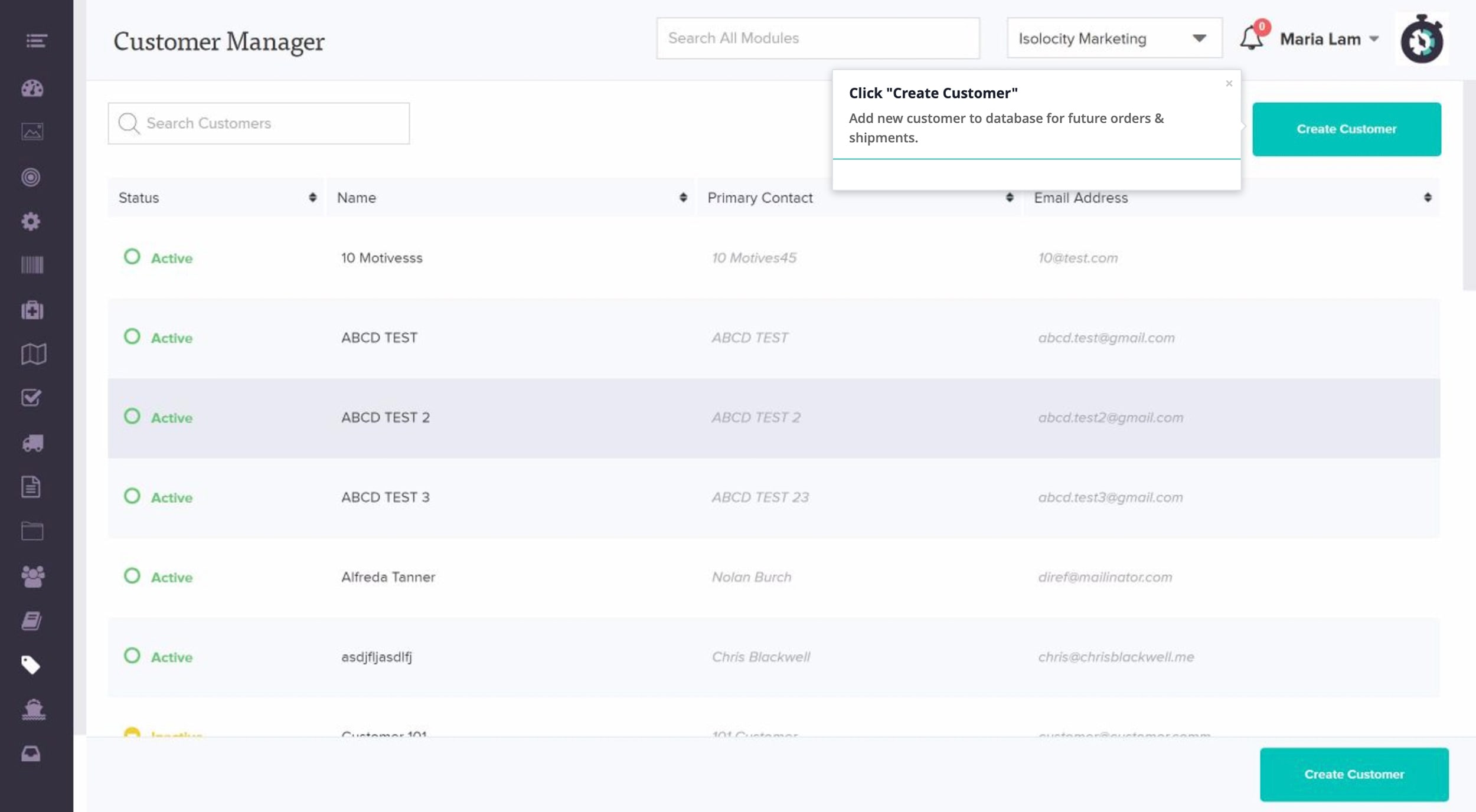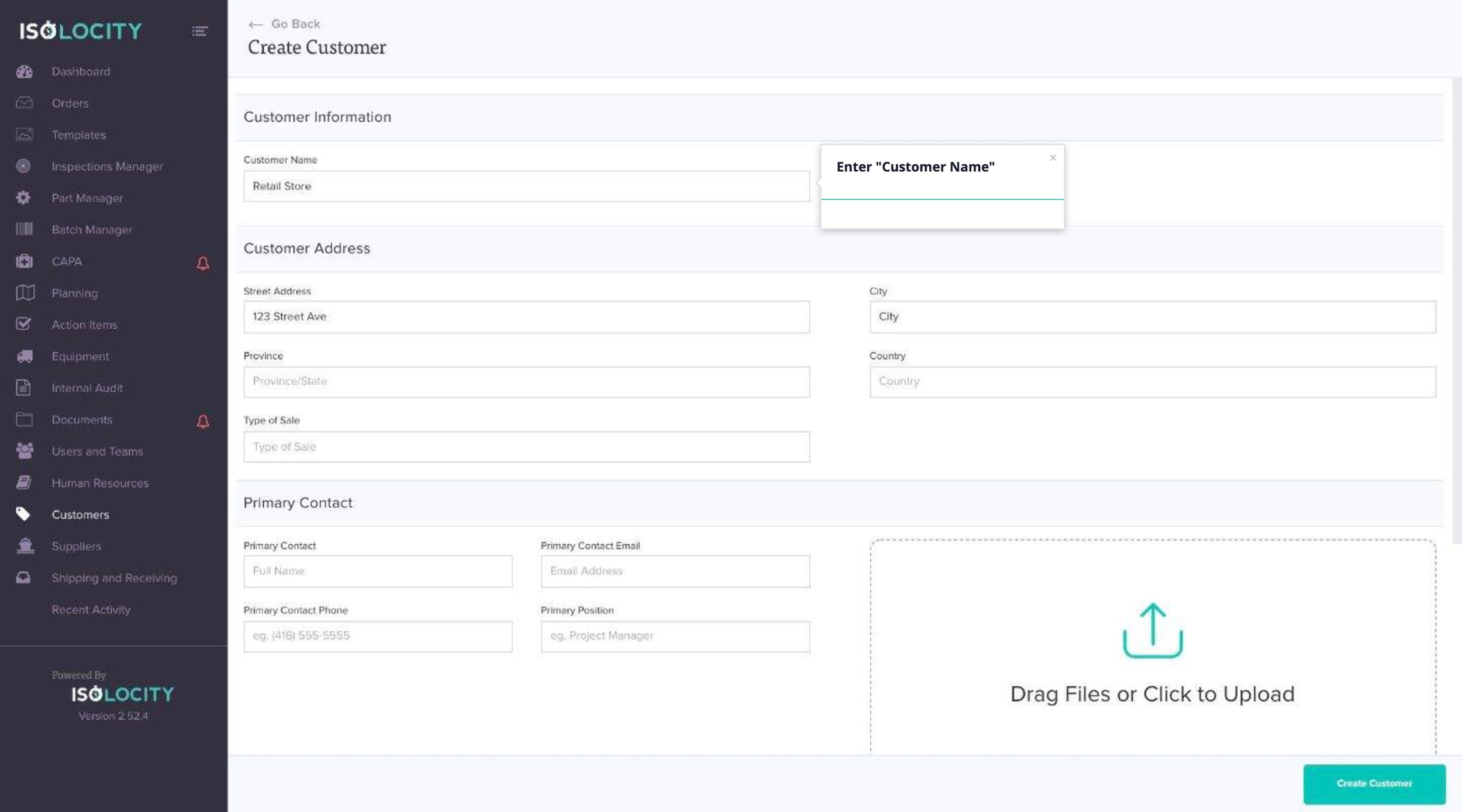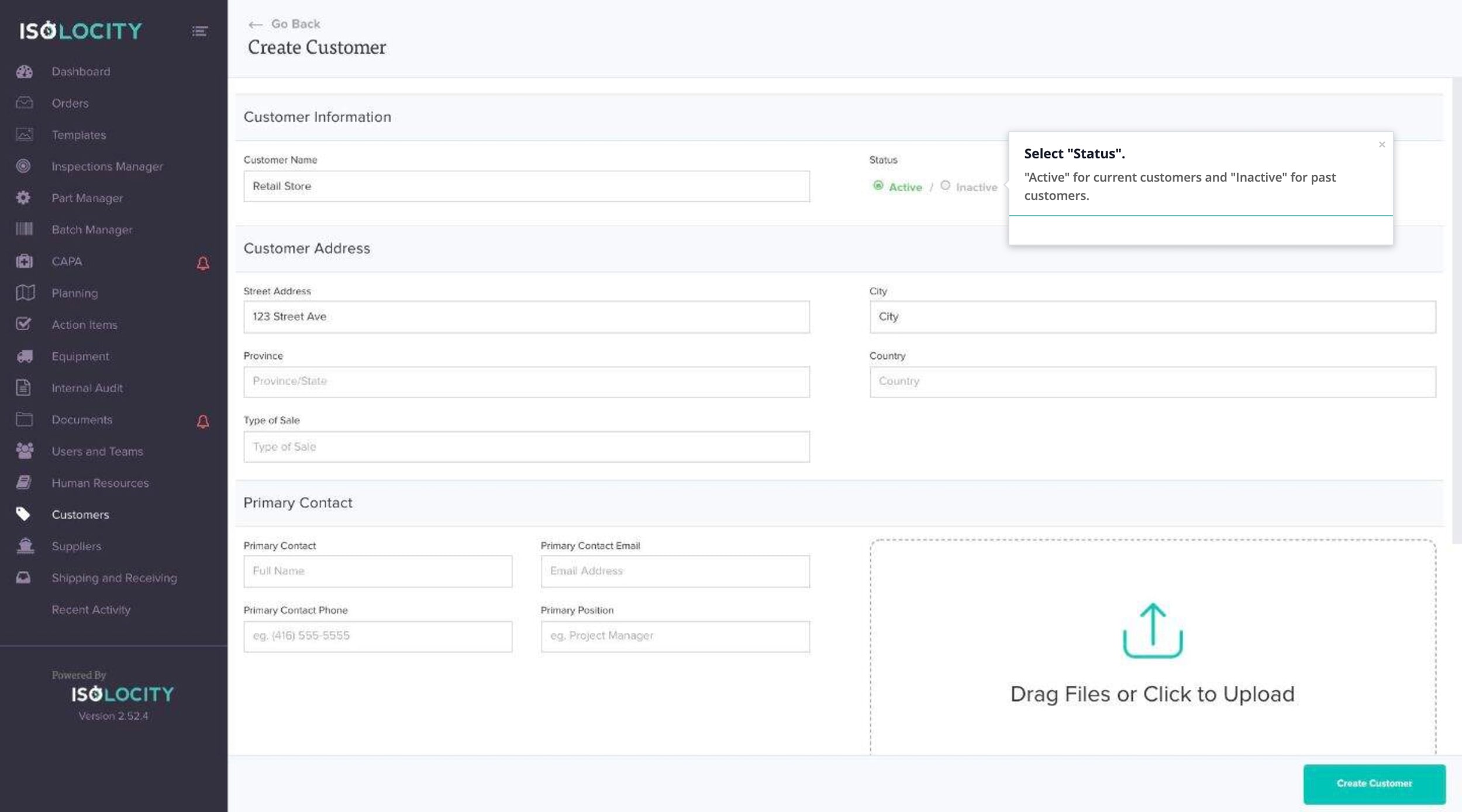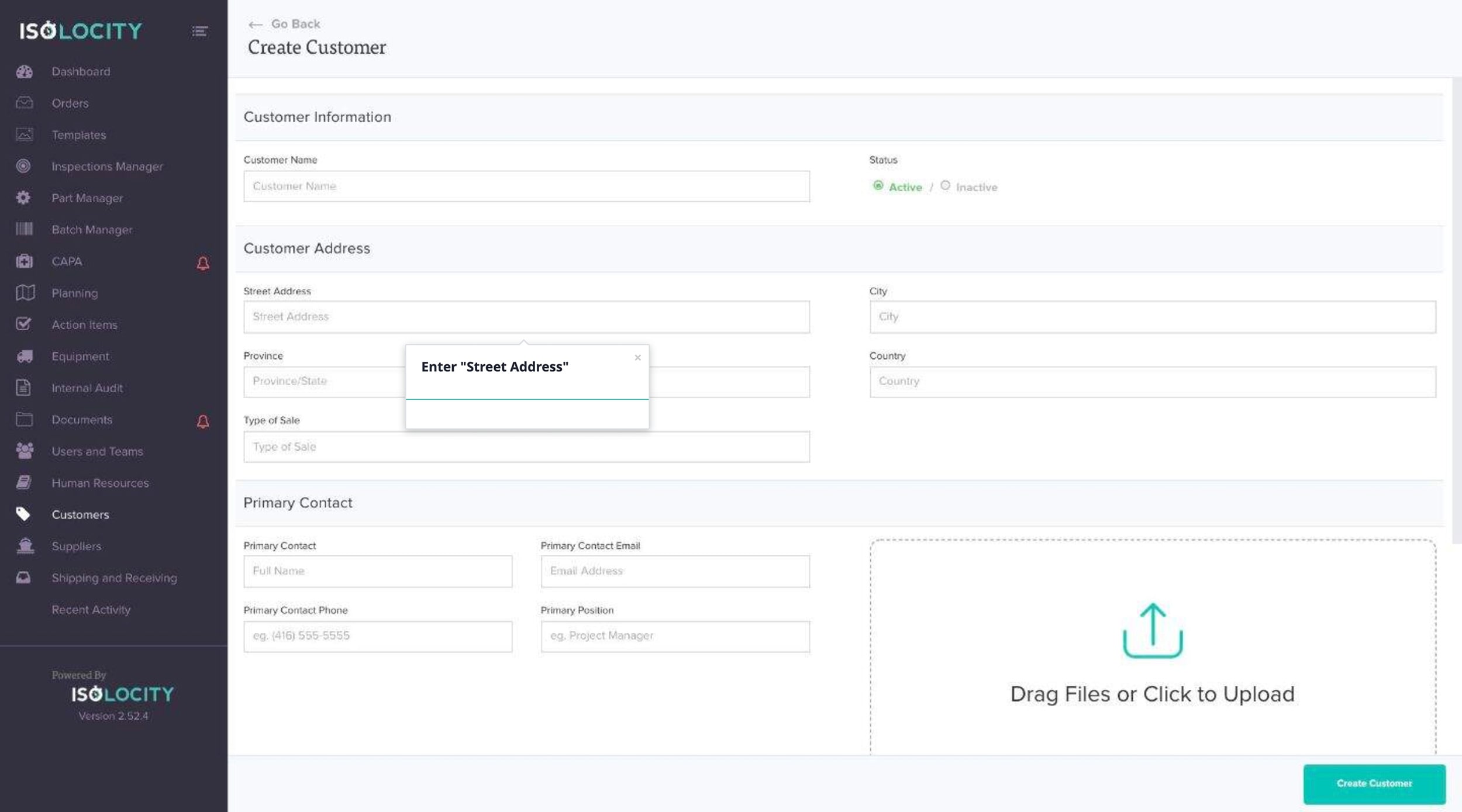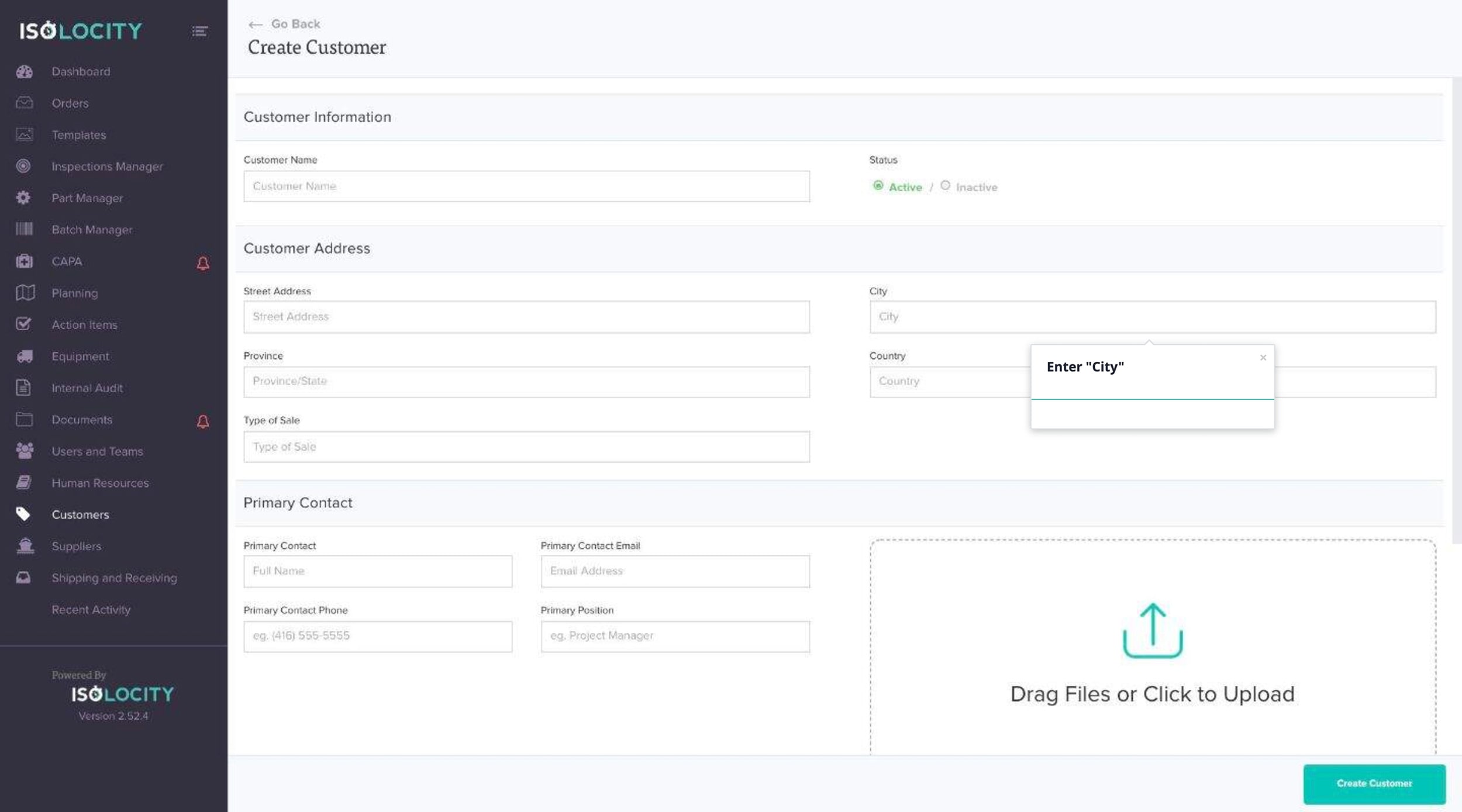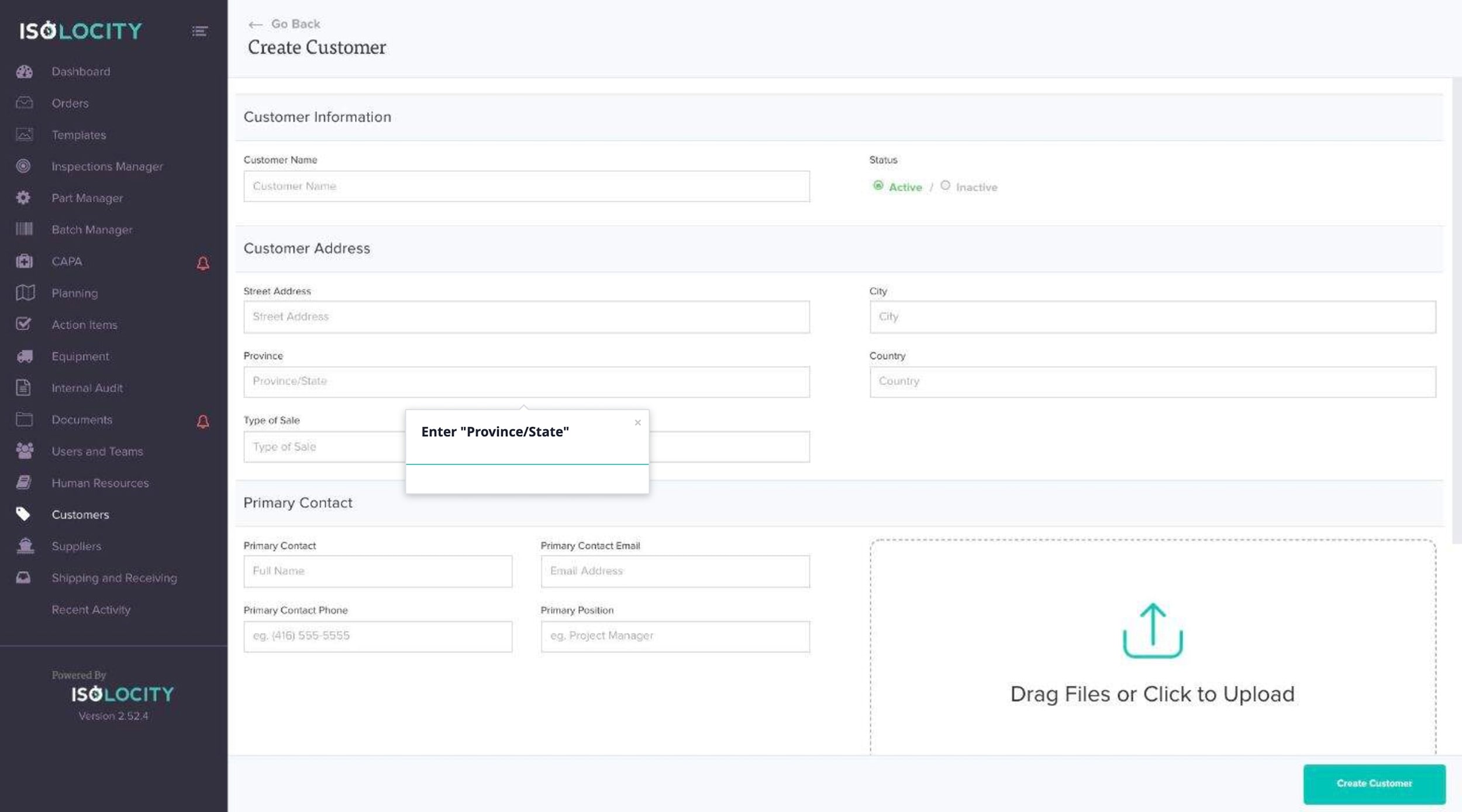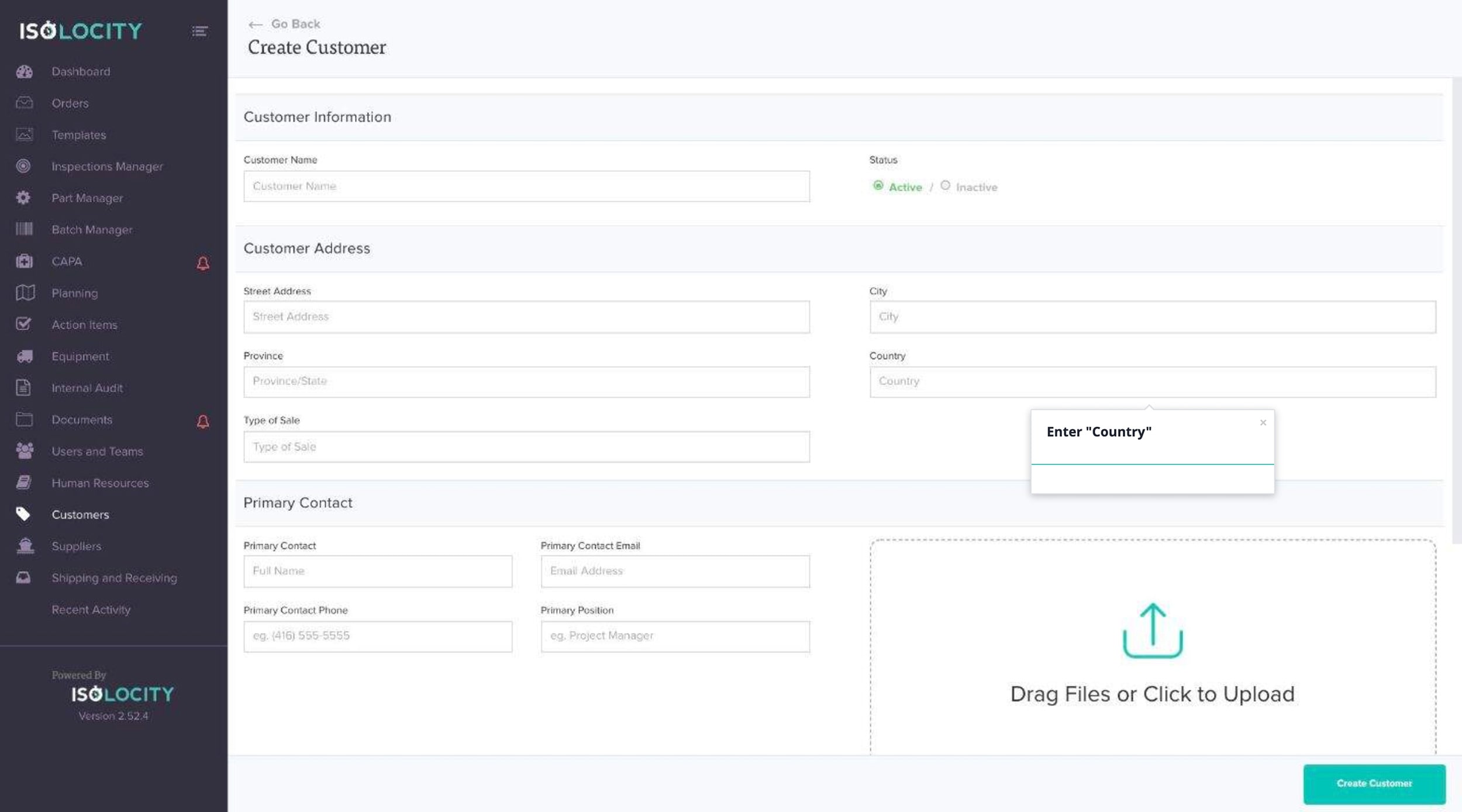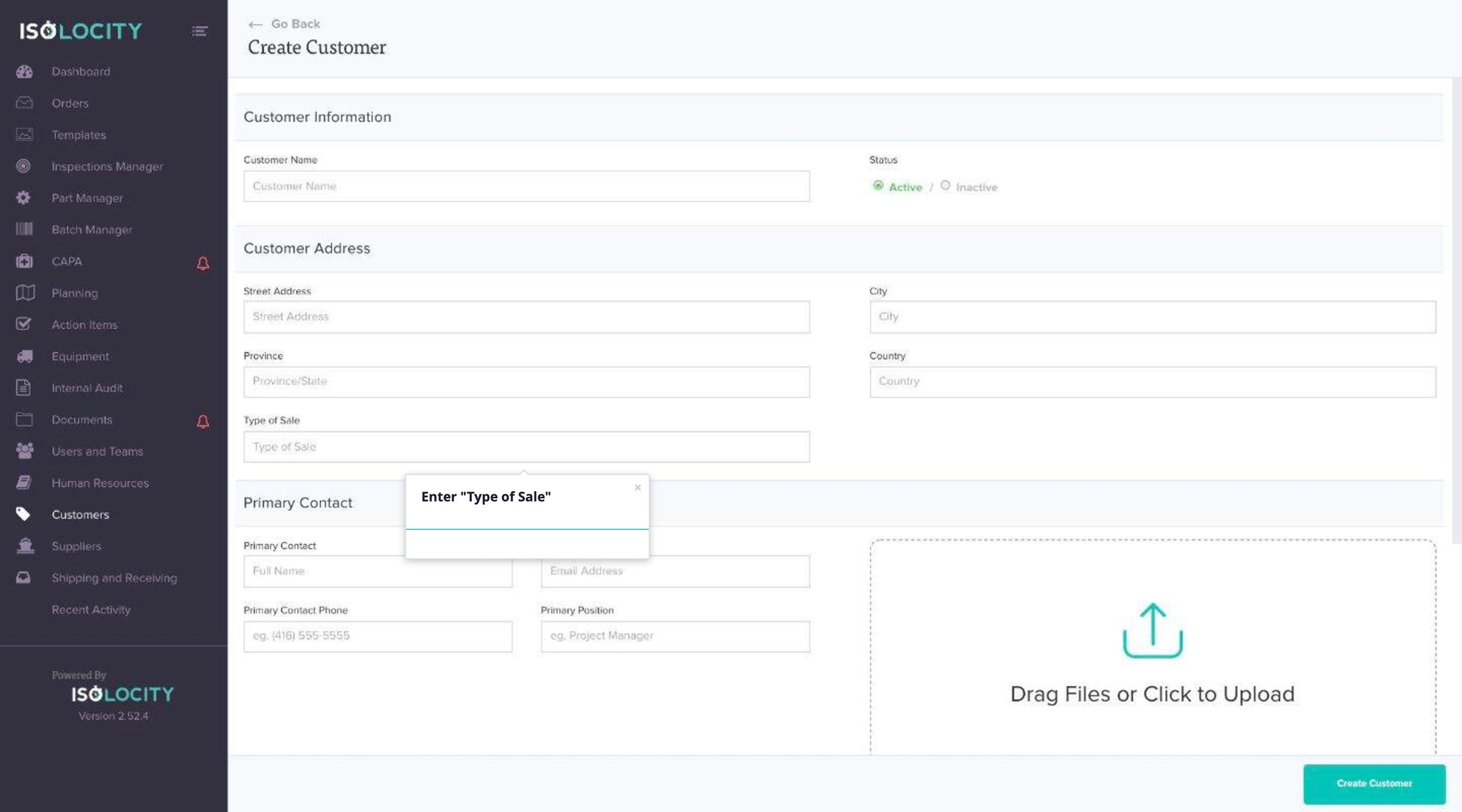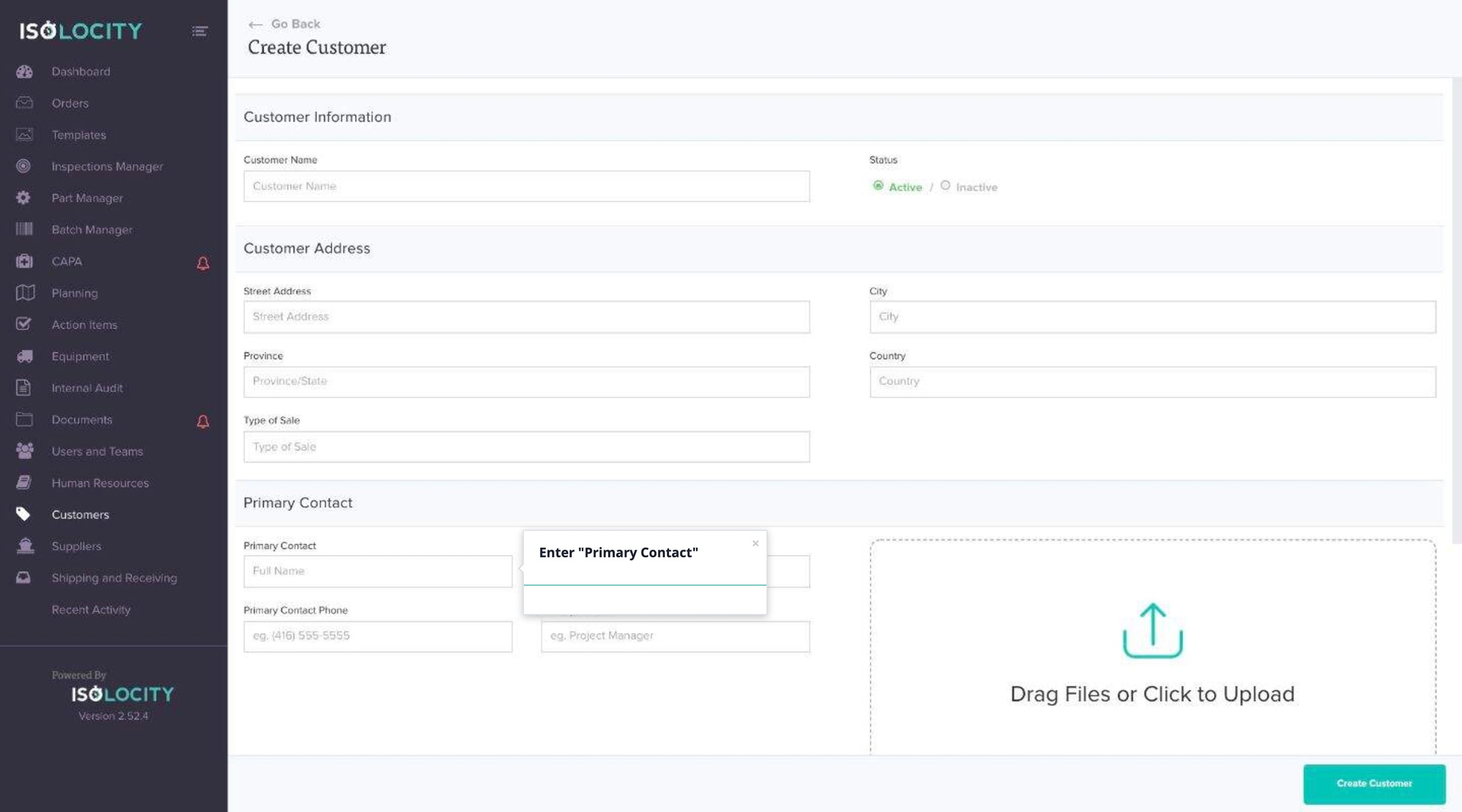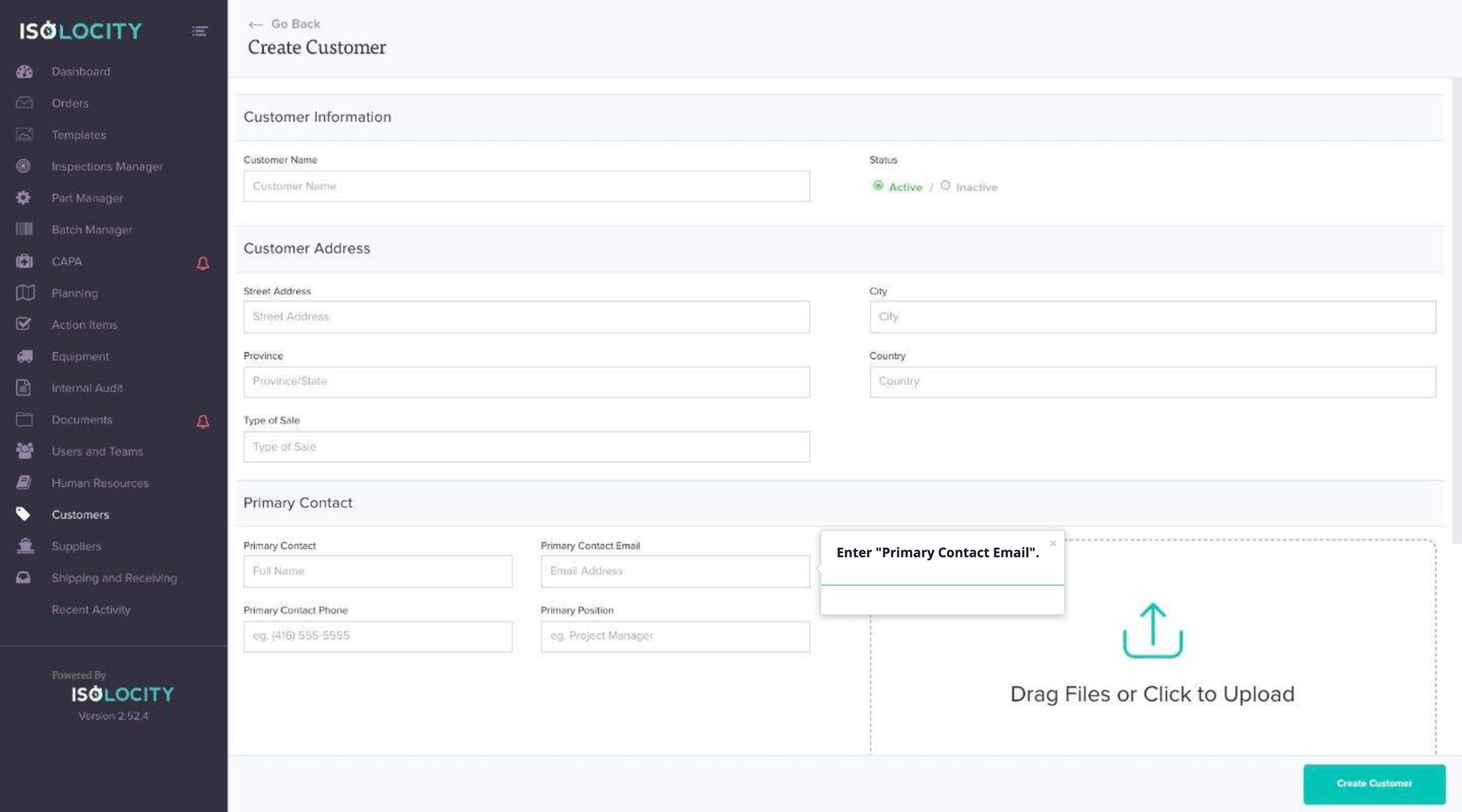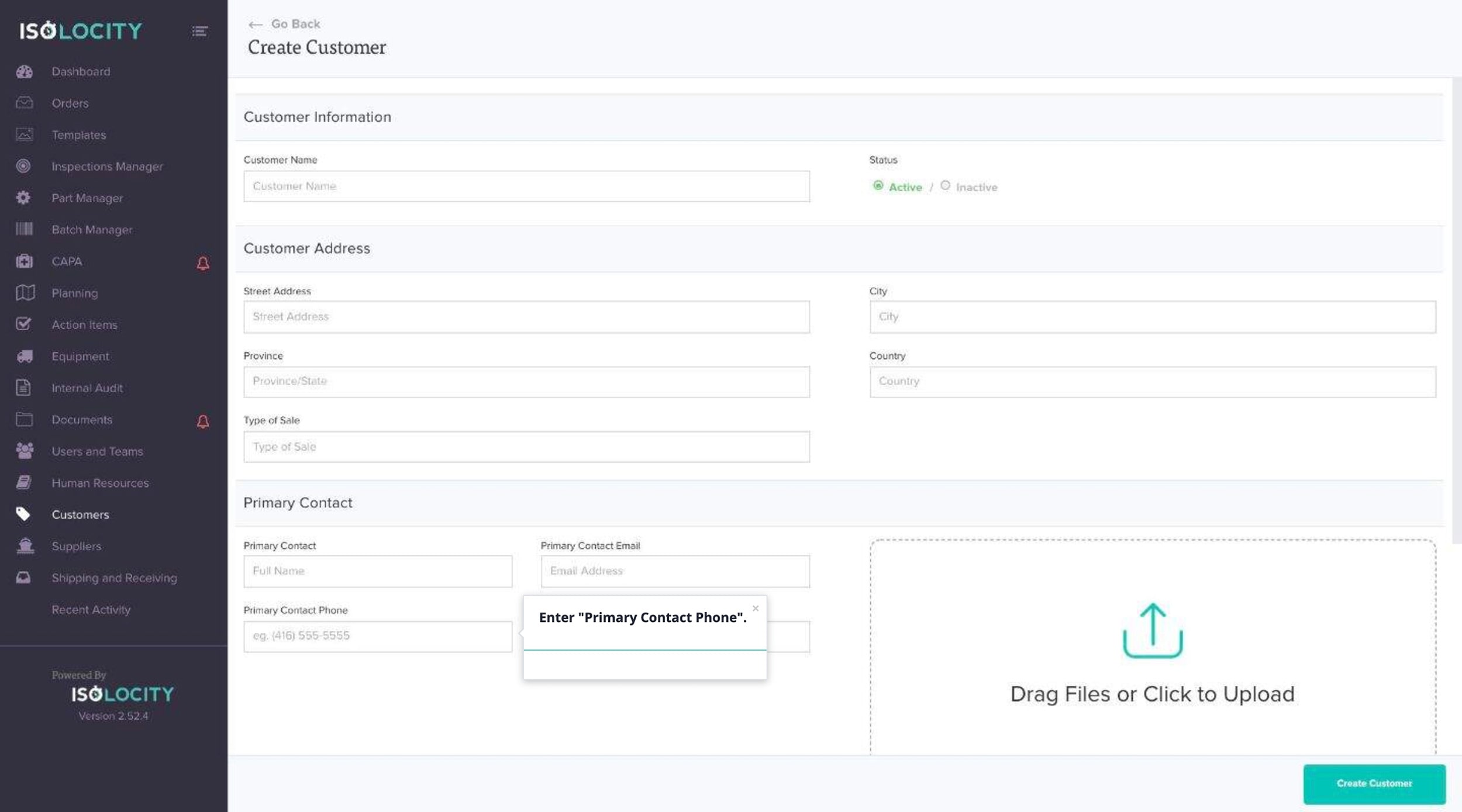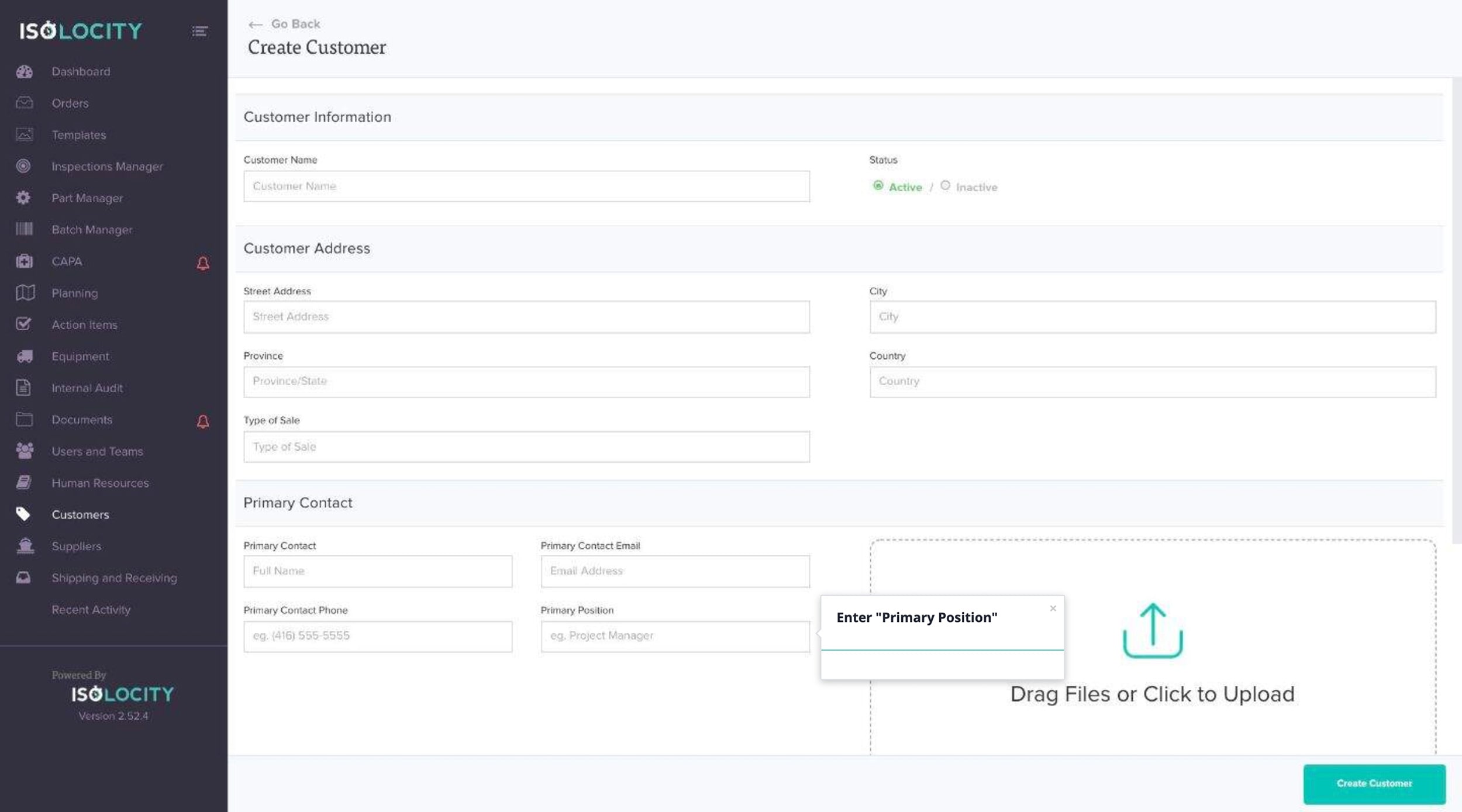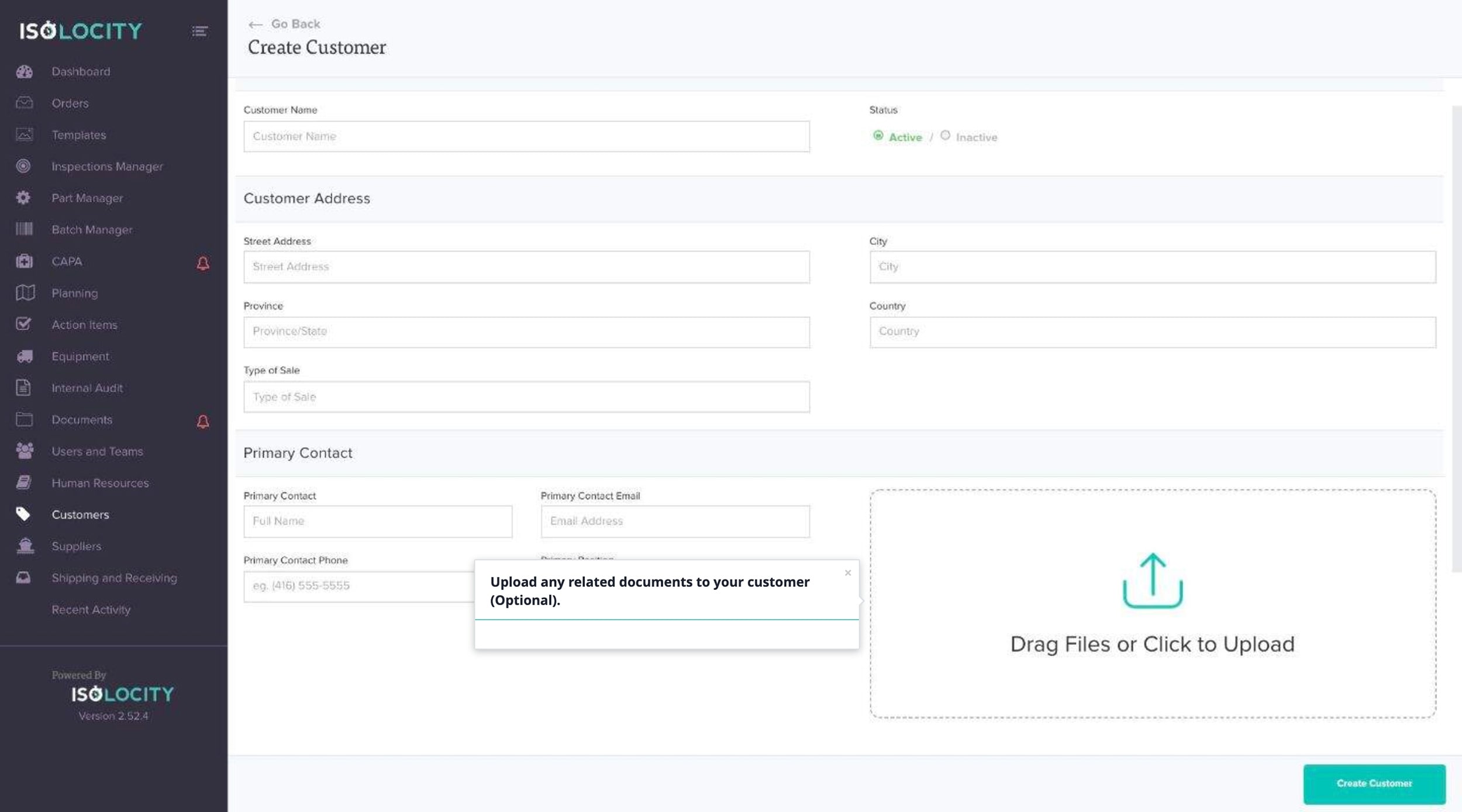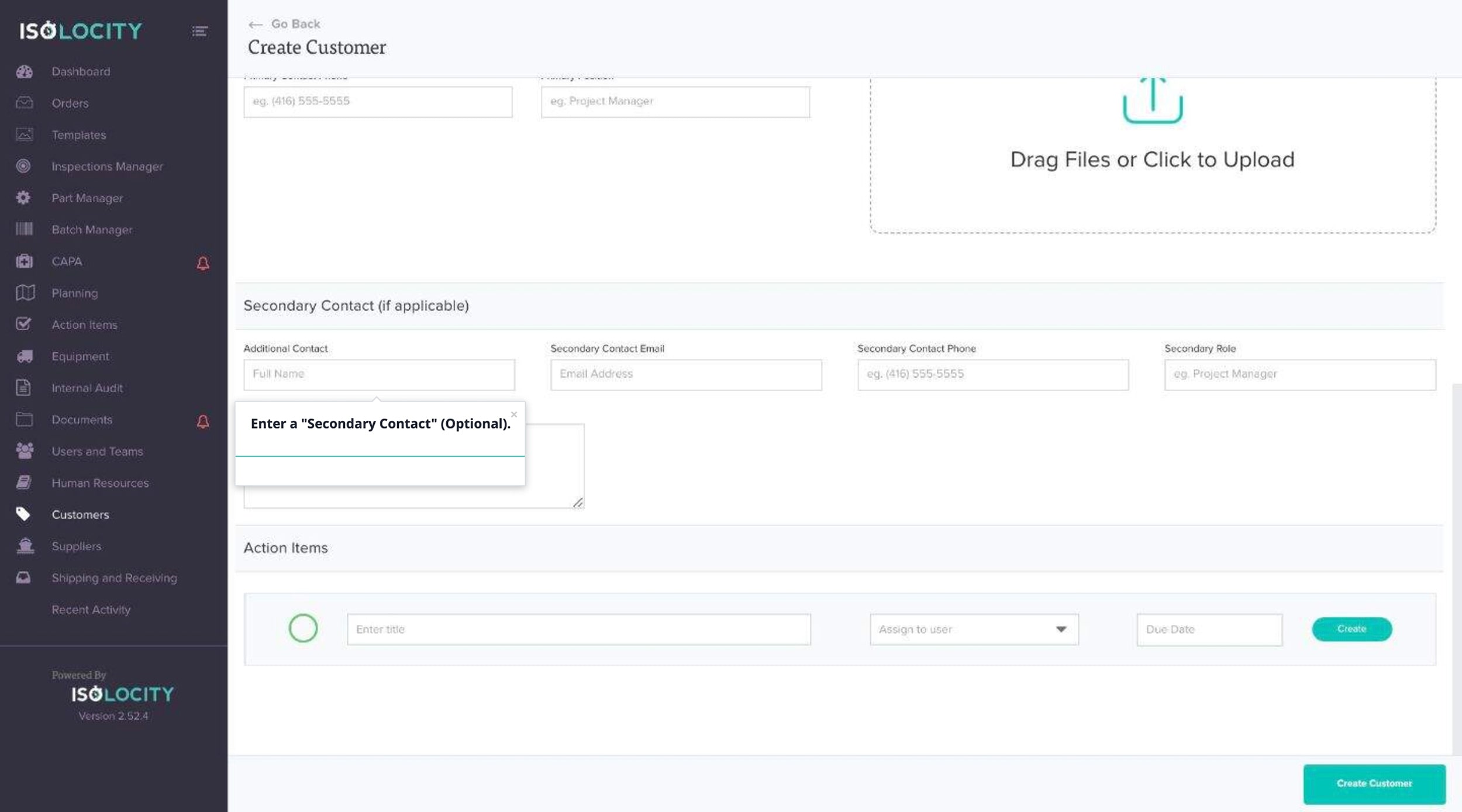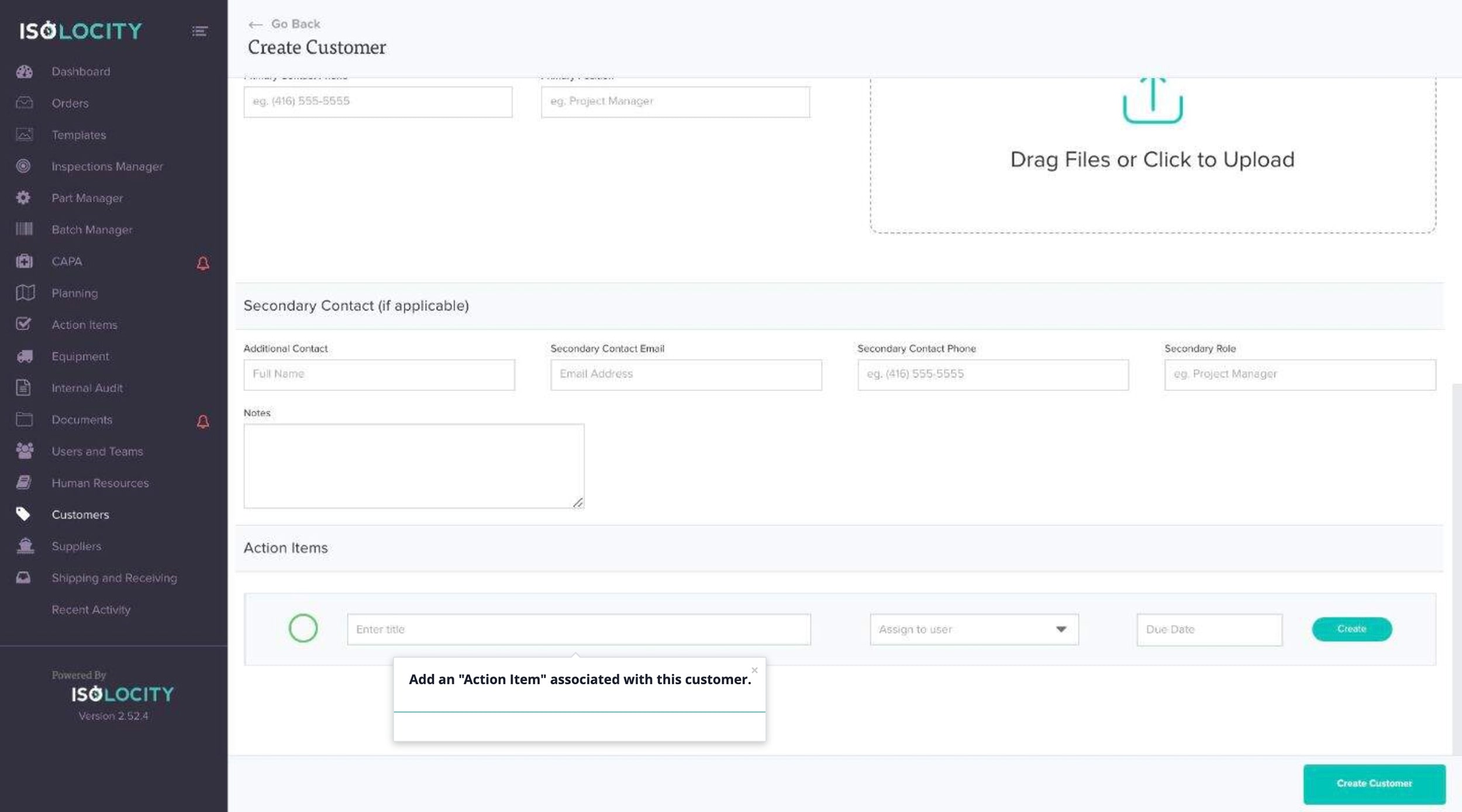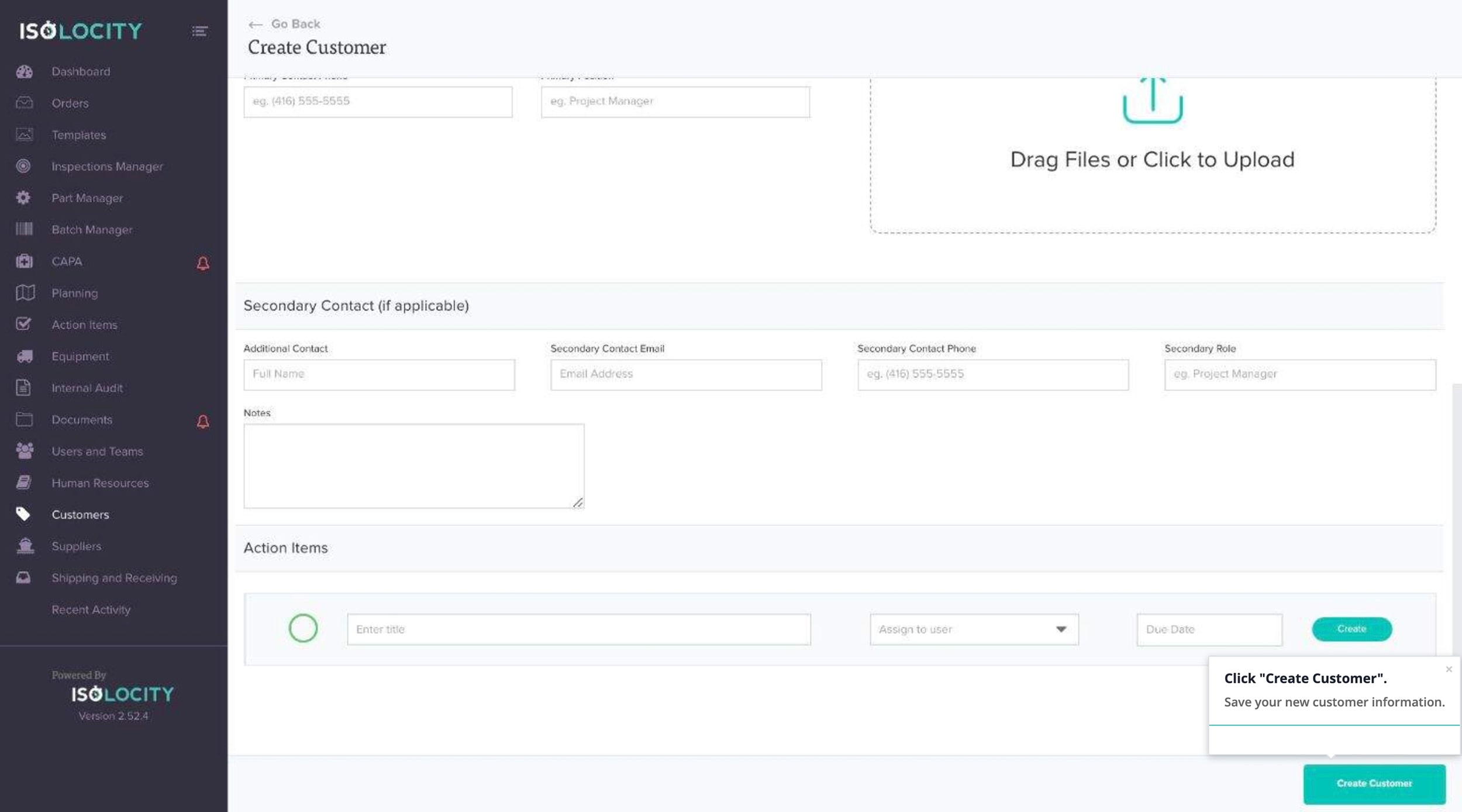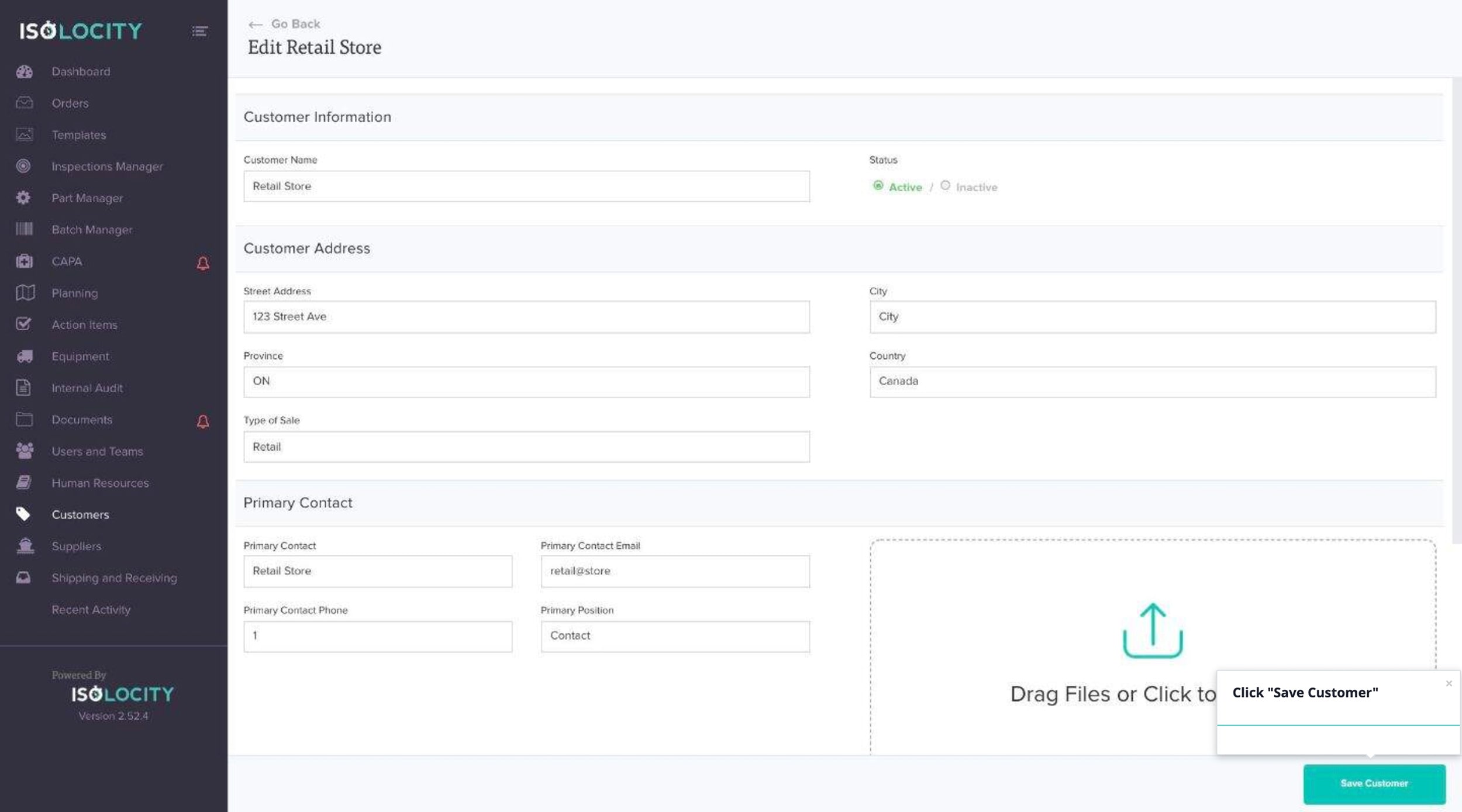Adding A New Customer
Step #1
Click here to add a new “Customer”.
Step #2
Click “Create Customer”
Step #3
Enter “Customer Name”
Step #4
Select “Status”.
Step #5
Enter “Street Address”
Step #6
Enter “City”
Step #7
Enter “Province/State”
Step #8
Enter “Country”
Step #9
Enter “Type of Sale”
Step #10
Enter “Primary Contact”
Step #11
Enter “Primary Contact Email”.
Step #12
Enter “Primary Contact Phone”.
Step #13
Enter “Primary Position”
Step #14
Upload any related documents to your customer (Optional).
Step #15
Enter a “Secondary Contact” (Optional).
Step #16
Add an “Action Item” associated with this customer.
Step #17
Click “Create Customer”.
Step #18
Click “Save Customer”