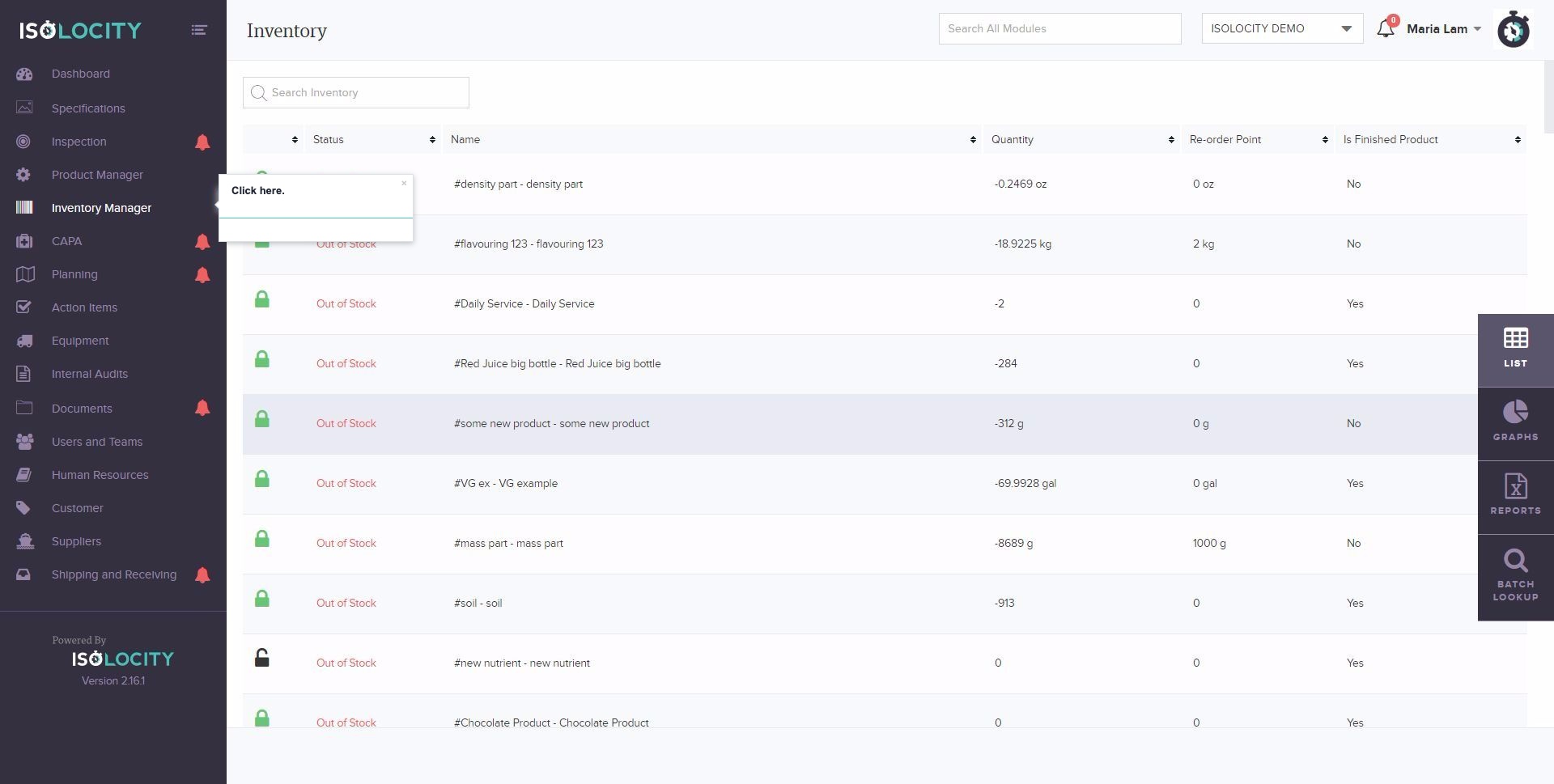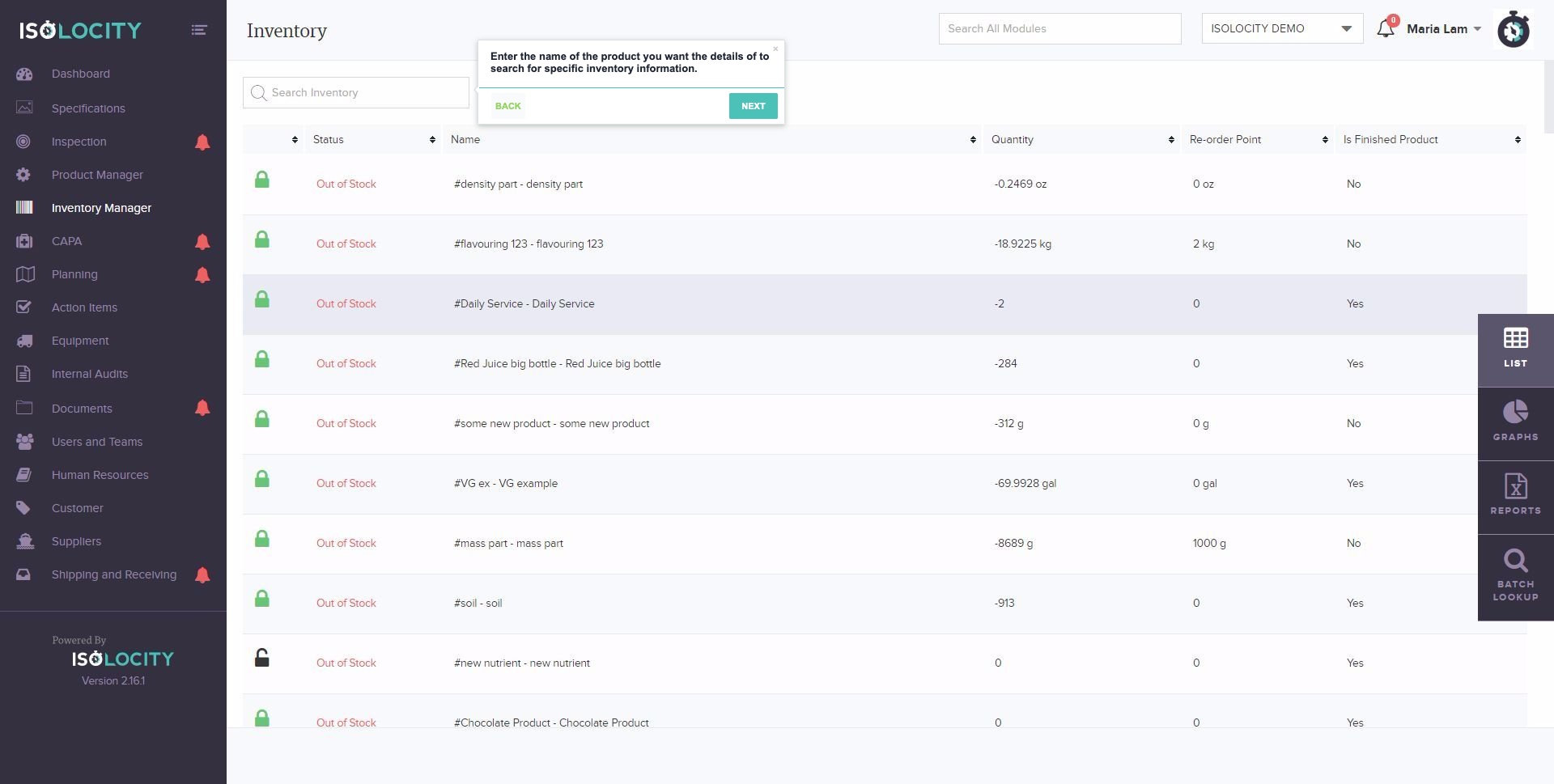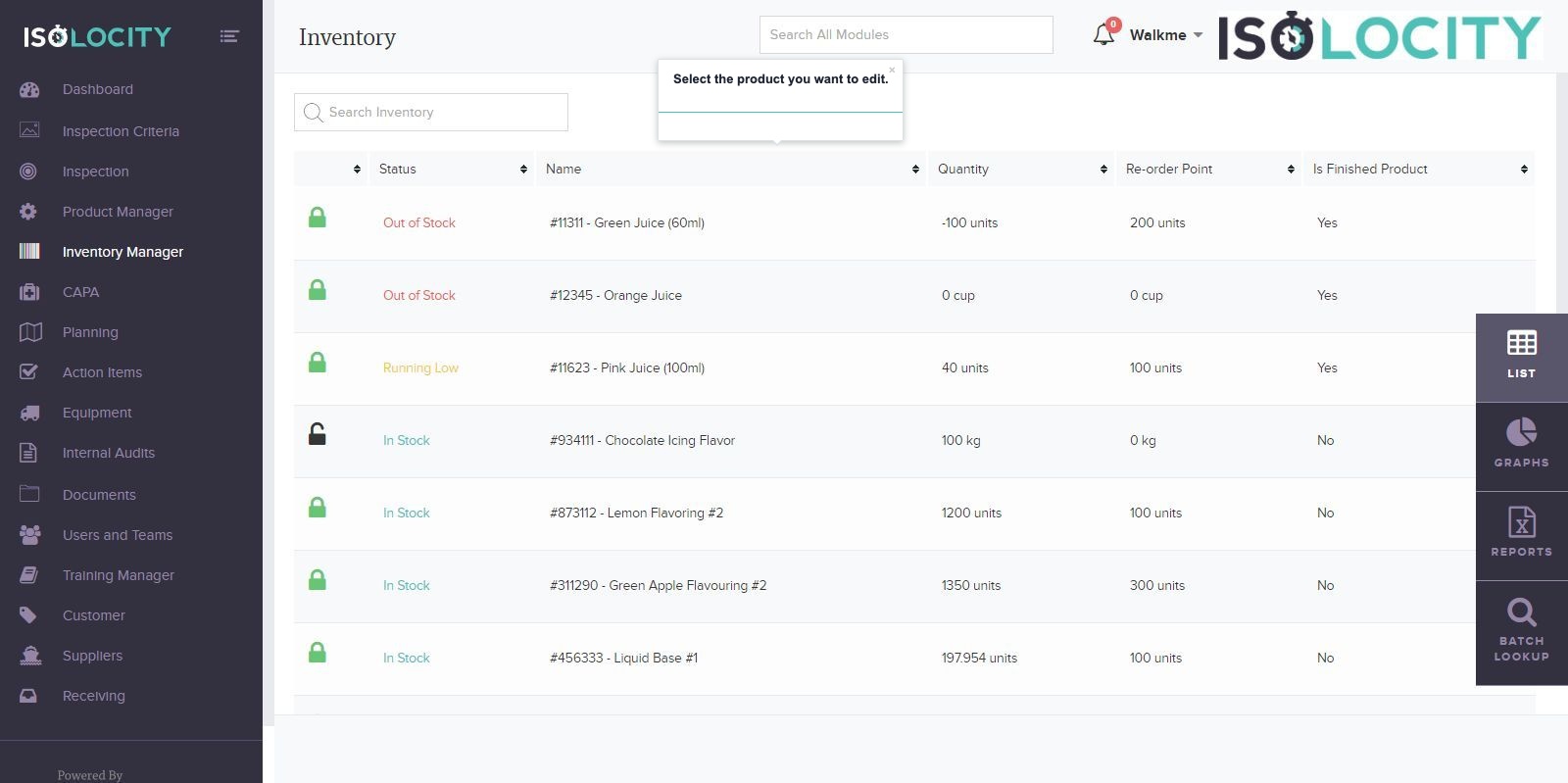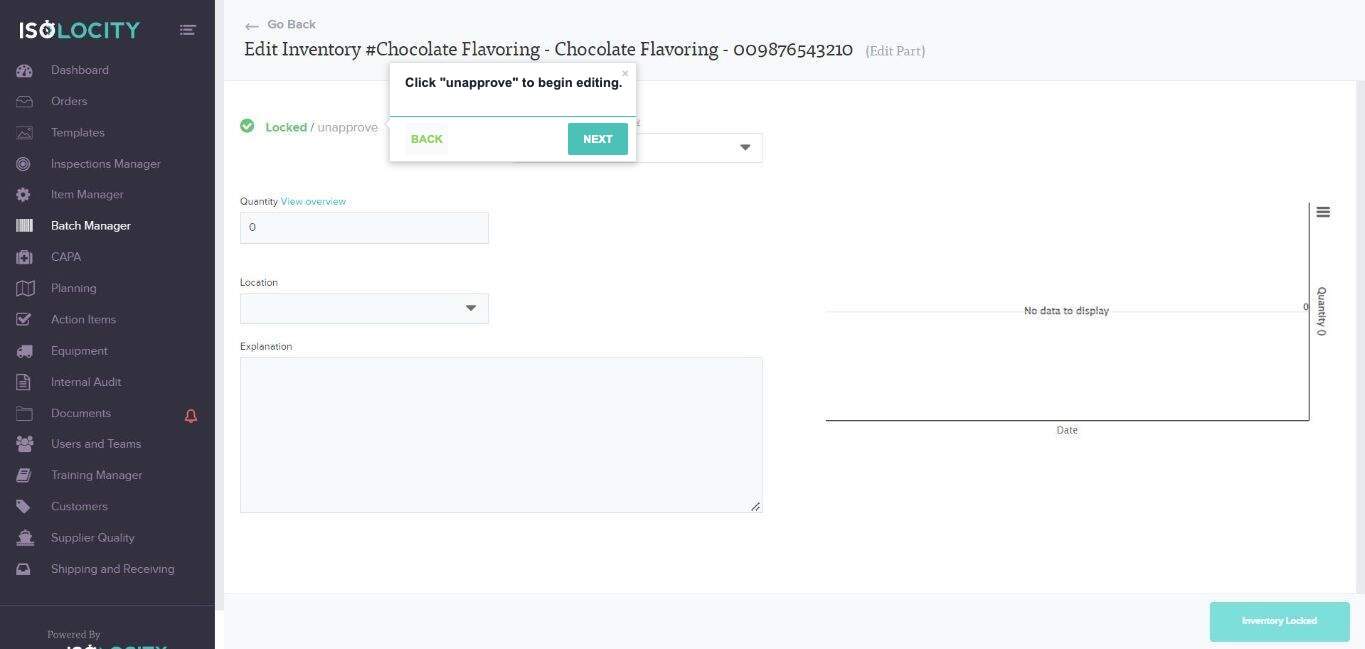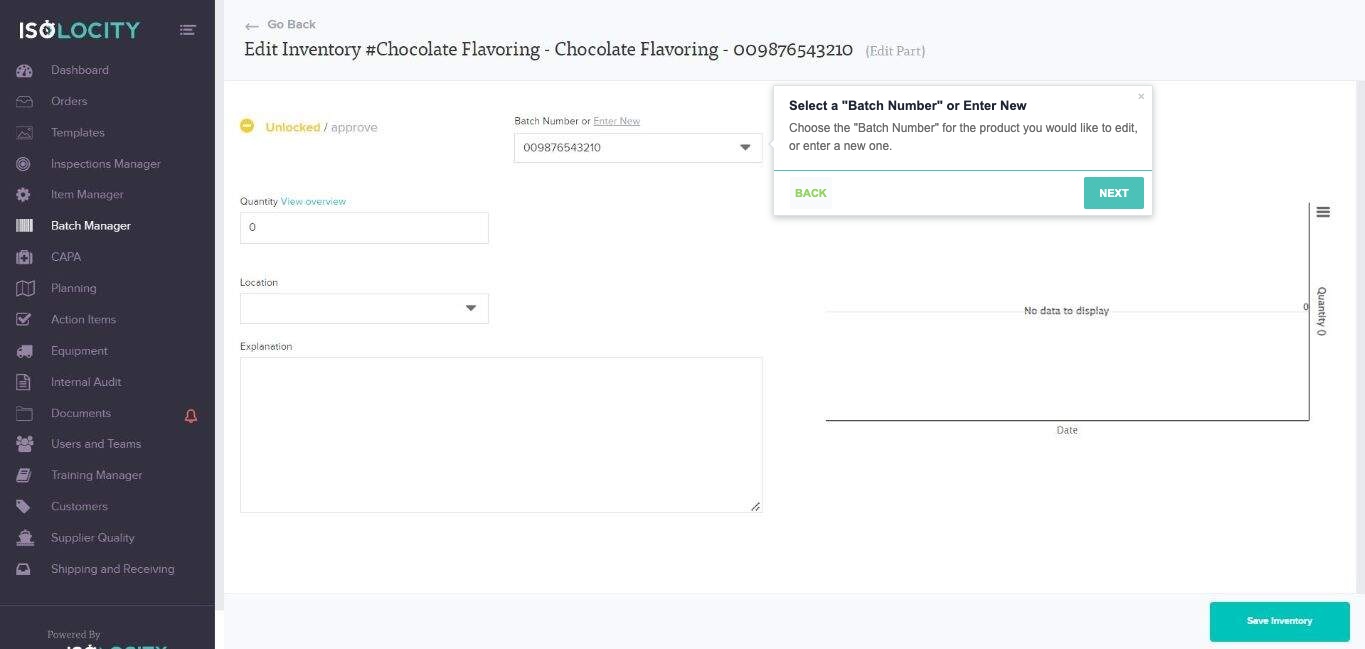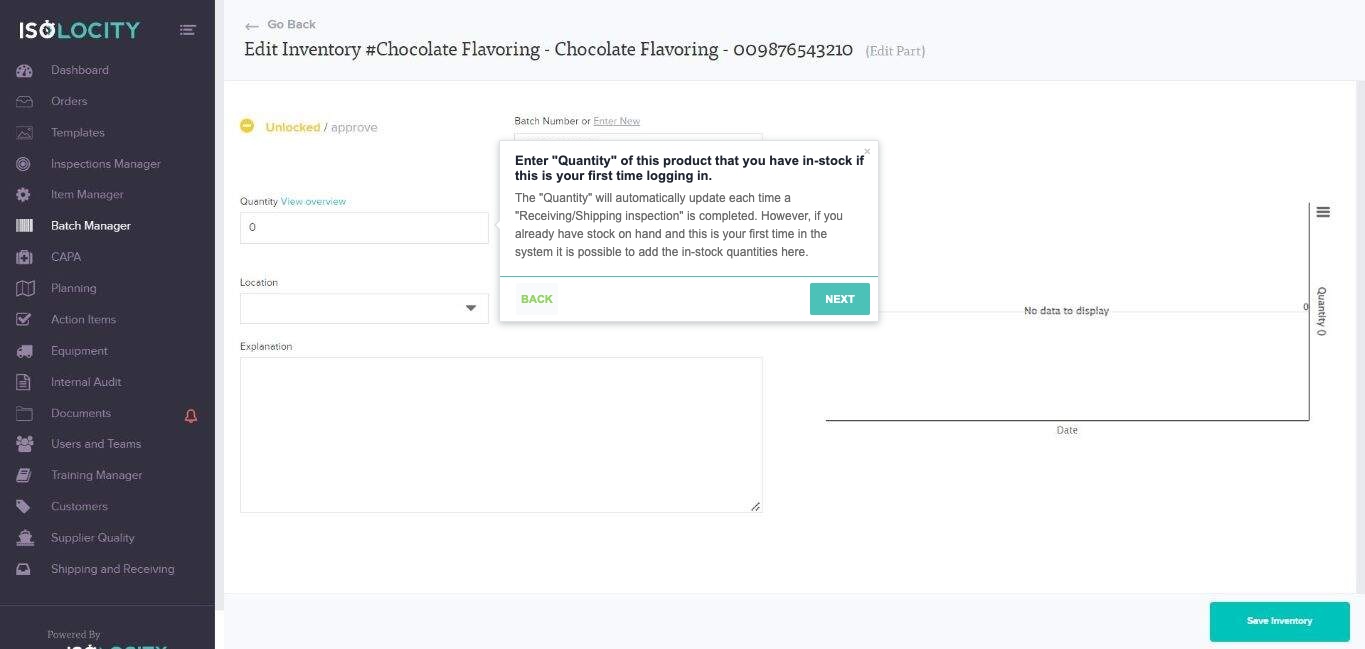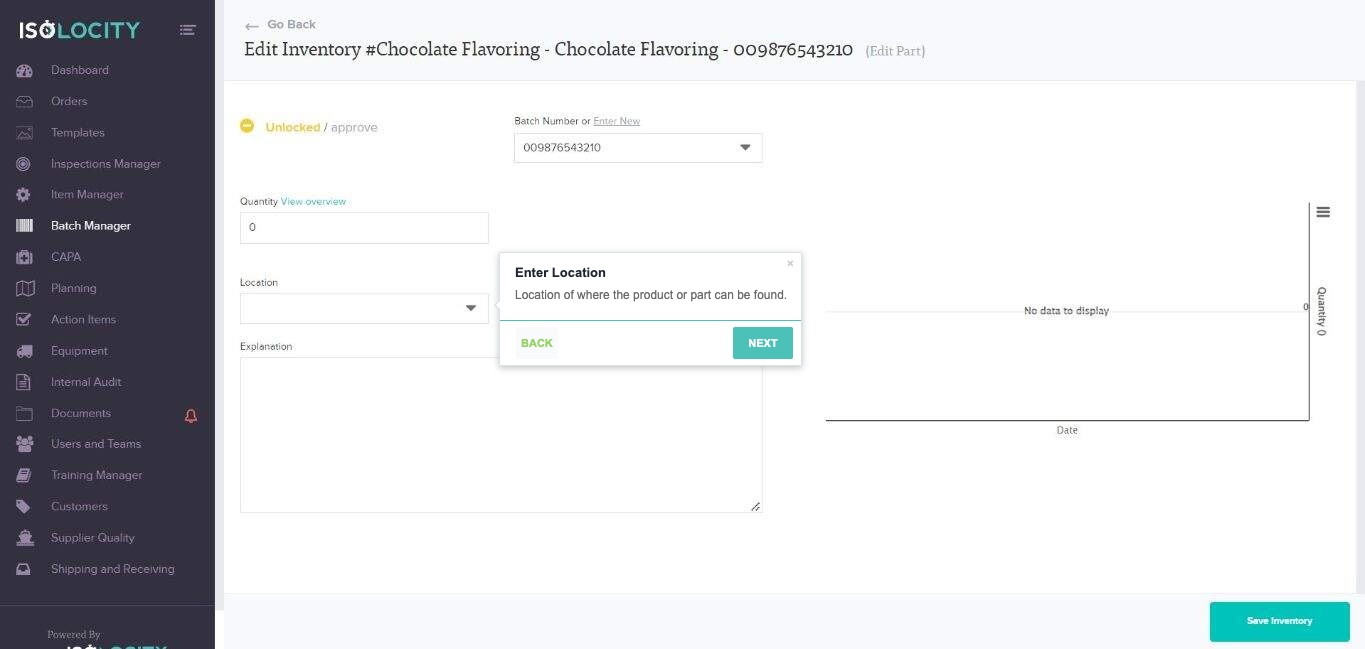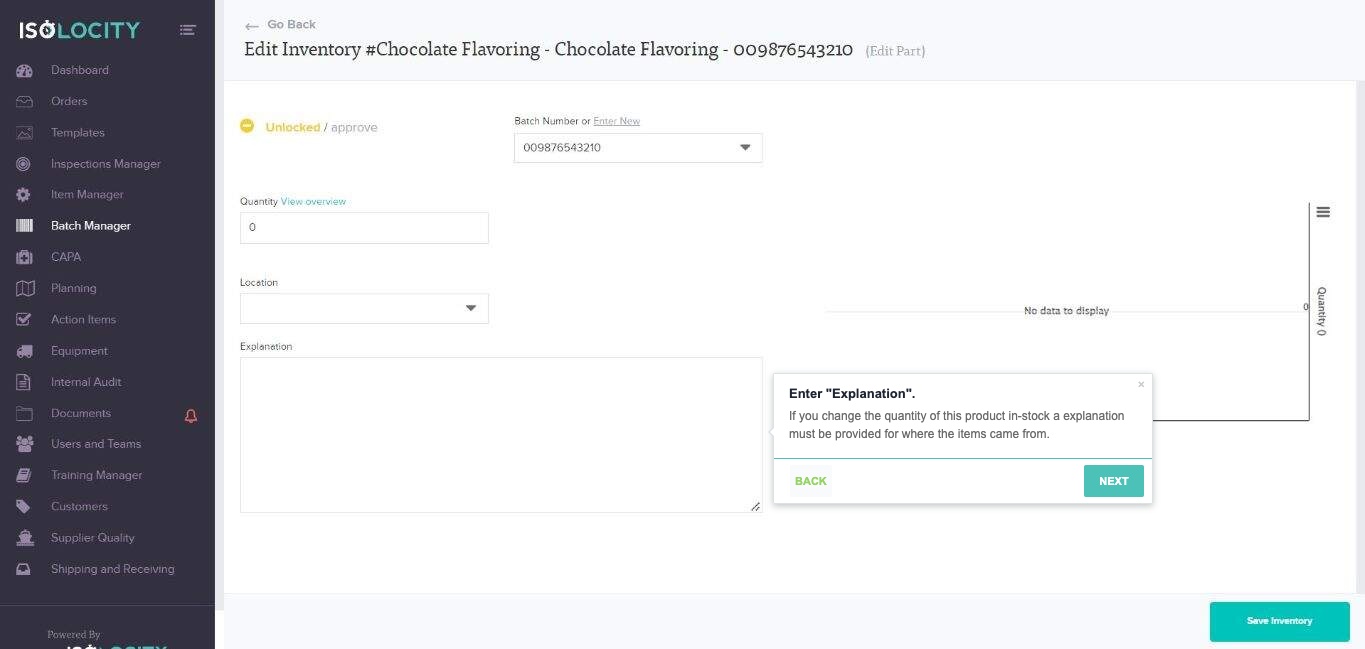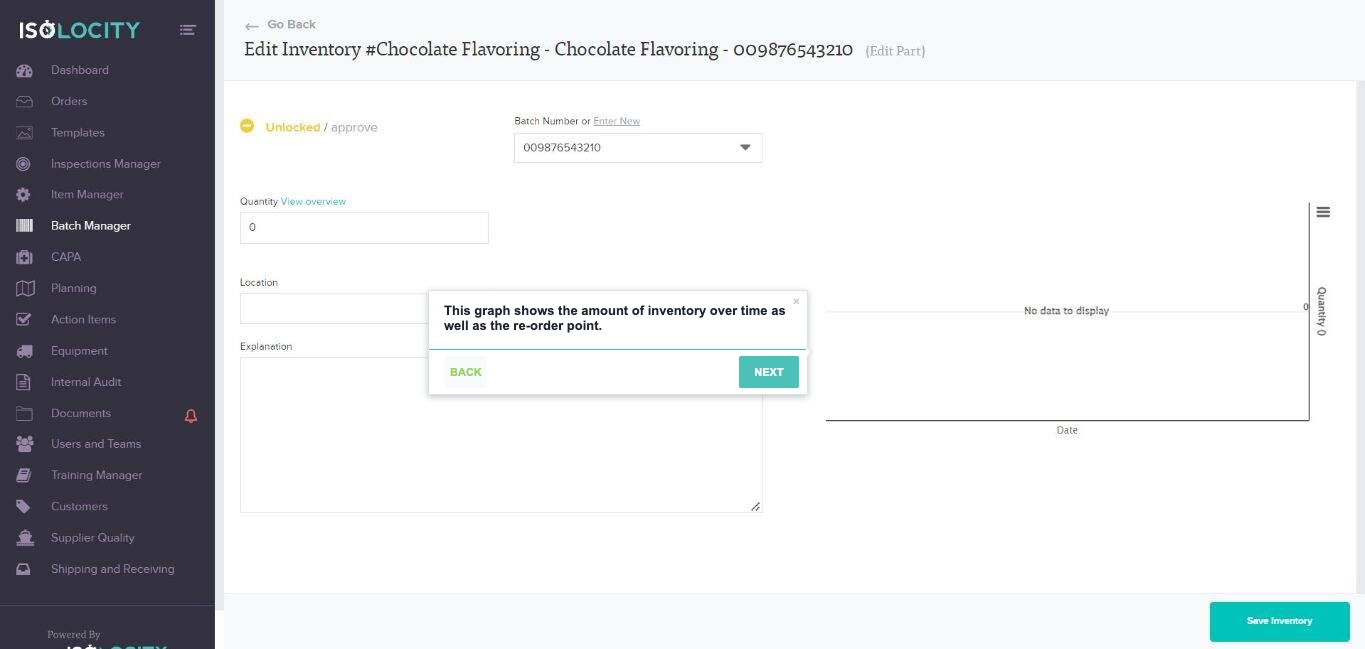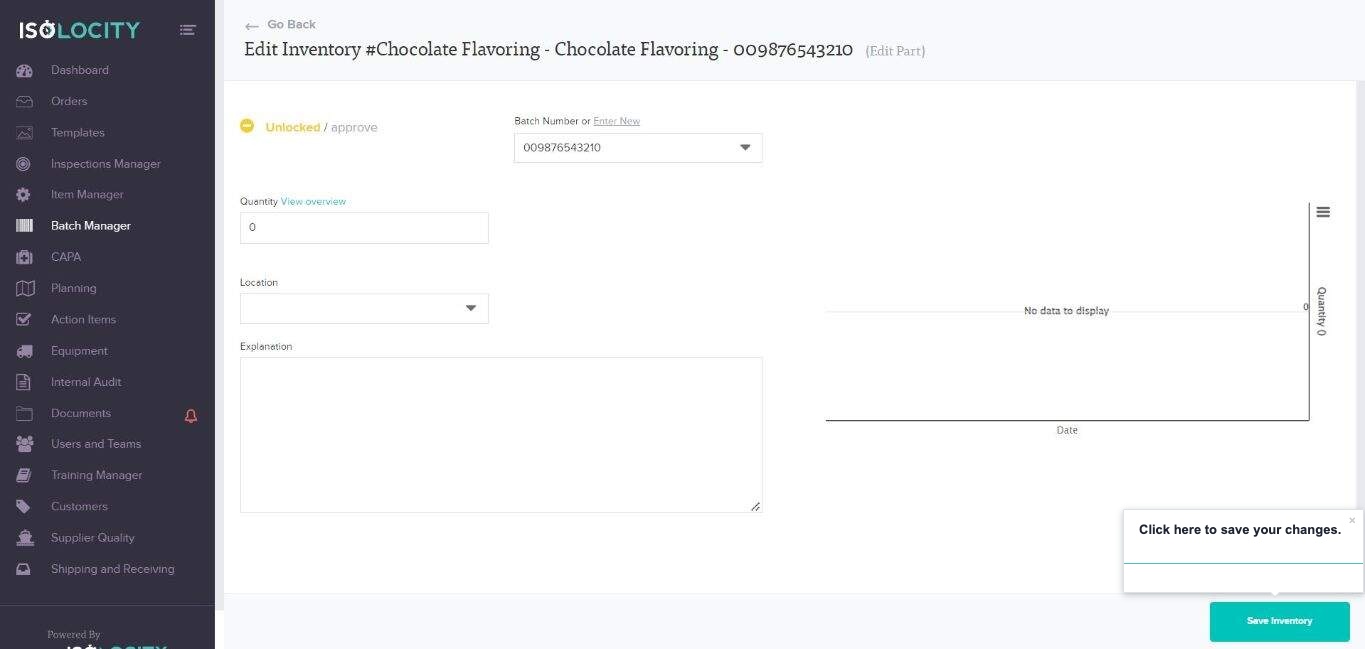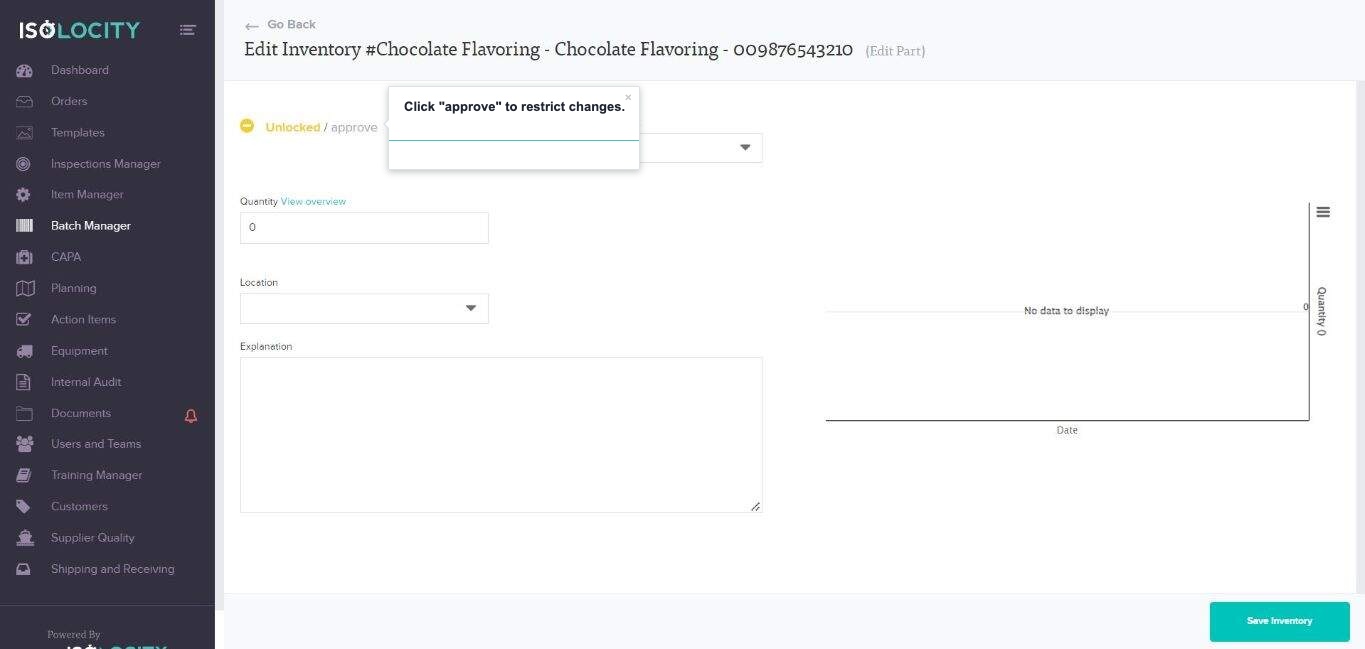Editing Your Inventory
Step #1
Title: Click here.
Captured URL: https://app.isolocity.com/inventory
Step #2
Title: Enter the name of the product you want the details of to search for specific inventory information.
Captured URL: https://app.isolocity.com/inventory
Step #3
Title: Select the product you want to edit.
Captured URL: https://app.isolocity.com/inventory
Step #4
Title: Click “unapprove” to begin editing.
Step #5
Title: Select a “Batch Number” or Enter New
Text: Choose the “Batch Number” for the product you would like to edit, or enter a new one.
Step #6
Title: Enter “Quantity” of this product that you have in-stock if this is your first time logging in.
Text: The “Quantity” will automatically update each time a “Receiving/Shipping inspection” is completed. However, if you already have stock on hand and this is your first time in the system it is possible to add the in-stock quantities here.
Step #7
Title: Enter Location
Text: Location of where the product or part can be found.
Step #8
Title: Enter “Explanation”.
Text: If you change the quantity of this product in-stock a explanation must be provided for where the items came from.
Step #9
Title: This graph shows the amount of inventory over time as well as the re-order point.
Step #10
Title: Click here to save your changes.
Step #11
Title: Click “approve” to restrict changes.