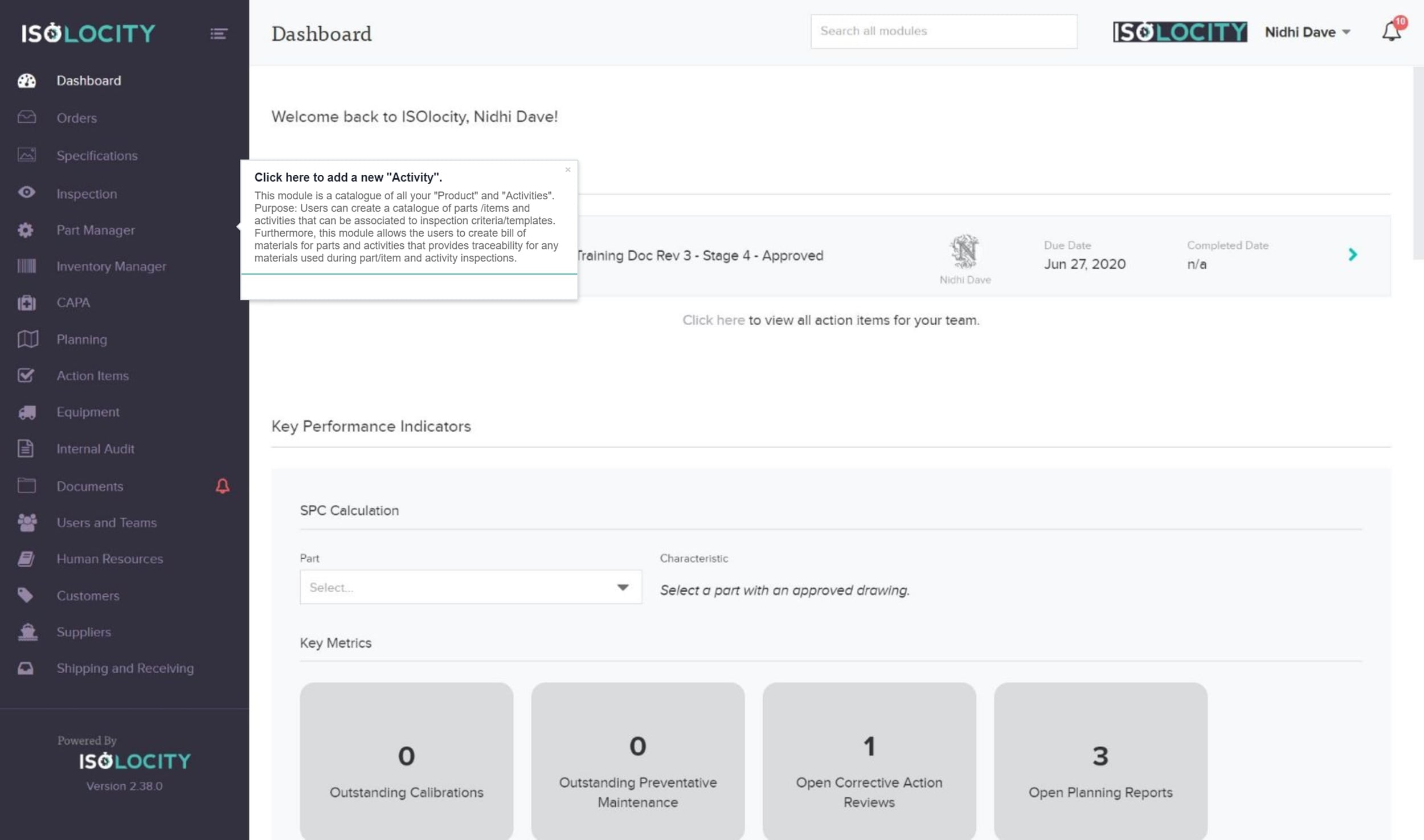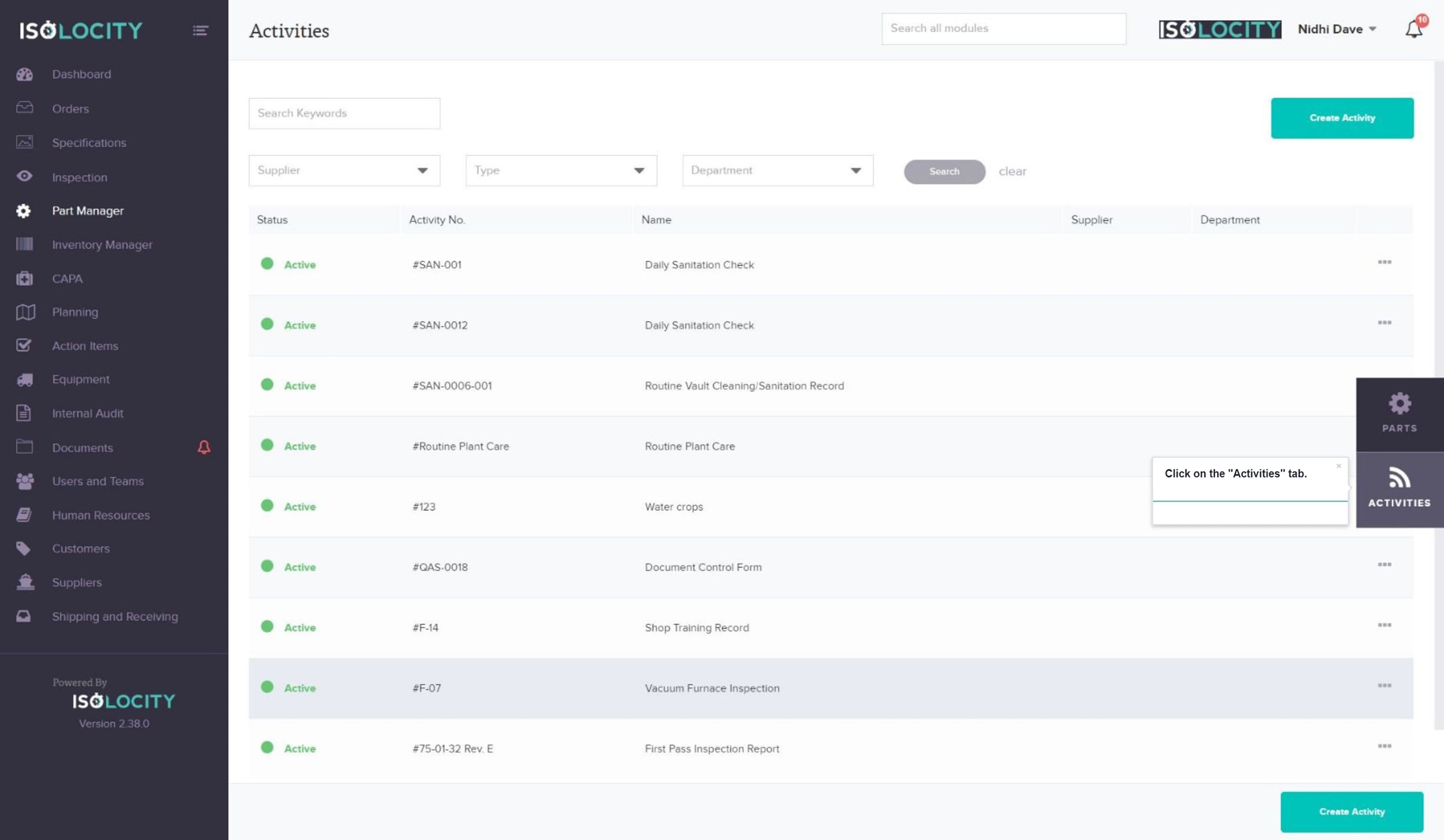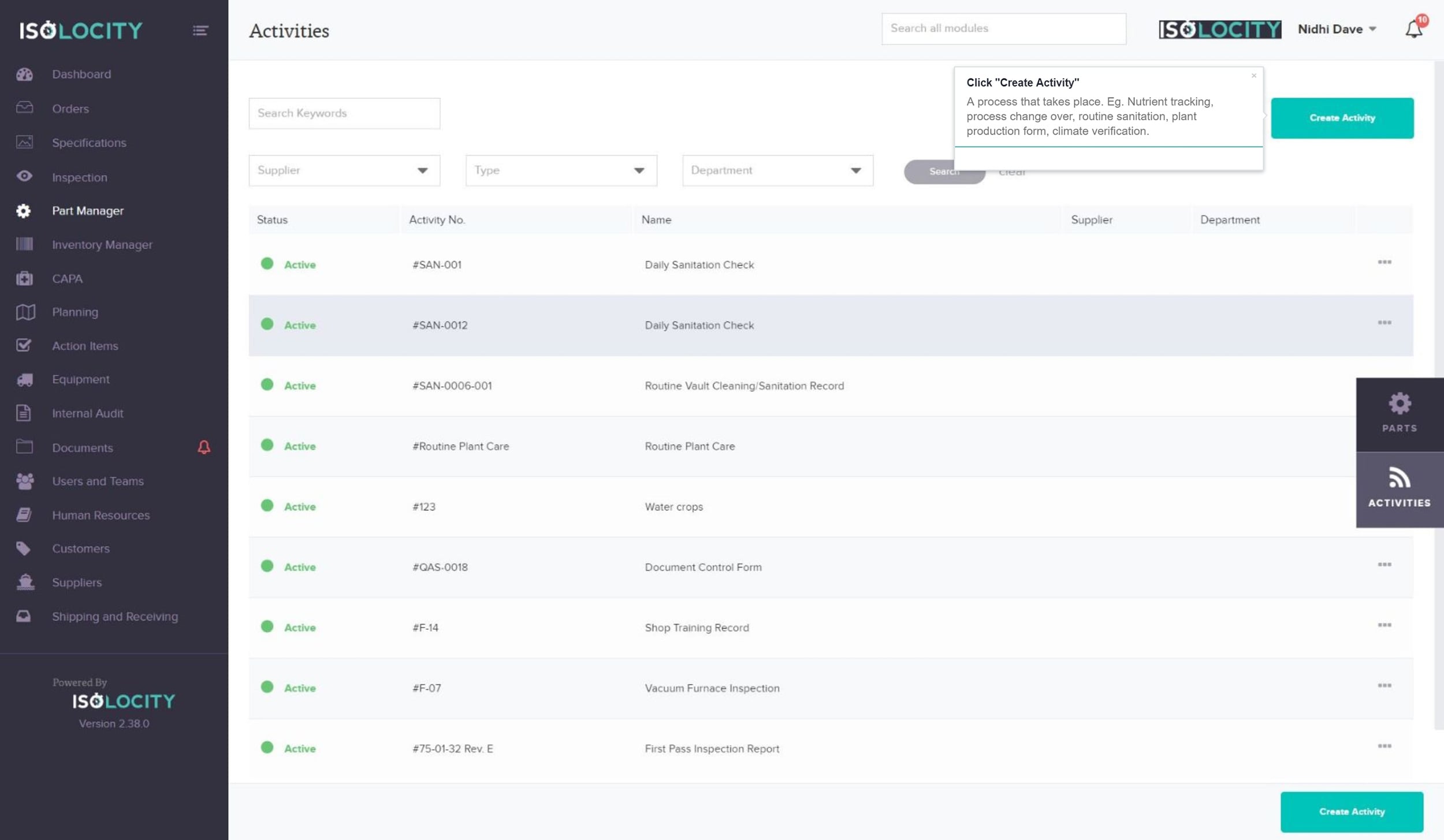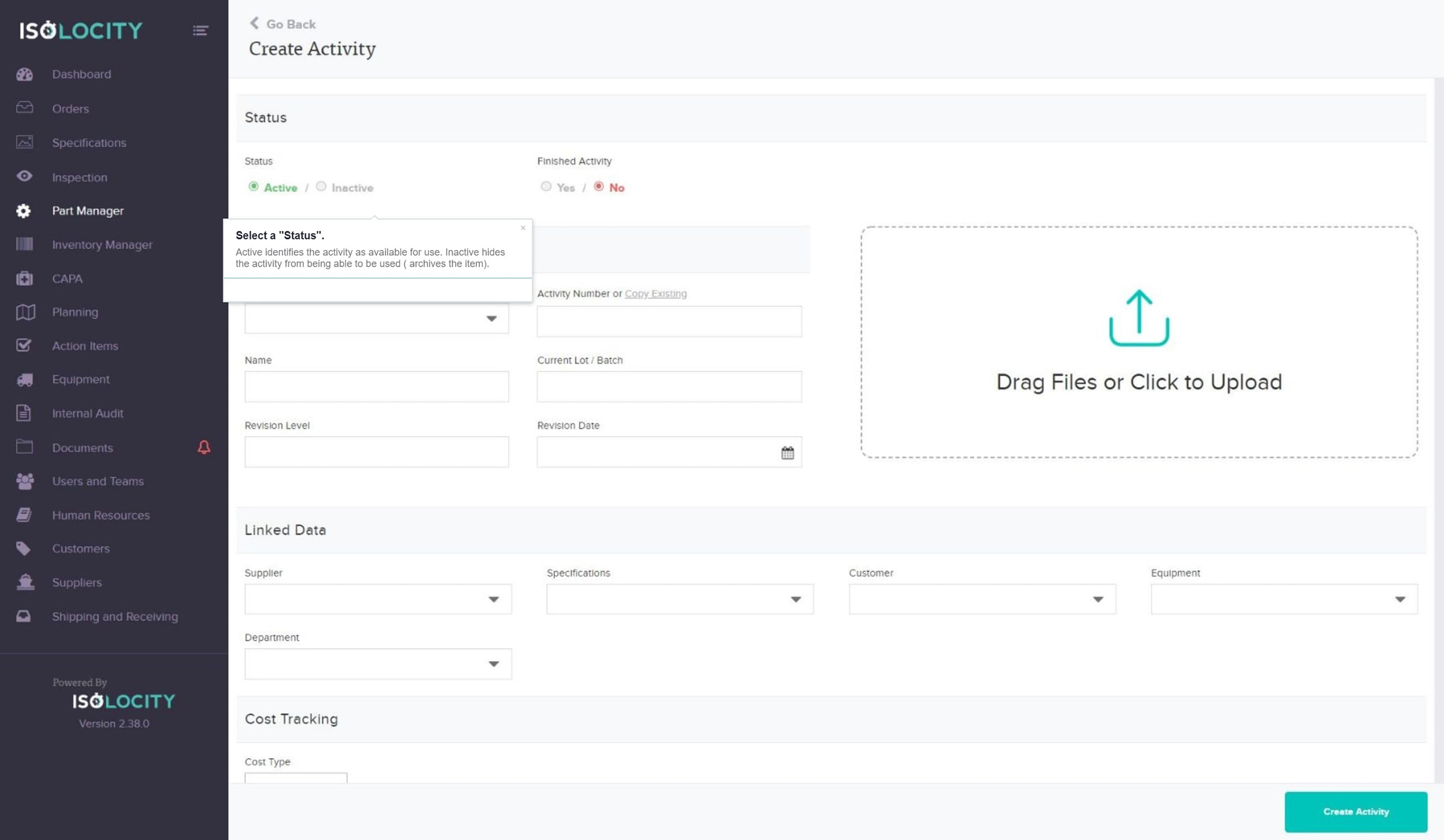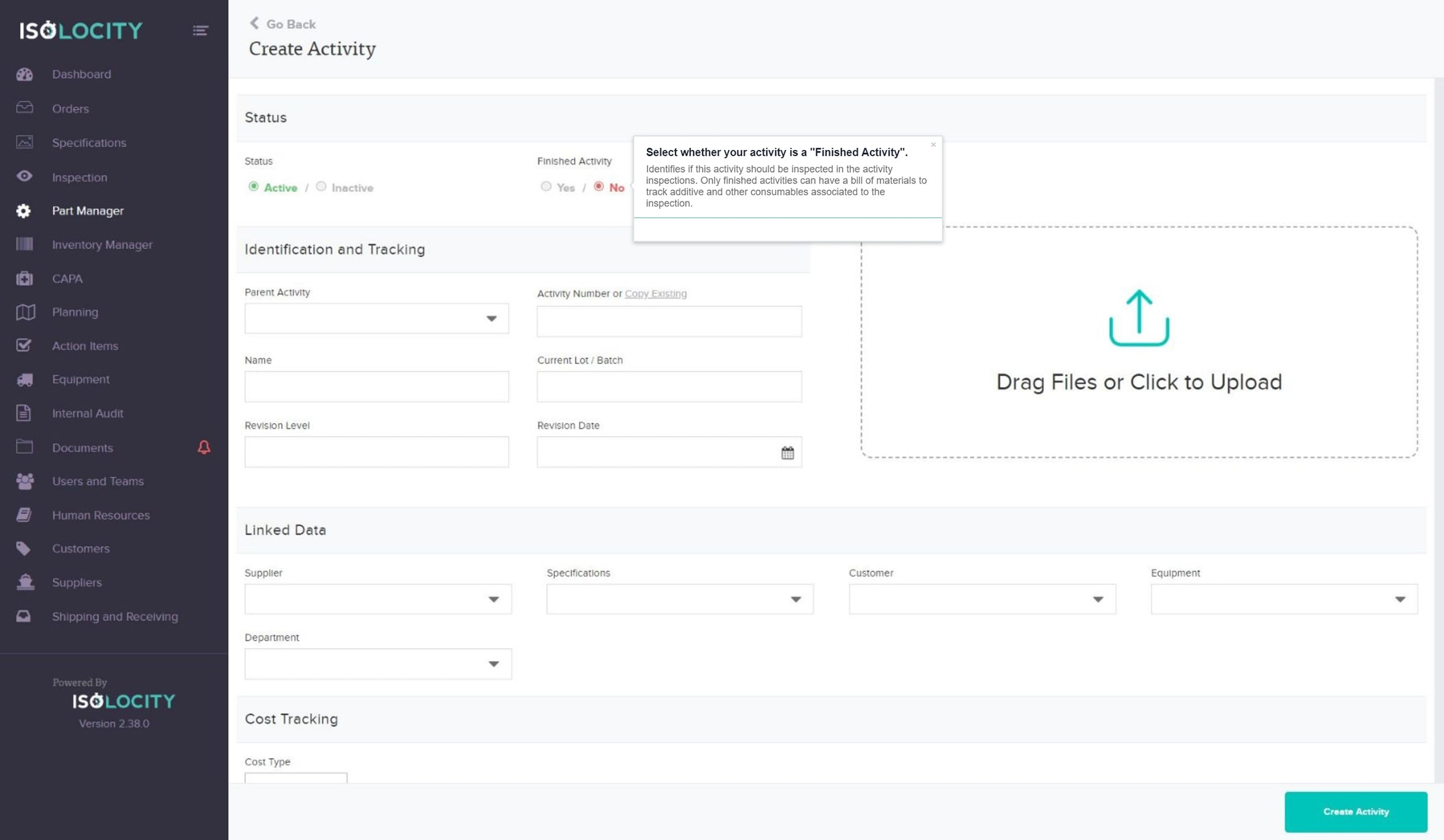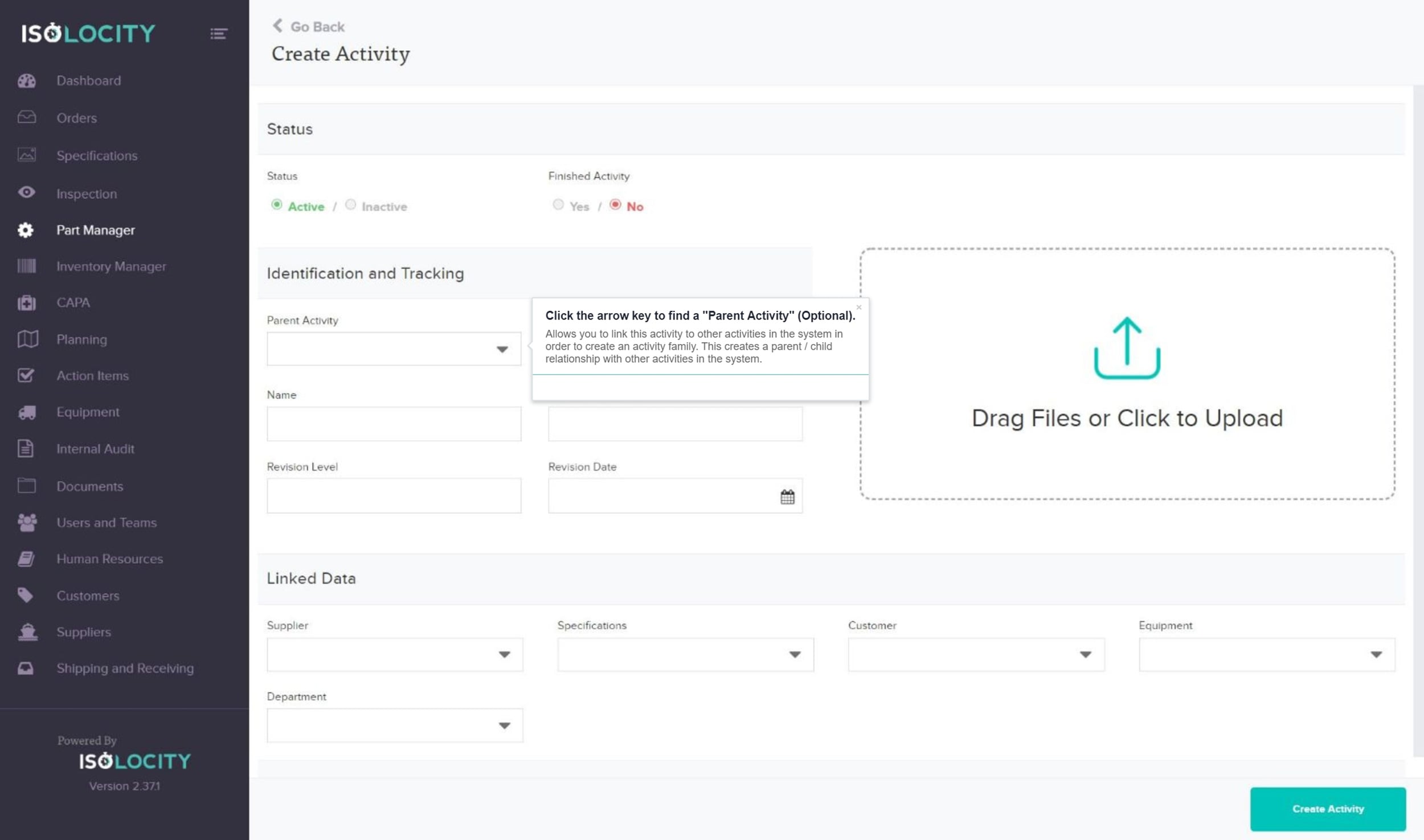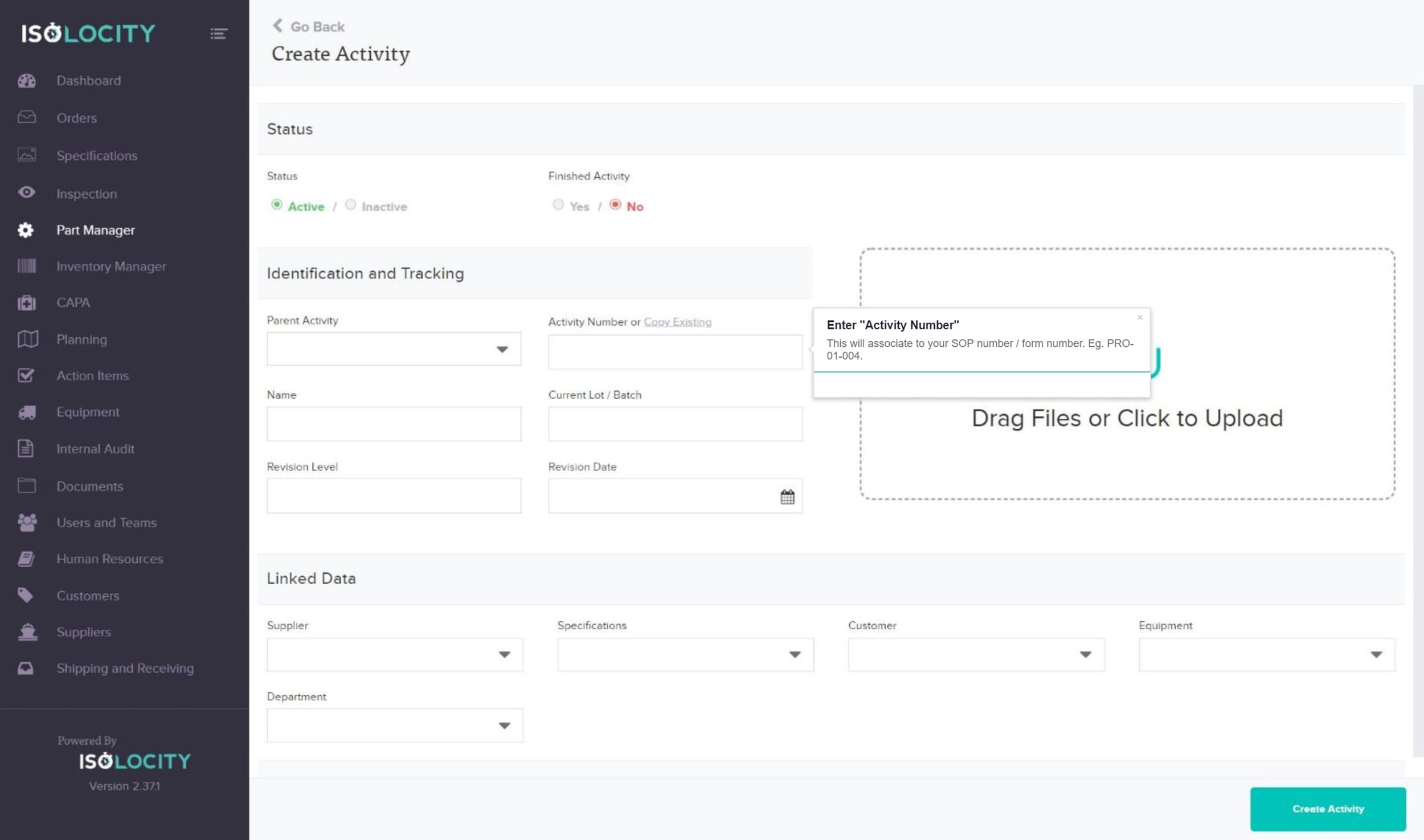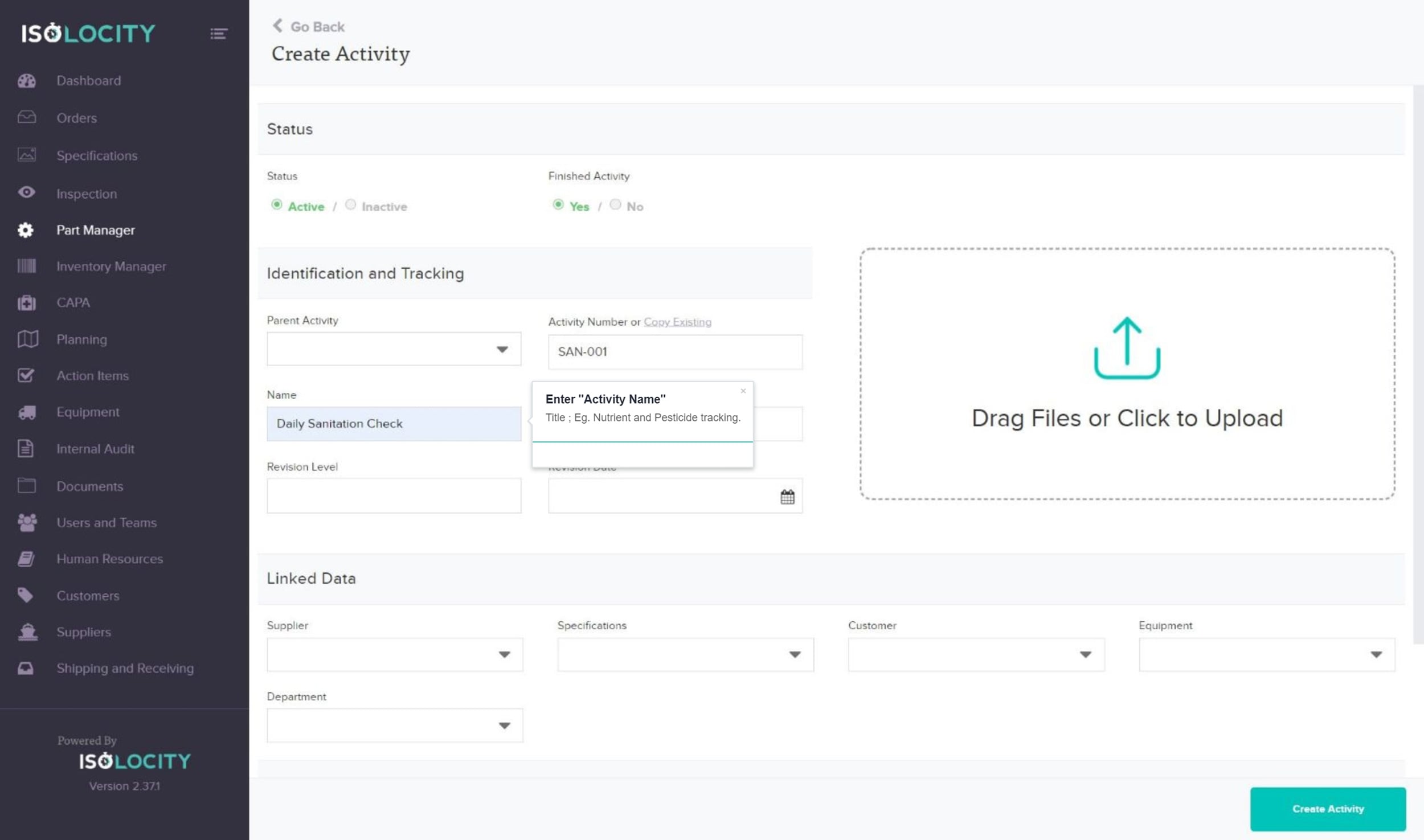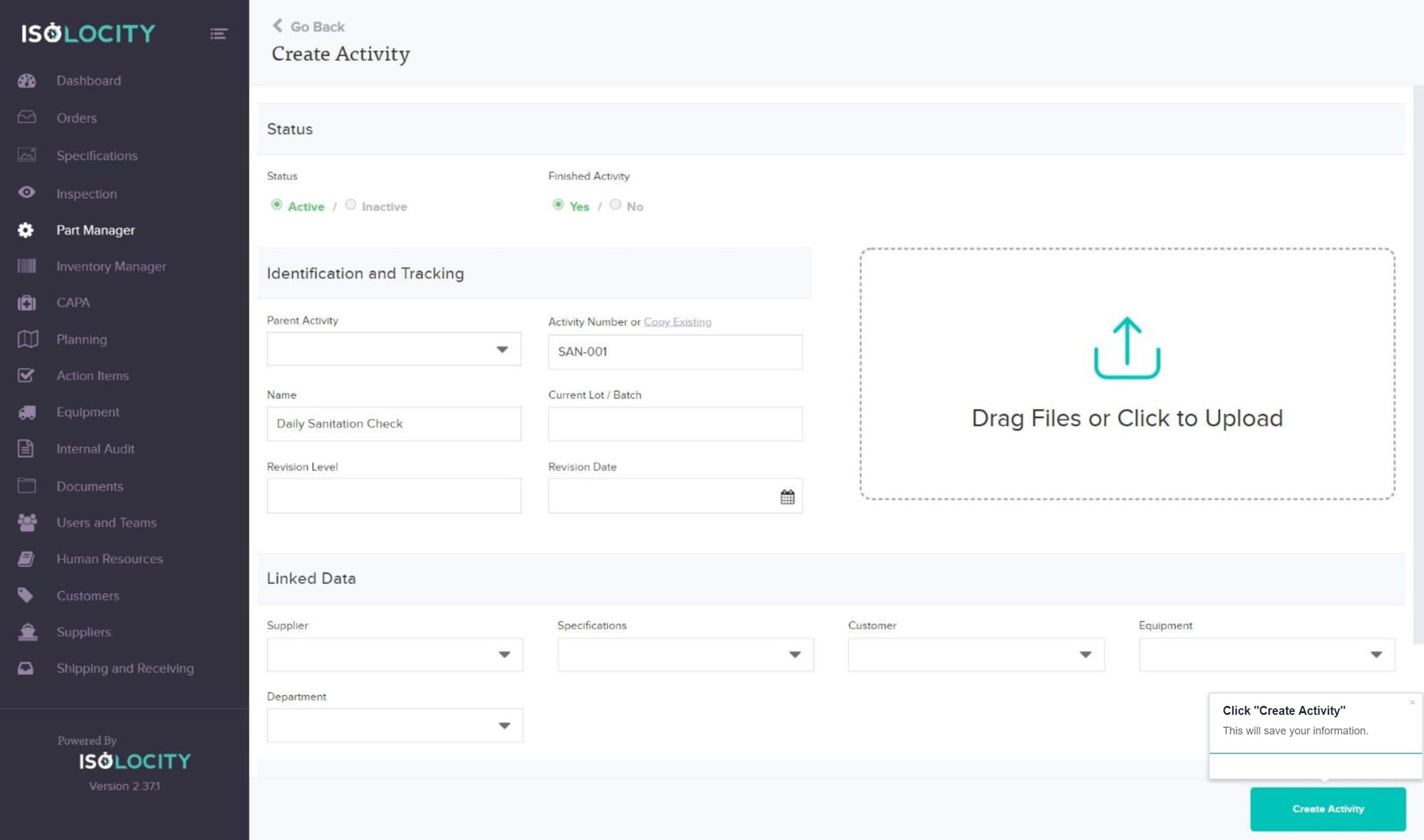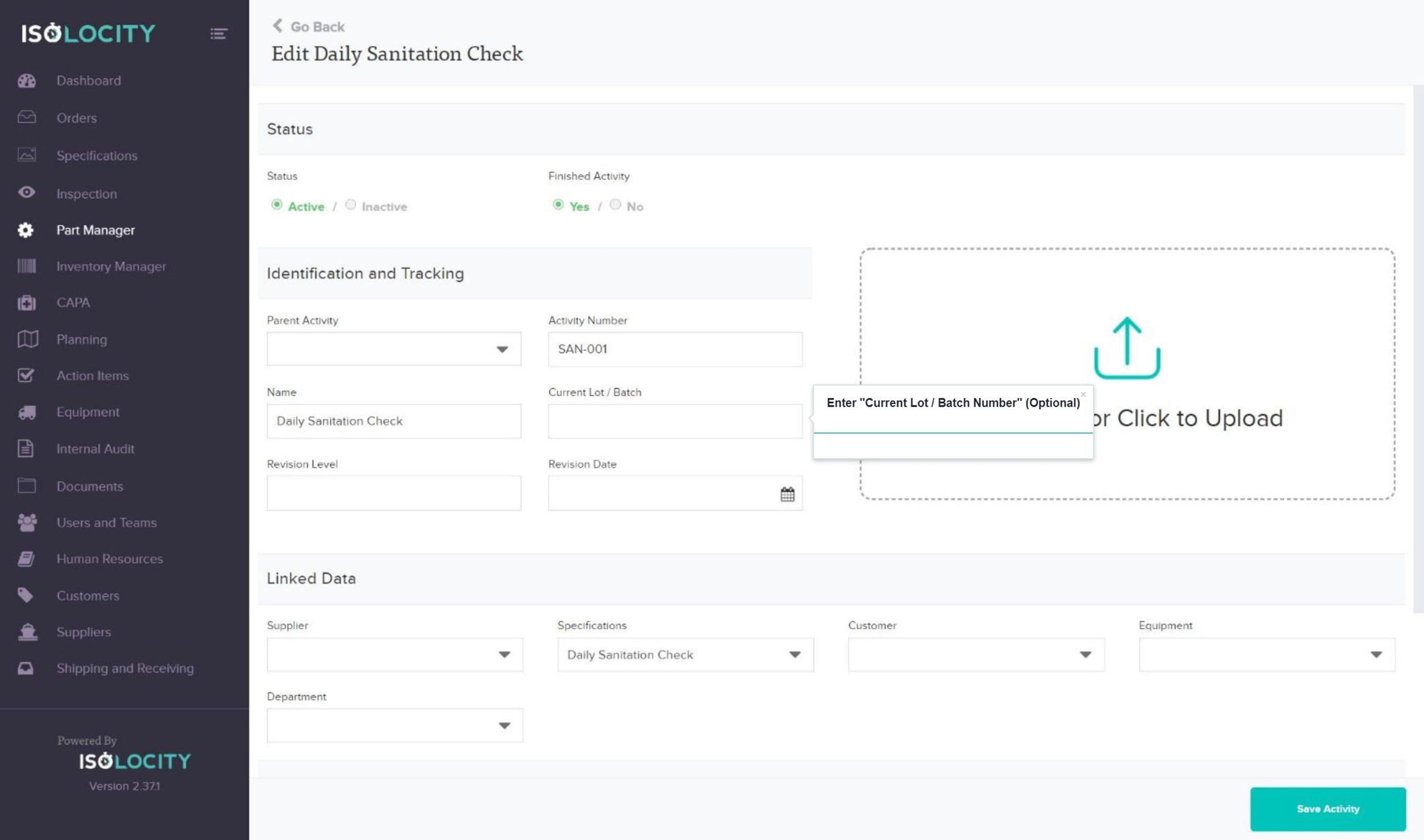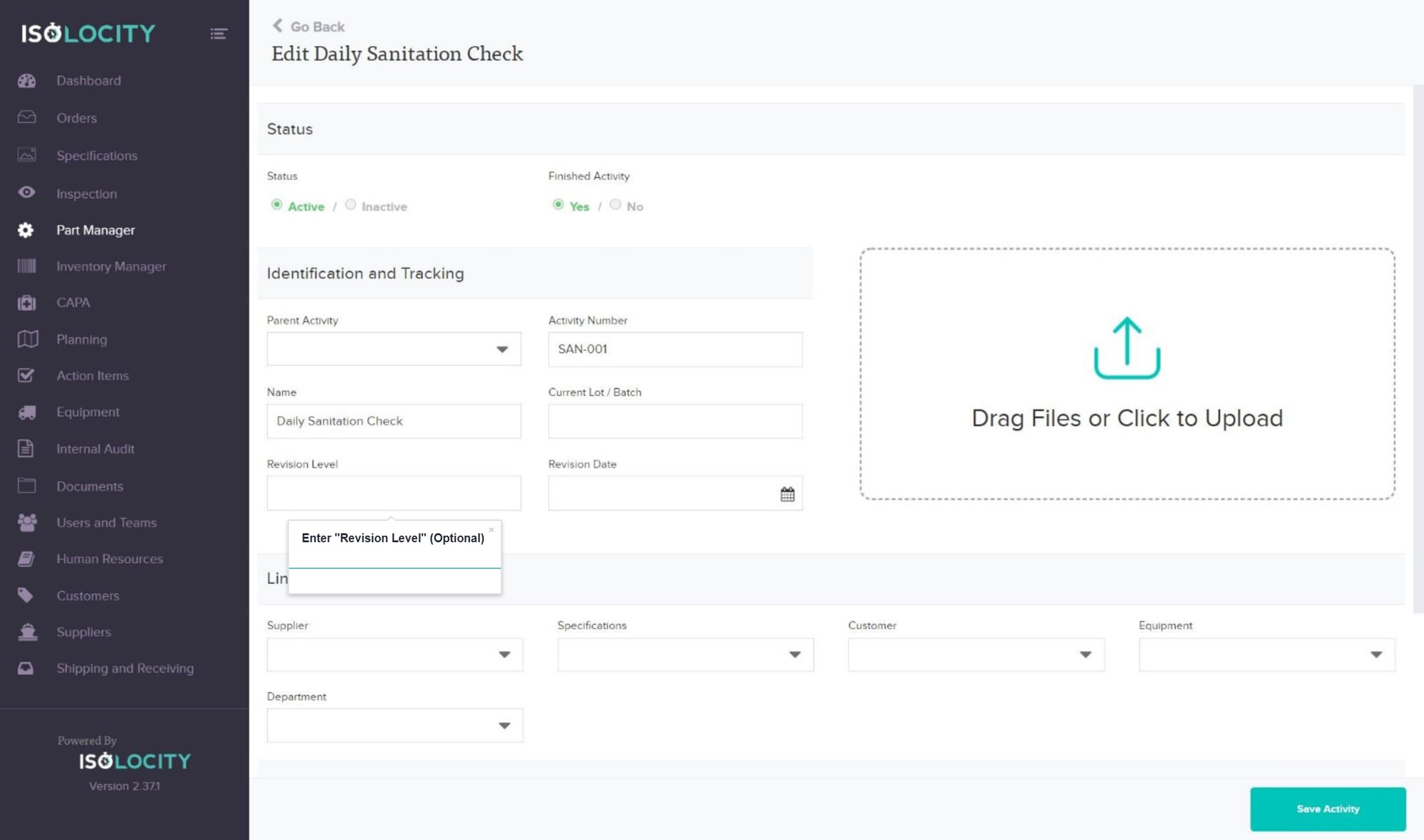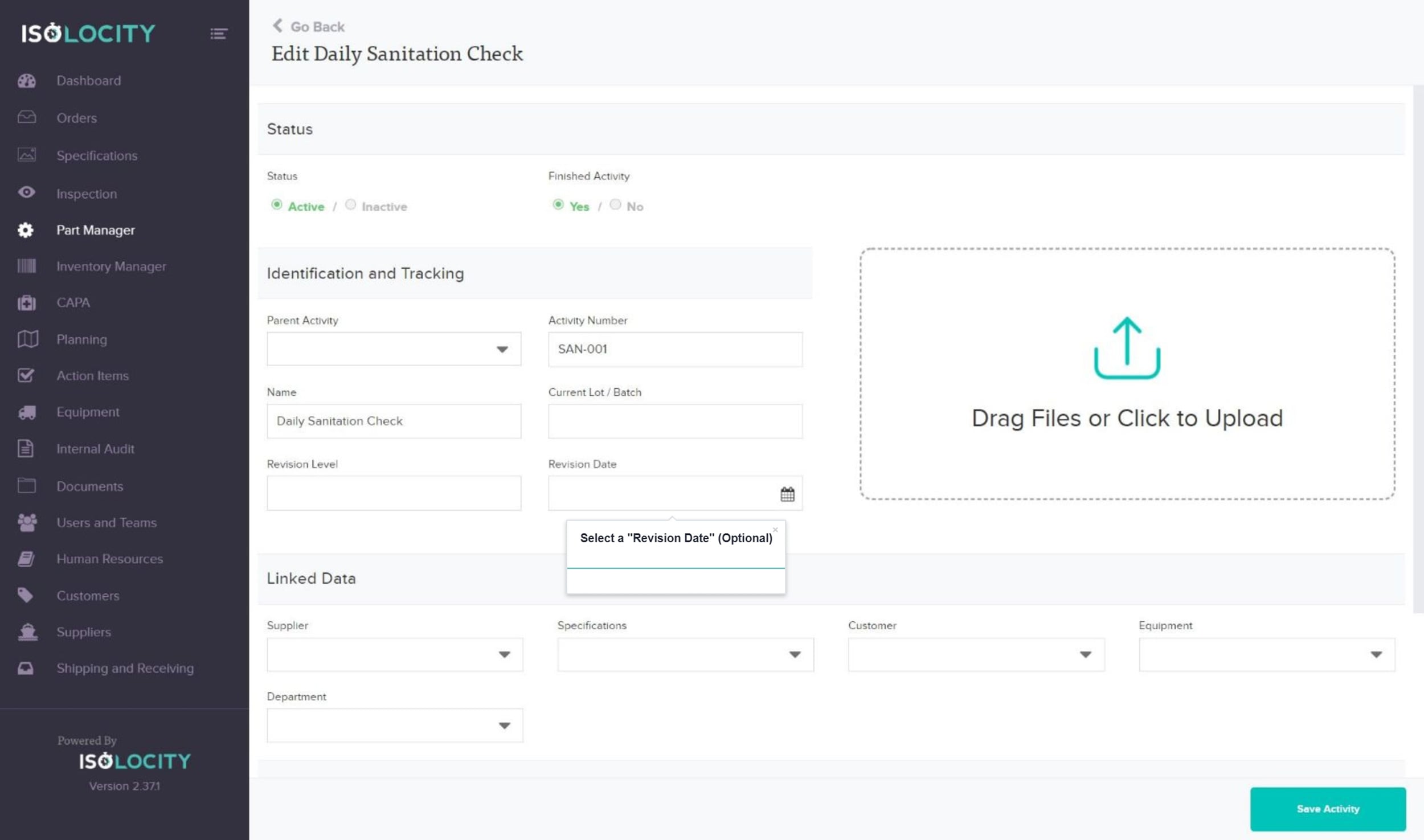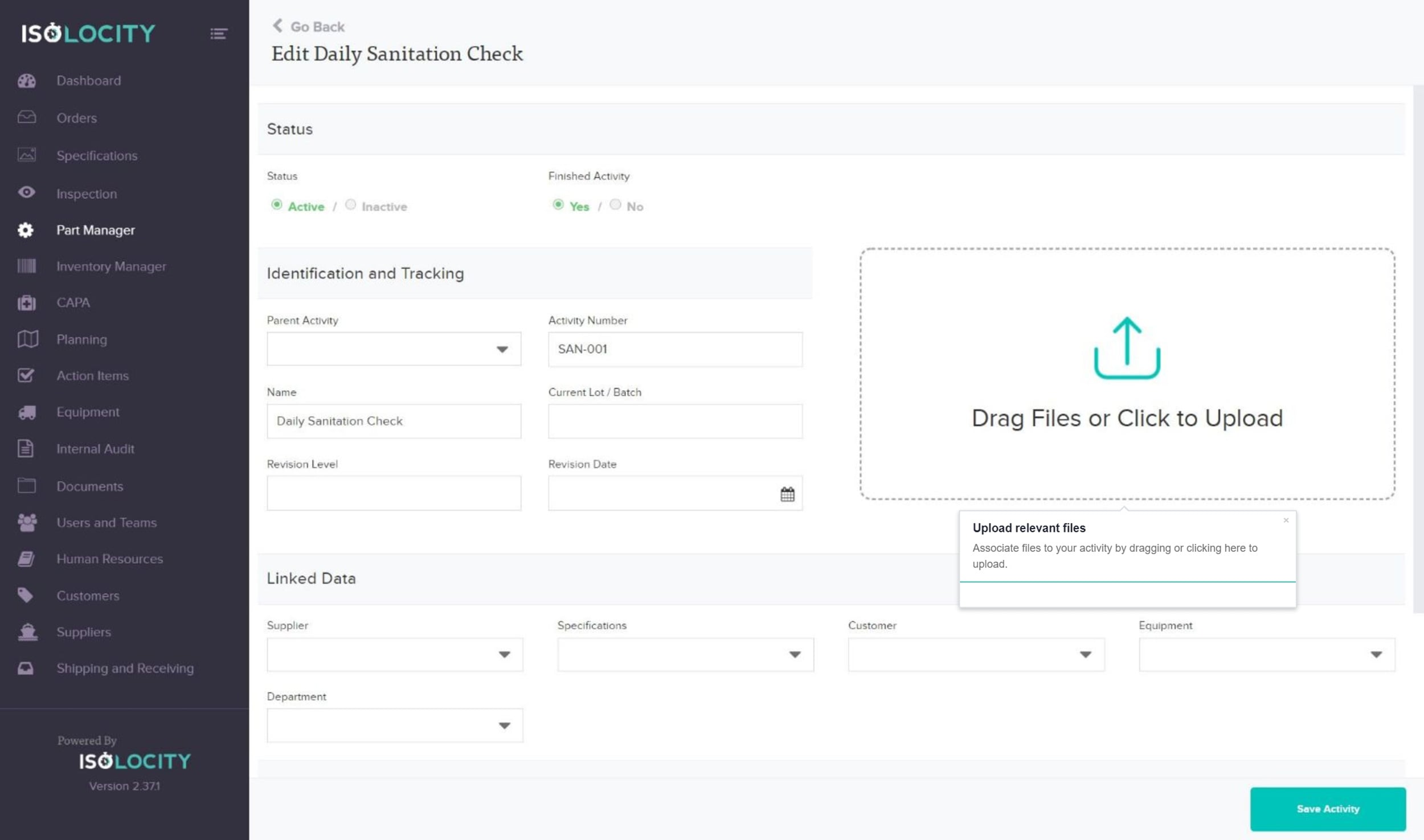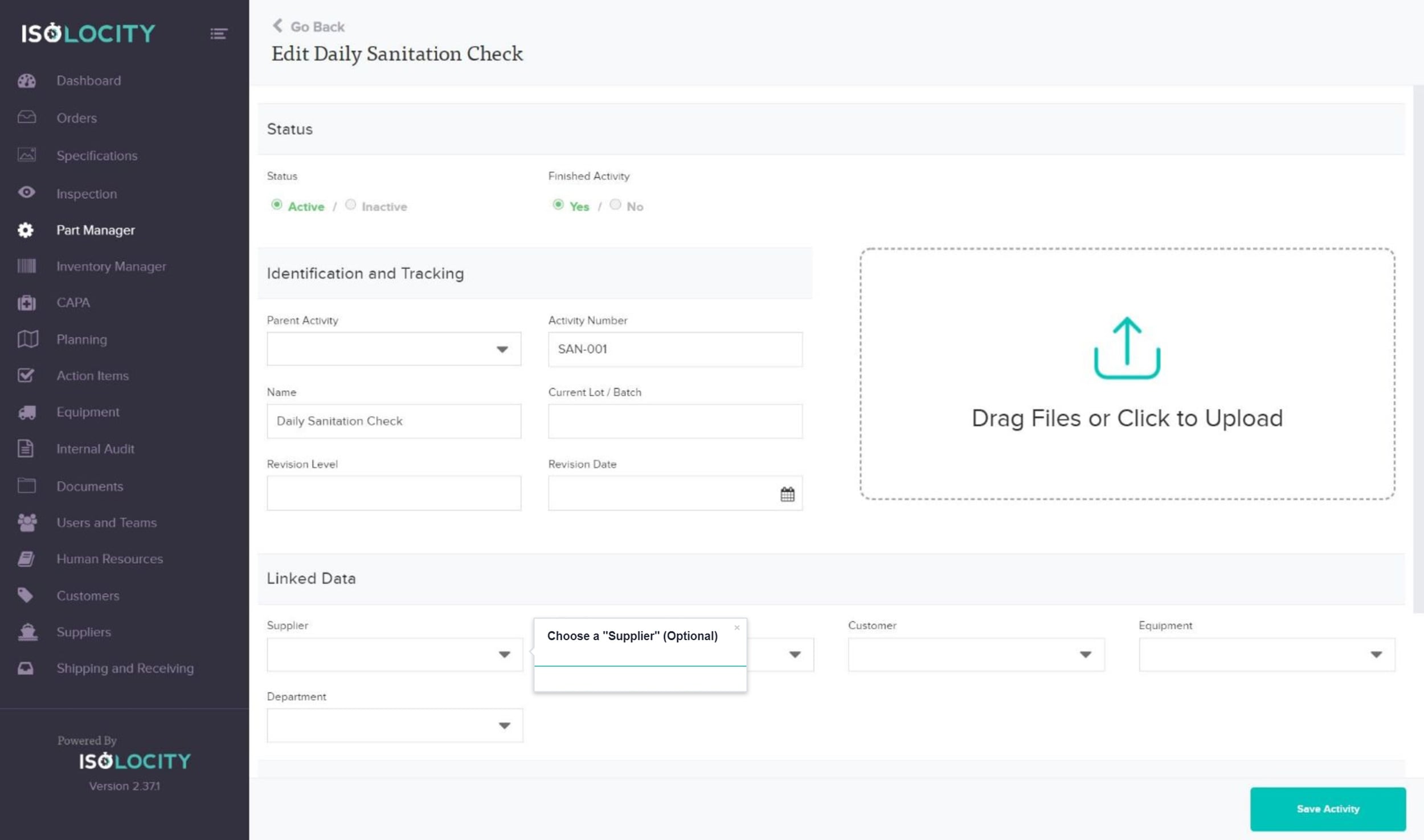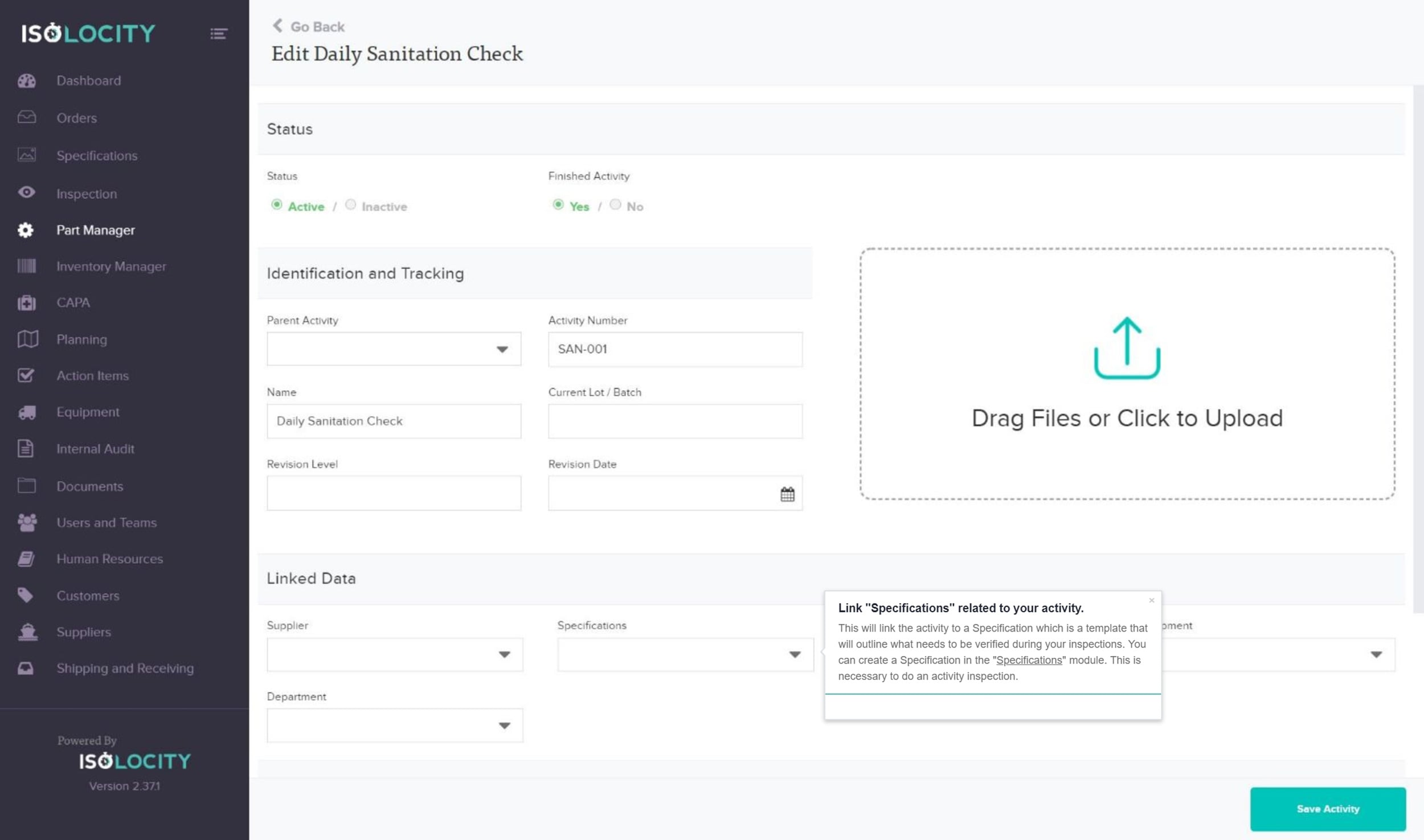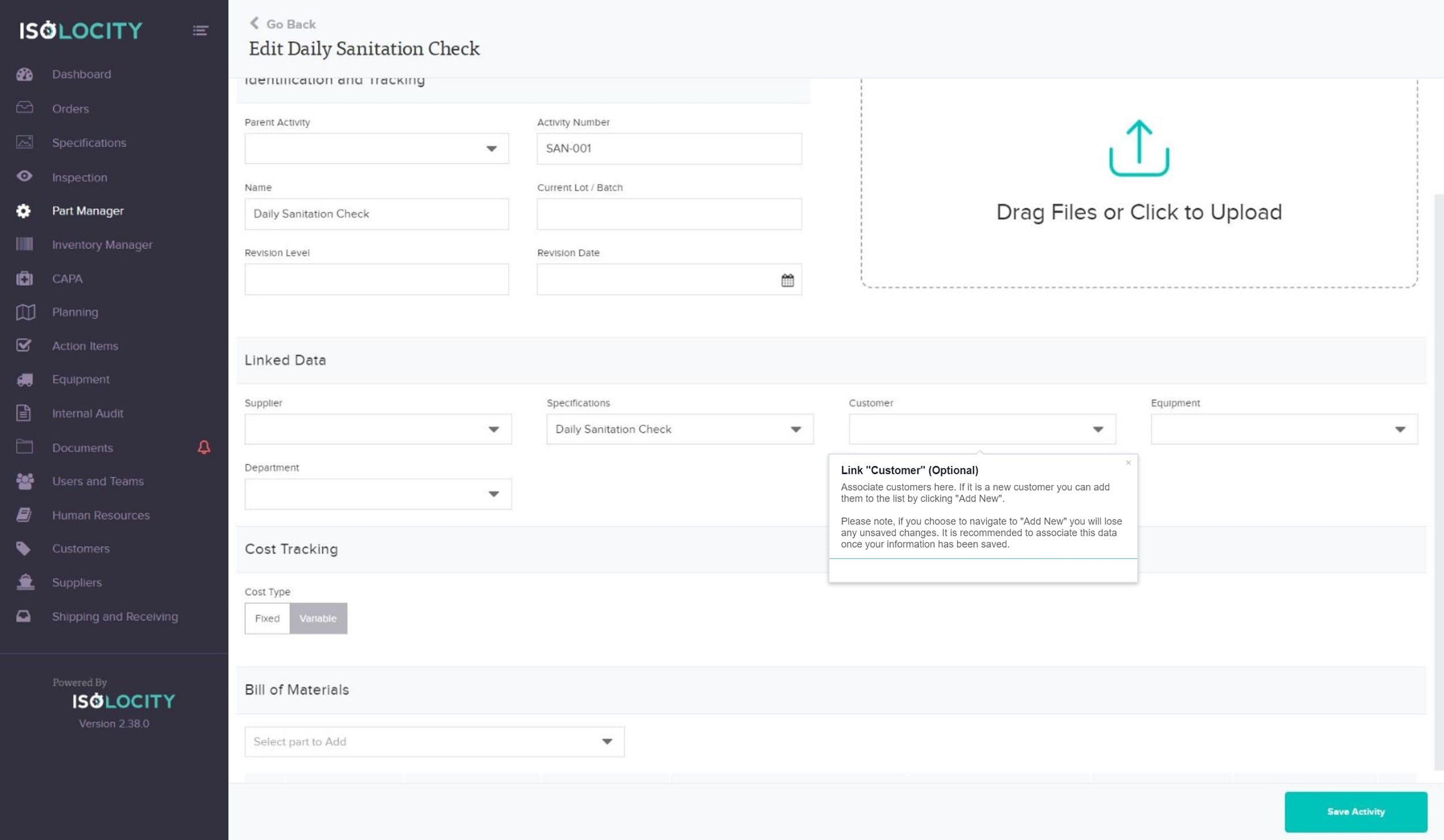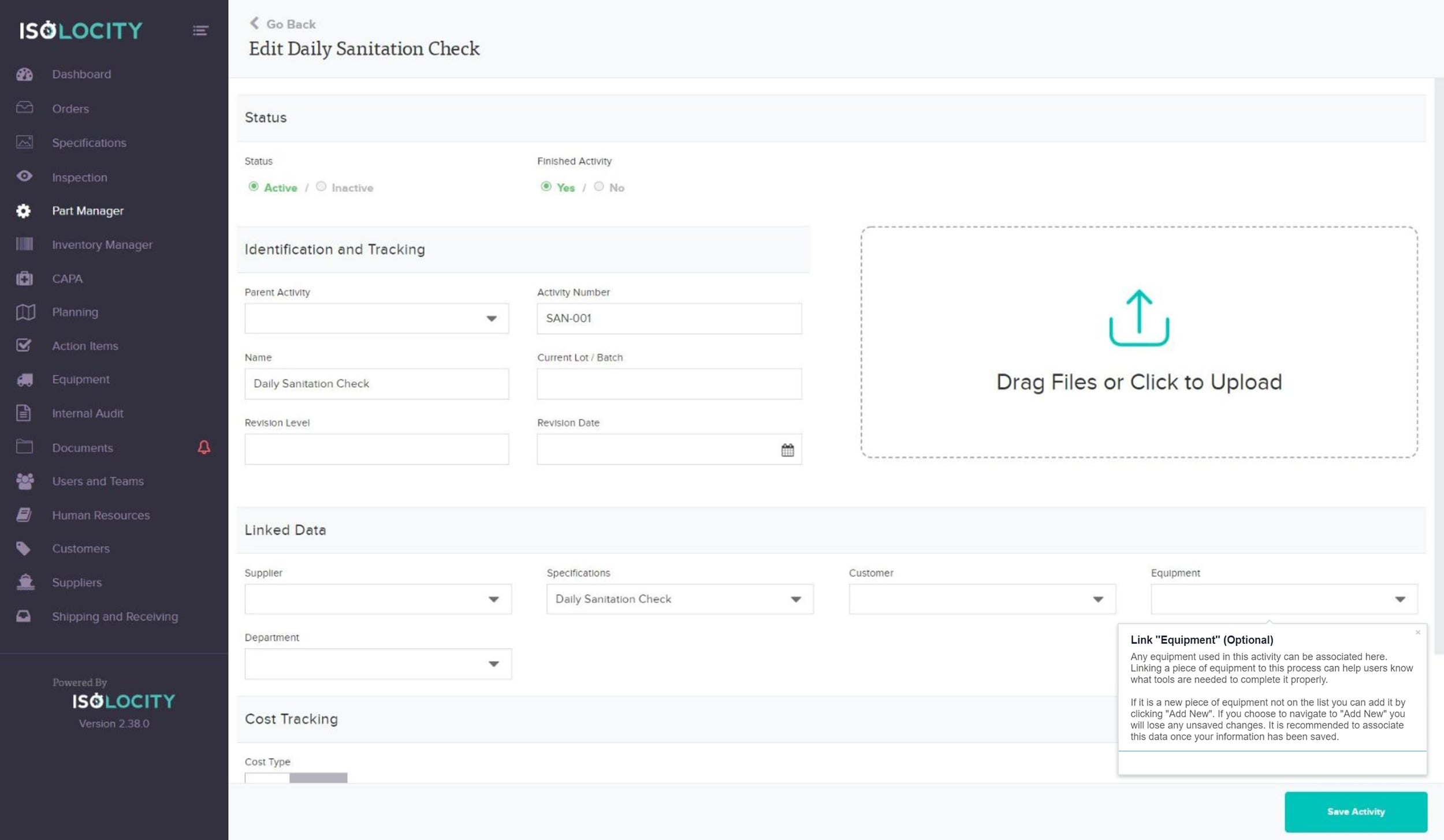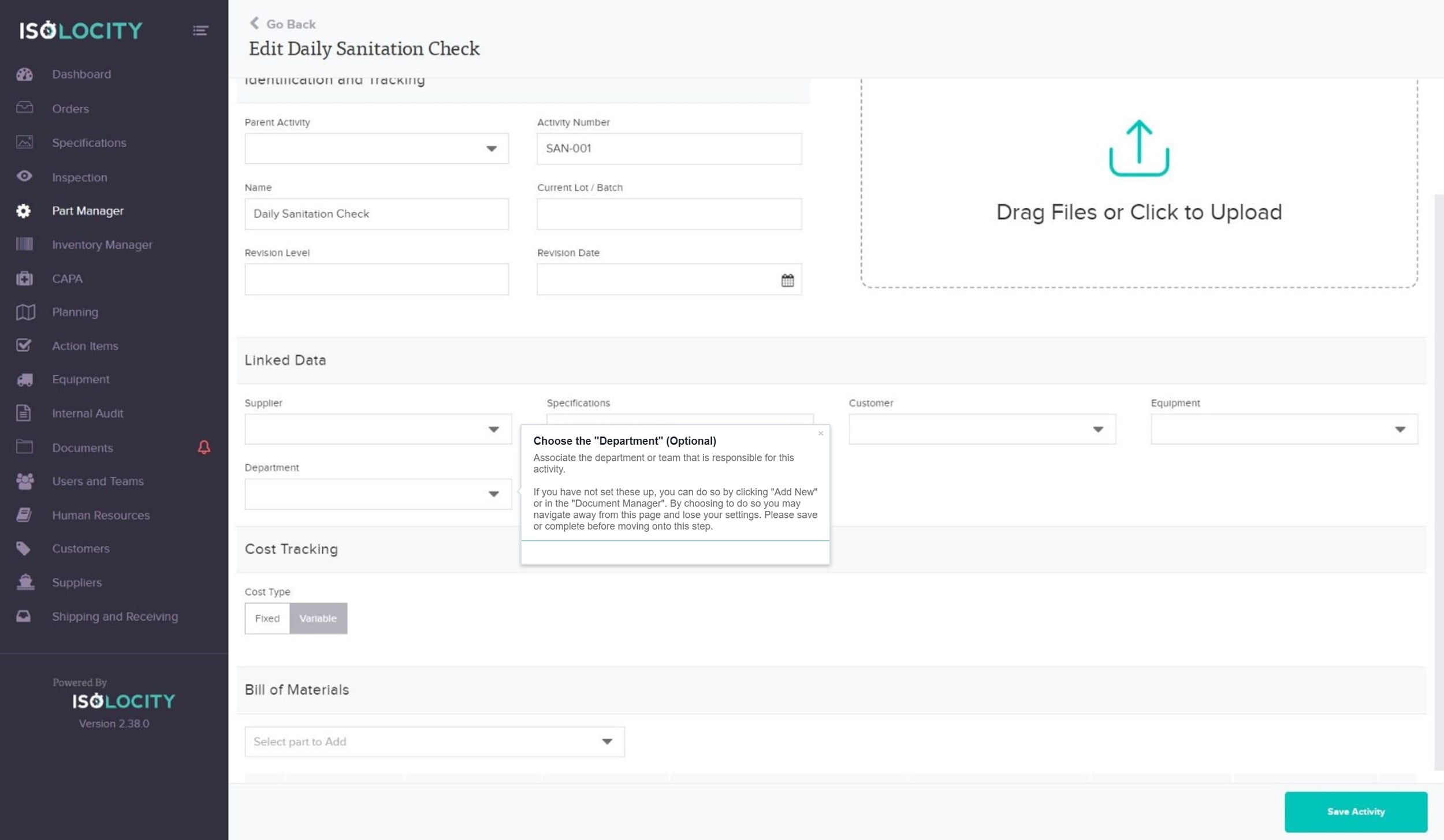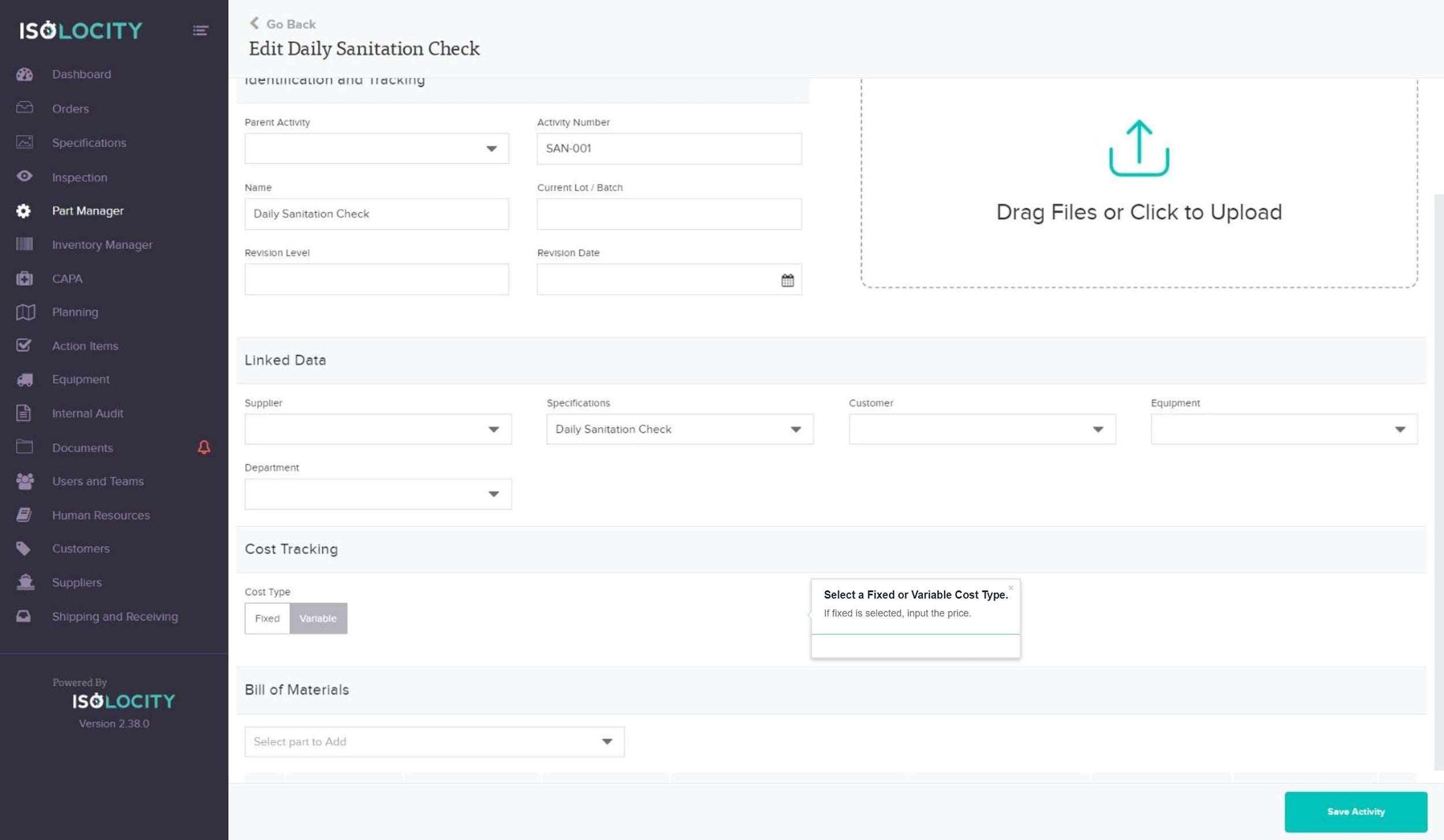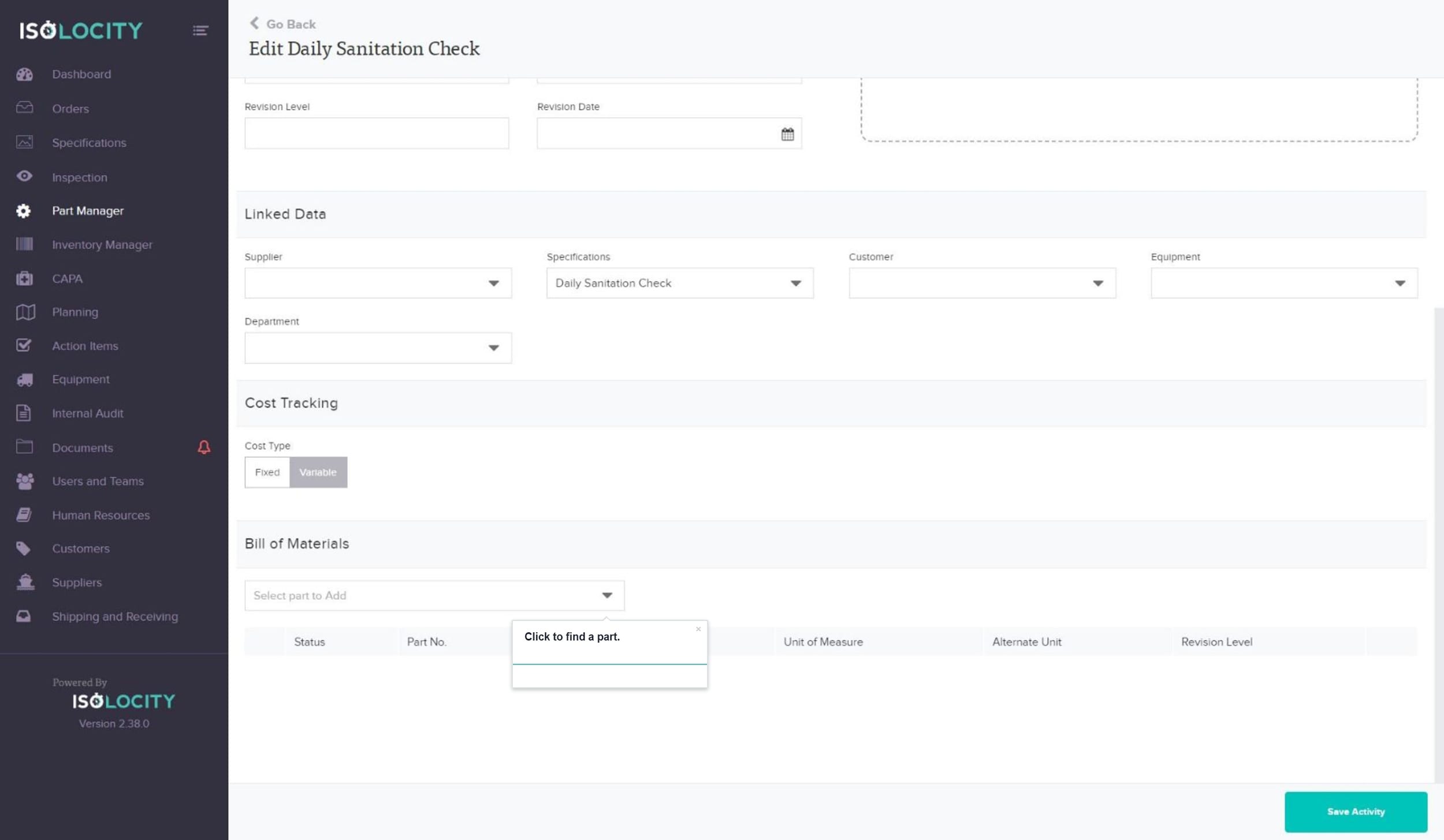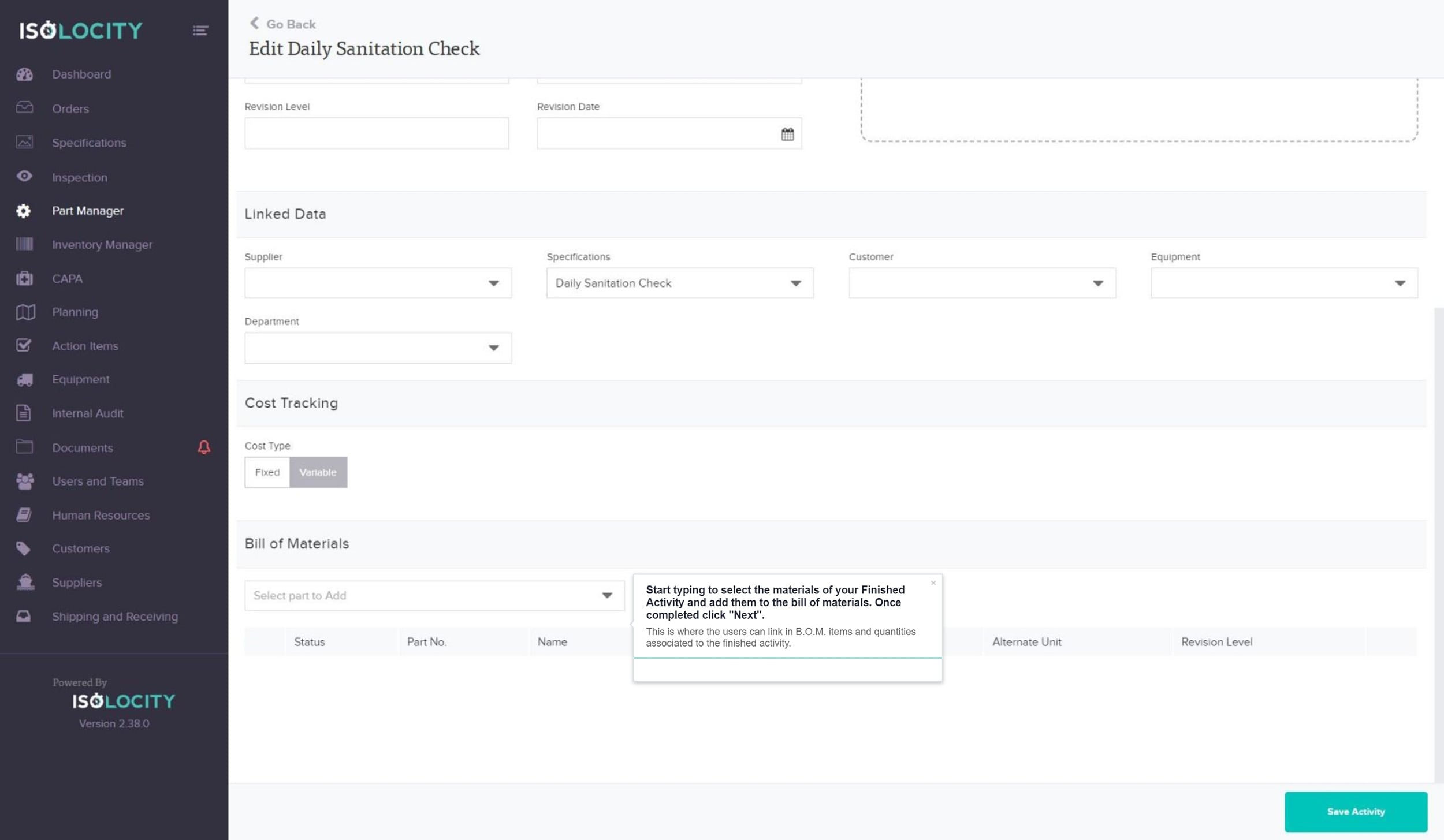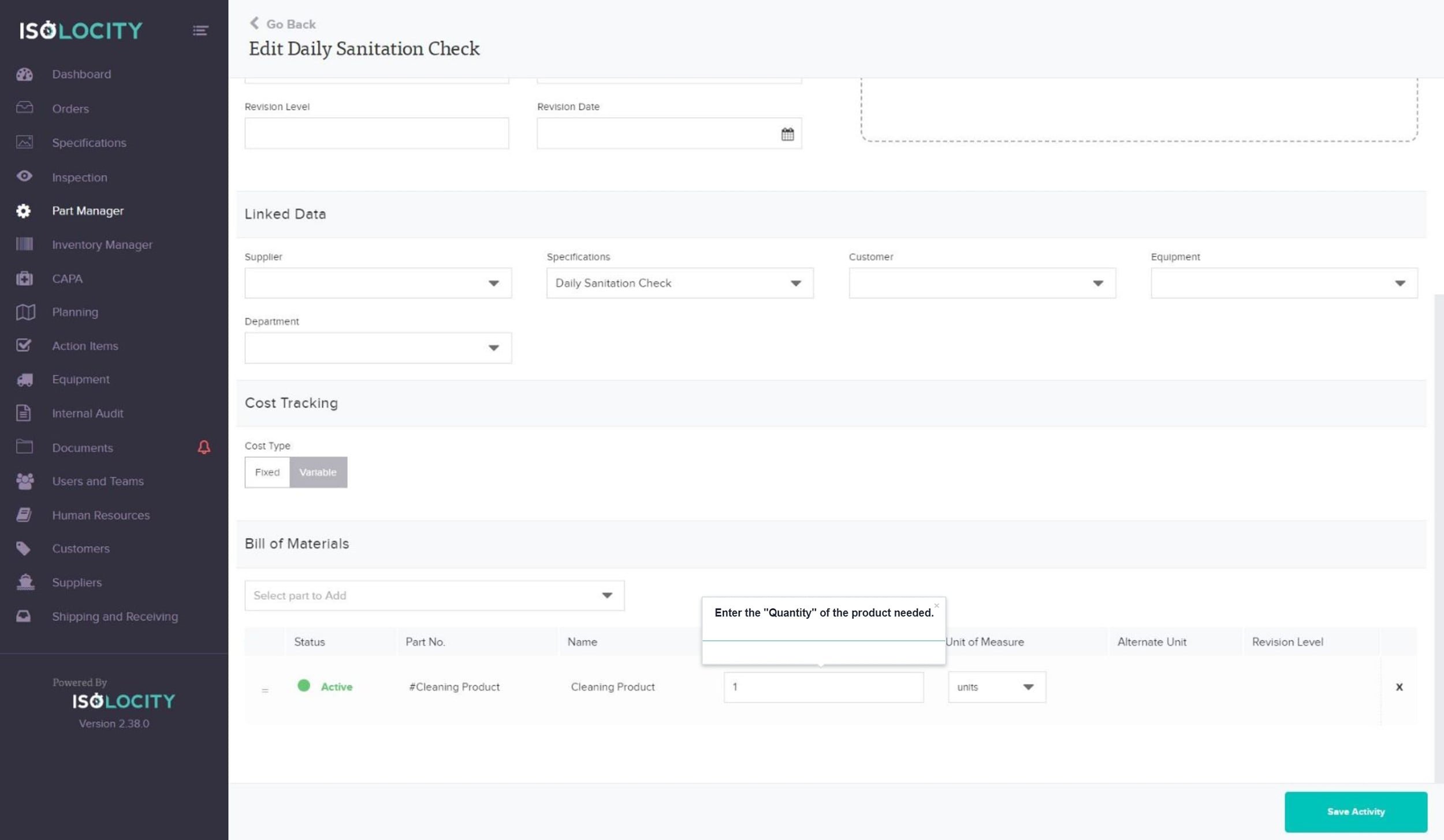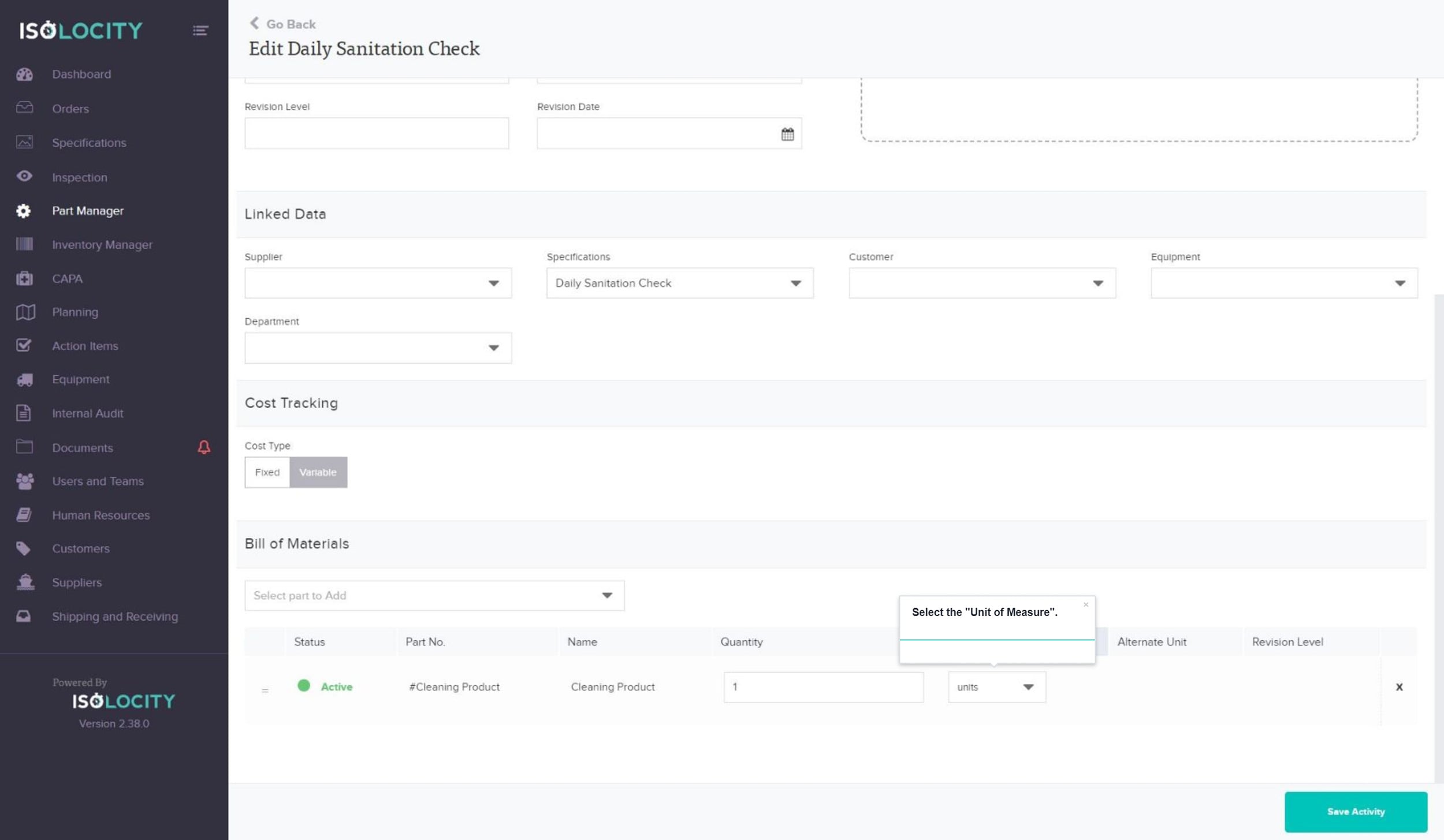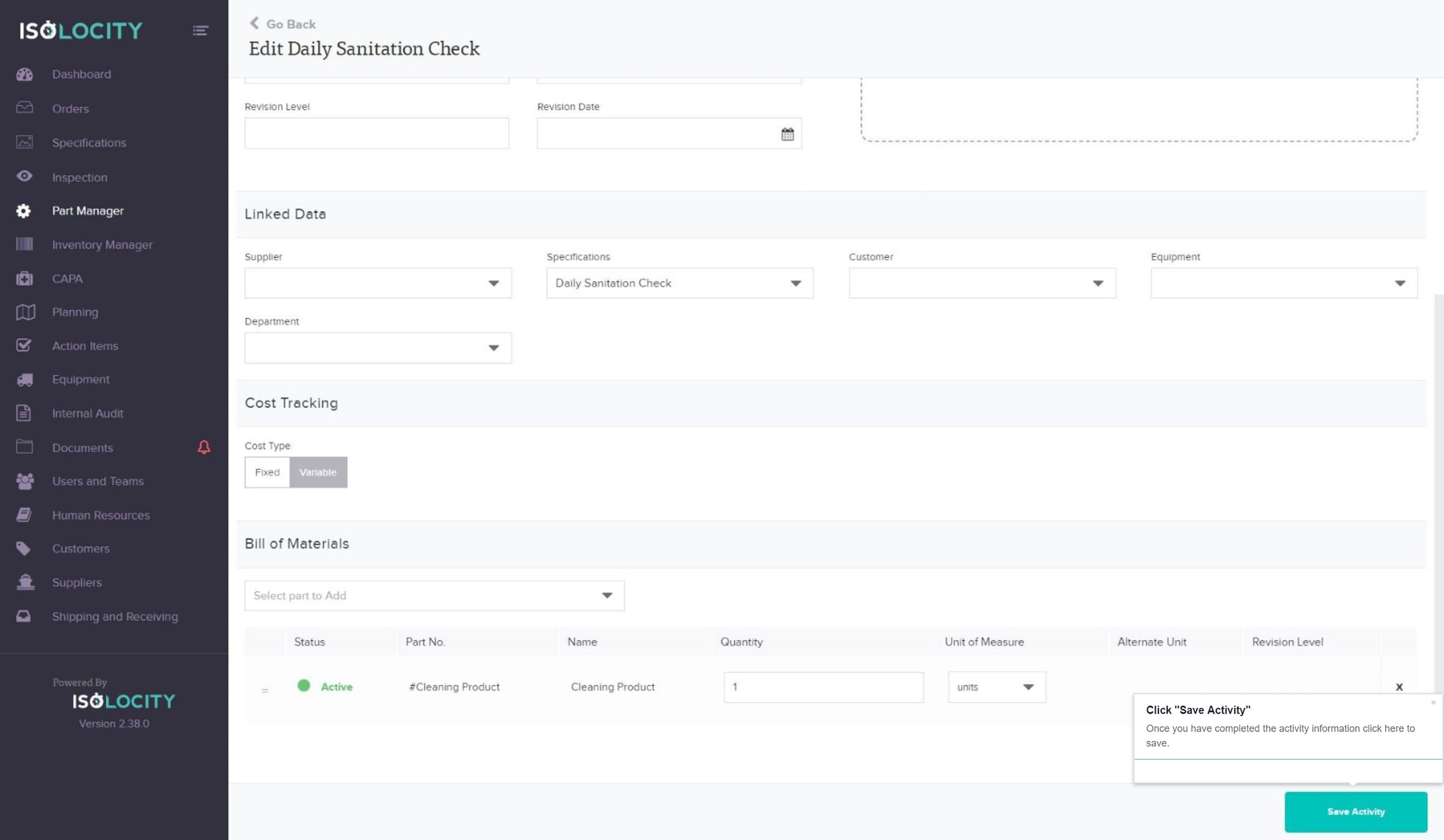Adding A New Activity
Step #1
Click here to add a new “Activity”.
Step #2
Click on the “Activities” tab.
Step #3
Click “Create Activity”
Step #4
Select a “Status”.
Step #5
Select whether your activity is a “Finished Activity”.
Step #6
Click the arrow key to find a “Parent Activity” (Optional).
Step #7
Enter “Activity Number”
Step #8
Enter “Activity Name”
Step #9
Click “Create Activity”
Step #10
Enter “Current Lot / Batch Number” (Optional)
Step #11
Enter “Revision Level” (Optional)
Step #12
Select a “Revision Date” (Optional)
Step #13
Upload relevant files
Step #14
Choose a “Supplier” (Optional)
Step #15
Link “Specifications” related to your activity.
Step #16
Link “Customer” (Optional)
Step #17
Link “Equipment” (Optional)
Step #18
Choose the “Department” (Optional)
Step #19
Select a Fixed or Variable Cost Type.
Step #20
Click to find a part.
Step #21
Start typing to select the materials of your Finished Activity and add them to the bill of materials. Once completed click “Next”.
Step #22
Enter the “Quantity” of the product needed.
Step #23
Select the “Unit of Measure”.
Step #24
Click “Save Activity”