Adding a New Document
Step #1
Title: Click here to add new “Documents” to your system.
Step Type: Balloon
Text: The Documents module is where all your SOPs/files can be stored and revised.
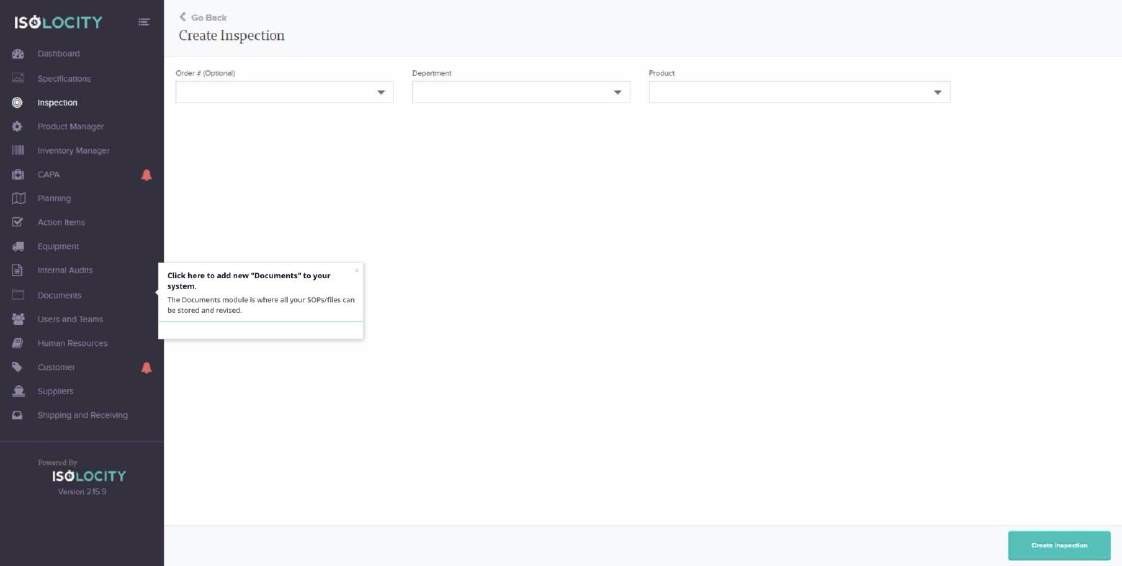
Captured URL: https://app.isolocity.com/inspections/new
Step #2
Title: Click here to create a new “Document”.
Step Type: Balloon
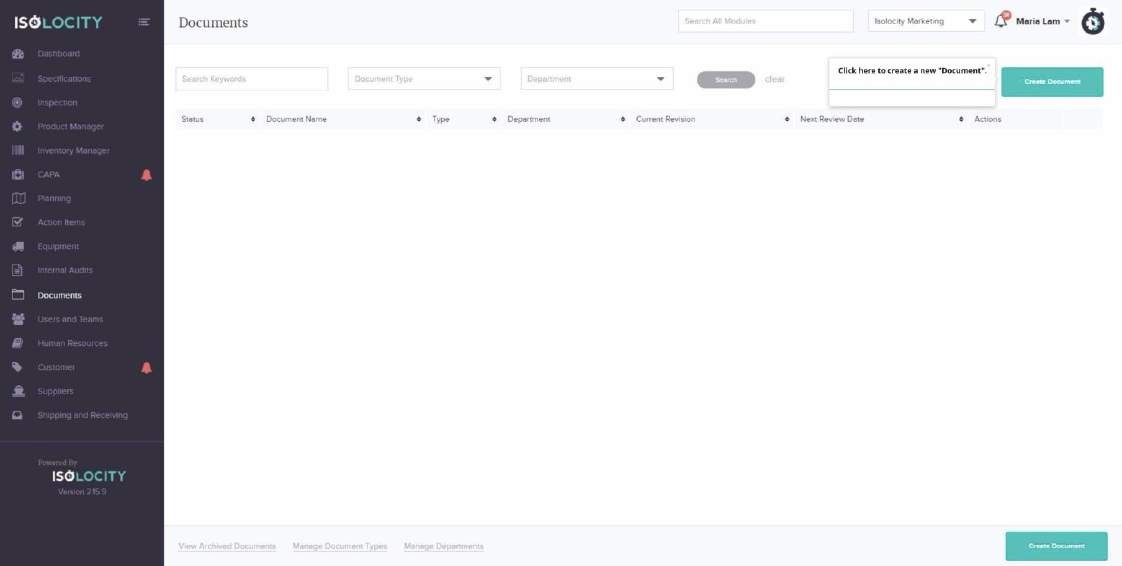
Captured URL: https://app.isolocity.com/documents
Step #3
Title: Click here to add an “Approval Matrix”
Step Type: Balloon
Text: In order for the training matrix to take effect immediately, it is best practice to select it here and not after the document is created.
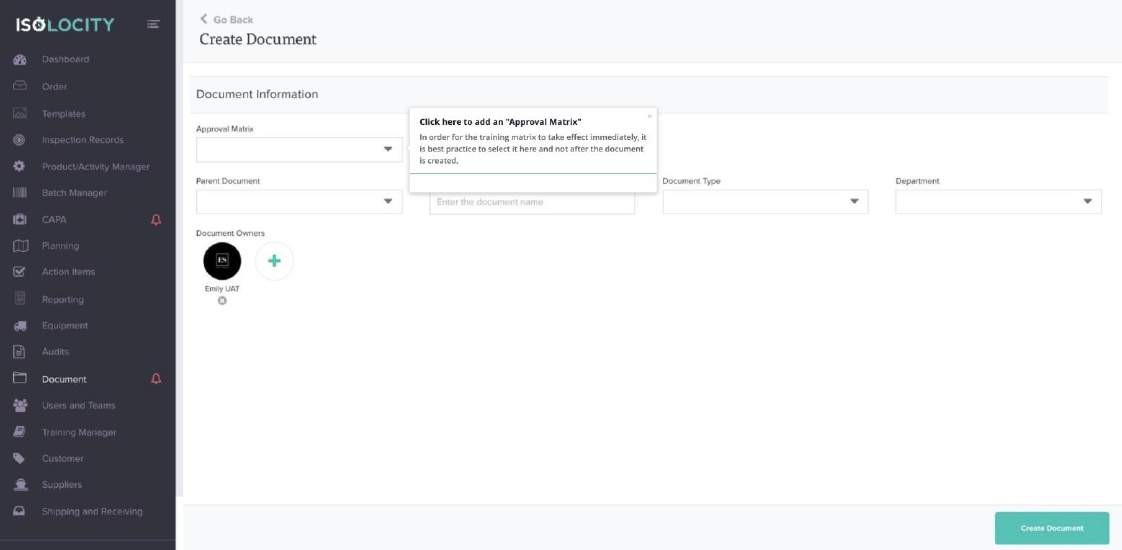
Captured URL: https://app.isolocity.com/documents/new
Step #4
Title: Enter Document Author
Step Type: Balloon
Text: Note: This is different from Document Owners. Document Author: the creator/author of the documen. Document Owners: people who can track the progress and changes made to the document.
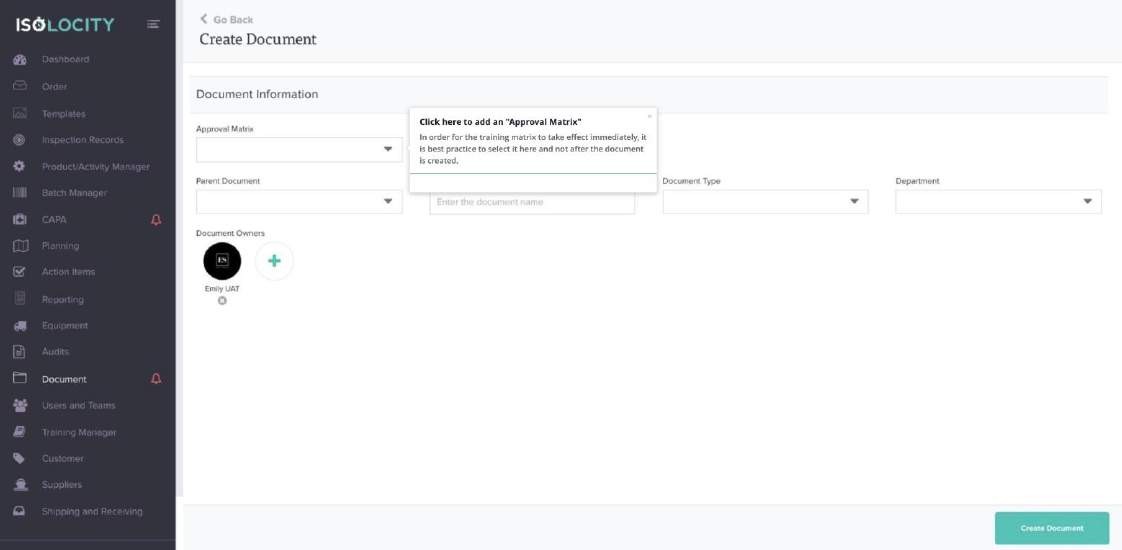
Captured URL: https://app.isolocity.com/documents/new
Step #5
Title: Click here to add a “Parent Document”
Step Type: Balloon
Text: If you would like to link this document to another one, you can associate it to the parent document here. For example, if you are adding a work instruction that is tied to a specific SOP.
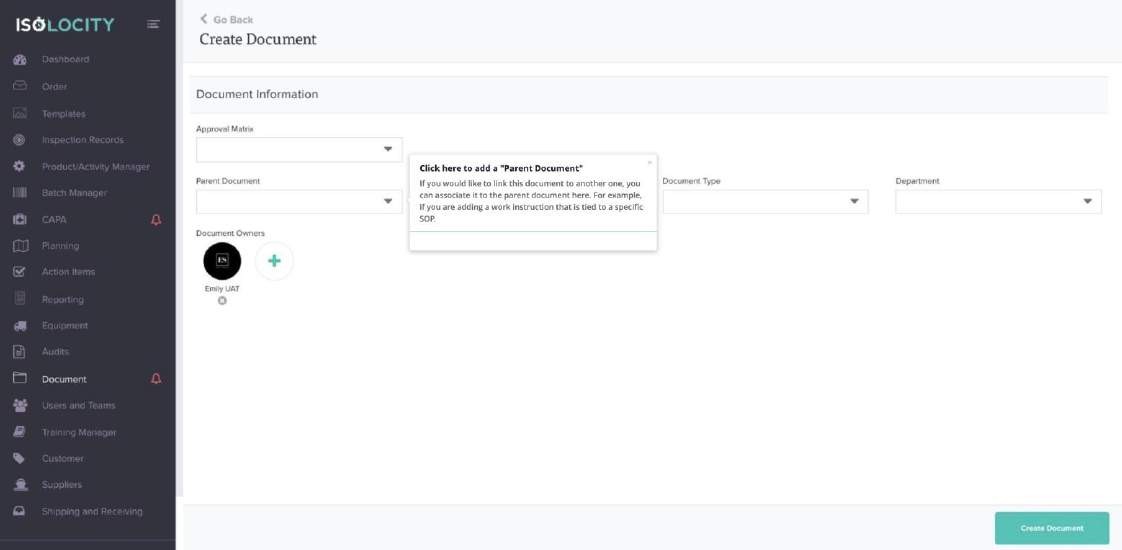
Captured URL: https://app.isolocity.com/documents/new
Step #6
Title: Enter the “Document Name”.
Step Type: Balloon
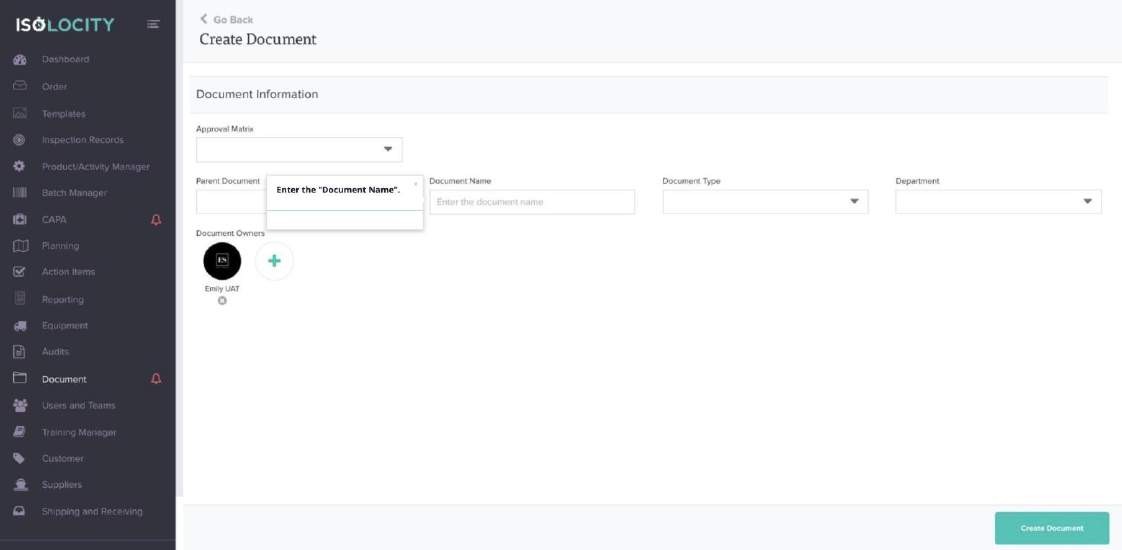
Captured URL: https://app.isolocity.com/documents/new
Step #7
Title: Select the “Document Type”.
Step Type: Balloon
Text: Some users associate the function of the document here, examples include: training, compliance, procedures, etc.

Captured URL: https://app.isolocity.com/documents/new
Step #8
Title: Note:
Step Type: Balloon
Text: You can also click “Add New” to create a new “Document Type”. This will navigate away from this page though, so be sure to save your work before doing so.
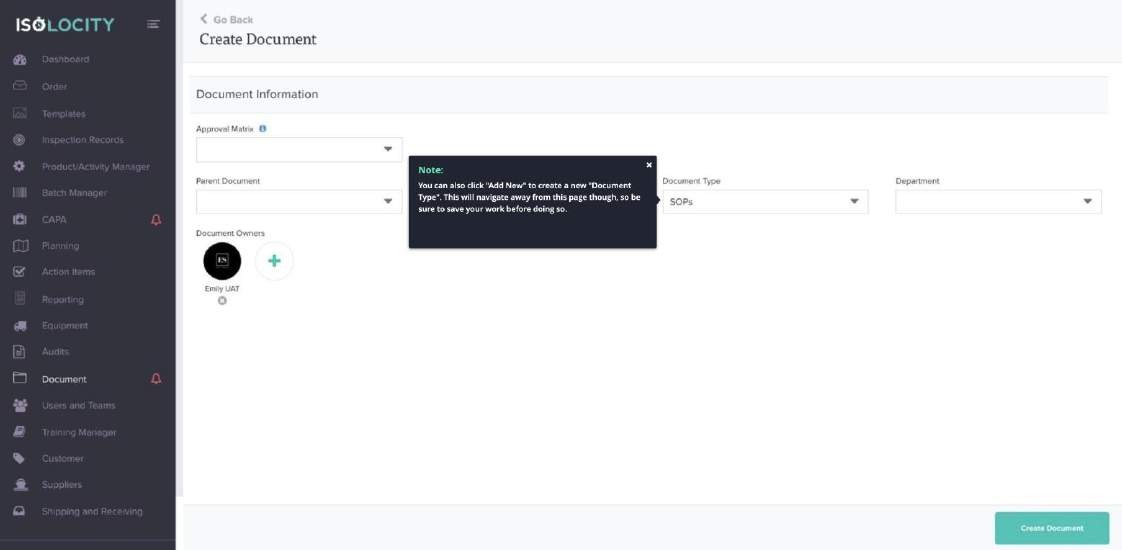
Captured URL: https://app.isolocity.com/documents/new
Step #9
Title: Select the “Department” associated with this document (Optional).
Step Type: Balloon
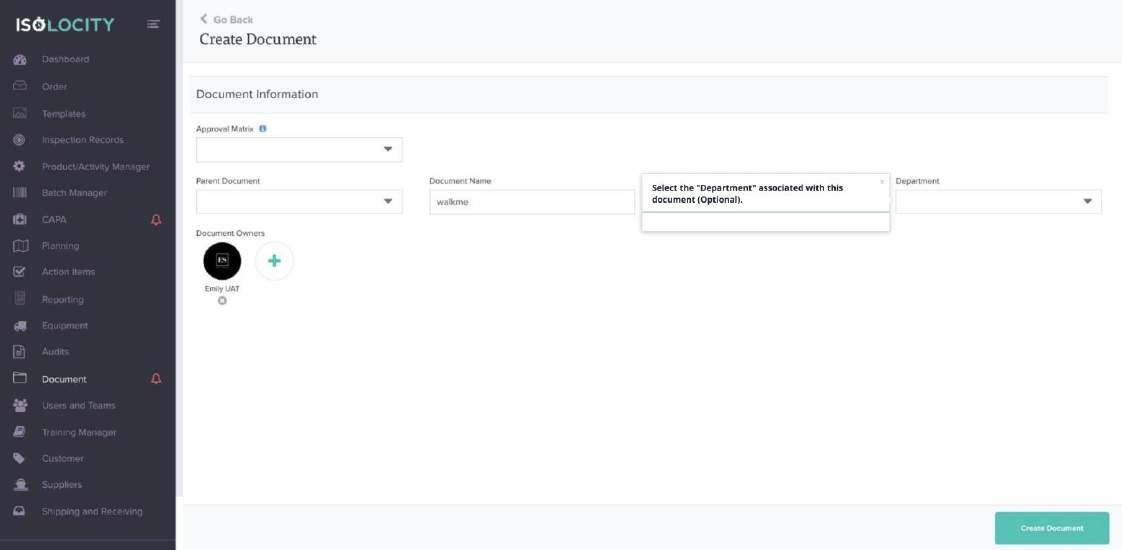
Captured URL: https://app.isolocity.com/documents/new
Step #10
Title: Click here to add “Document Owners”.
Step Type: Balloon
Text: These will be users that are notified when changes are made to the document, and also the ones that will approve any actions associated with it. Admin/Manager/Production Users can be assigned as Document Owners.
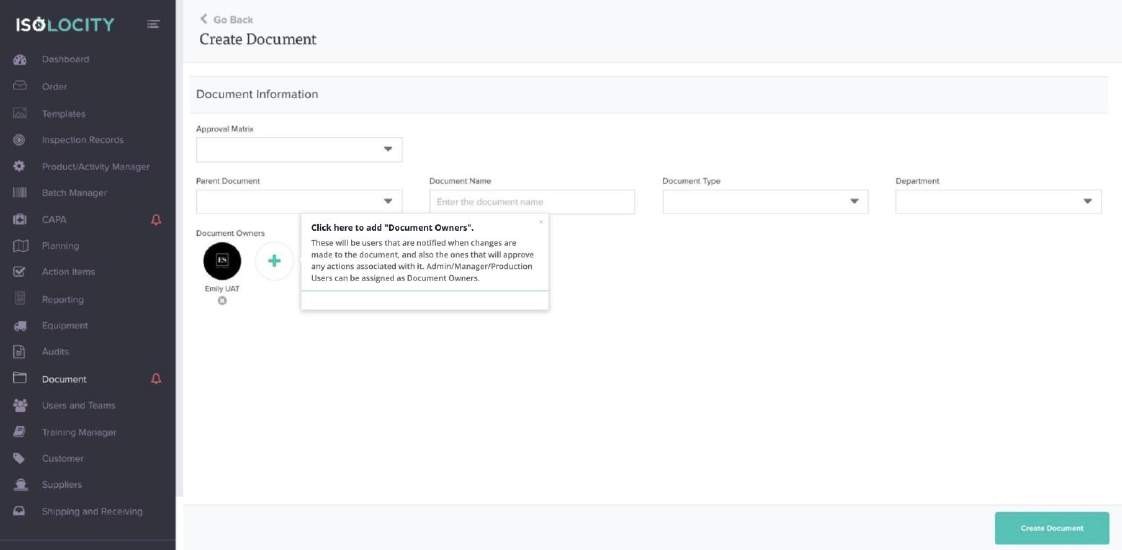
Captured URL: https://app.isolocity.com/documents/new
Step #11
Title: Click here to create “Document”.
Step Type: Balloon
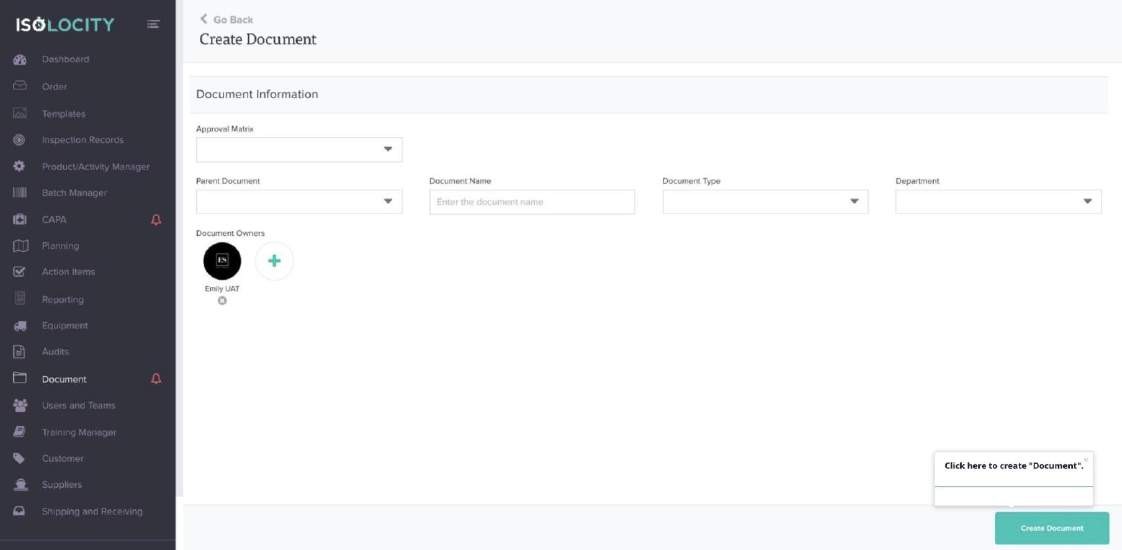
Captured URL: https://app.isolocity.com/documents/new
Step #12
Title: This is the stage of approval your document is in.
Step Type: Balloon
Text: There are four stages of approval for documents in your system: First is the approval of the person uploading the “Initial Draft”. Second is the approval for the “Final Draft”. If in the second stage, the document is not approved – the document will continue to the “Not Effective” stage where revisions will be made until it is approved. Once the document has been revised and approved by all owners, it will move to the final “Effective” stage and will circulate with users assigned tasks linked to it. Note: An action item will be created automatically for each stage of the document as the user adds their approval the action items will be checked off automatically.
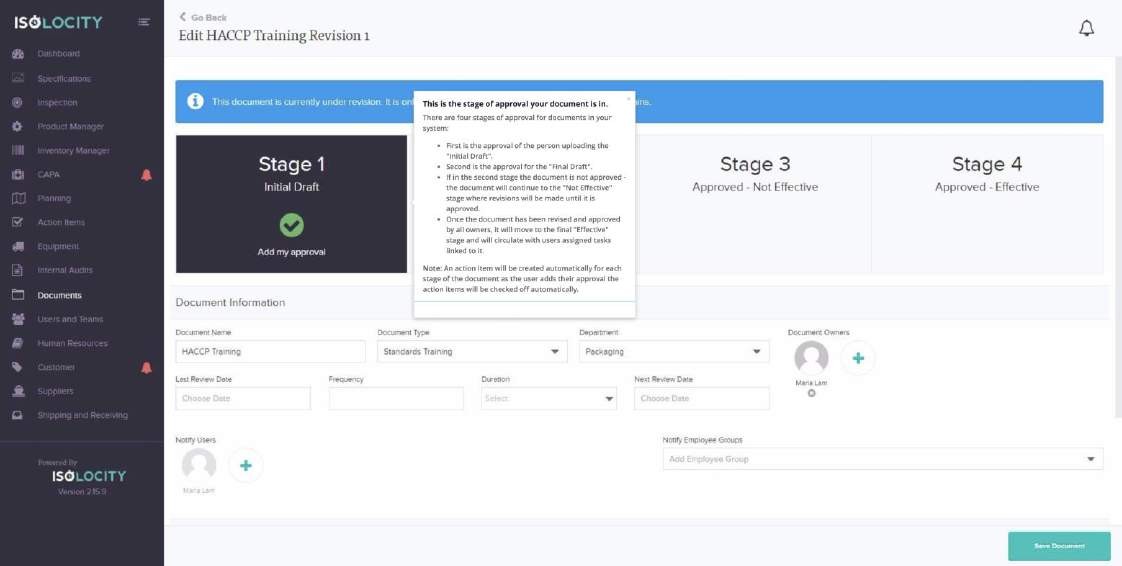
Captured URL: https://app.isolocity.com/documents/390/revisions/309
Step #13
Title: Click here to select whether or not the document is being edited.
Step Type: Balloon
Text: Clicking yes will inhibit other users from editing the document until you are done.
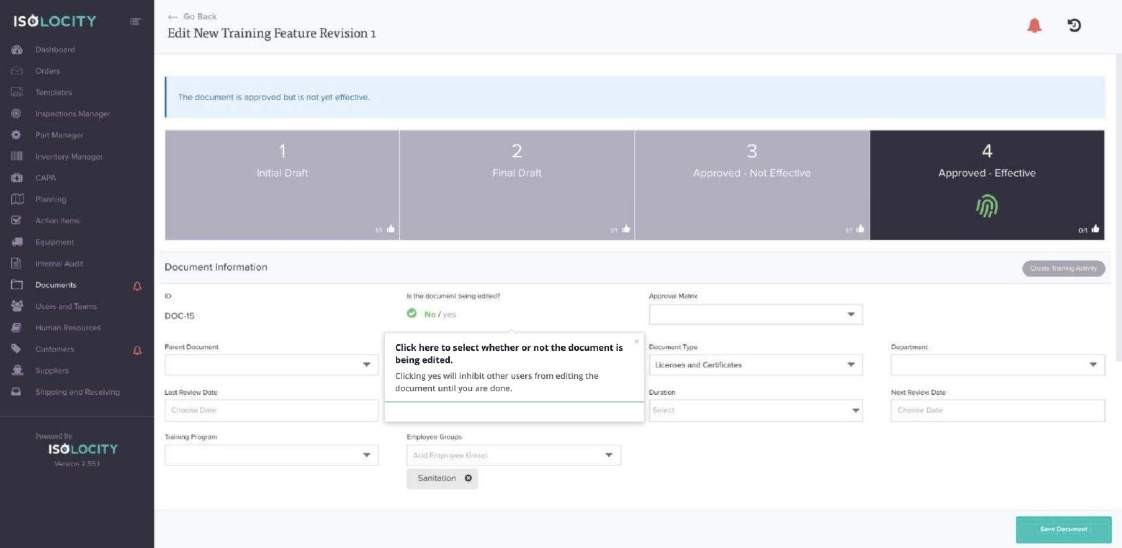
Captured URL: https://app.isolocity.com/documents/16/revisions/18
Step #14
Title: Review the Approval Matrix
Step Type: Balloon

Captured URL: https://app.isolocity.com/documents/989/revisions/1119
Step #15
Title: Review the Document Author
Step Type: Balloon
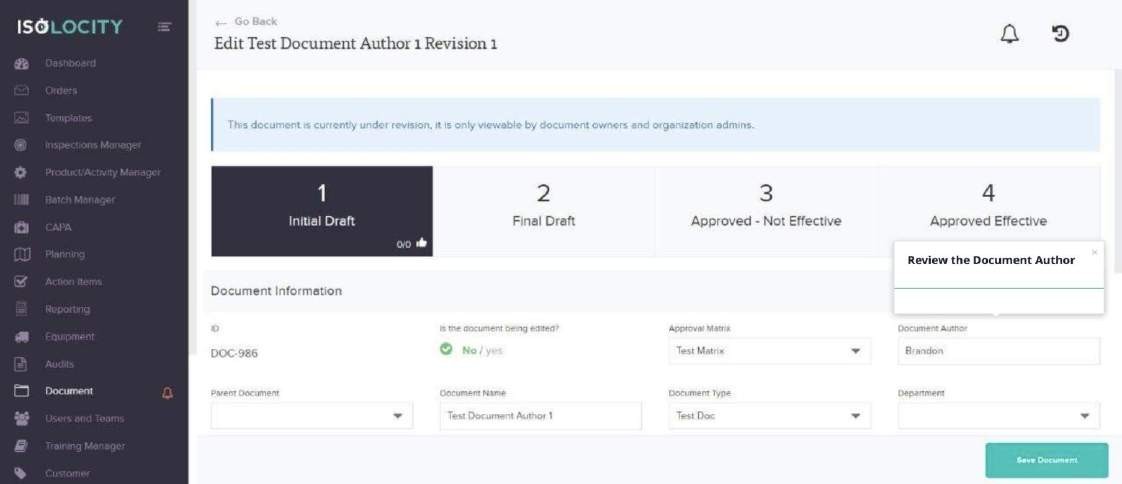
Captured URL: https://app.isolocity.com/documents/989/revisions/1119
Step #16
Title: Review the Parent Document
Step Type: Balloon
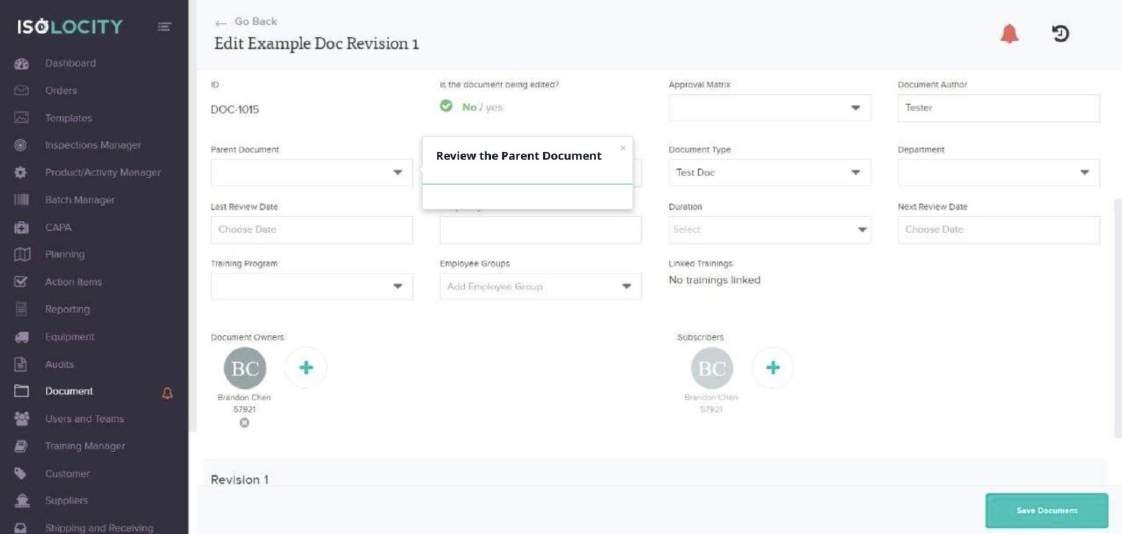
Captured URL: https://app.isolocity.com/documents/1018
Step #17
Title: Add Associated Templates
Step Type: Balloon
Text: Link an existing template from the Templates Module. Begin typing the name of the template and then select it.
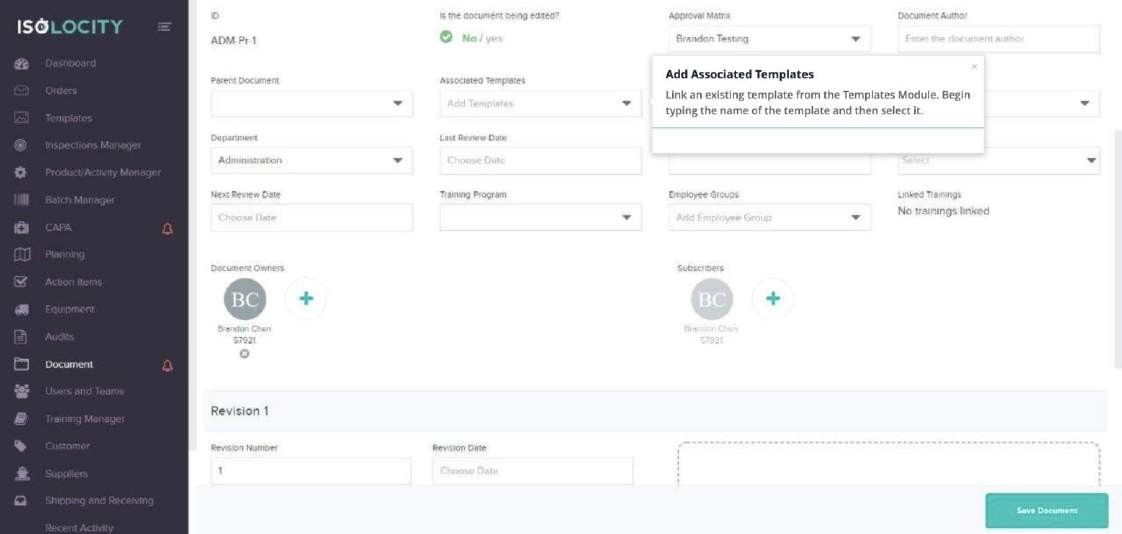
Captured URL: https://app.isolocity.com/documents/1066
Step #18
Title: Click “View All” to view all associated templates
Step Type: Balloon
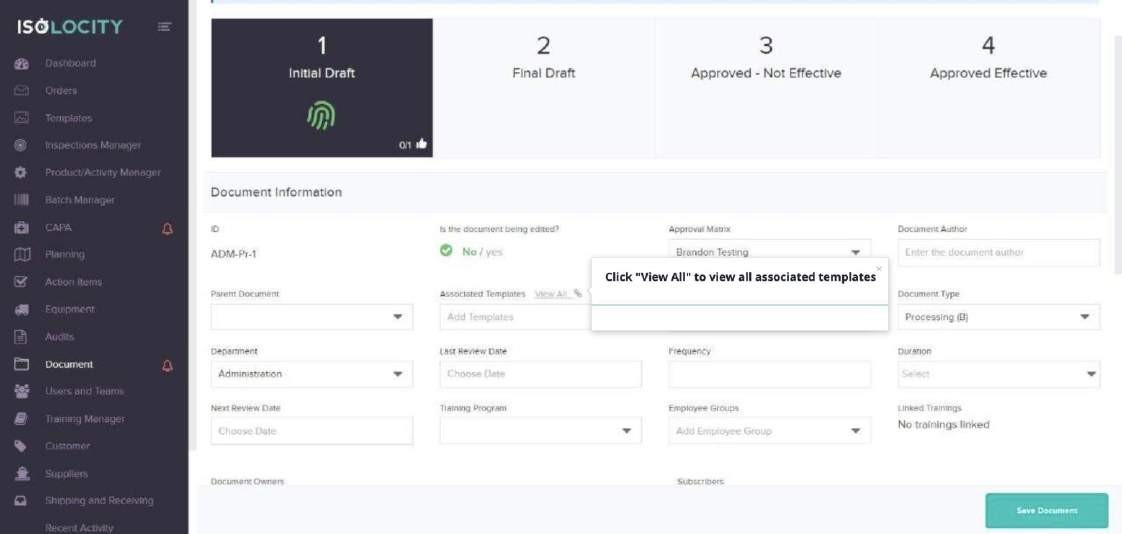
Captured URL: https://app.isolocity.com/documents/1066
Step #19
Title: Click “Remove” to remove an associated template
Step Type: Balloon
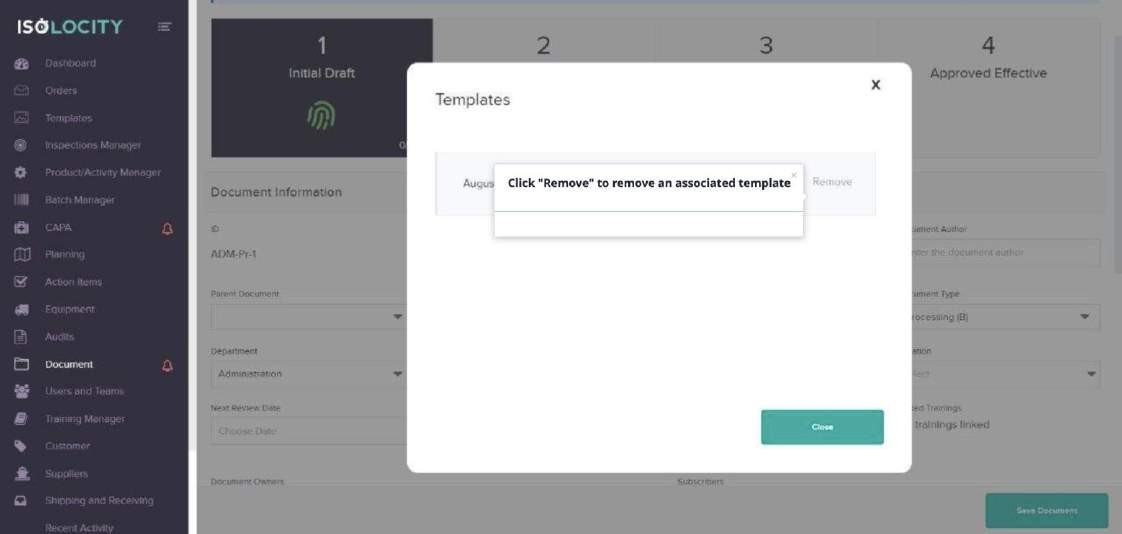
Captured URL: https://app.isolocity.com/documents/1066
Step #20
Title: Click Close
Step Type: Balloon

Captured URL: https://app.isolocity.com/documents/1066
Step #21
Title: Review the “Document Name”.
Step Type: Balloon
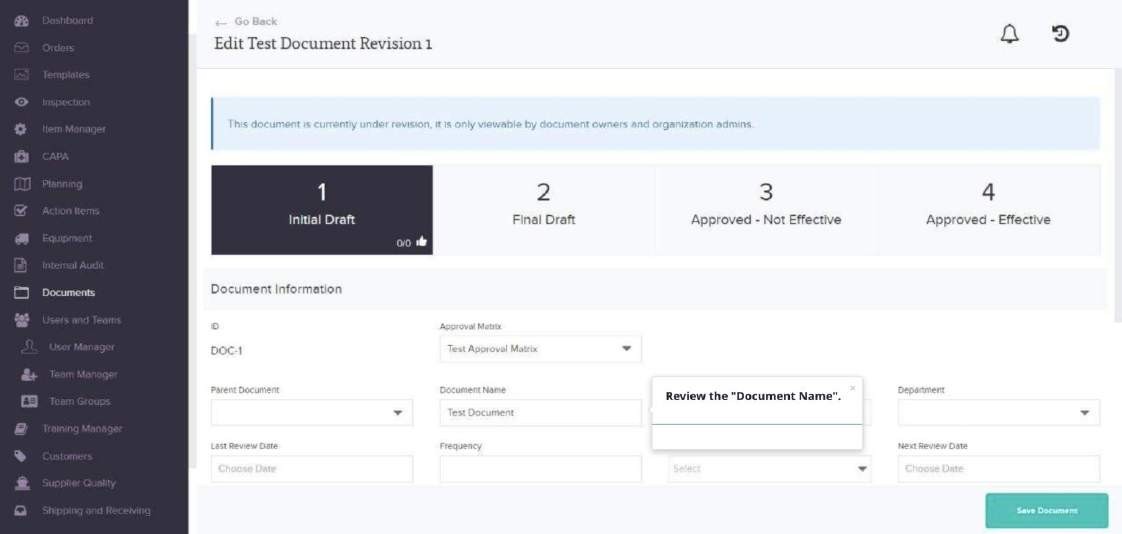
Captured URL: https://app.isolocity.com/documents/1
Step #22
Title: Review the “Document Type”.
Step Type: Balloon
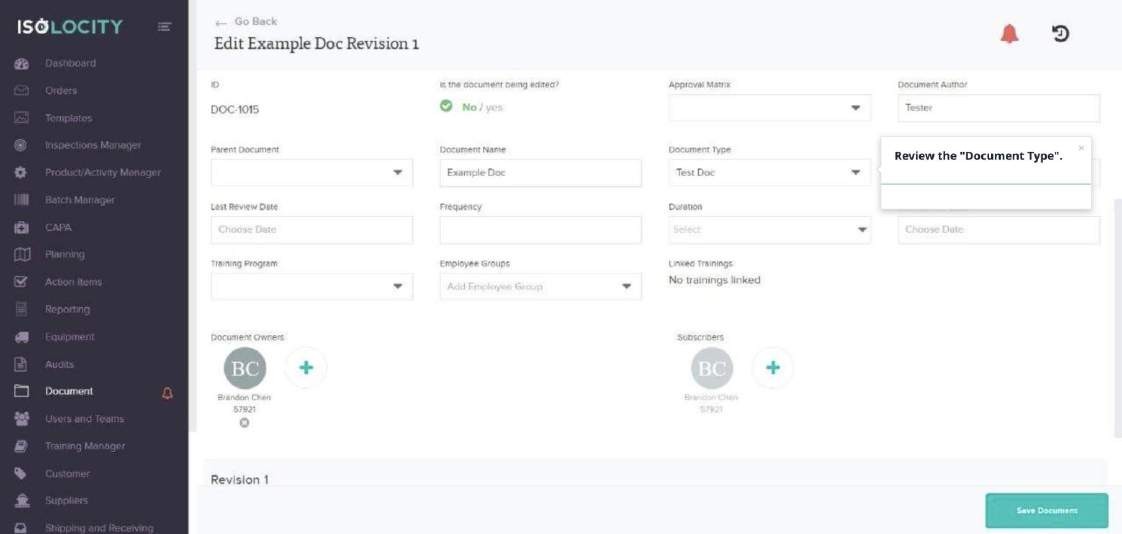
Captured URL: https://app.isolocity.com/documents/1018
Step #23
Title: Review the “Department” (Optional).
Step Type: Balloon
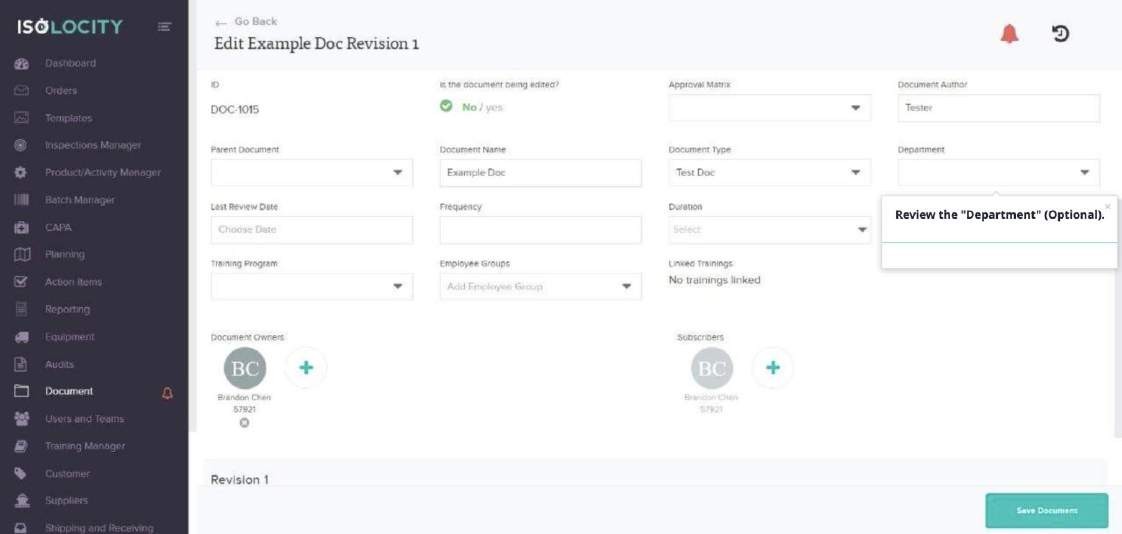
Captured URL: https://app.isolocity.com/documents/1018
Step #24
Title: Enter the current date or last date the document has been reviewed (Optional).
Step Type: Balloon
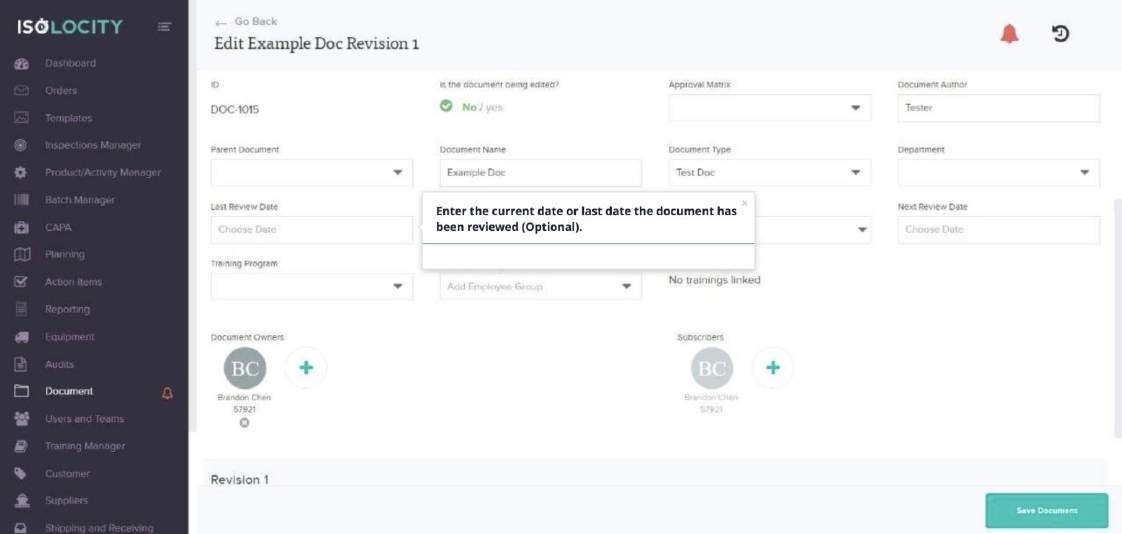
Captured URL: https://app.isolocity.com/documents/1018
Step #25
Title: Enter the “Frequency” at which you want this document reviewed.
Step Type: Balloon
Text: For example, if you want this document reviewed every 4 months, the value you enter here will be 4.
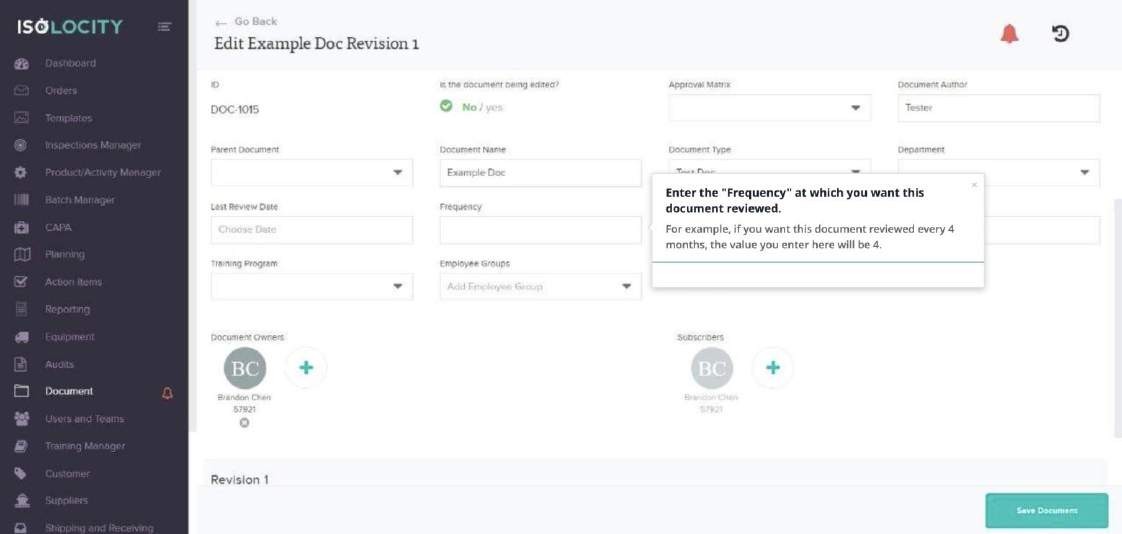
Captured URL: https://app.isolocity.com/documents/1018
Step #26
Title: Select the “Duration”.
Step Type: Balloon
Text: Choose whether to review this document in period of days, weeks, or months.
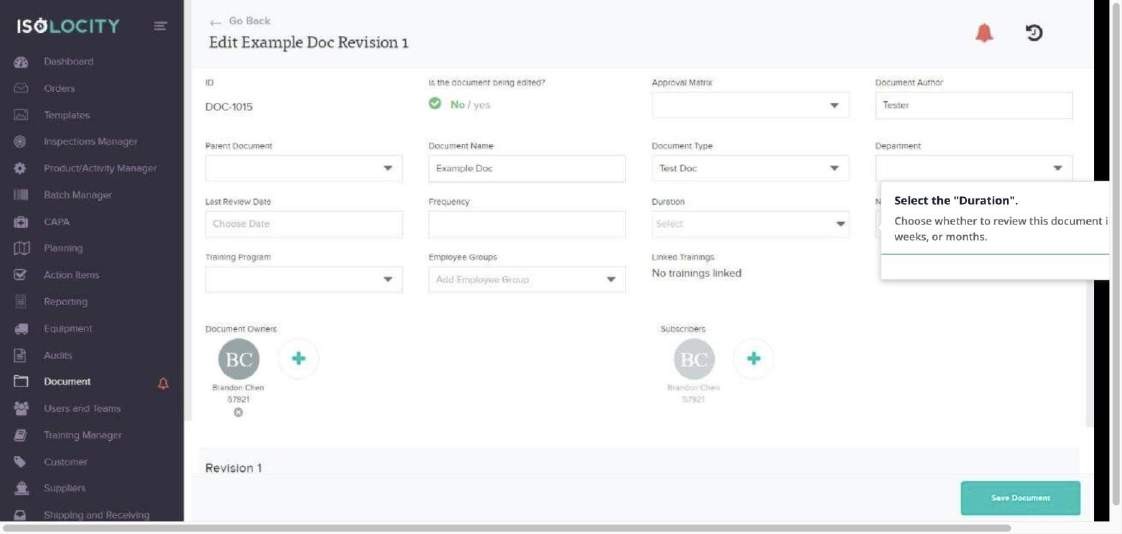
Captured URL: https://app.isolocity.com/documents/1018
Step #27
Title: Choose the “Next Review Date” (Optional).
Step Type: Balloon
Text: Schedule the next time you want this document to be reviewed for new updates.

Captured URL: https://app.isolocity.com/documents/1018
Step #28
Title: Select the associated Training Program
Step Type: Balloon
Text: Select any existing Training Program associated with this document. This will be the test or checklist that the employees within the employee group receive.
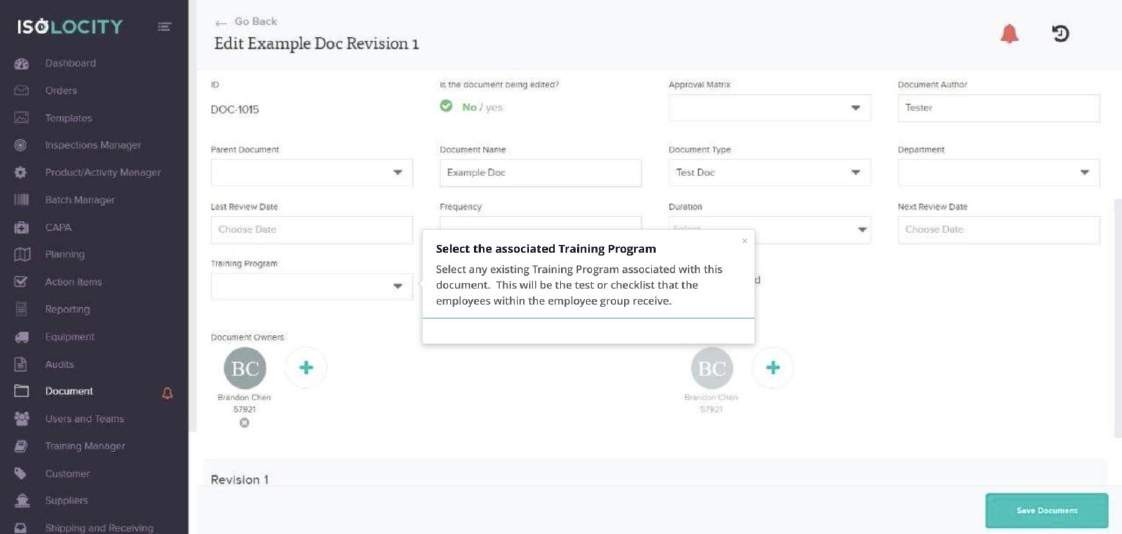
Captured URL: https://app.isolocity.com/documents/1018
Step #29
Title: Select Employee Group(s) associated to this document’s training.
Step Type: Balloon
Text: Please note: The employee group(s) added here will dictate who can view the document and complete training. Only the members of the selected employee groups will be able to view this document or complete the associated training activity.
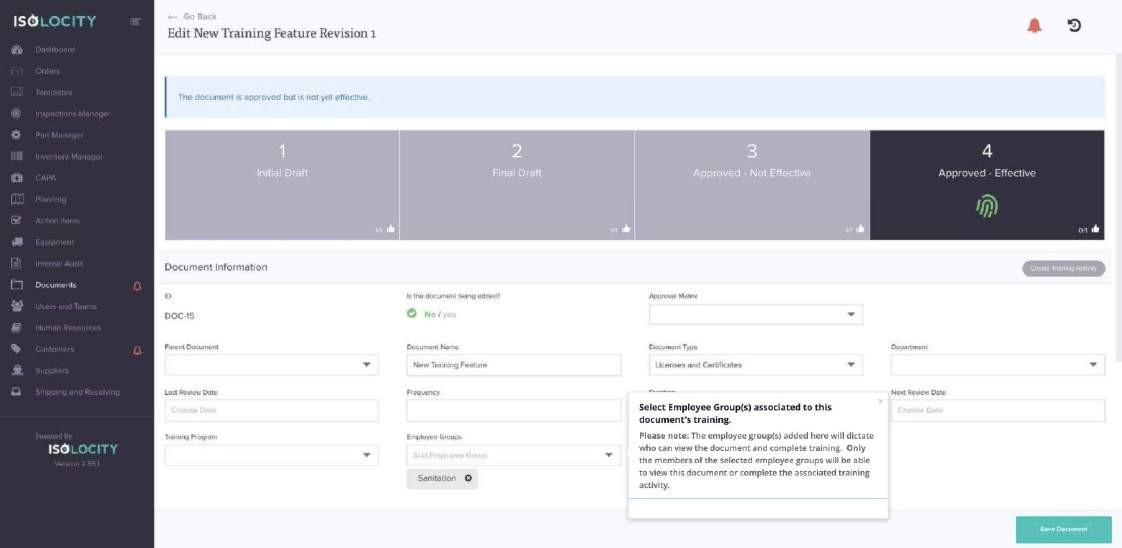
Captured URL: https://app.isolocity.com/documents/16/revisions/18
Step #30
Title: Review the “Document Owners”.
Step Type: Balloon
Text: Remember, these are the users that will need to approve the document for use, so be sure to include all necessary personel.
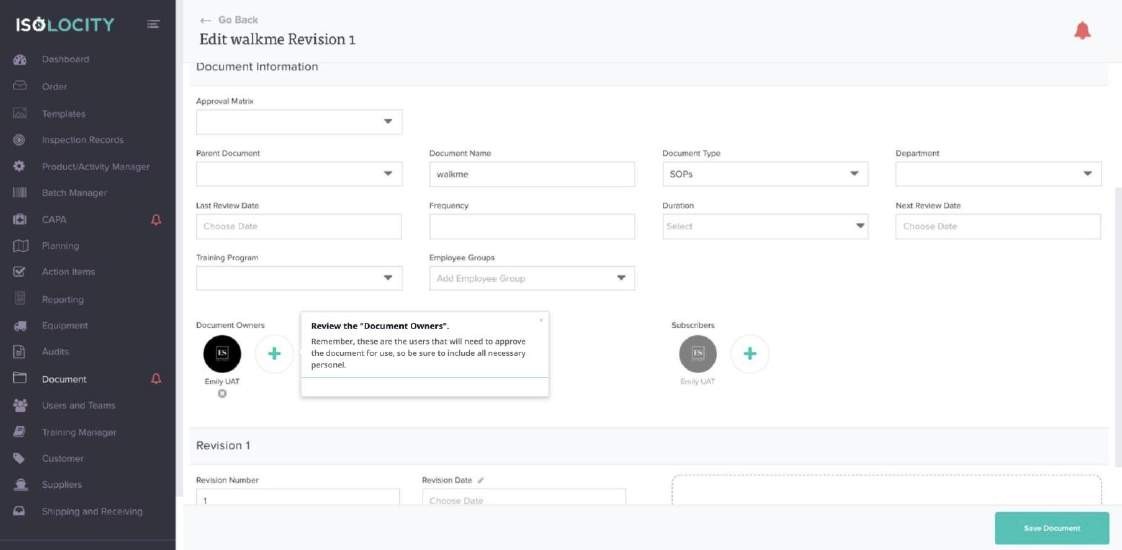
Captured URL: https://app.isolocity.com/documents/775
Step #31
Title: Choose Subscribers. (Optional)
Step Type: Balloon
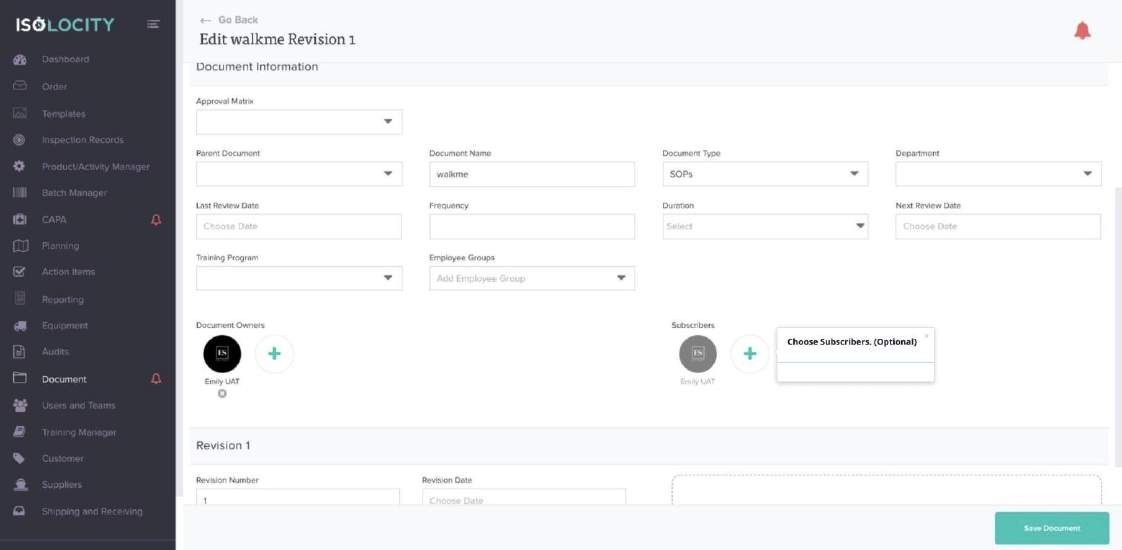
Captured URL: https://app.isolocity.com/documents/775
Step #32
Title: Enter Revision Number
Step Type: Balloon
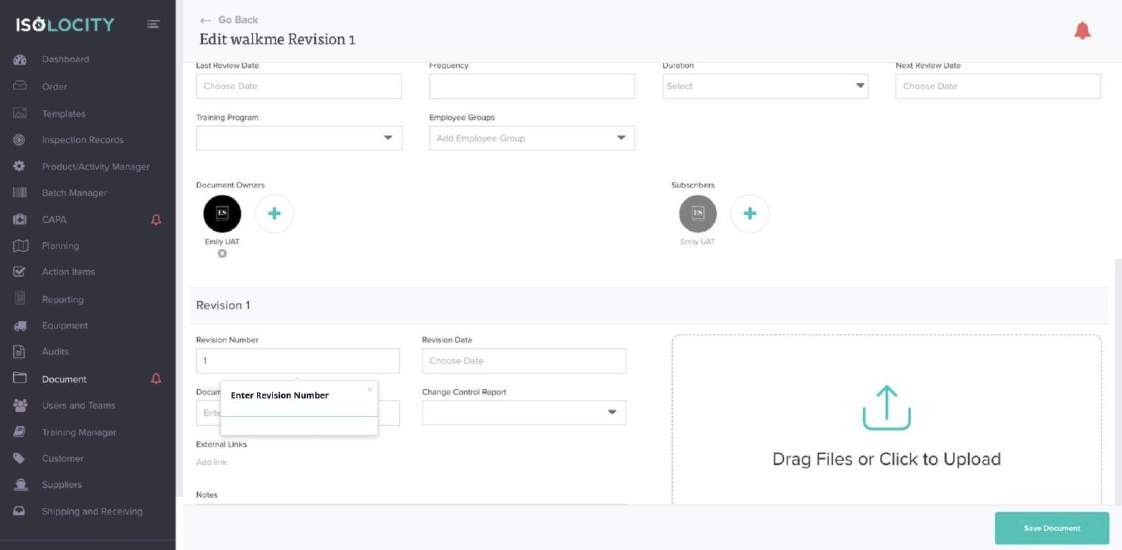
Captured URL: https://app.isolocity.com/documents/775
Step #33
Title: Enter Revision Date
Step Type: Balloon
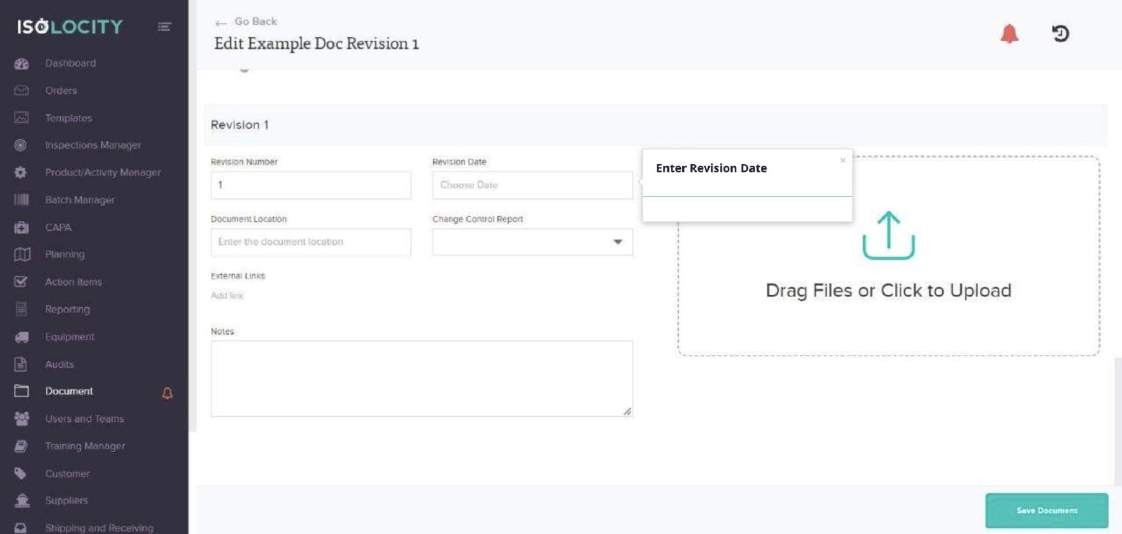
Captured URL: https://app.isolocity.com/documents/1018
Step #34
Title: Enter Document Location (Optional)
Step Type: Balloon
Text: This could be the location of the document (if you keep a printed copy) or the path to where the document is saved in your files.
Notes: This is the path to the document in your files.
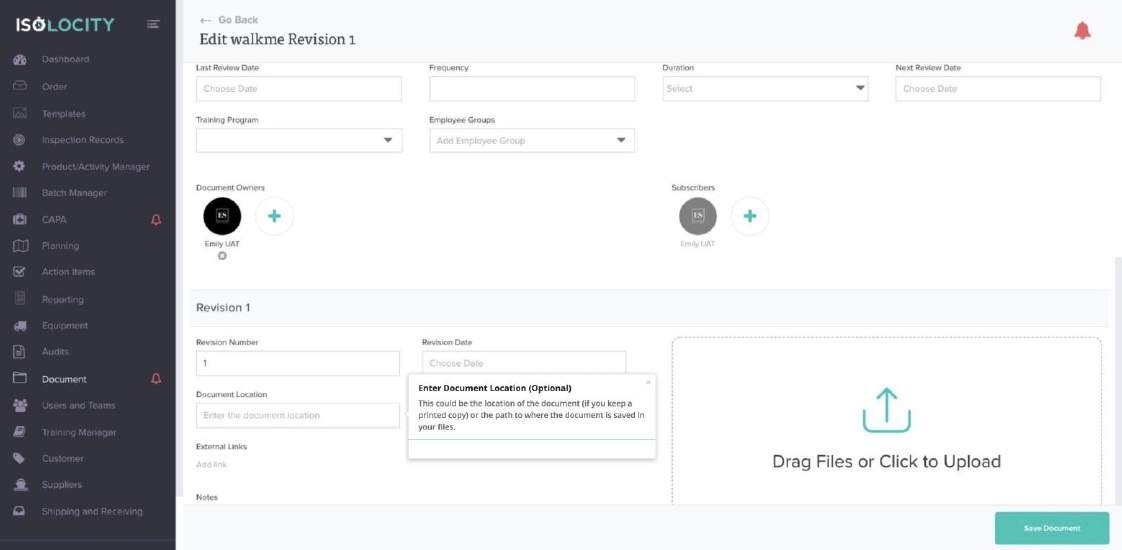
Captured URL: https://app.isolocity.com/documents/775
Step #35
Title: Link any associated Change Control Report
Step Type: Balloon
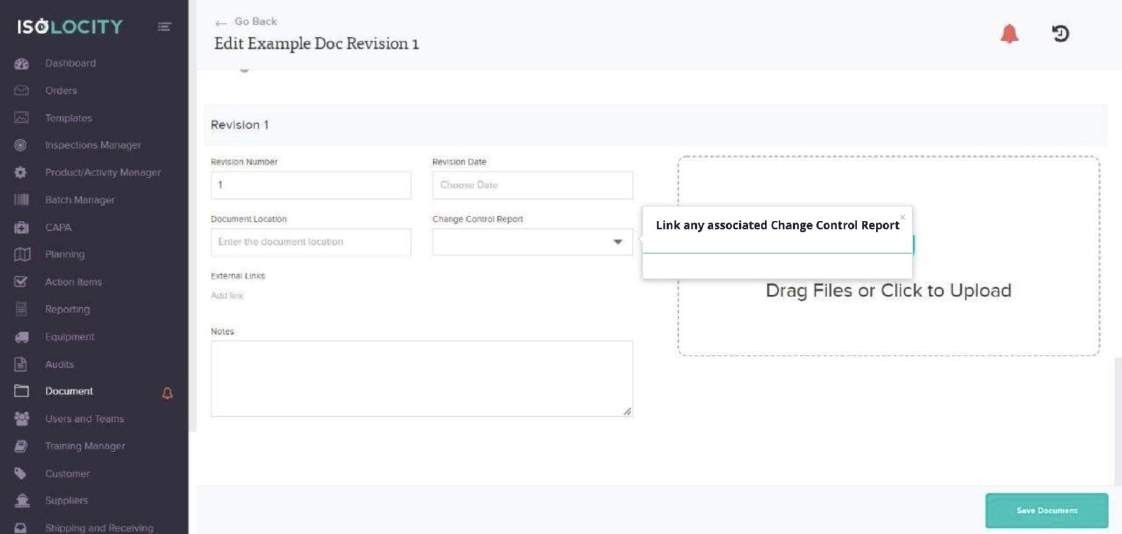
Captured URL: https://app.isolocity.com/documents/1018
Step #36
Title: Add any relevant links
Step Type: Balloon
Text: Ex. Google Docs.
Notes: Ex. Google Docs
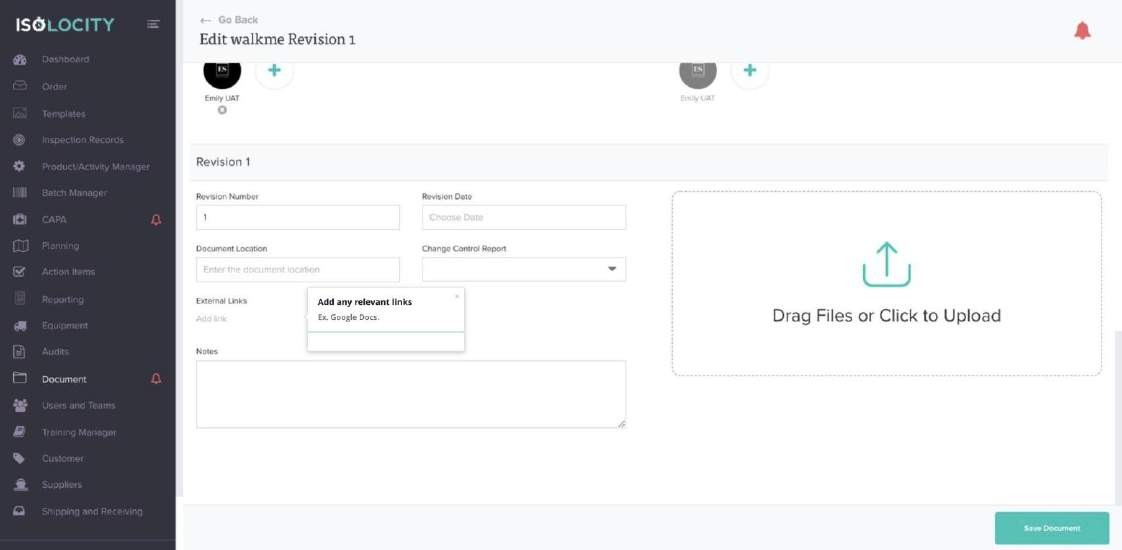
Captured URL: https://app.isolocity.com/documents/775
Step #37
Title: Enter Notes
Step Type: Balloon
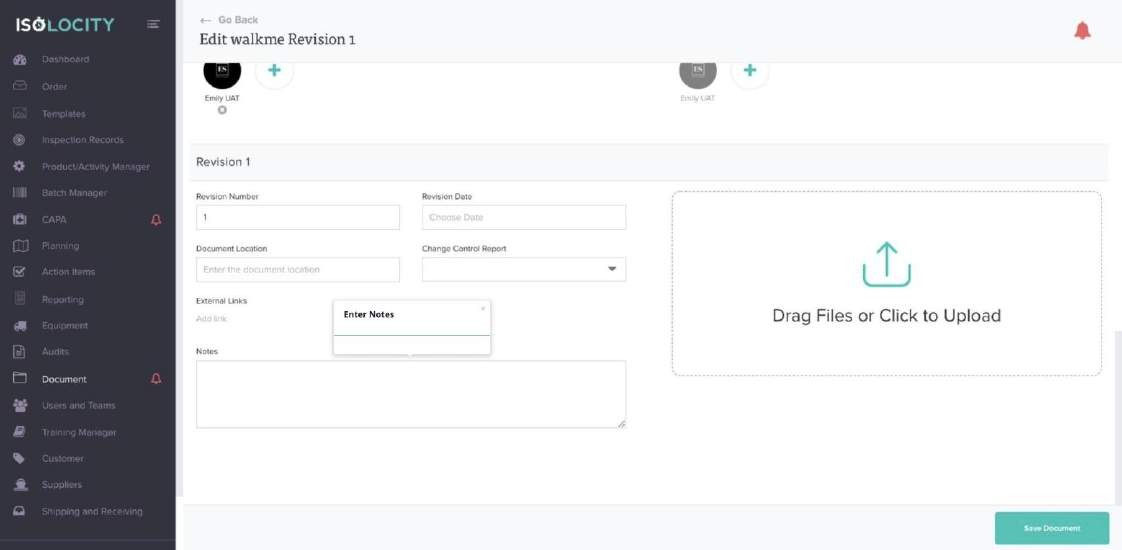
Captured URL: https://app.isolocity.com/documents/775
Step #38
Title: Click here to upload any associated documentation
Step Type: Balloon
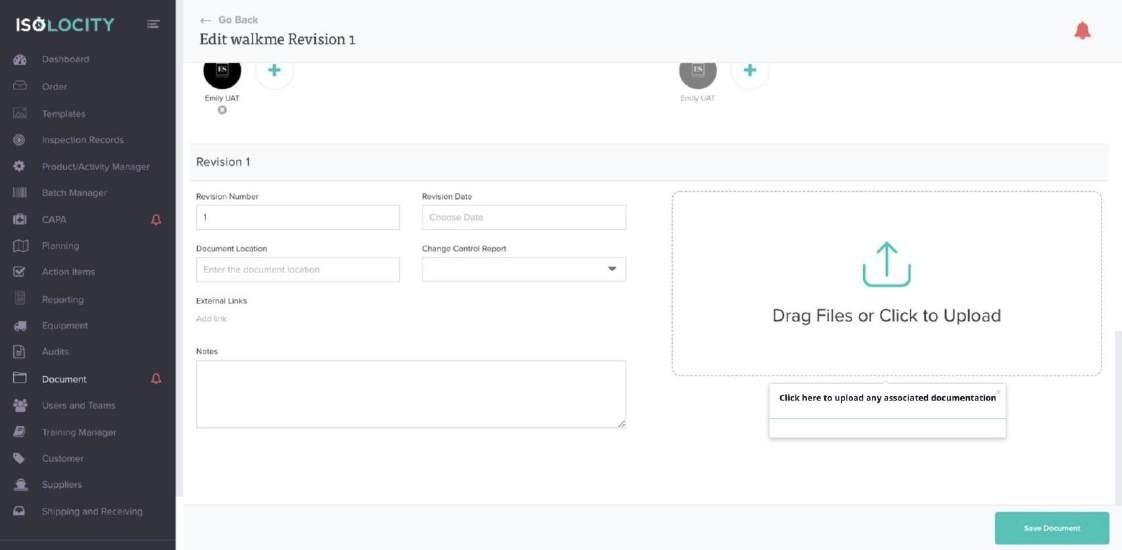
Captured URL: https://app.isolocity.com/documents/775
Step #39
Title: Click “Save Document”
Step Type: Balloon
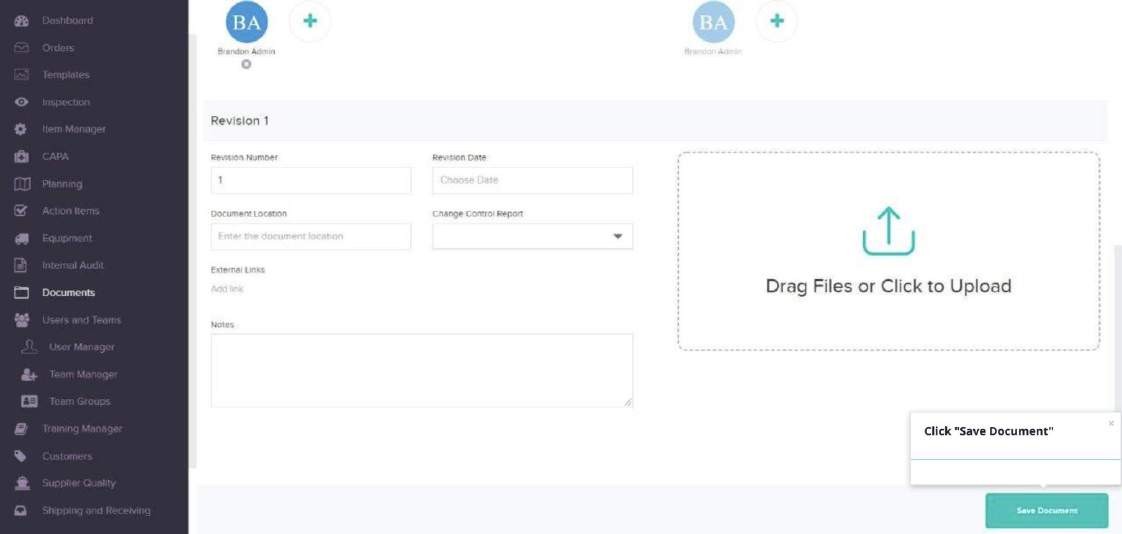
Captured URL: https://app.isolocity.com/documents/1
Step #40
Title: Click on the fingerprint to add approval
Step Type: Balloon
Text: An e-signature may be required by the user as well (see document settings)
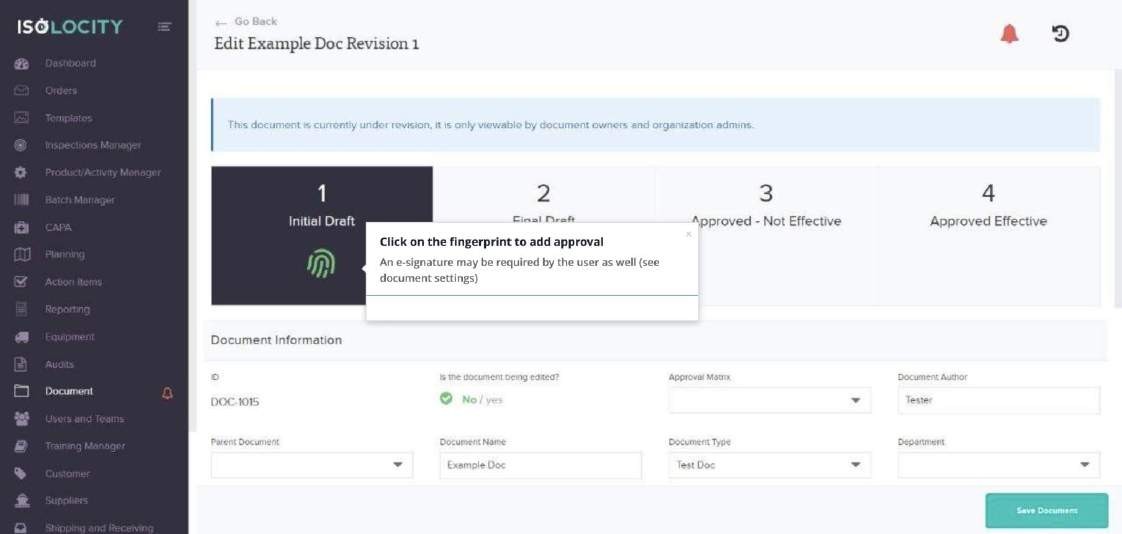
Captured URL: https://app.isolocity.com/documents/1018
Step #41
Title: Enter your password
Step Type: Balloon
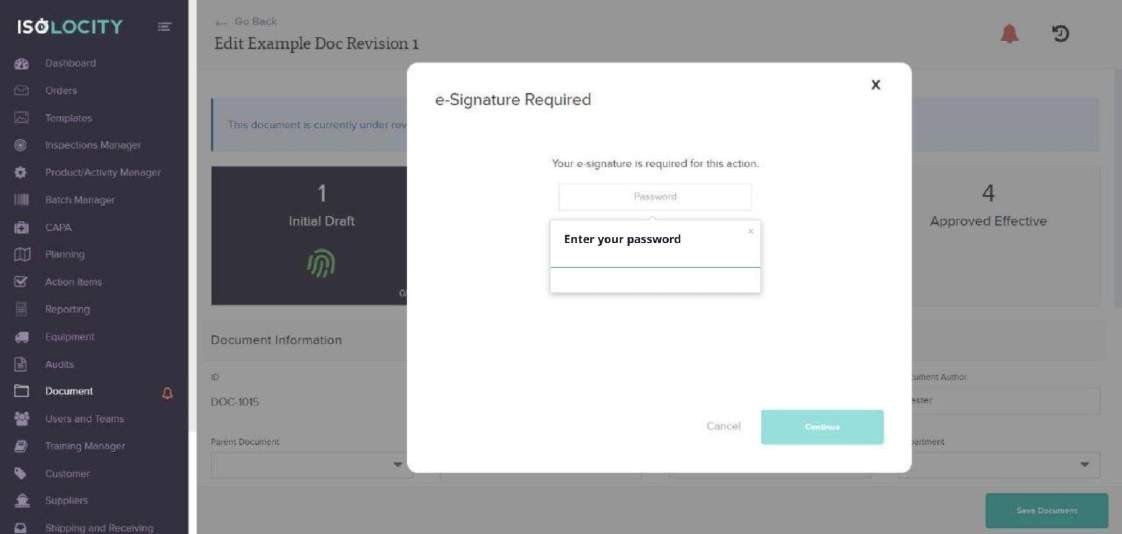
Captured URL: https://app.isolocity.com/documents/1018
Step #42
Title: Click Continue
Step Type: Balloon
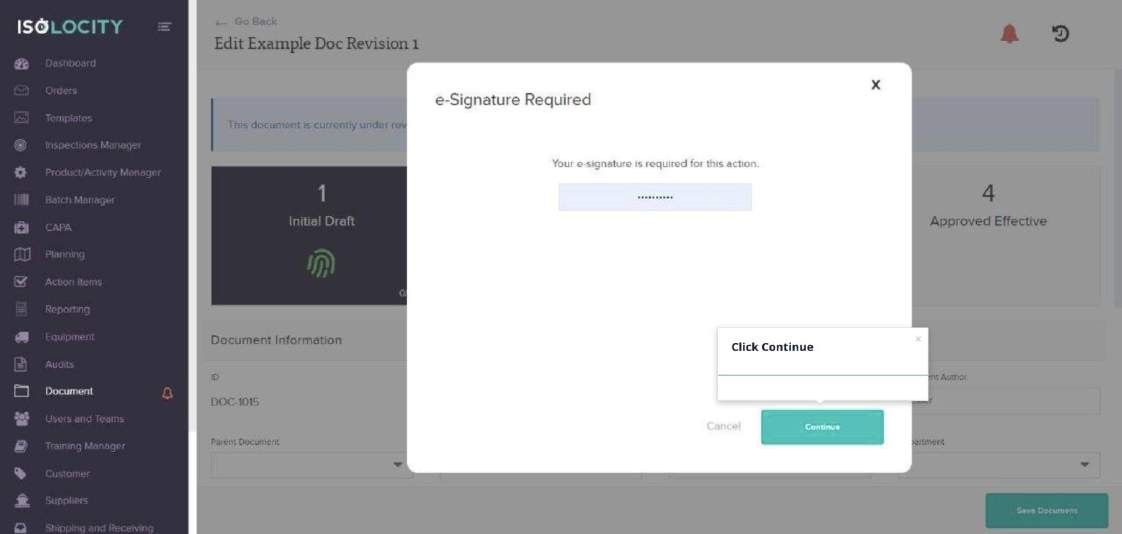
Captured URL: https://app.isolocity.com/documents/1018
Step #43
Title: Click on the thumb icon
Step Type: Balloon
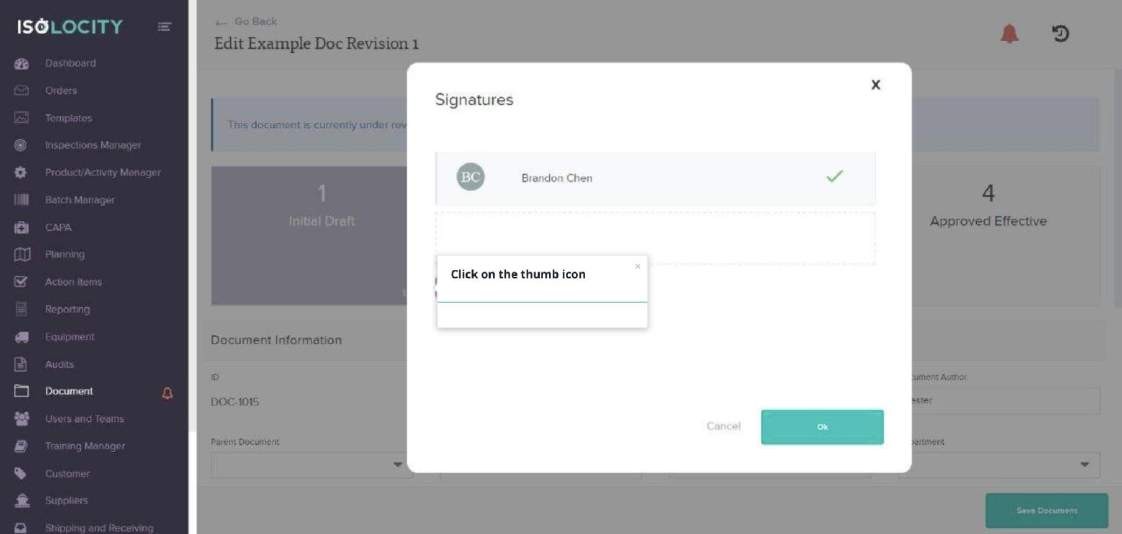
Captured URL: https://app.isolocity.com/documents/1018
Step #44
Title: Click Revert Stage
Step Type: Balloon
Text: Clicking “Revert Stage” will return the document to the previous stage of approval.
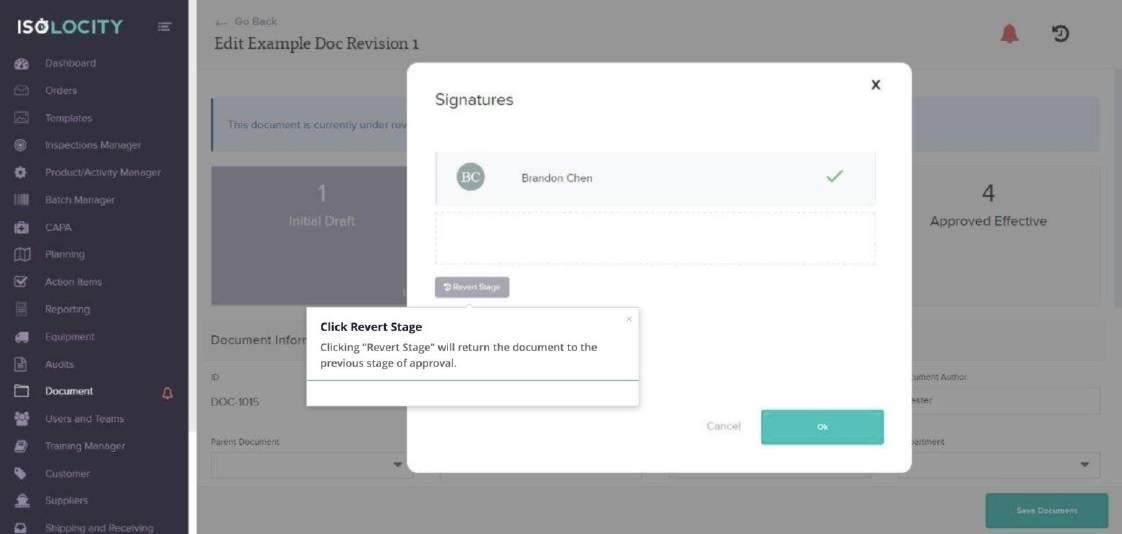
Captured URL: https://app.isolocity.com/documents/1018
Step #45
Title: Enter your password
Step Type: Balloon
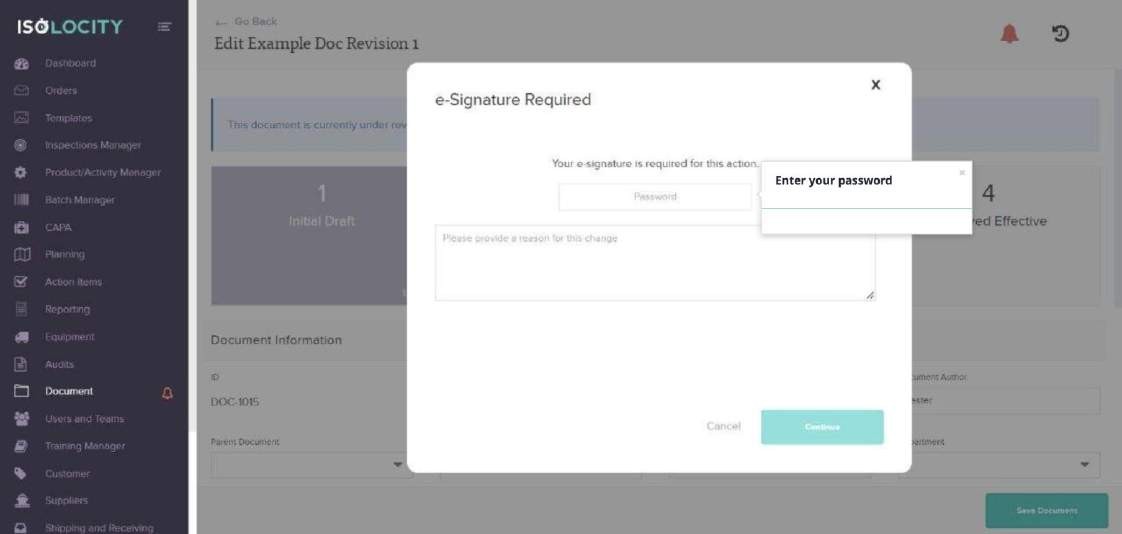
Captured URL: https://app.isolocity.com/documents/1018
Step #46
Title: Enter the reason for change
Step Type: Balloon

Captured URL: https://app.isolocity.com/documents/1018
Step #47
Title: Click Continue
Step Type: Balloon
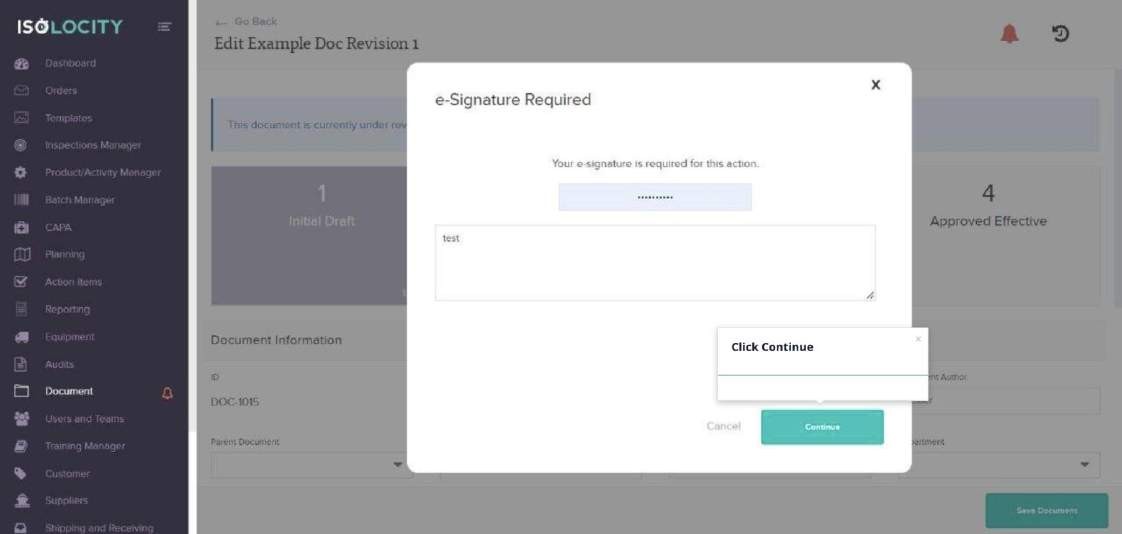
Captured URL: https://app.isolocity.com/documents/1018
Step #48
Title: Click View all Trainings
Step Type: Balloon
Text: View all linked trainings and the status of the training program by clicking “View all Trainings”. Note: The “View all Trainings” button is only visible if training has been linked to the document
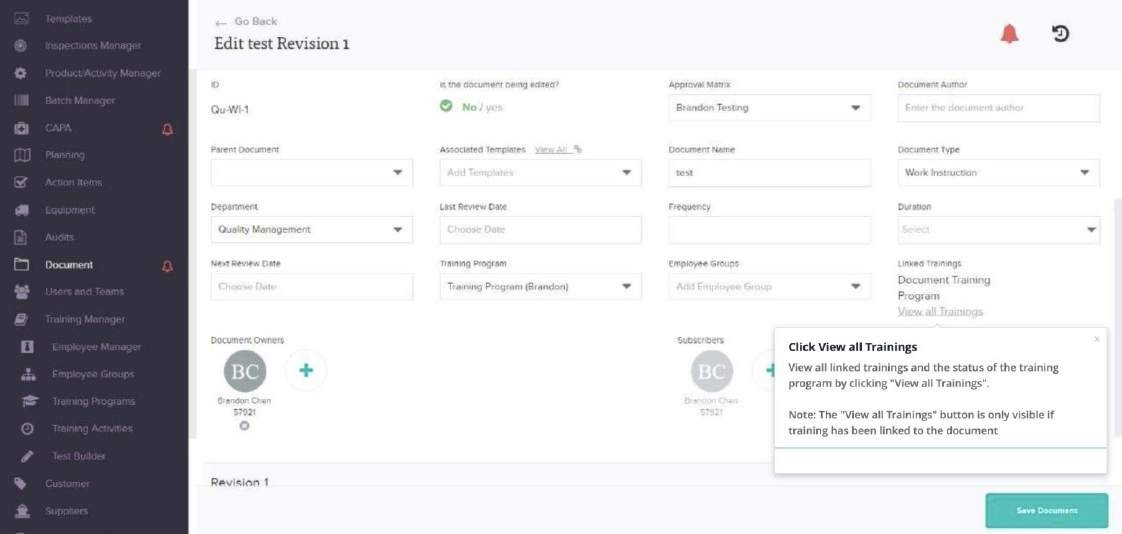
Captured URL: https://app.isolocity.com/documents/1070/revisions/1201
Step #49
Title: Click the bell icon to reveal the action items and discussion section of this document.
Step Type: Balloon
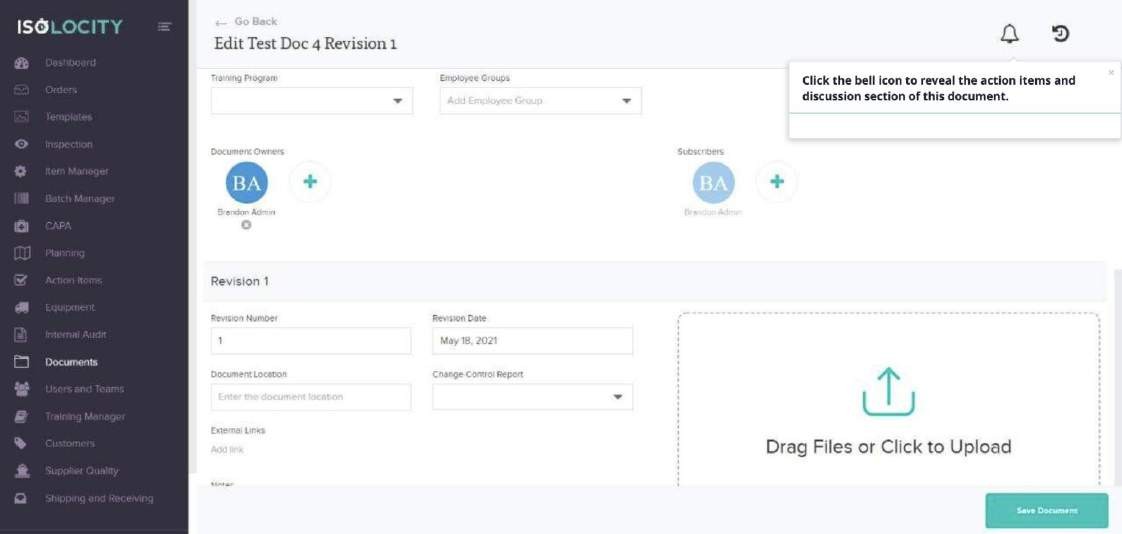
Captured URL: https://app.isolocity.com/documents/4
Step #50
Title: Click here
Step Type: Balloon
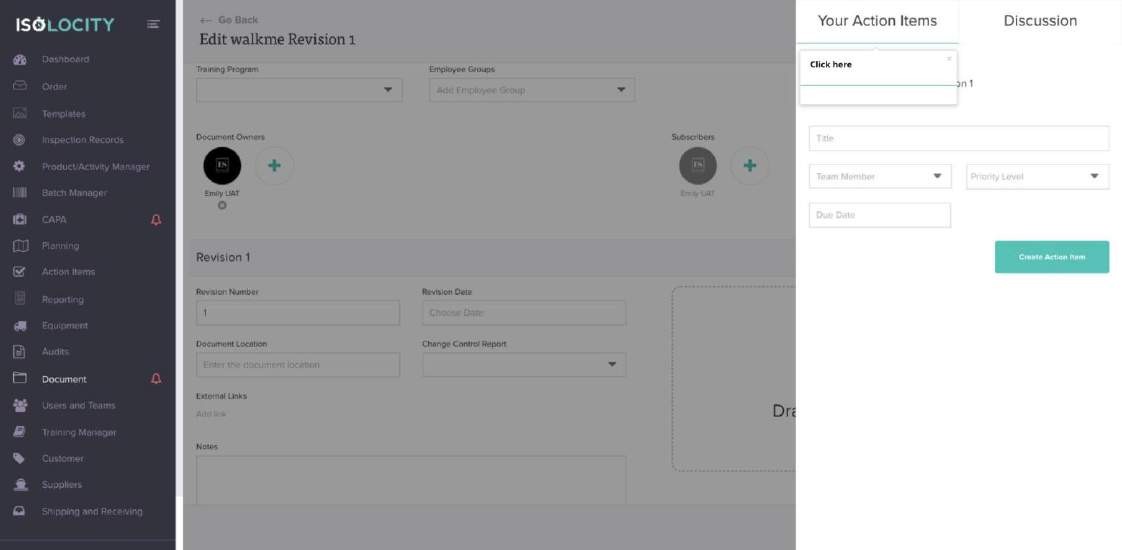
Captured URL: https://app.isolocity.com/documents/775
Step #51
Title: Here is a list of associated action items. You can also create action items from this section.
Step Type: Balloon
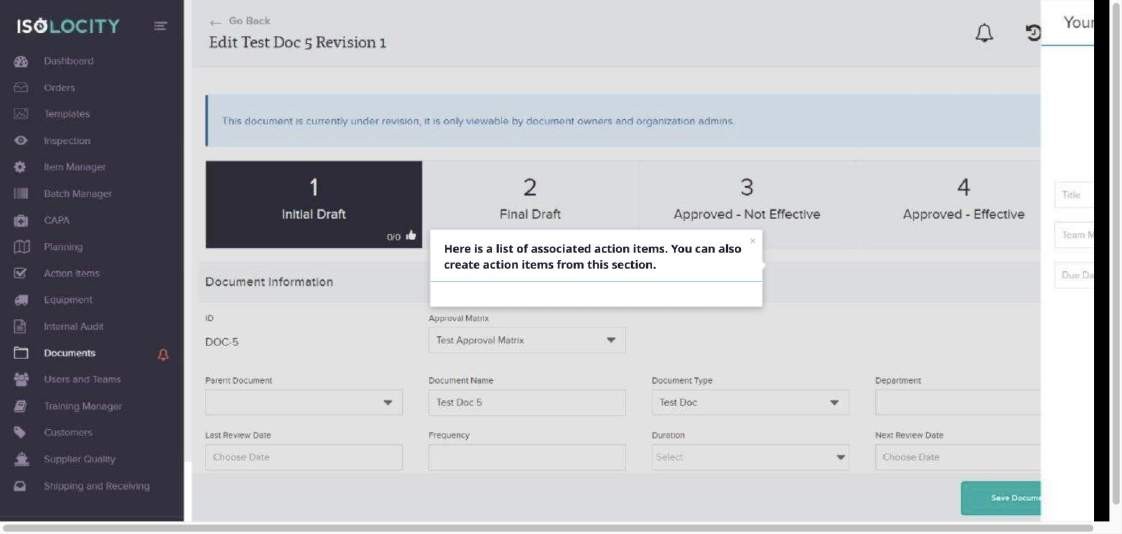
Captured URL: https://app.isolocity.com/documents/5
Step #52
Title: Click here
Step Type: Balloon
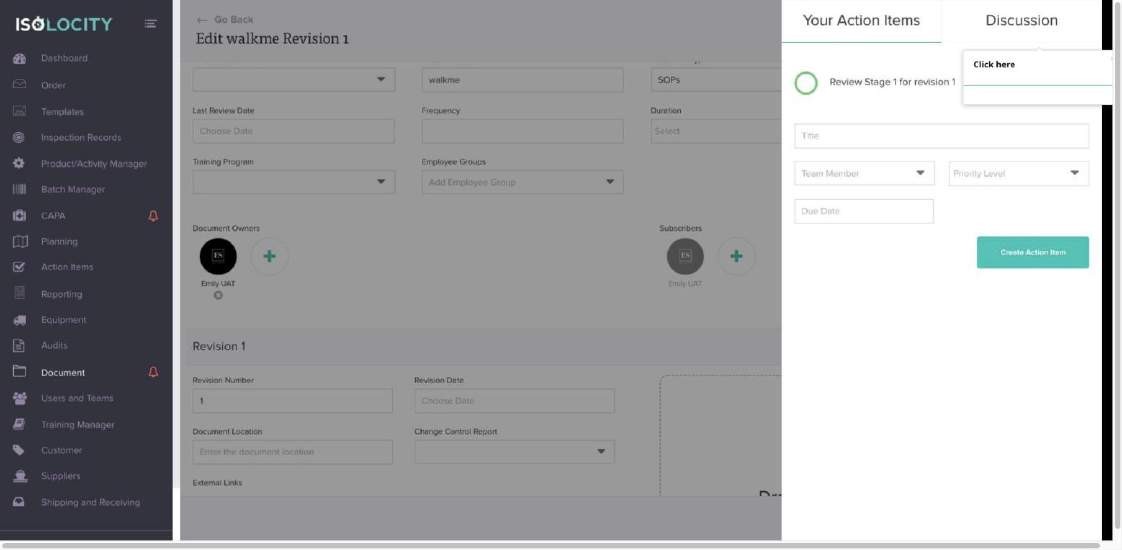
Captured URL: https://app.isolocity.com/documents/775
Step #53
Title: Here you can tag other users of the database and have a discussion.
Step Type: Balloon
Notes: This conversation iis specifically for this document and will be stored here.
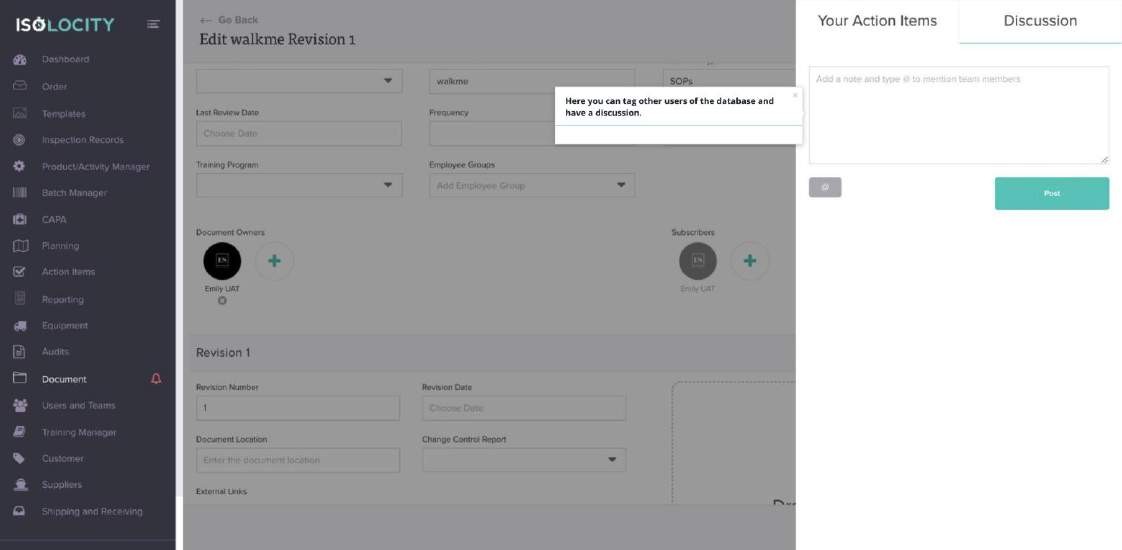
Captured URL: https://app.isolocity.com/documents/775
Step #54
Title: Click on the grey area to go back to the document
Step Type: Balloon
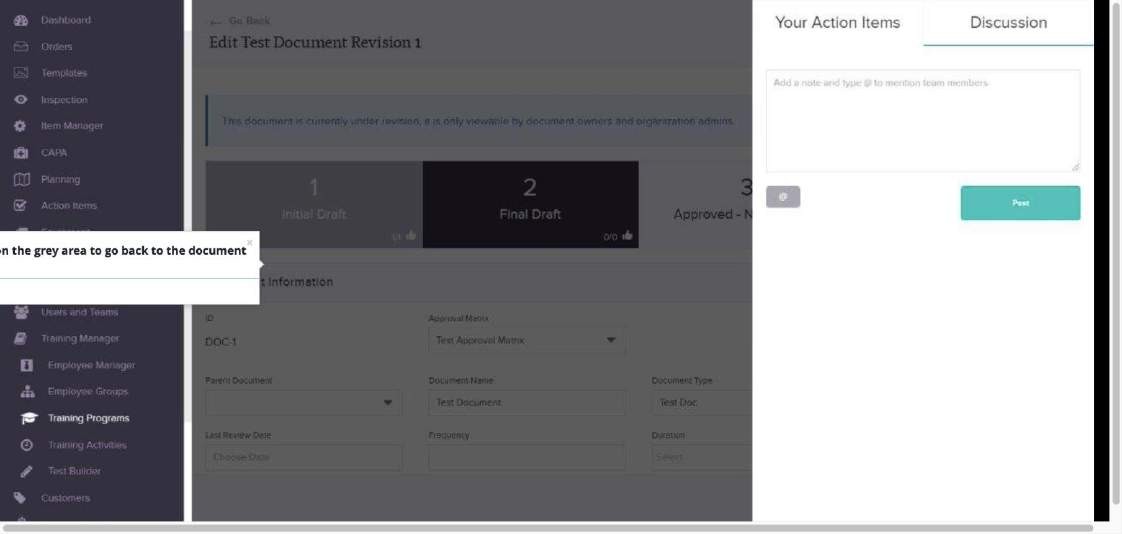
Captured URL: https://app.isolocity.com/documents/1/revisions/1
Step #55
Title: Click on the clock to see your activity.
Step Type: Balloon
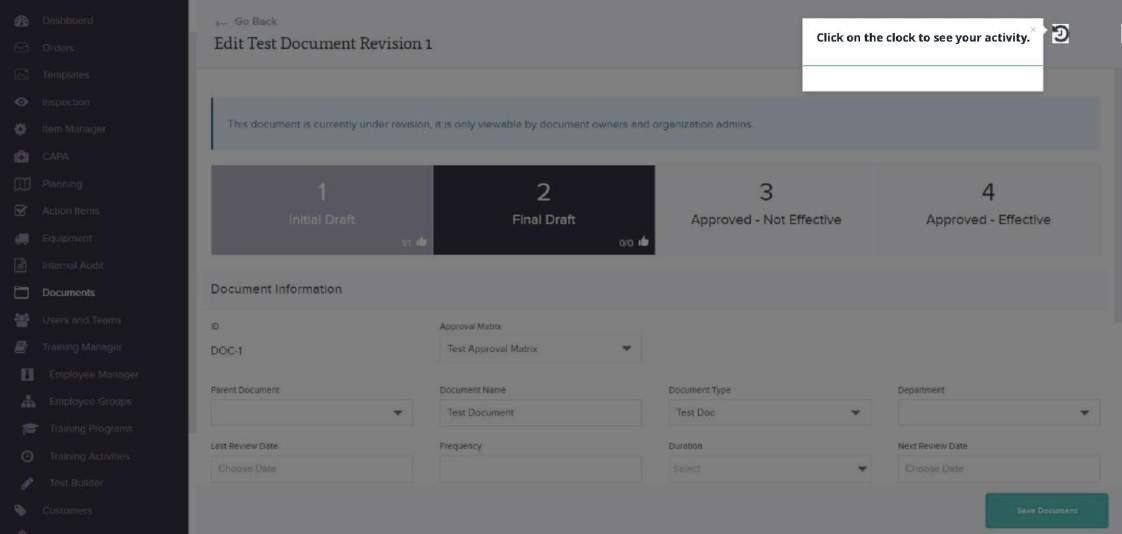
Captured URL: https://app.isolocity.com/documents/1/revisions/1
Step #56
Title: The activity tracker shows all activity for this report.
Step Type: Balloon
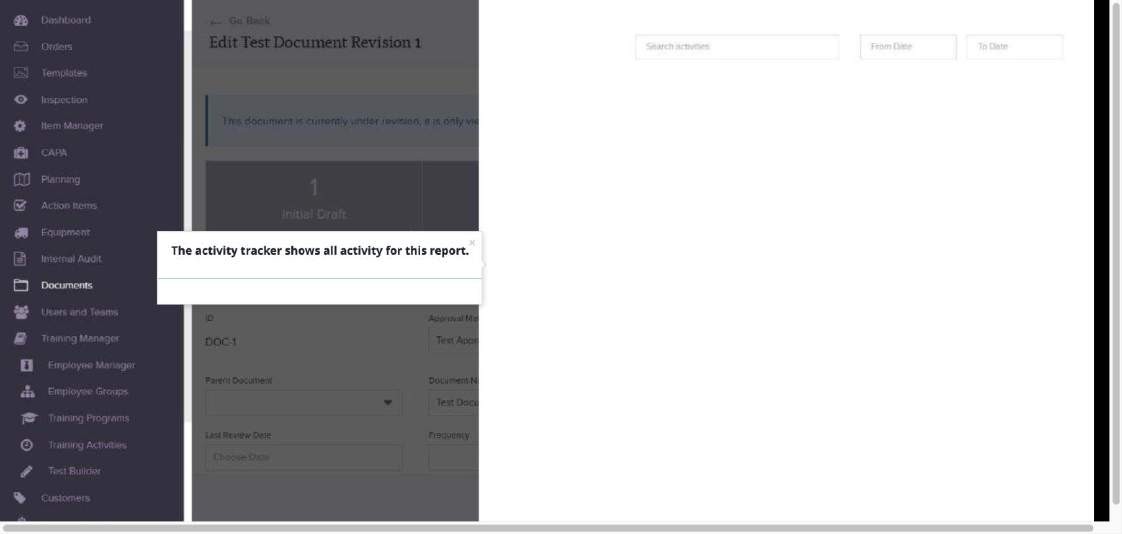
Captured URL: https://app.isolocity.com/documents/1/revisions/1
Step #57
Title: Activities can be searched by key word or date range.
Step Type: Balloon
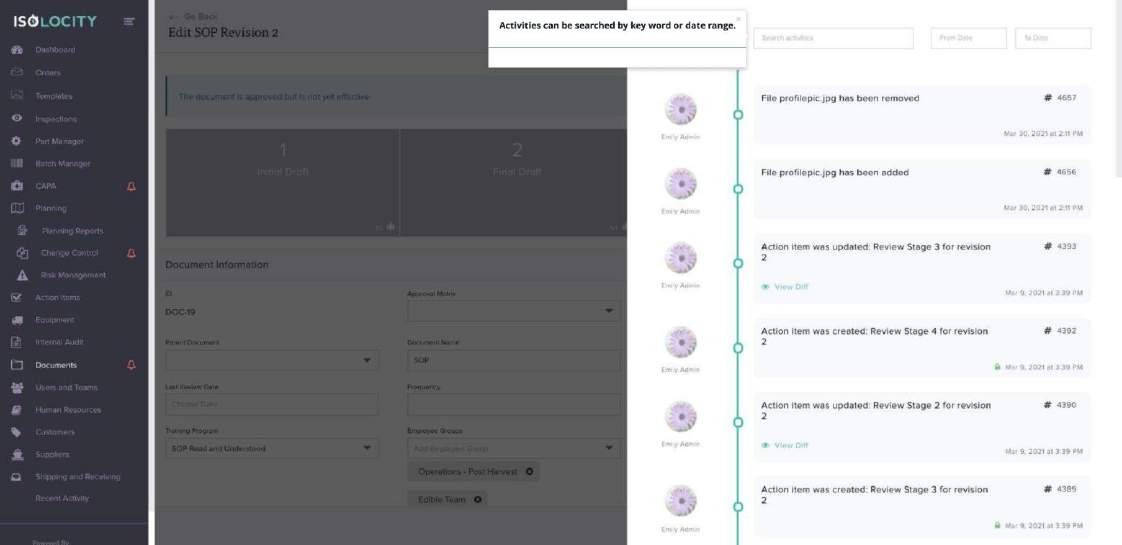
Captured URL: https://app.isolocity.com/documents/19/revisions/82
Step #58
Title: The user, the action and the date/time is tracked and recorded here.
Step Type: Balloon
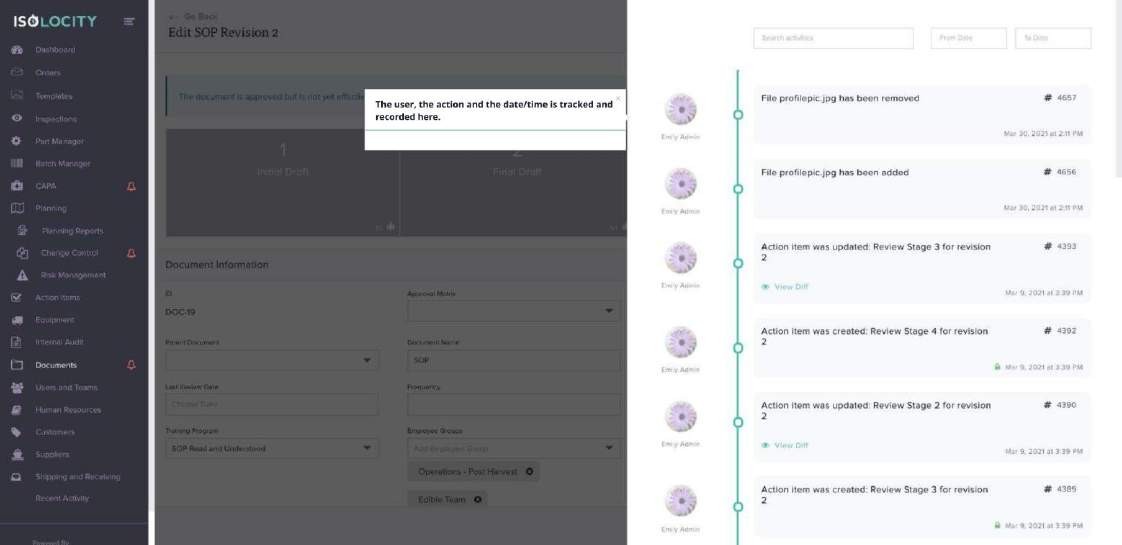
Captured URL: https://app.isolocity.com/documents/19/revisions/82
Step #59
Title: Click on the grey area to go back to the report
Step Type: Balloon
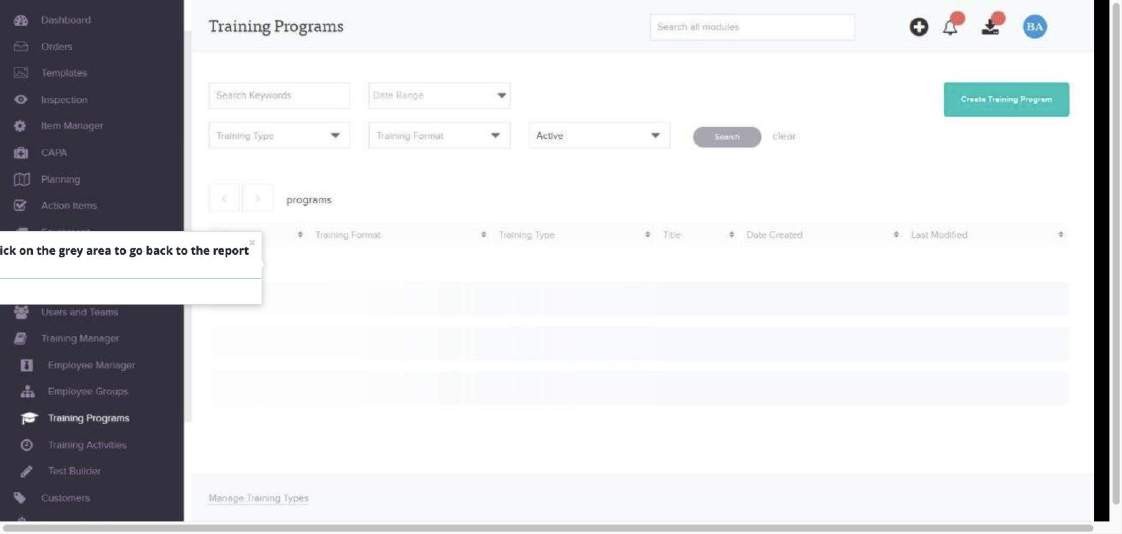
Captured URL: https://app.isolocity.com/documents/1/revisions/1



