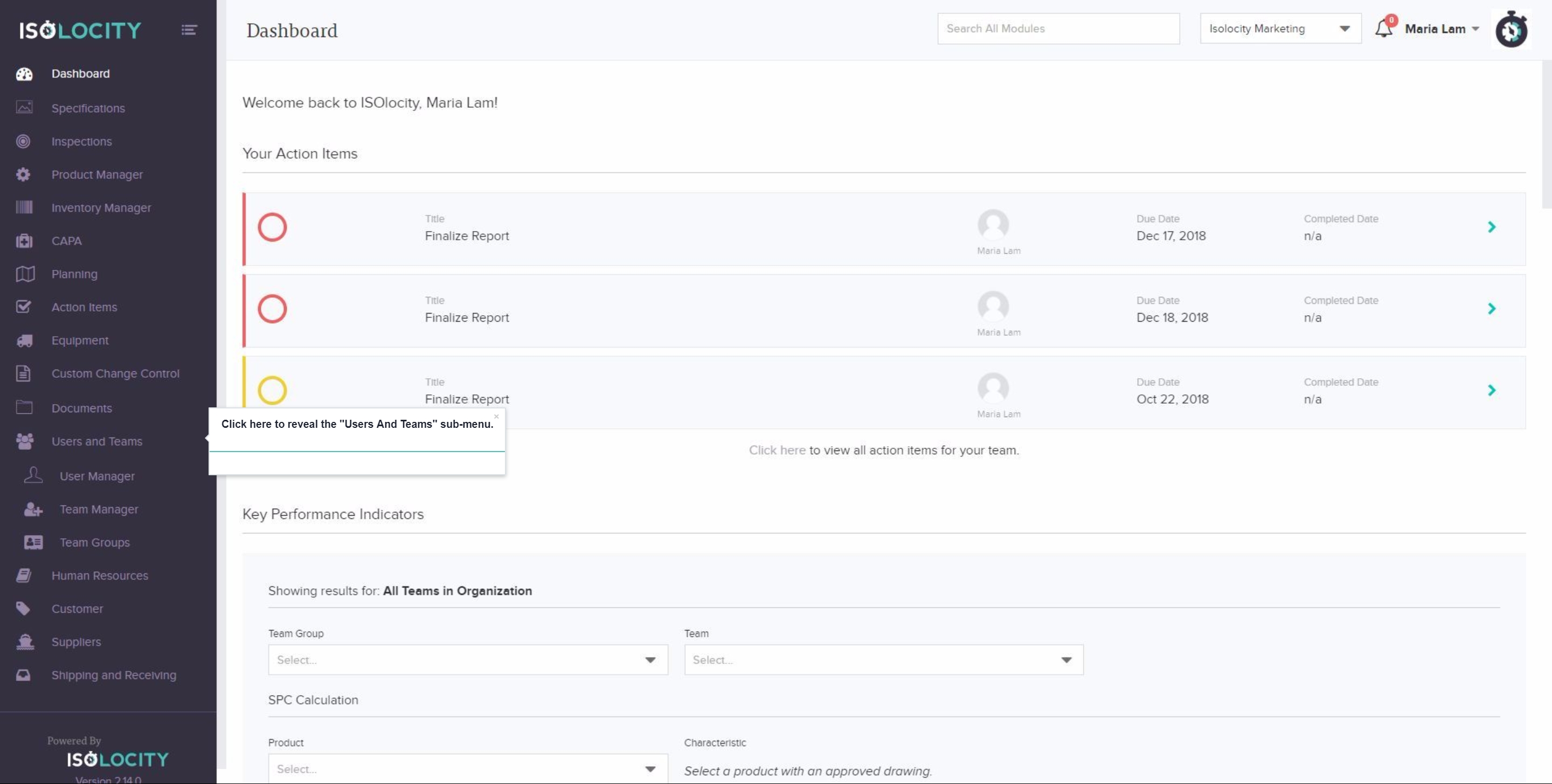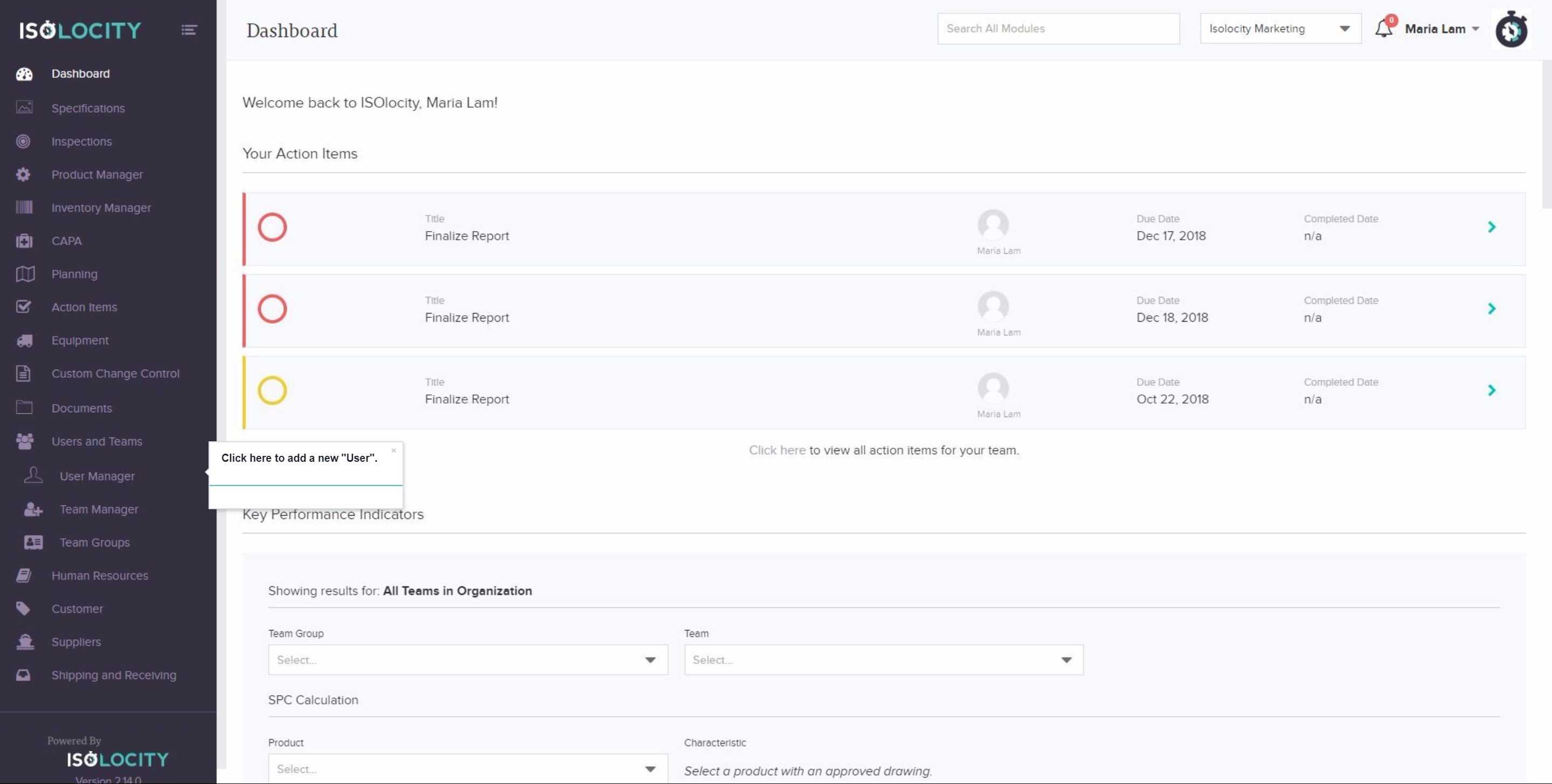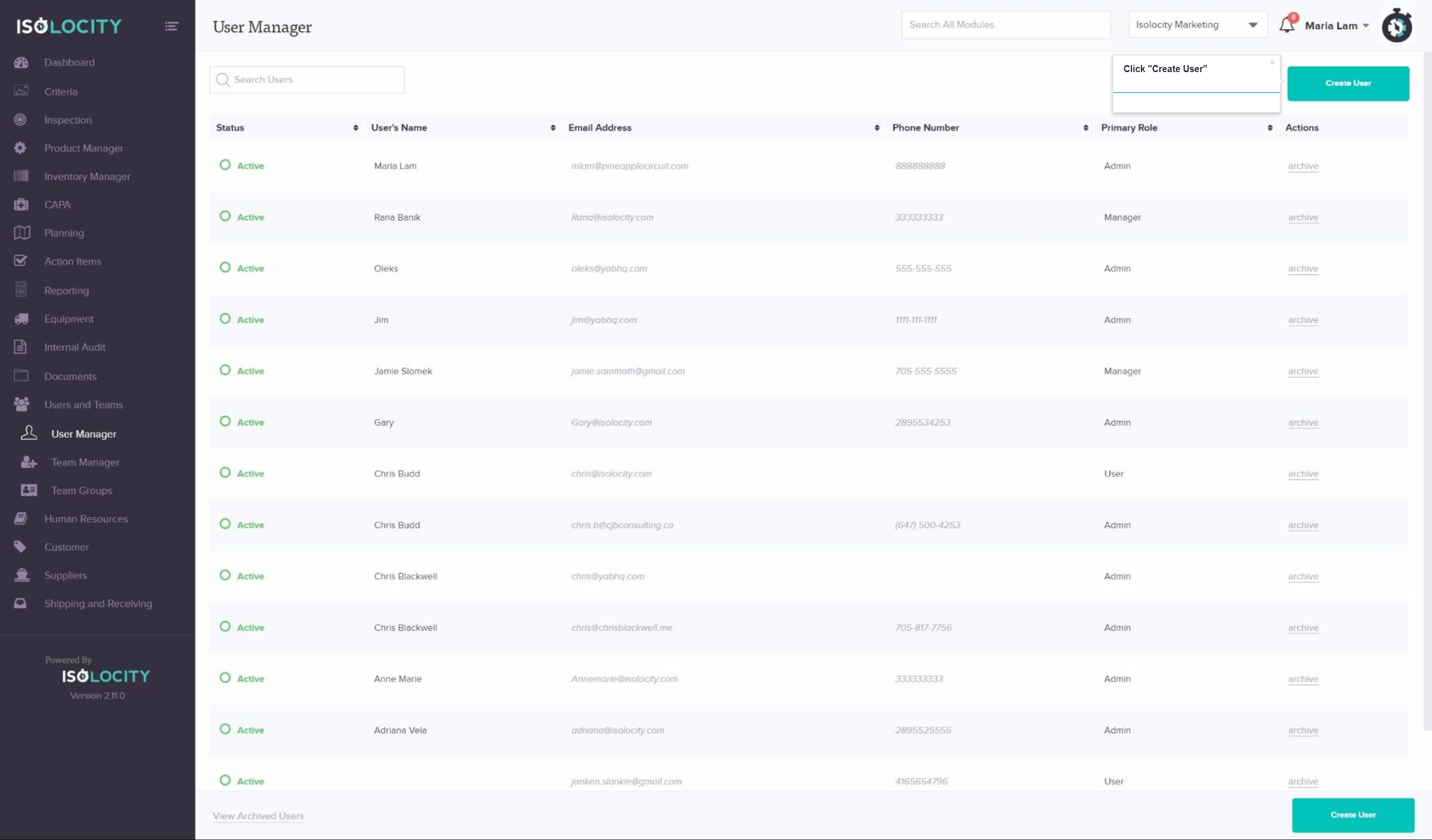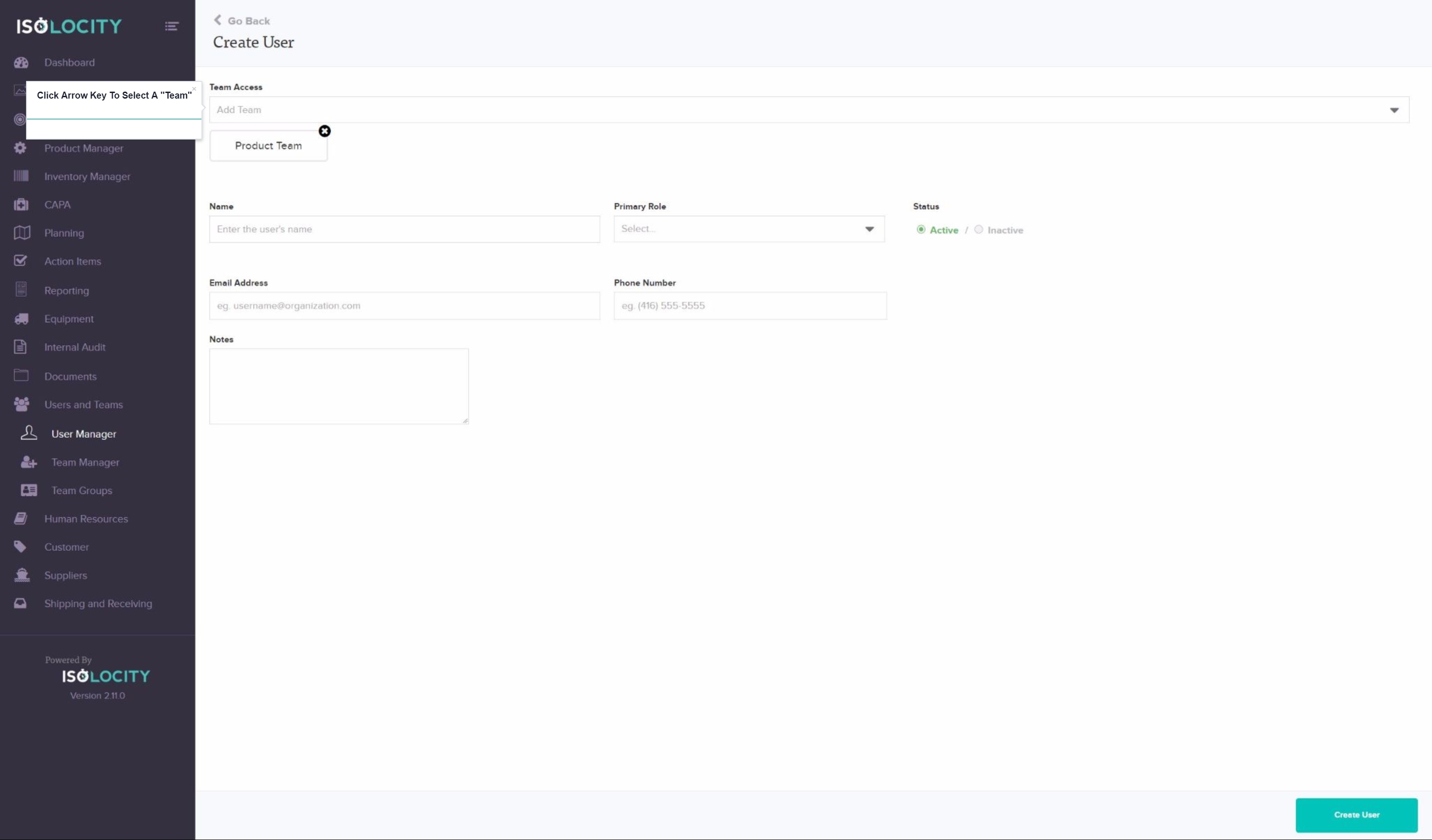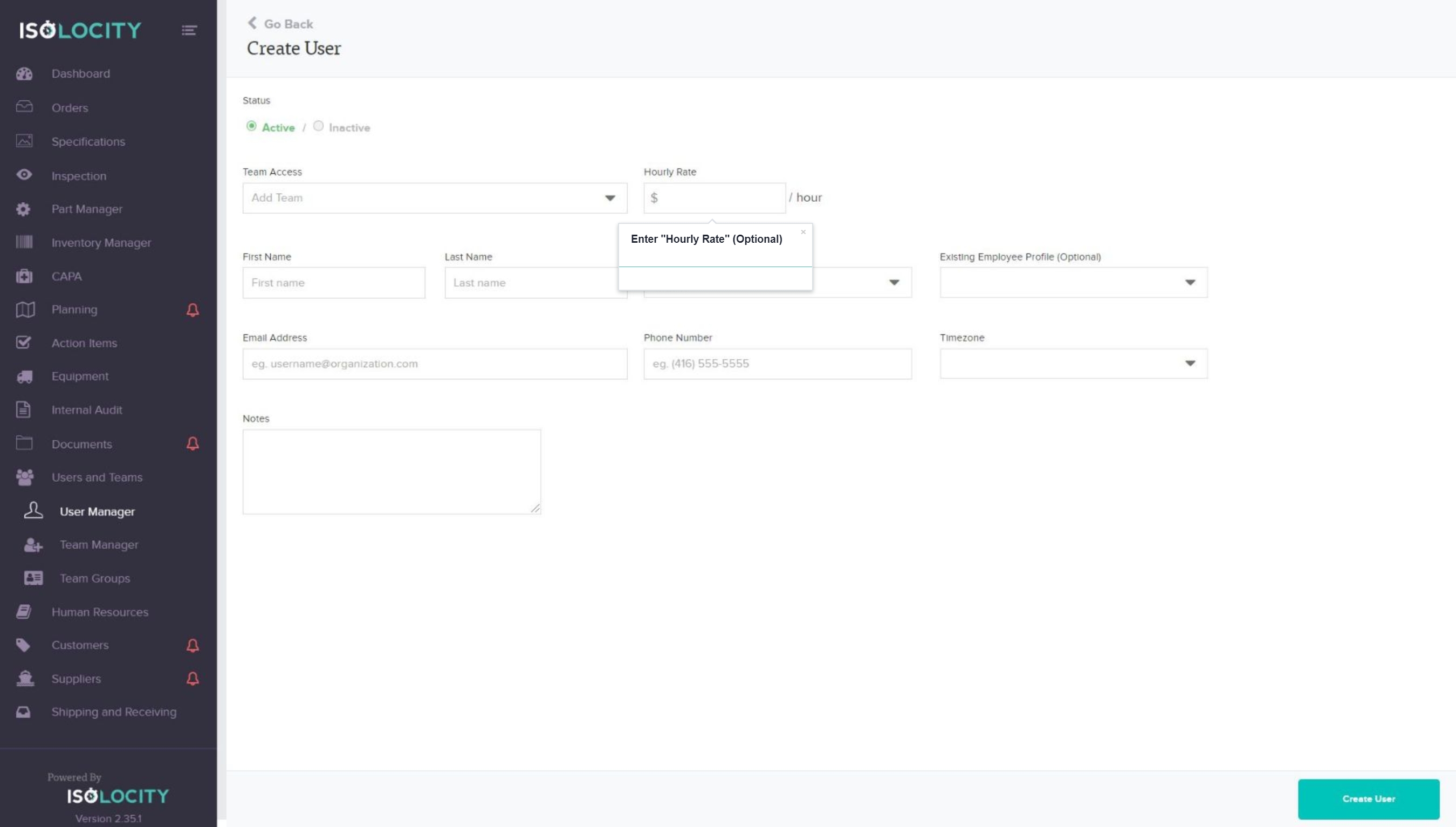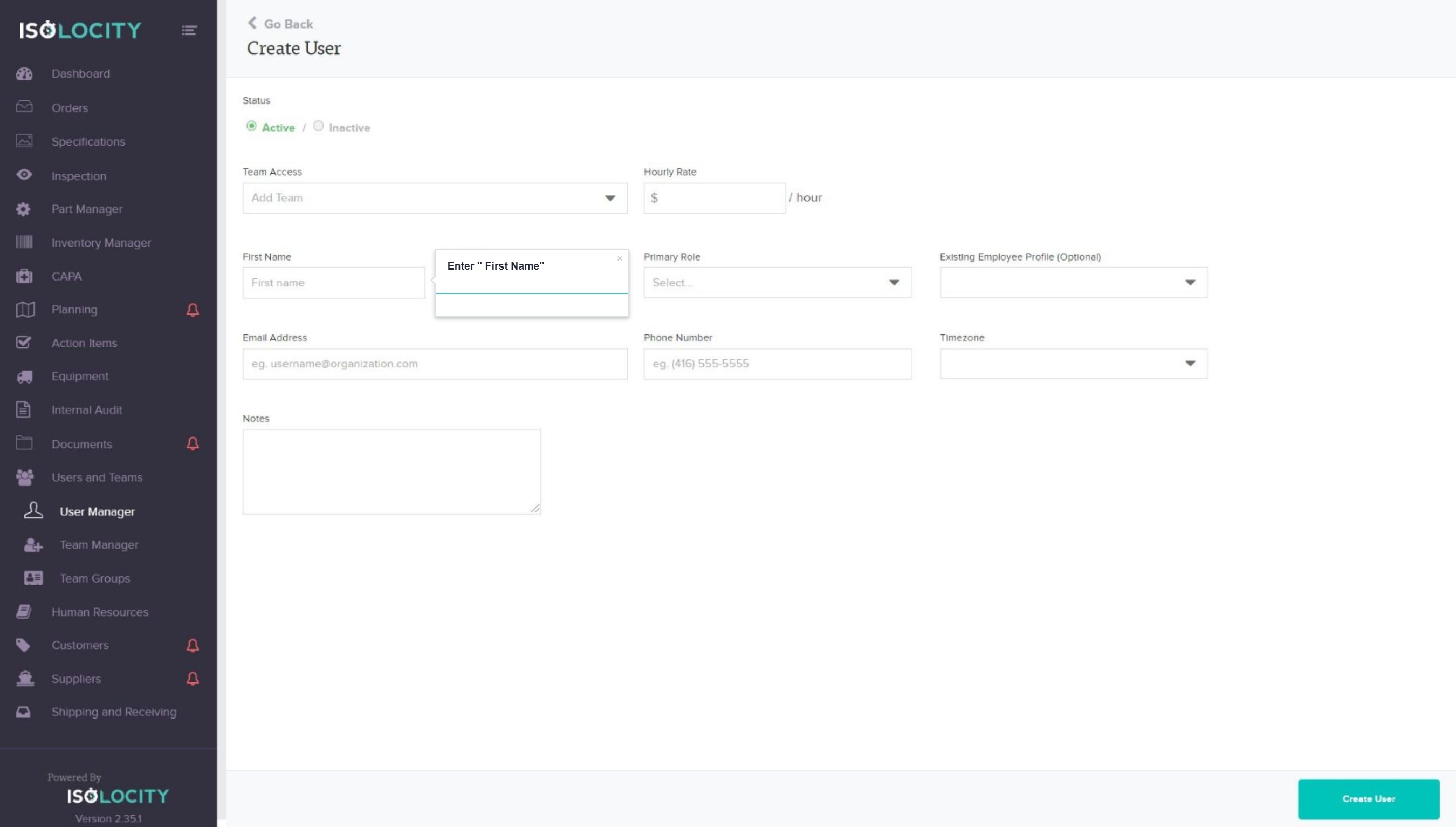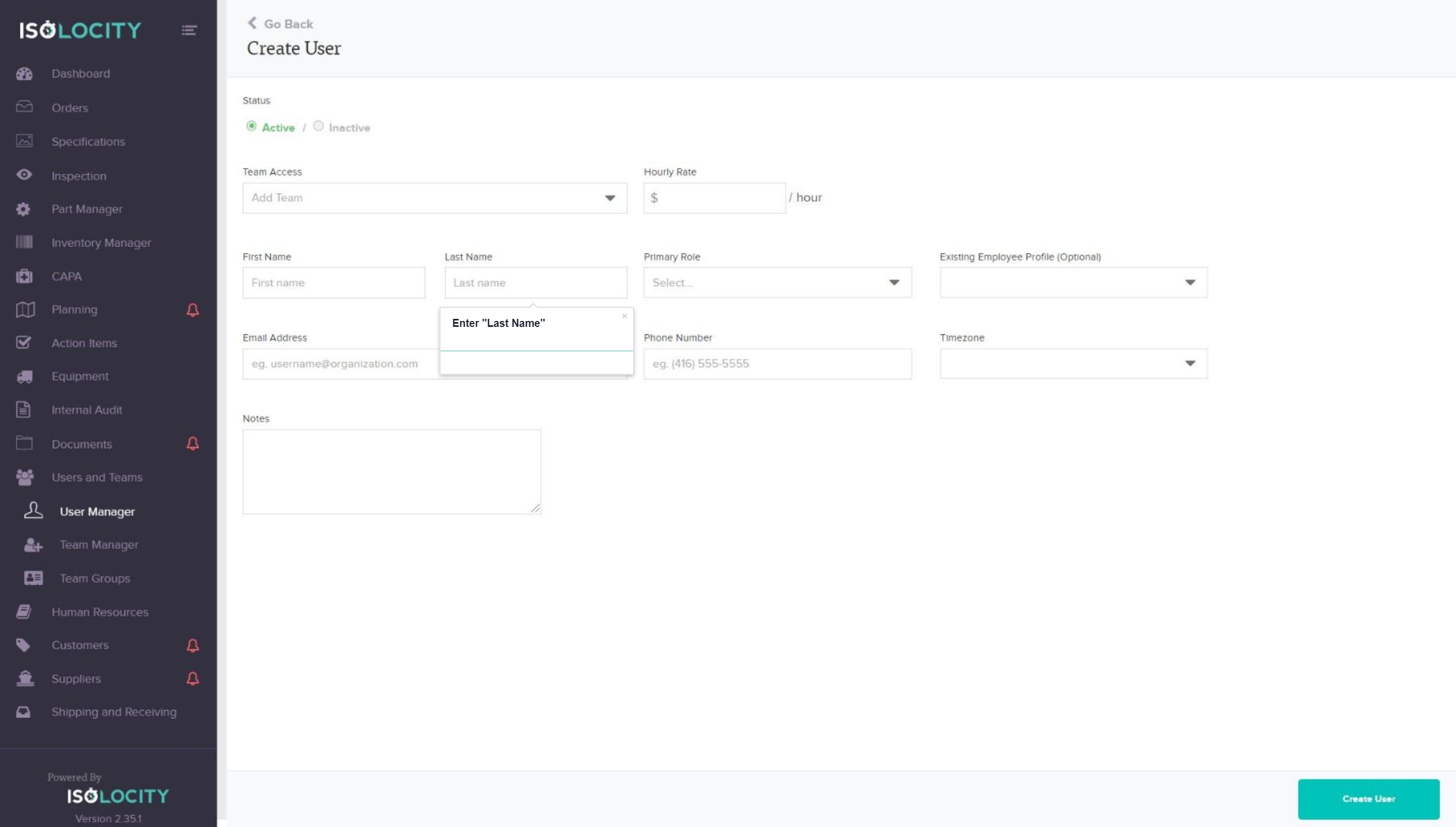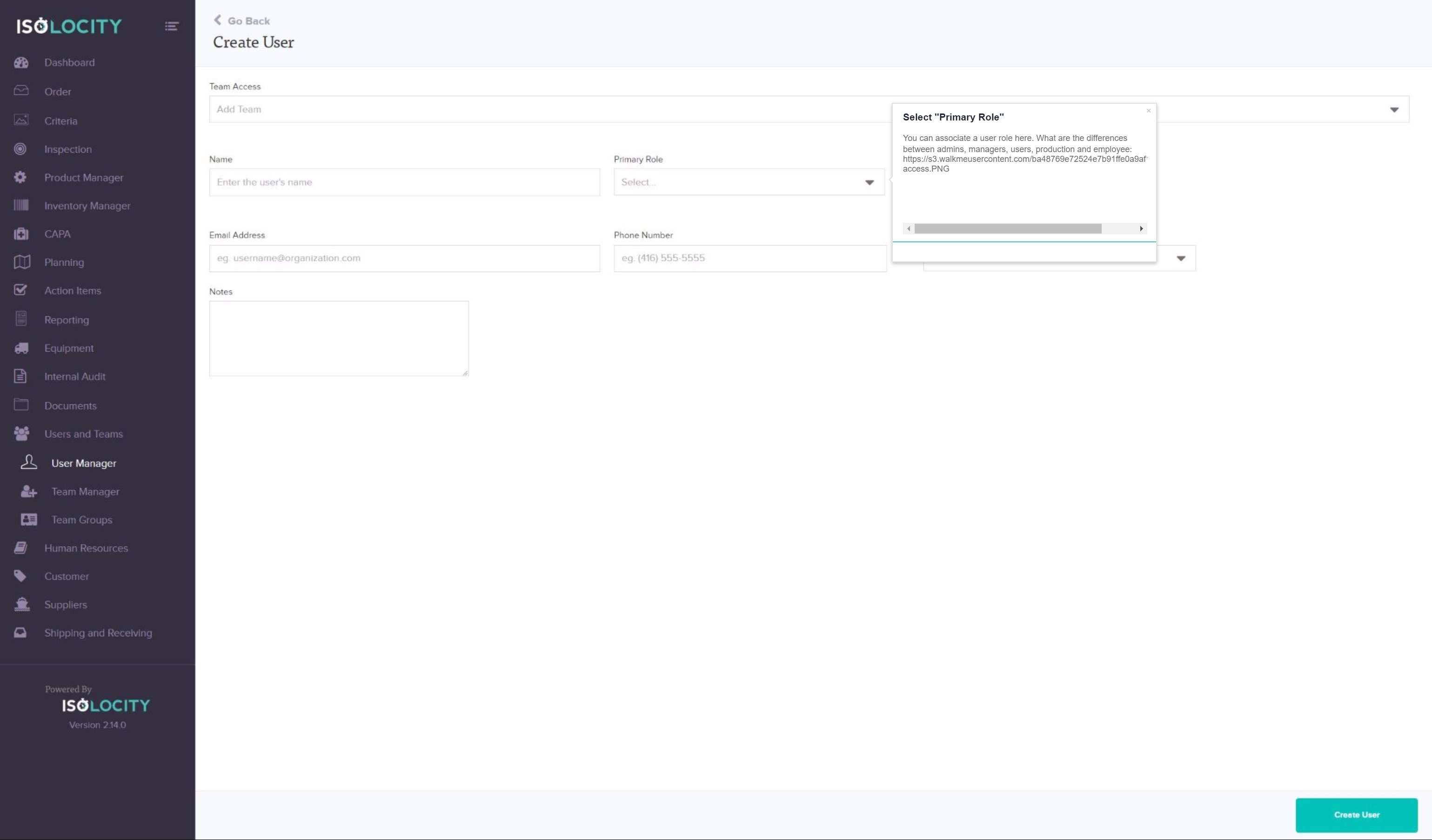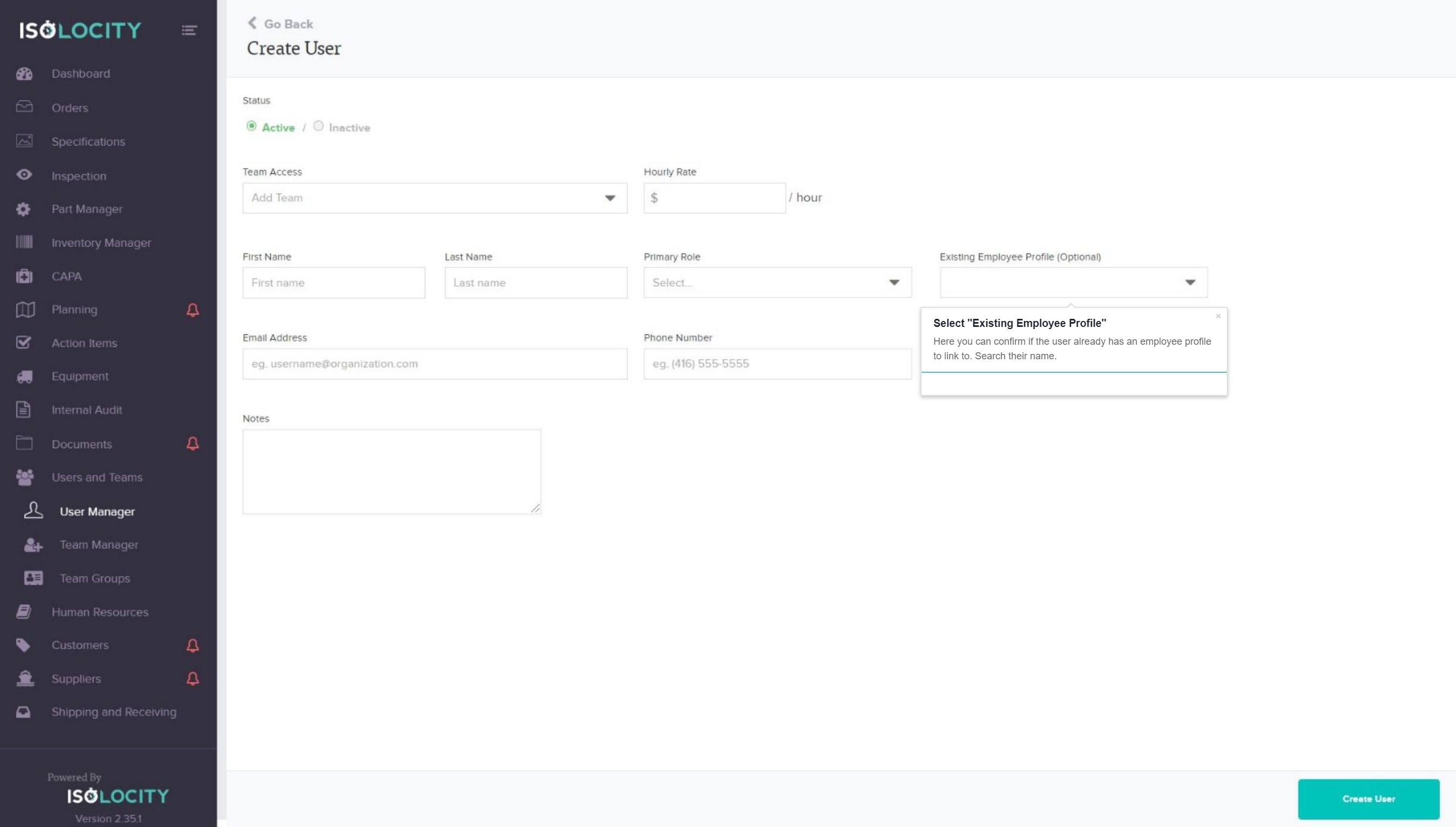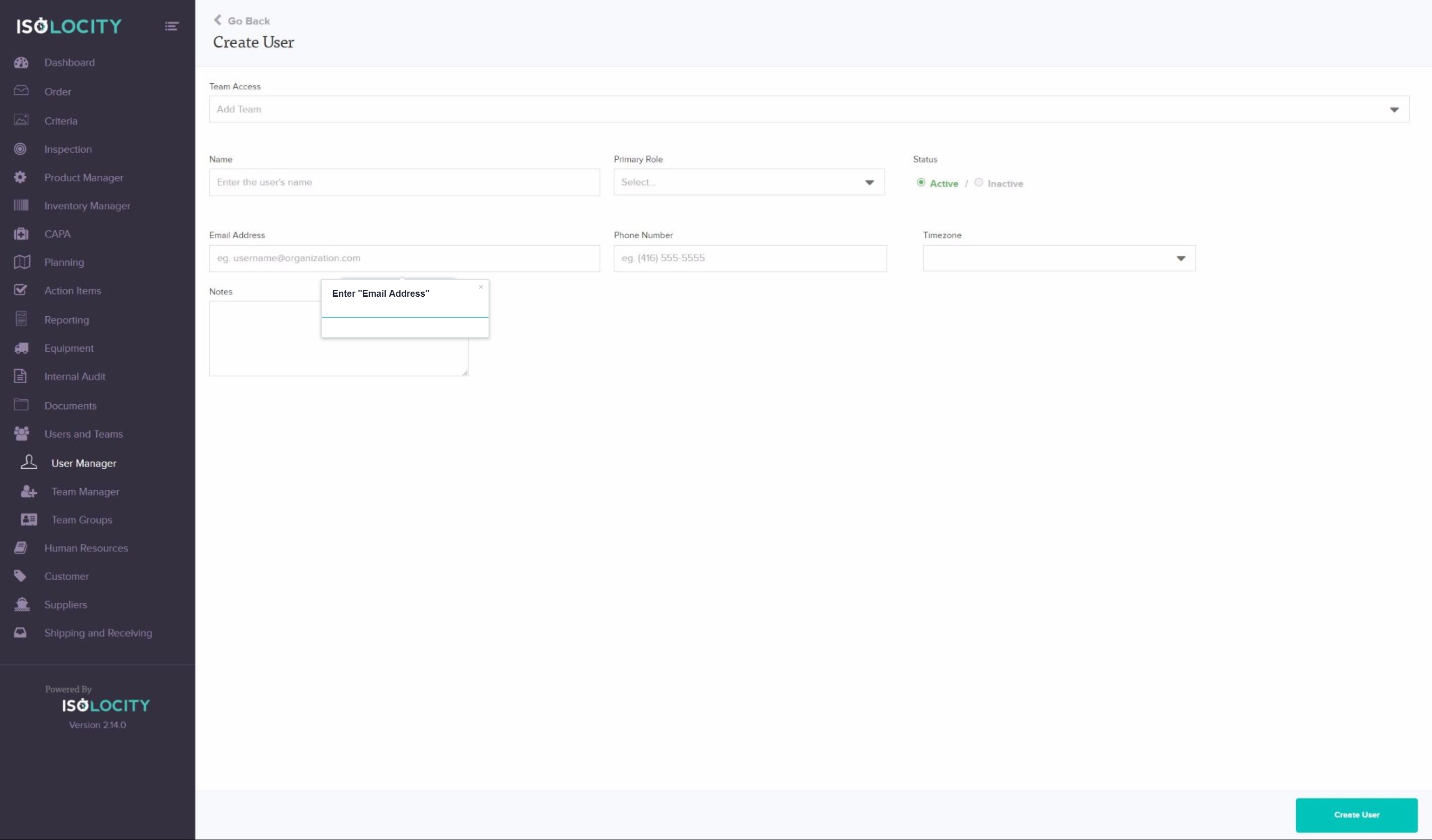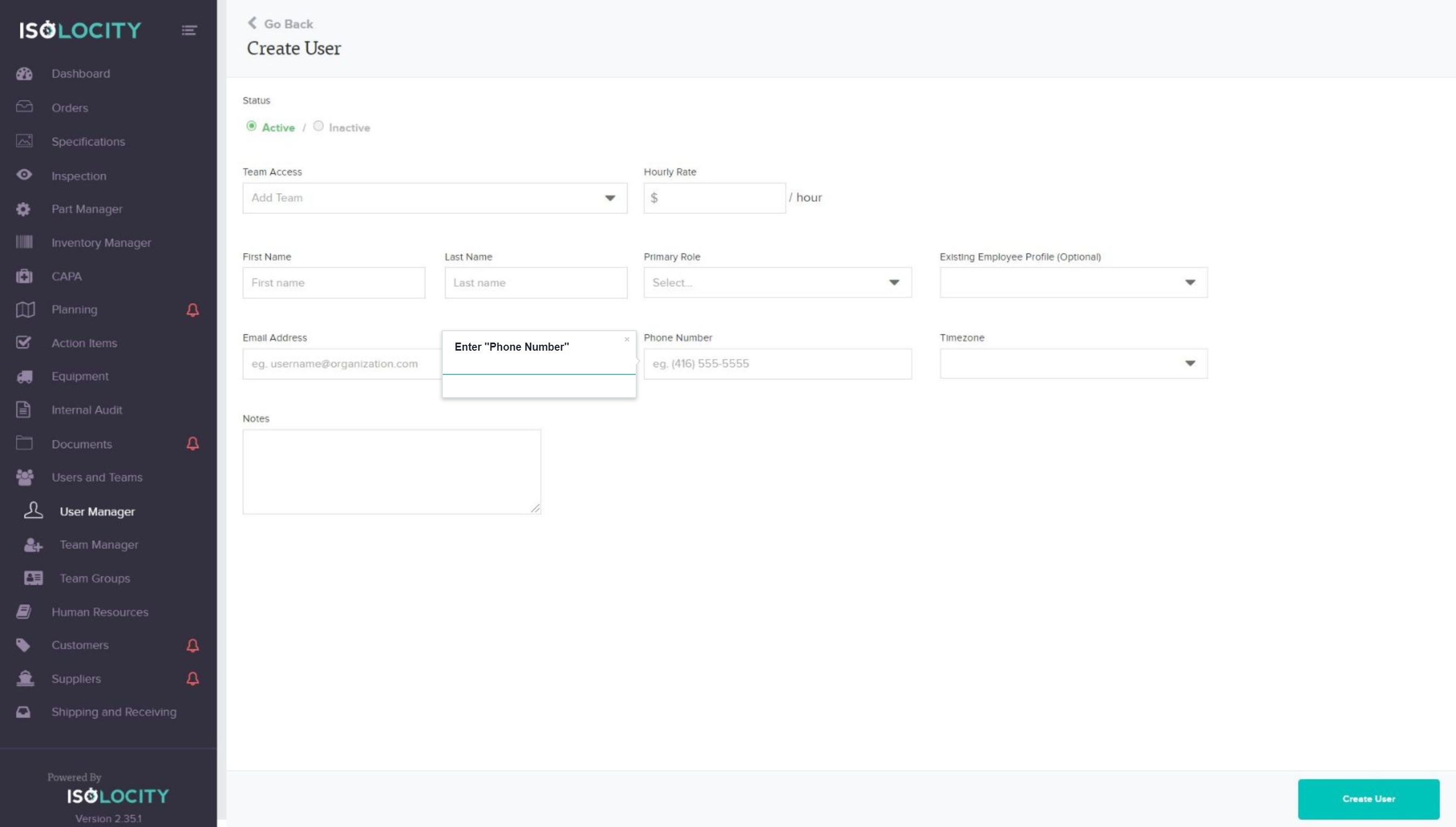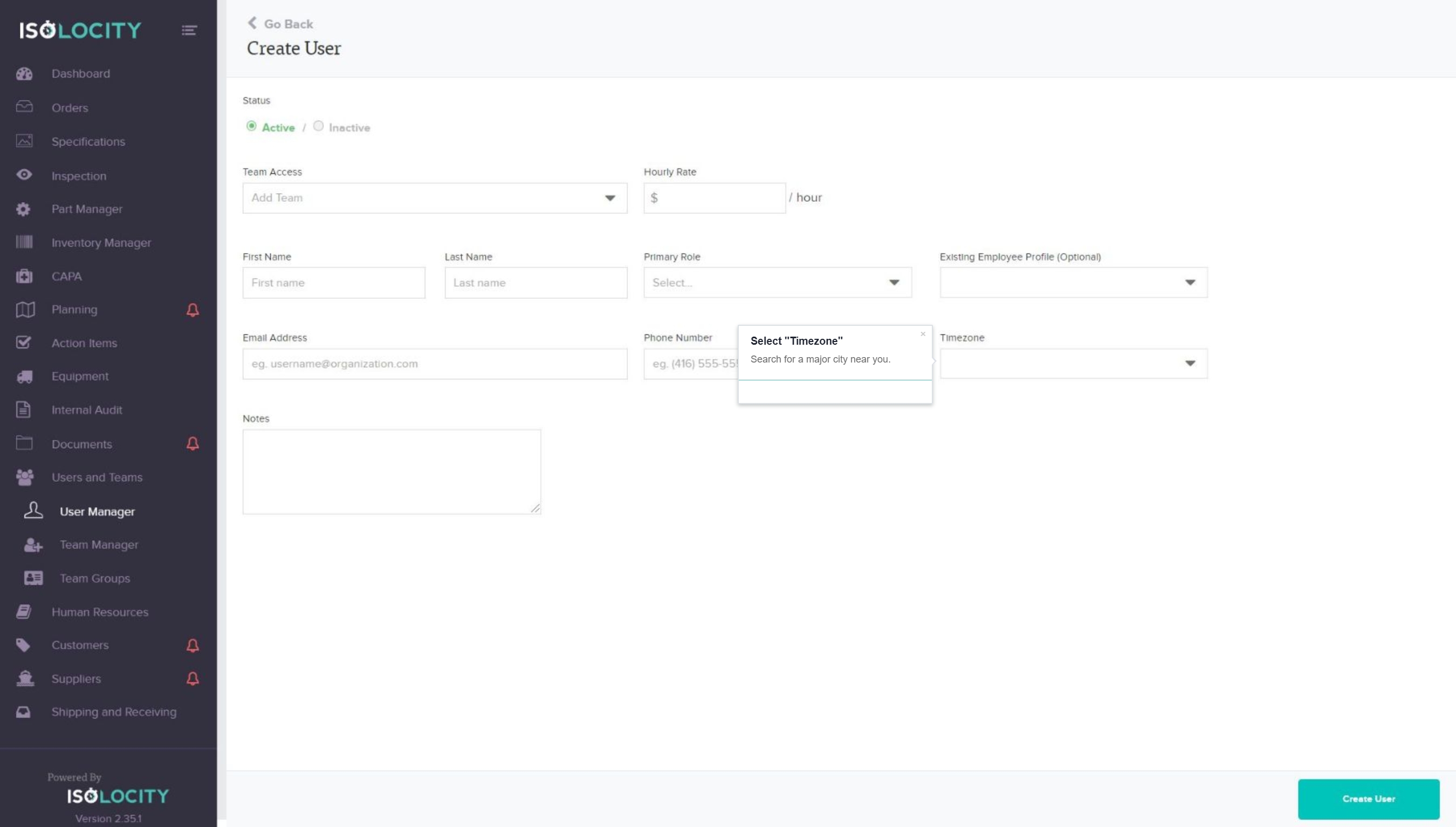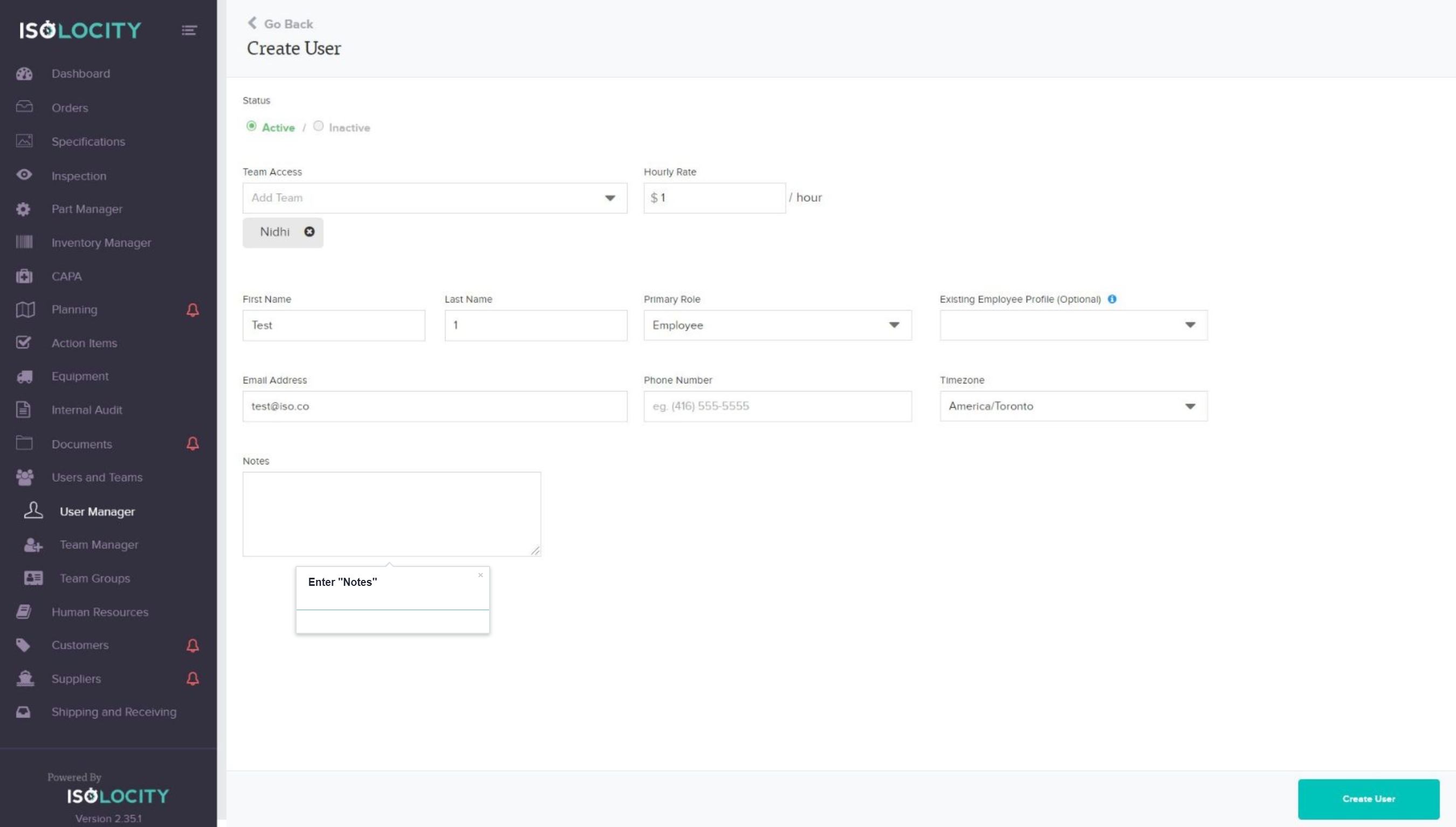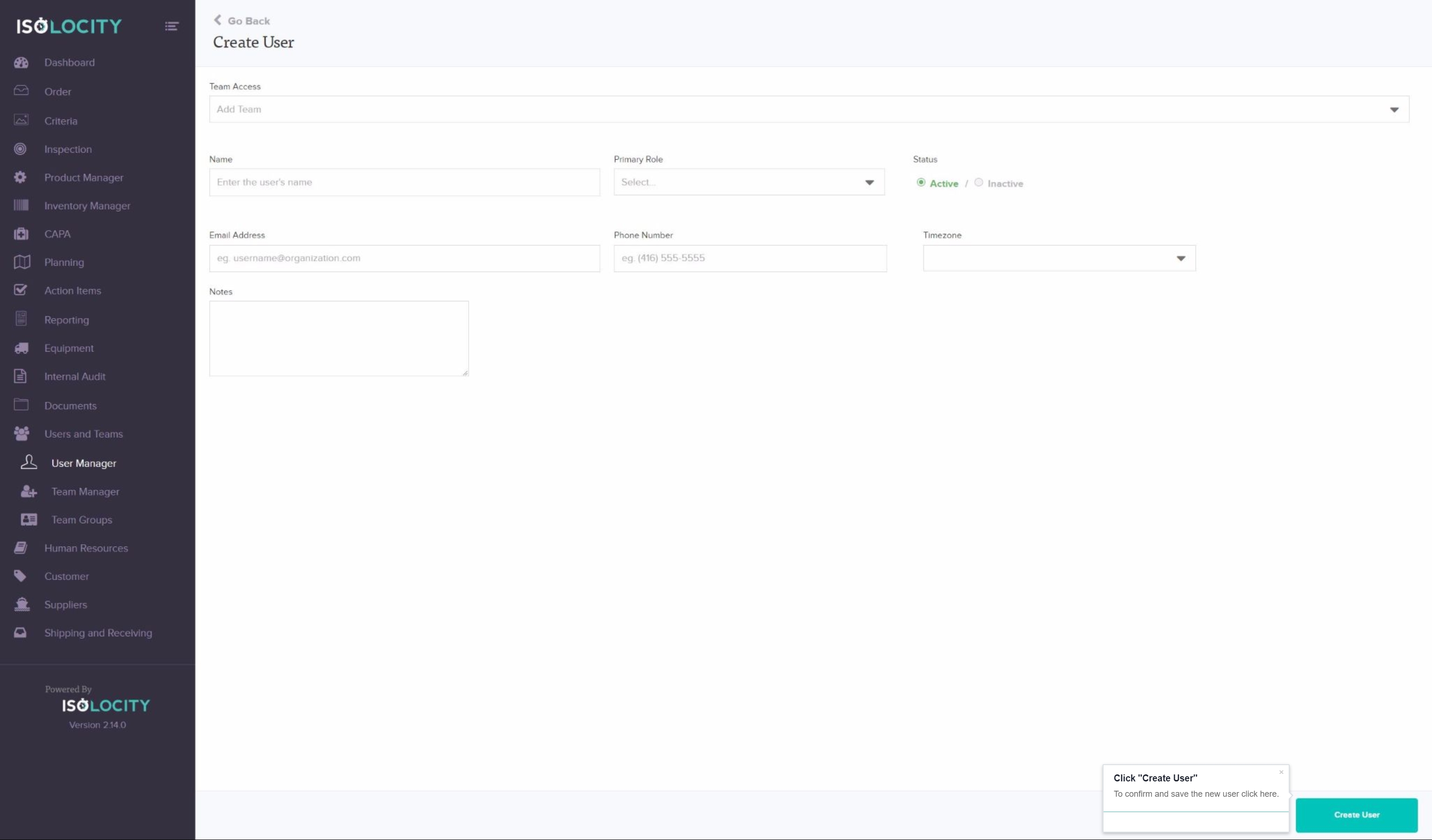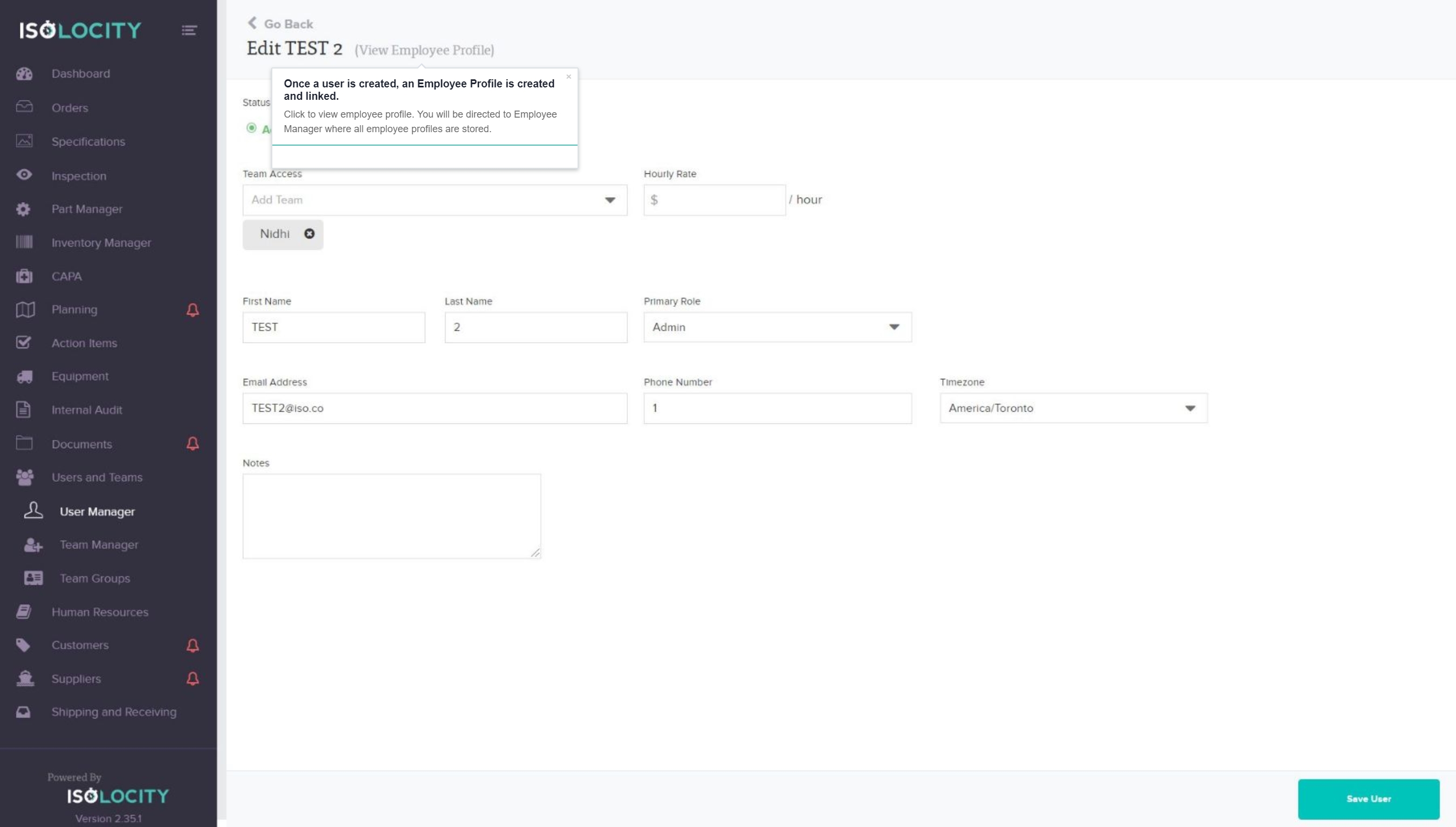Adding A User
Step #1
Click here to reveal the “Users And Teams” sub-menu.
Step #2
Click here to add a new “User”.
Step #3
Click “Create User”
Step #4
Click Arrow Key To Select A “Team”
Step #5
Enter “Hourly Rate” (Optional)
Step #6
Enter ” First Name”
Step #7
Enter “Last Name”
Step #8
Select “Primary Role”
Step #9
Select “Existing Employee Profile”
Note: Employees are not paid users of the database. Any non-users of the database that need to be assigned training must be created as Employees here.
Step #10
Enter “Email Address”
Step #11
Enter “Phone Number”
Step #12
Select “Timezone”
Step #13
Enter “Notes”
Step #14
Click “Create User”
Step #15
Once a user is created, an Employee Profile is created and linked.