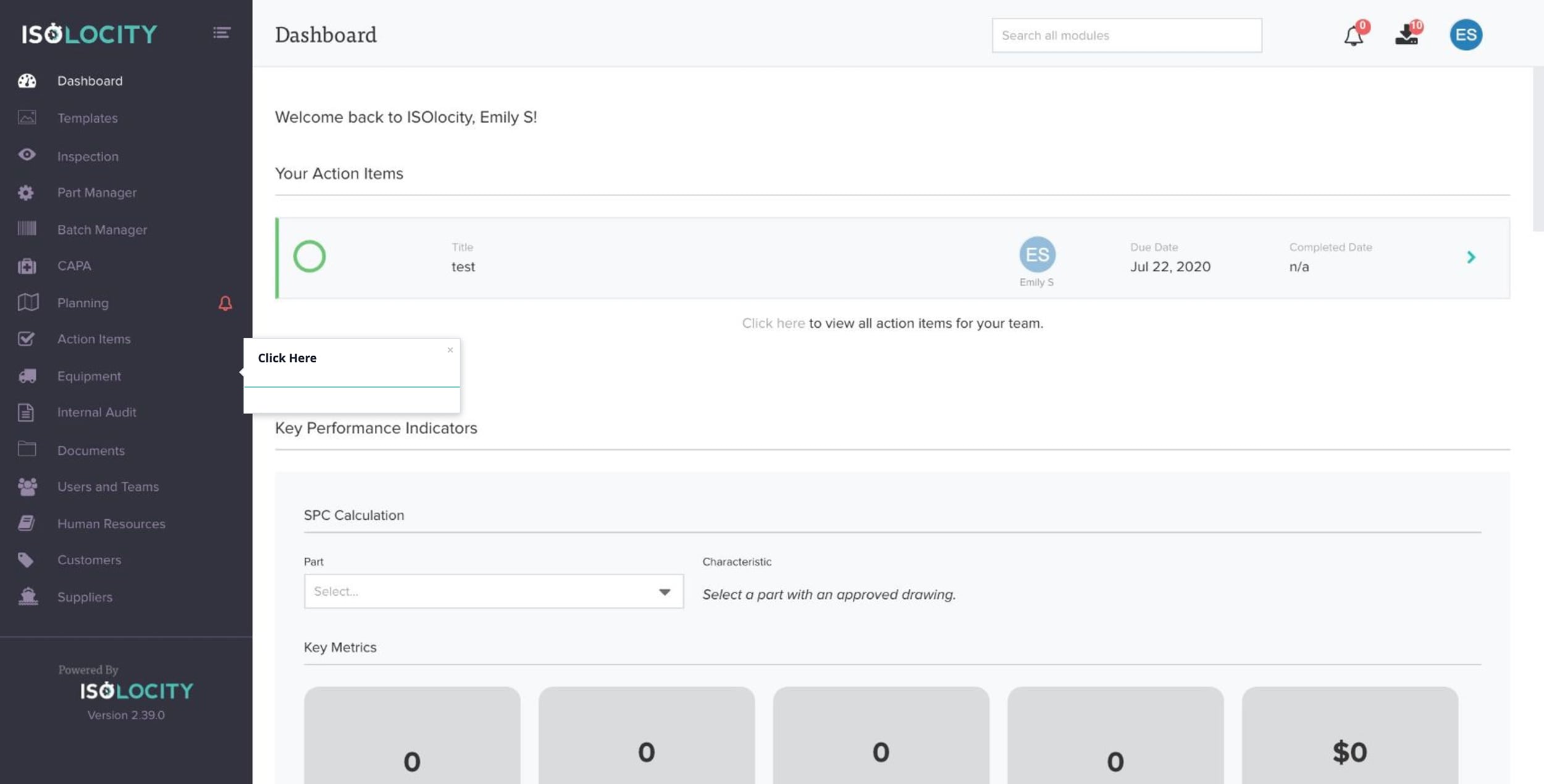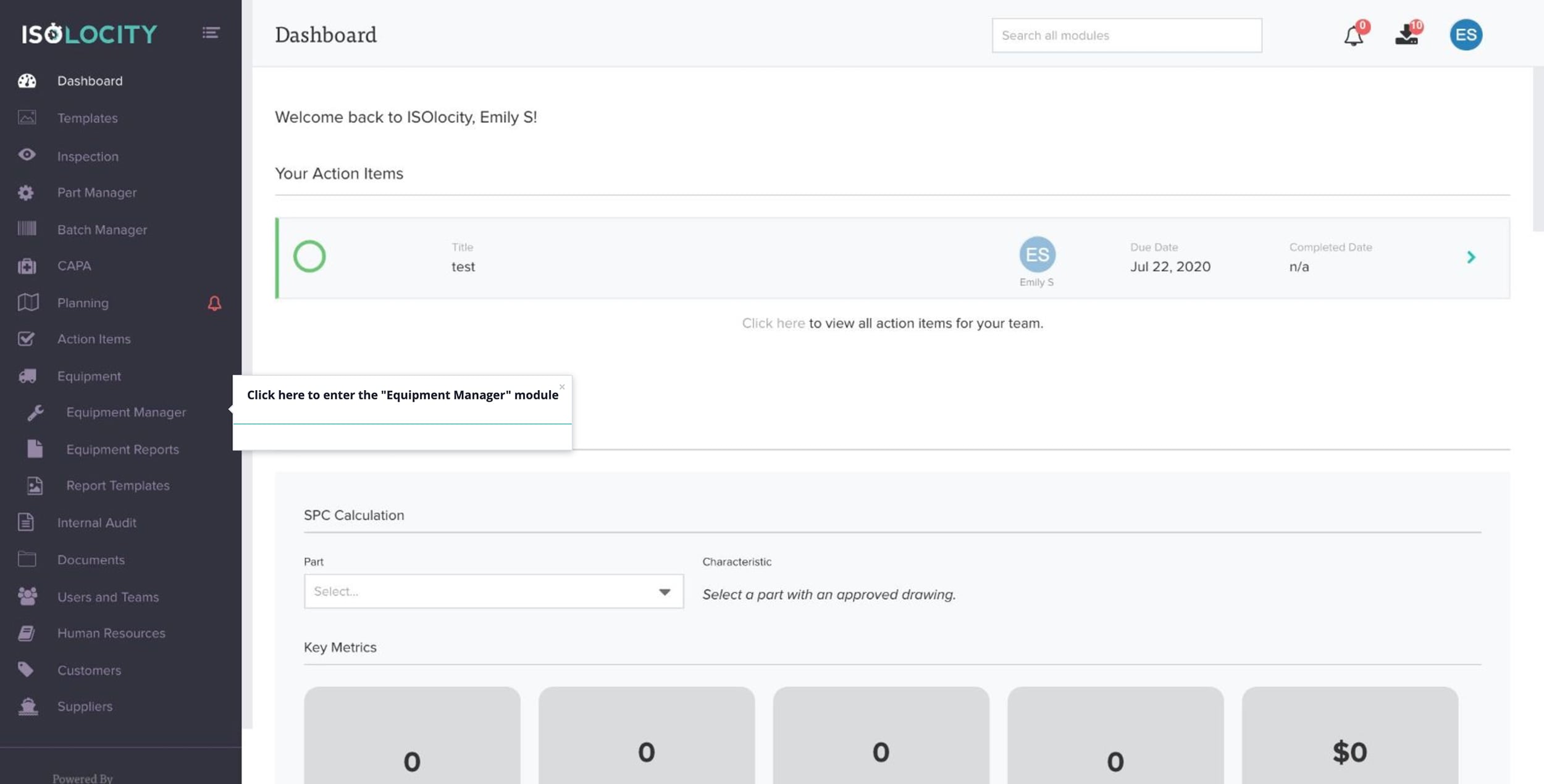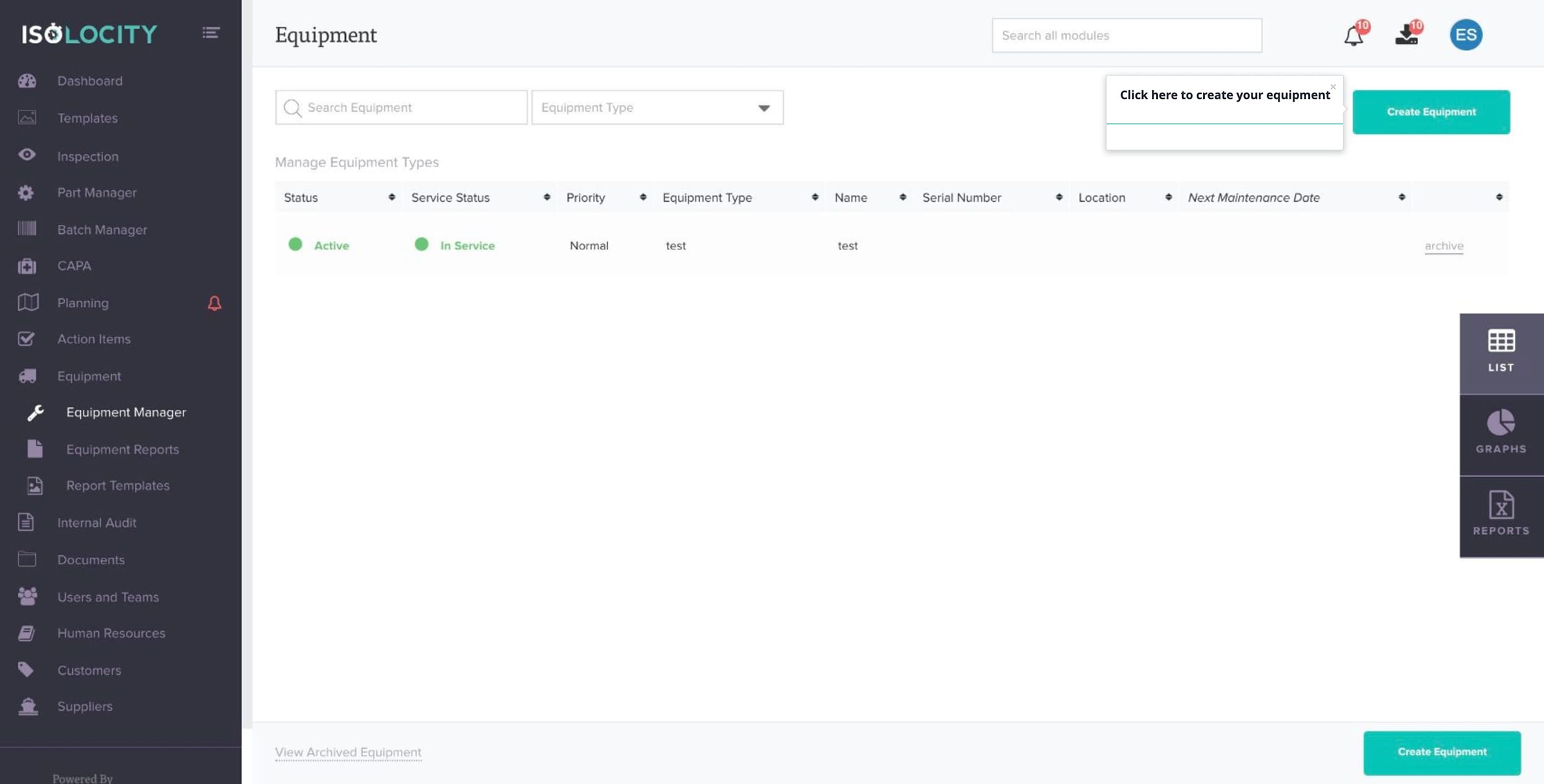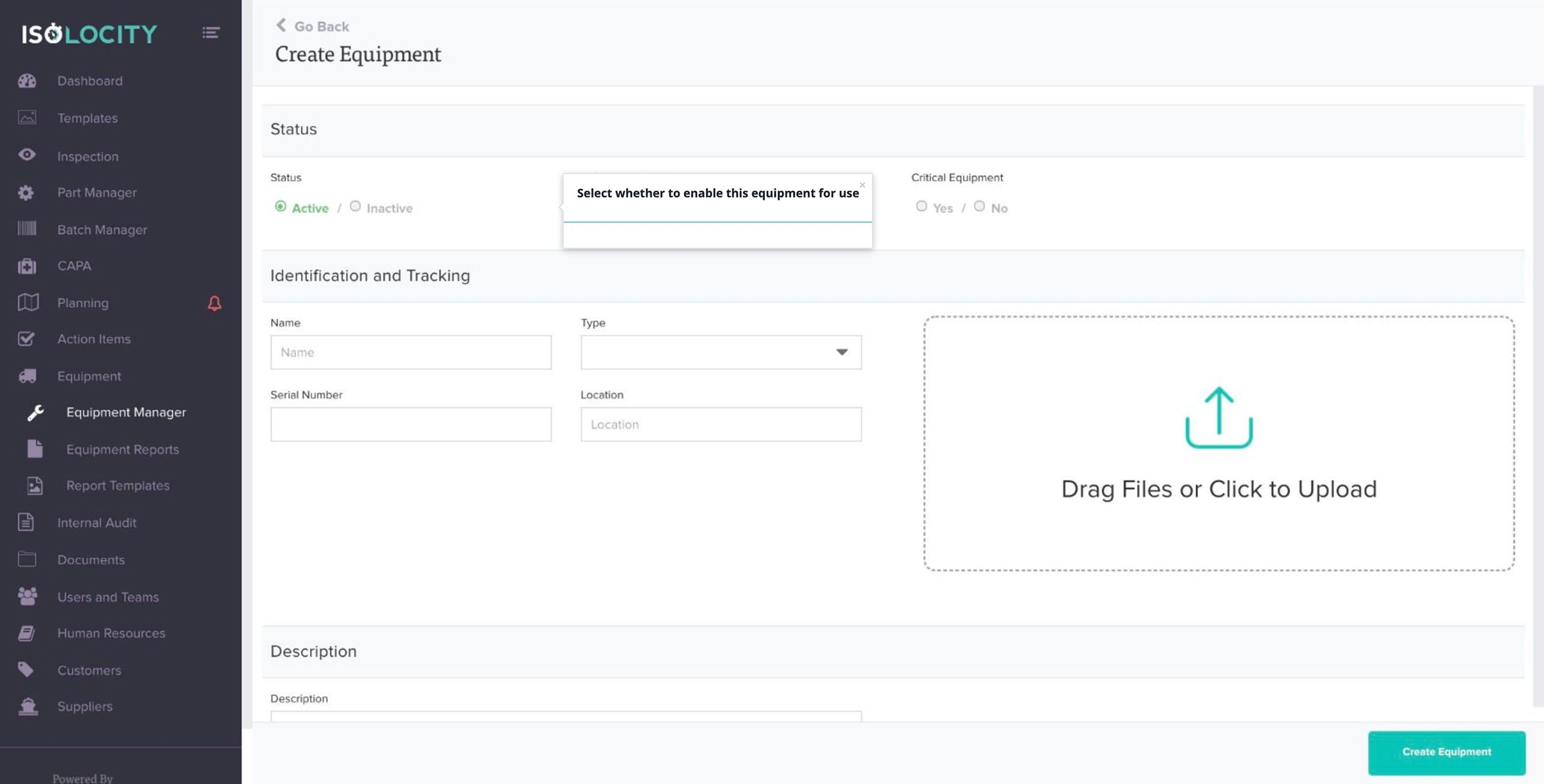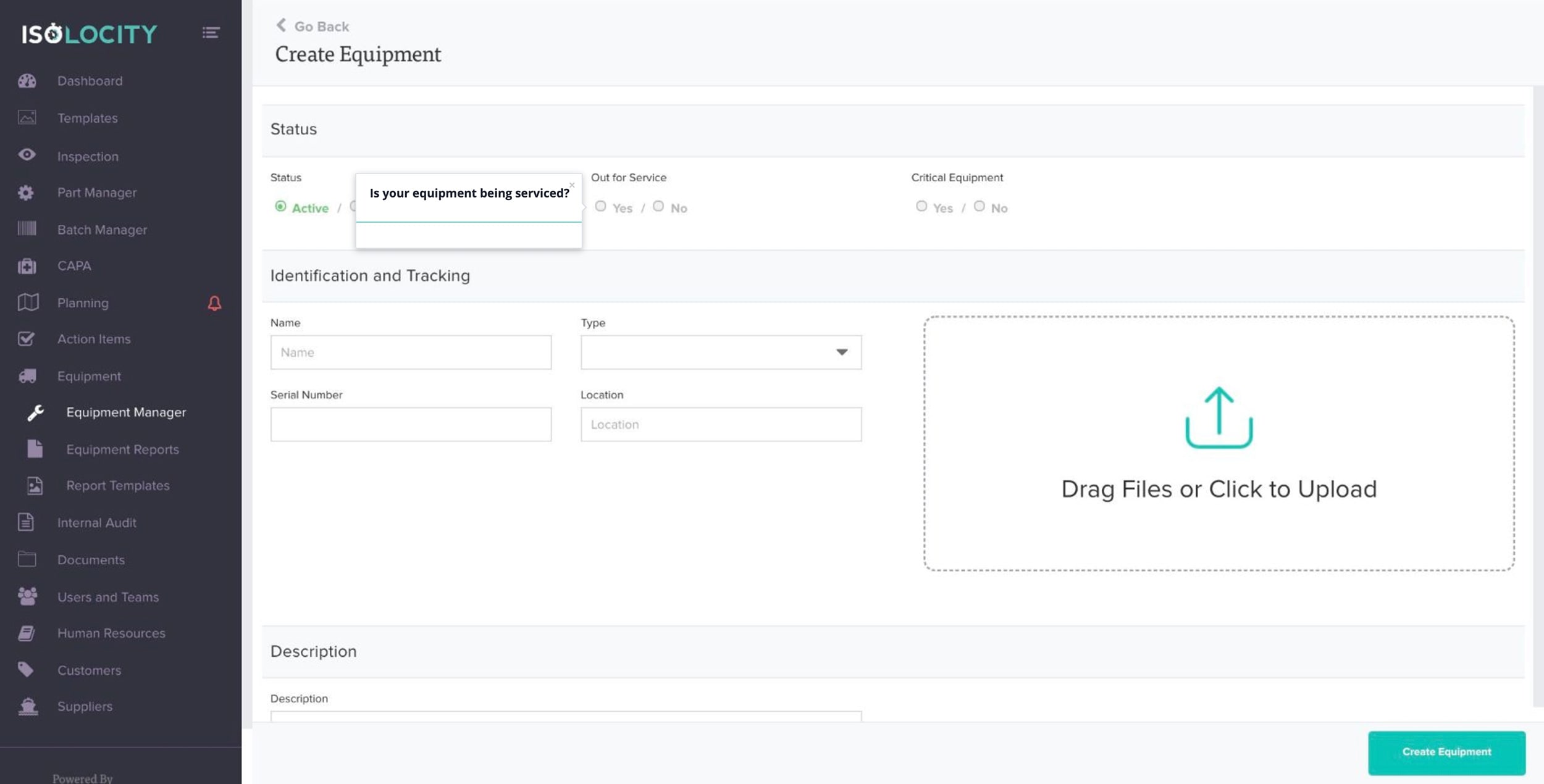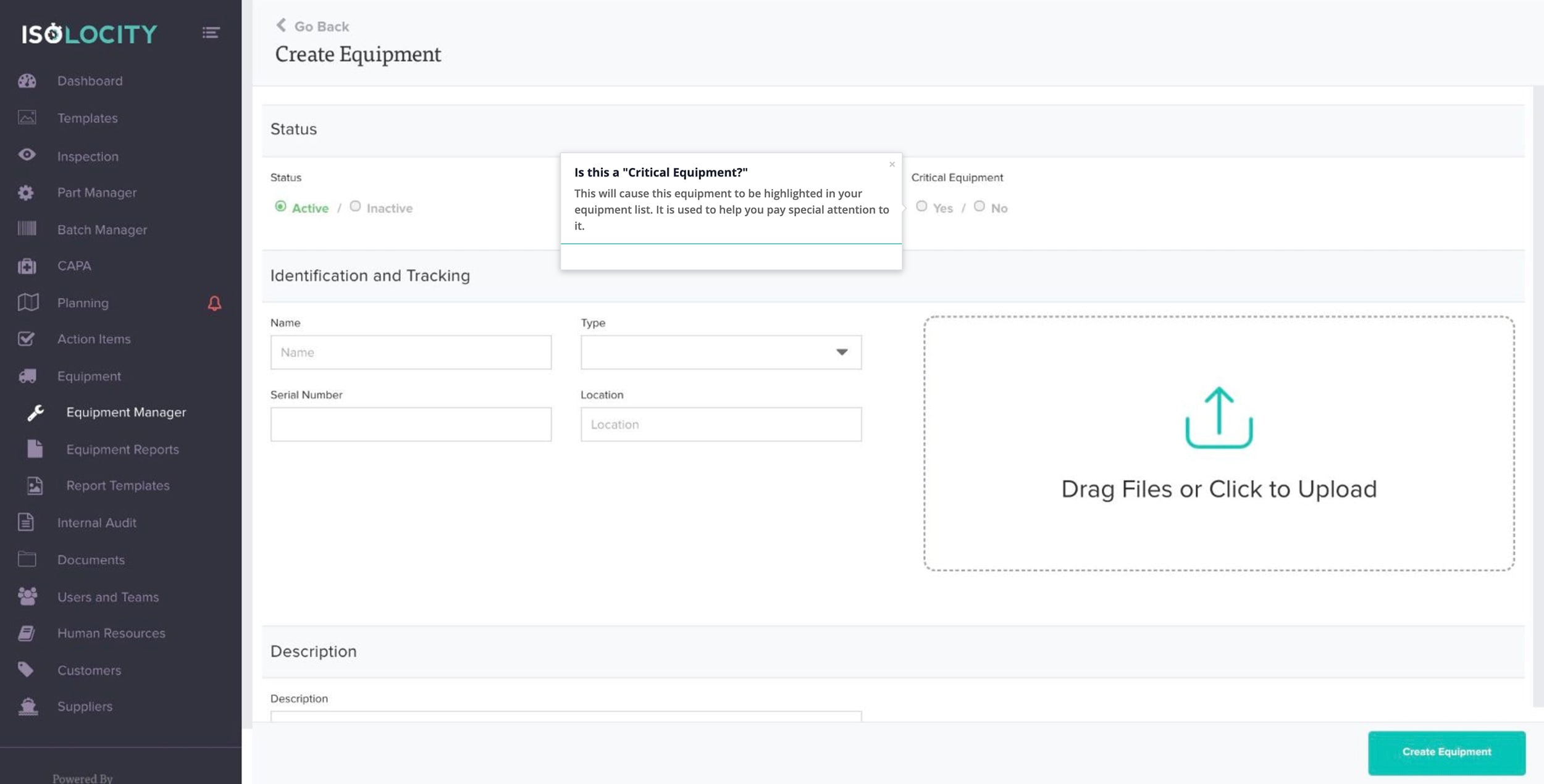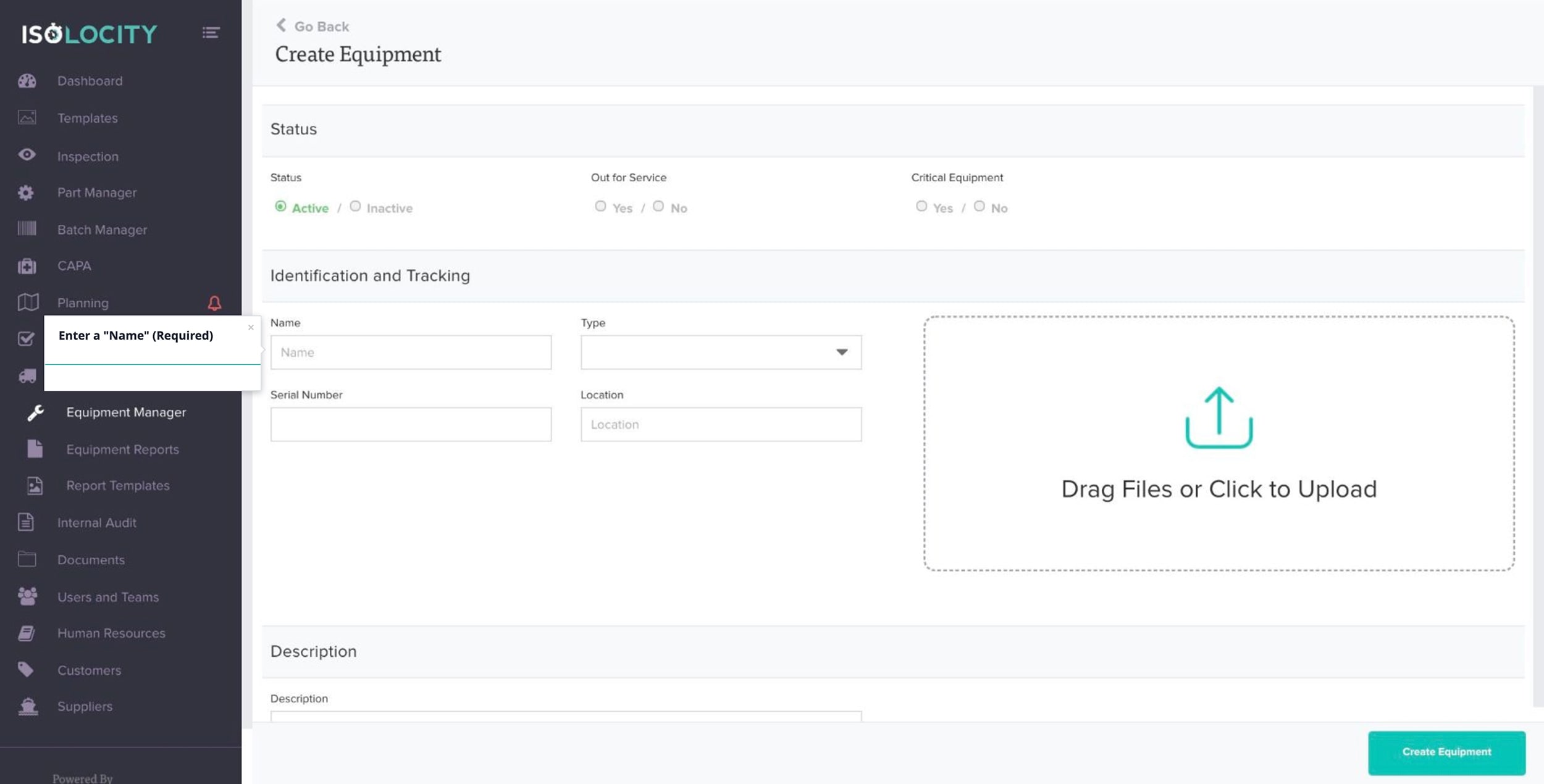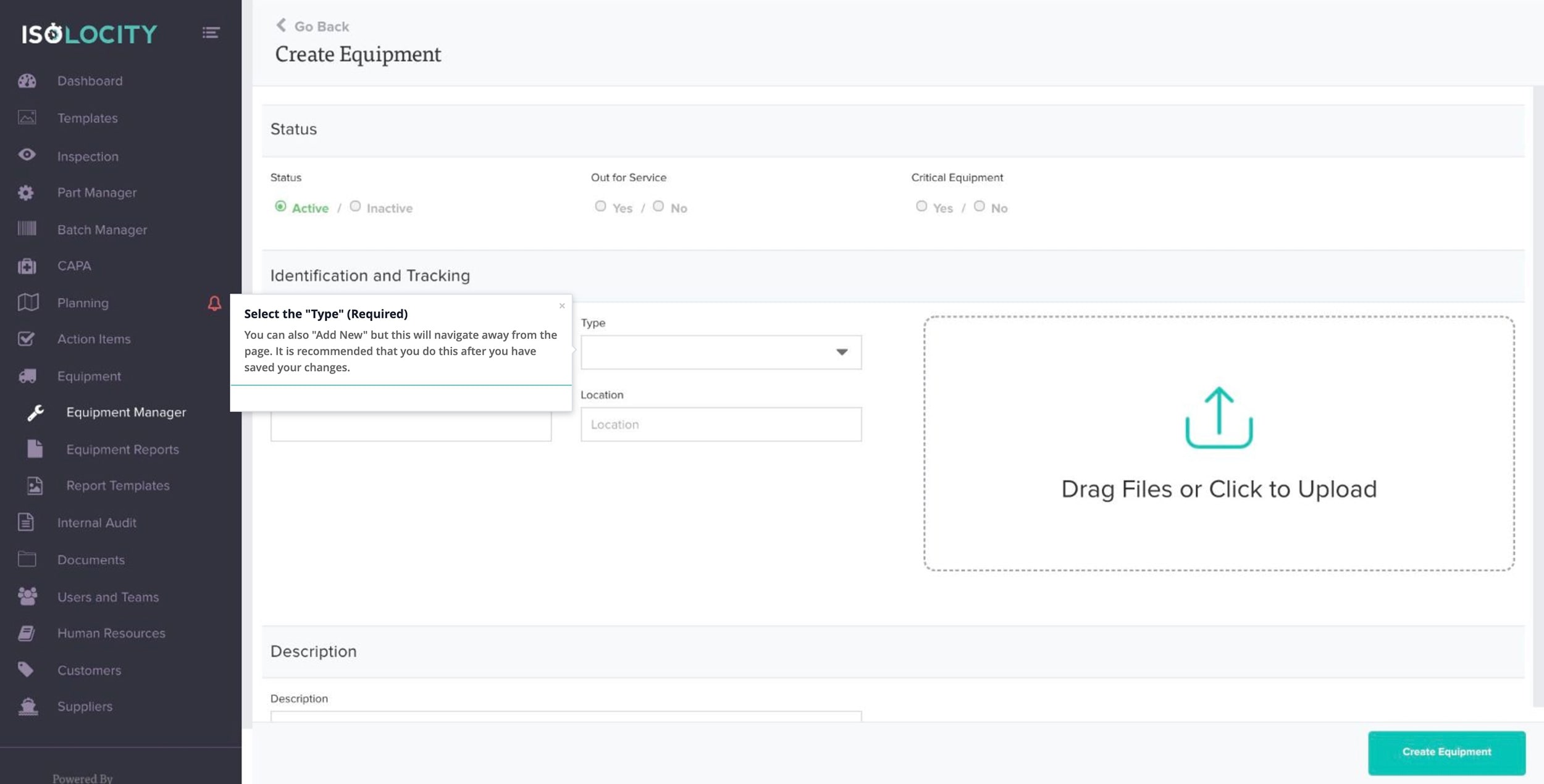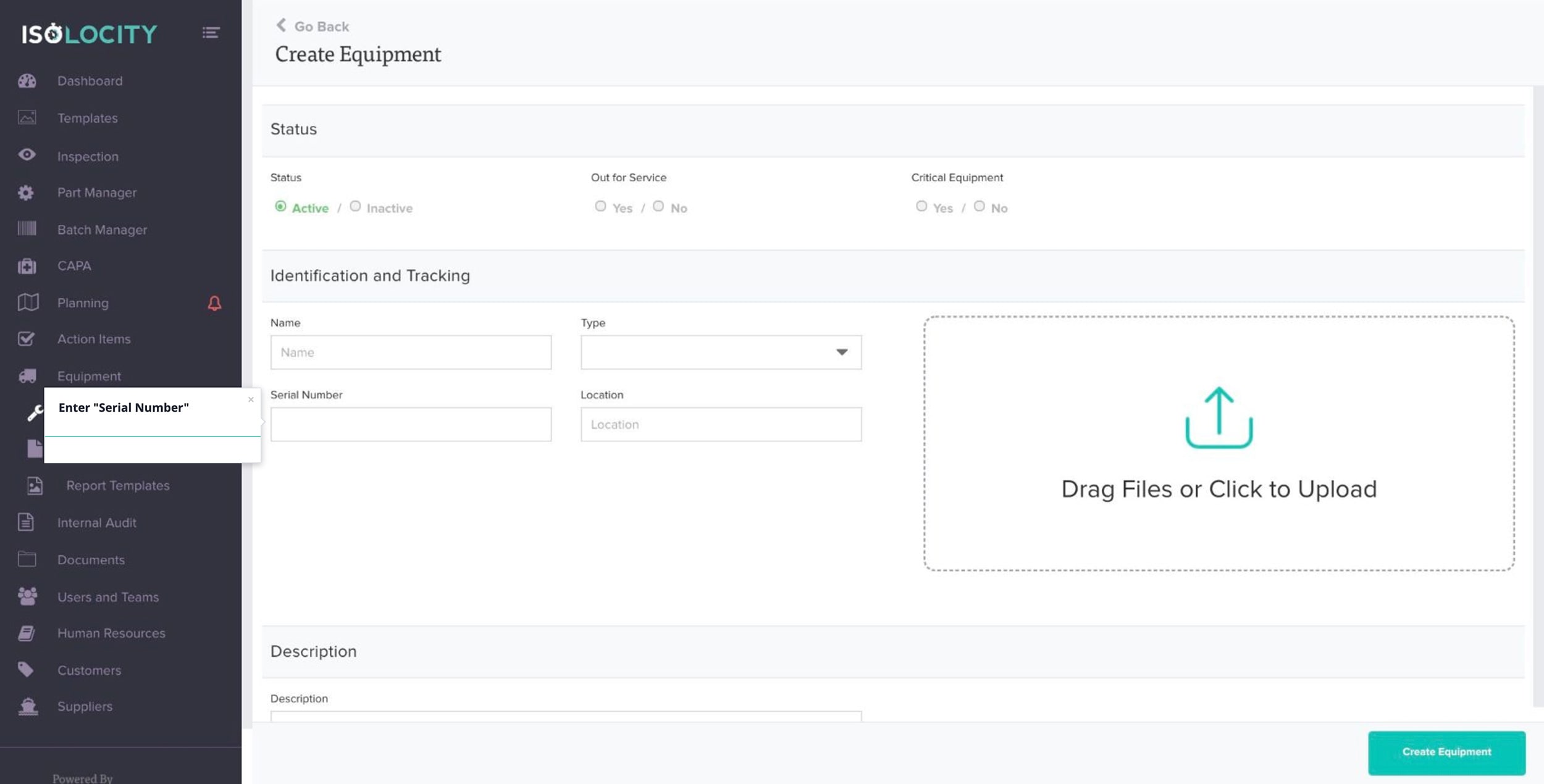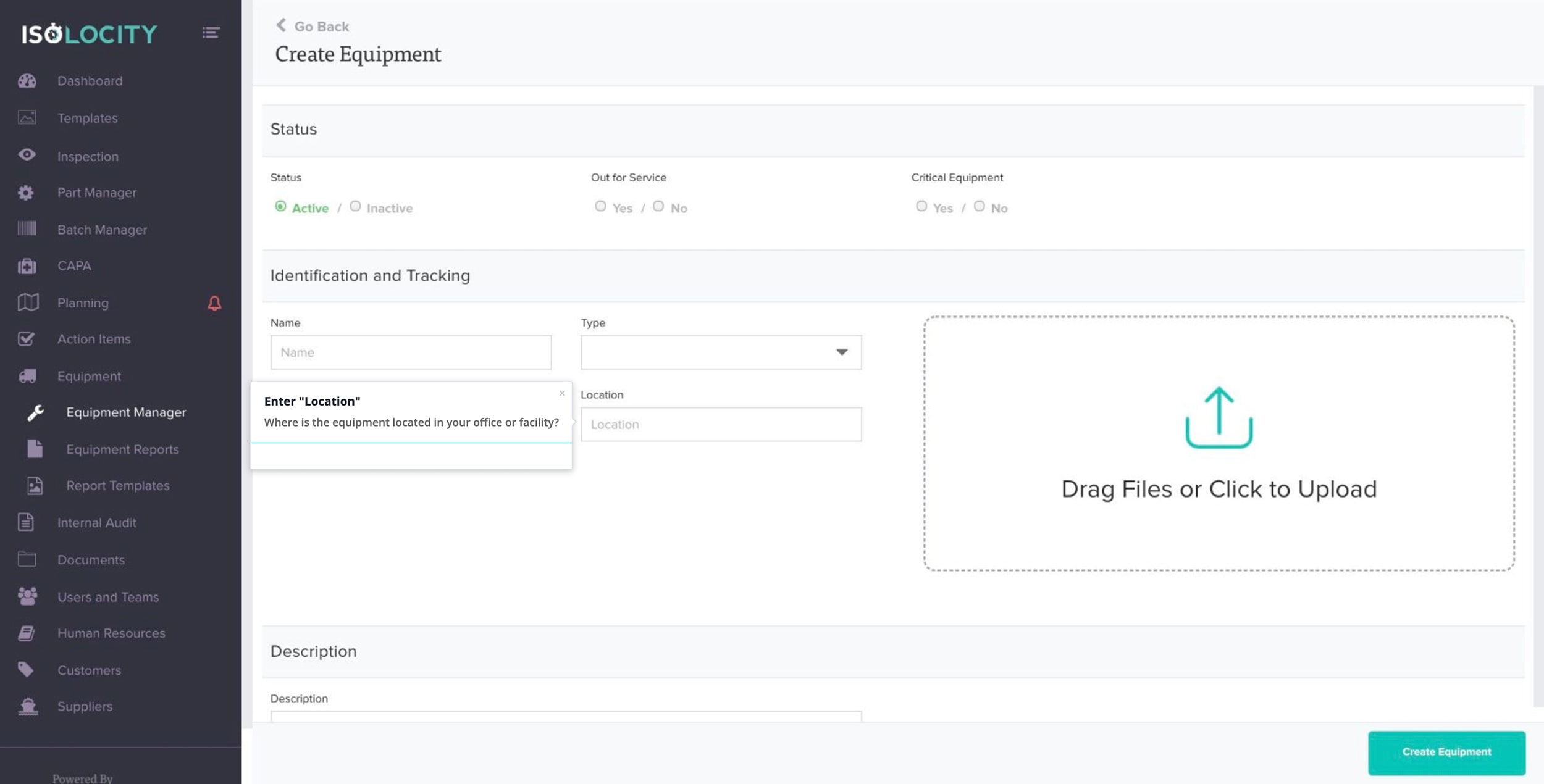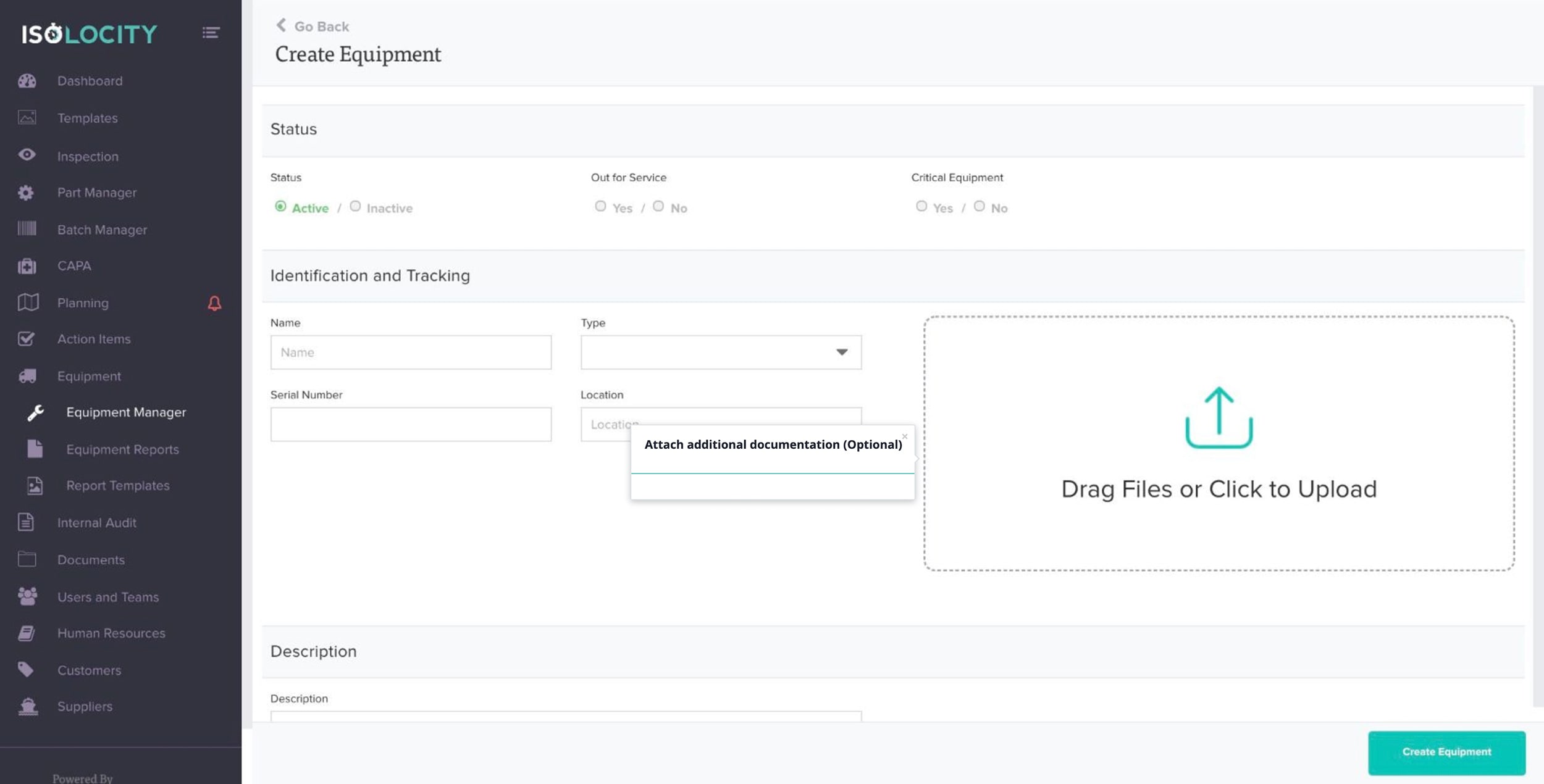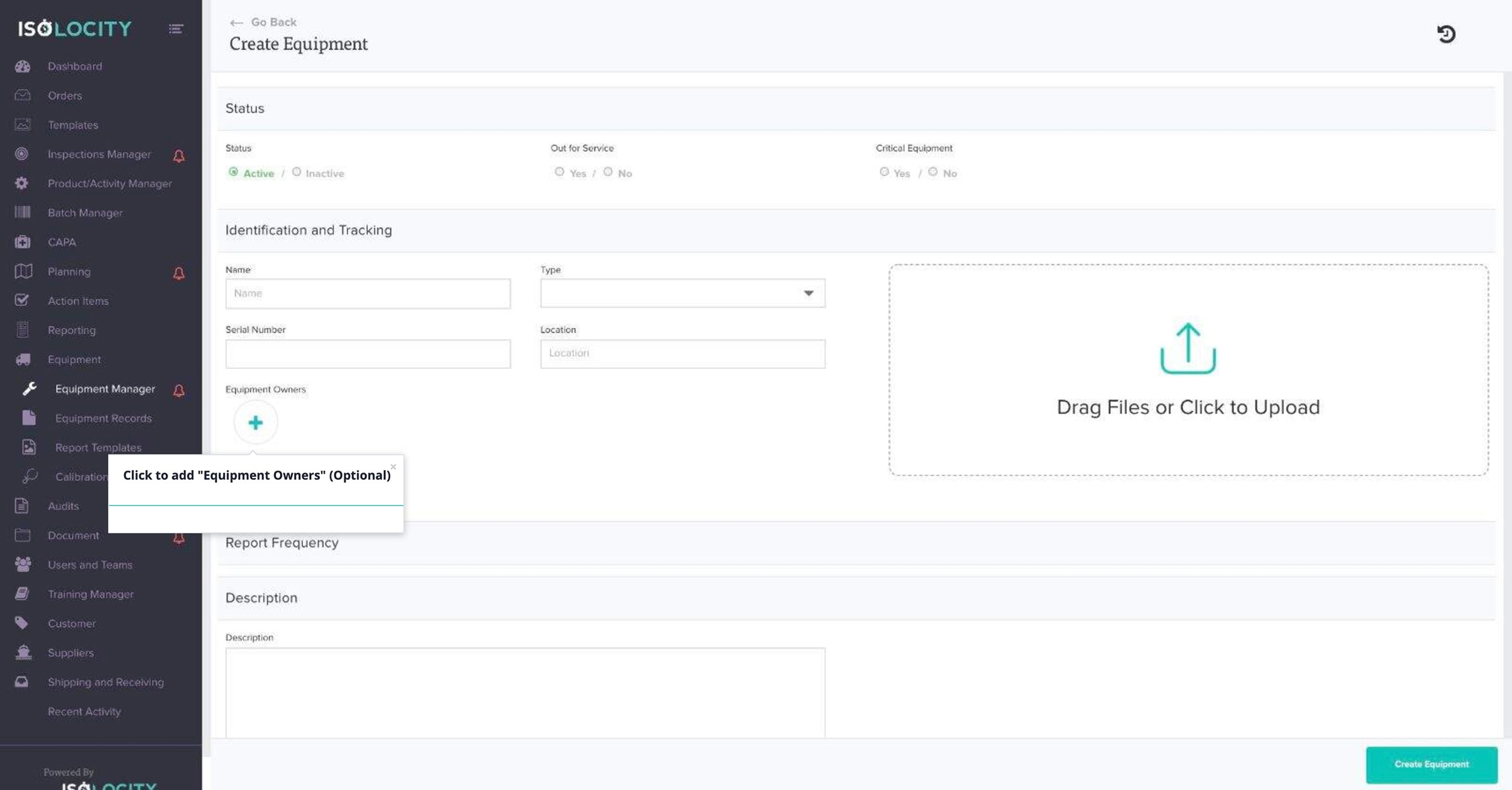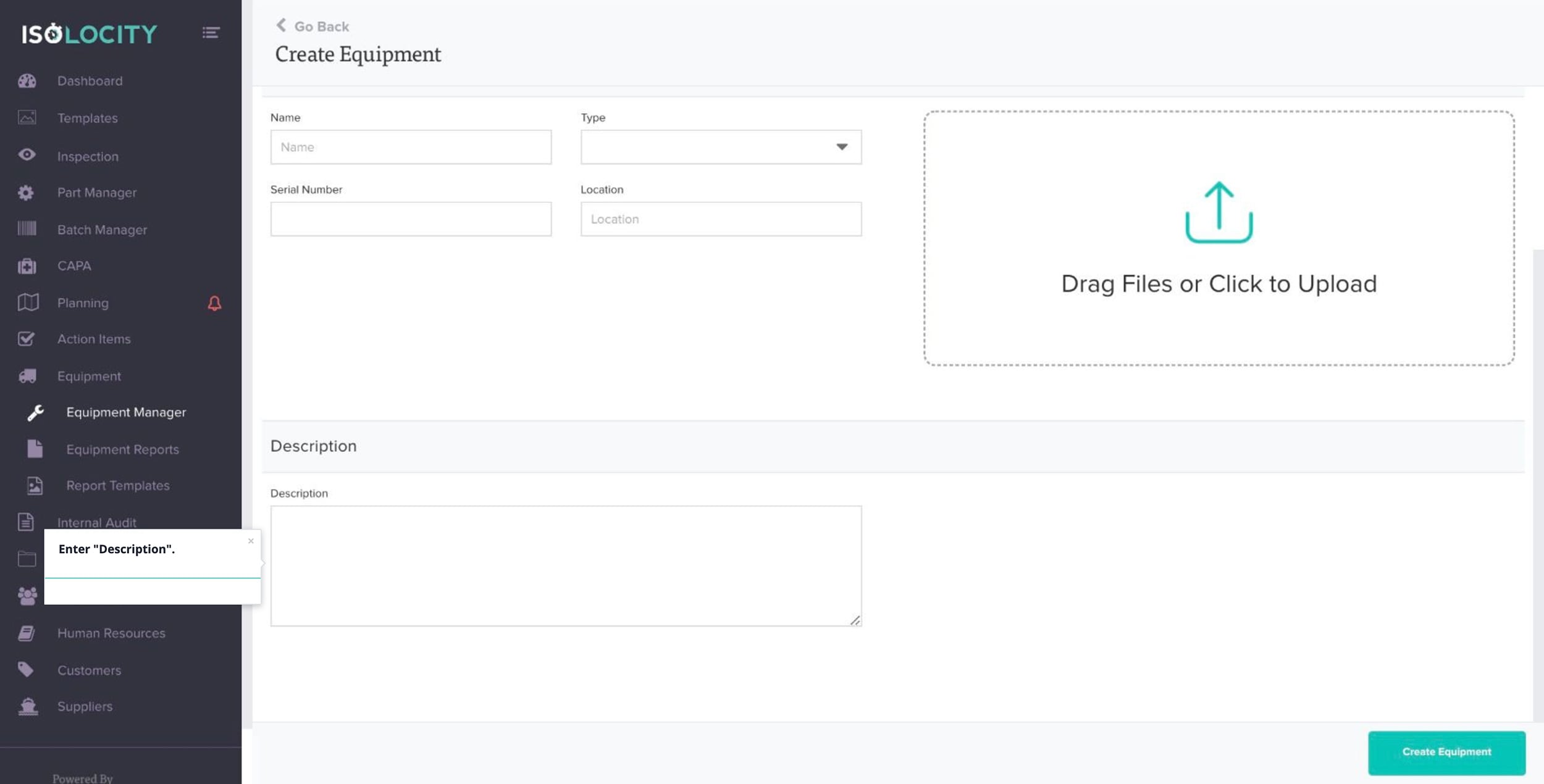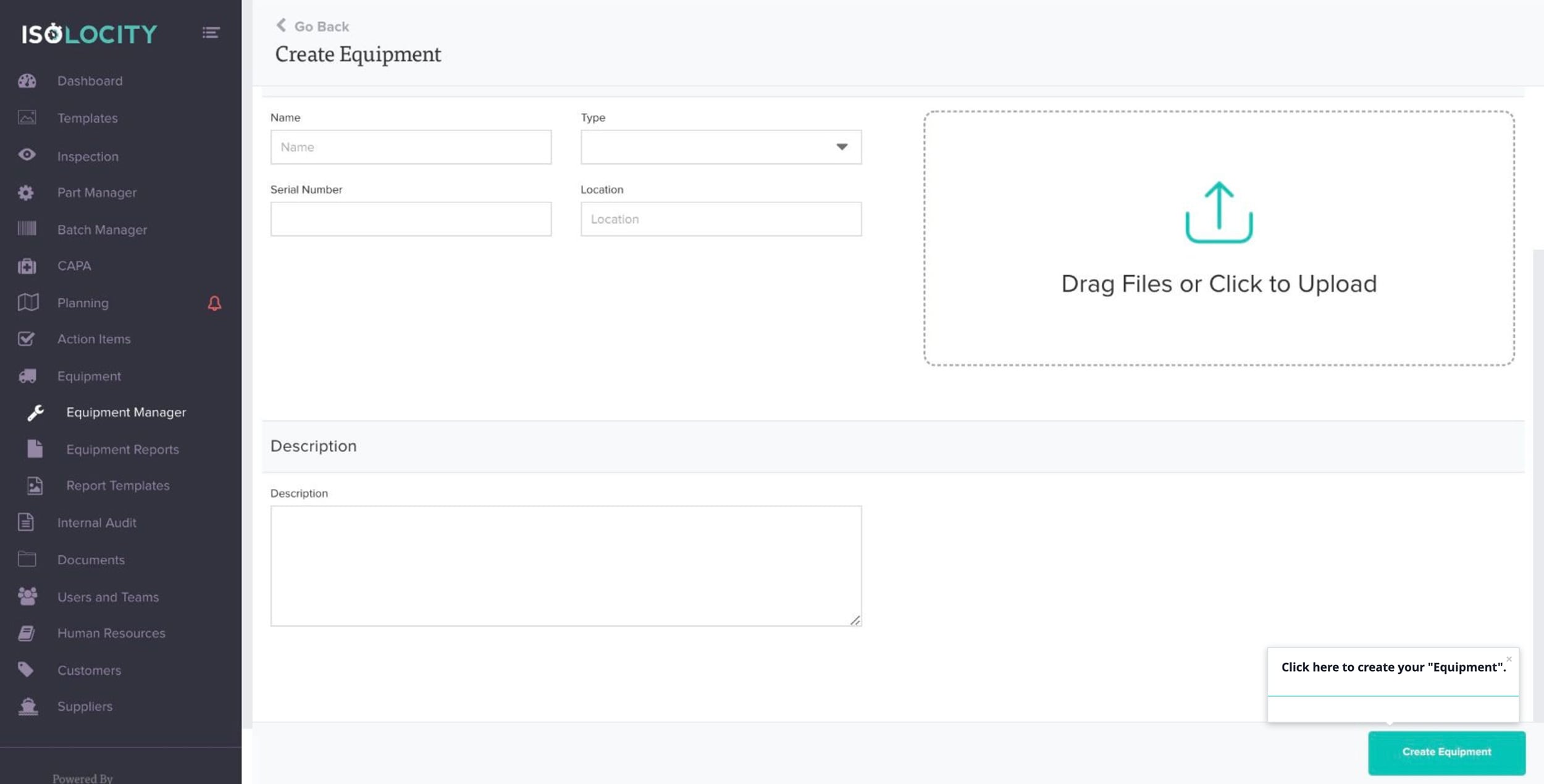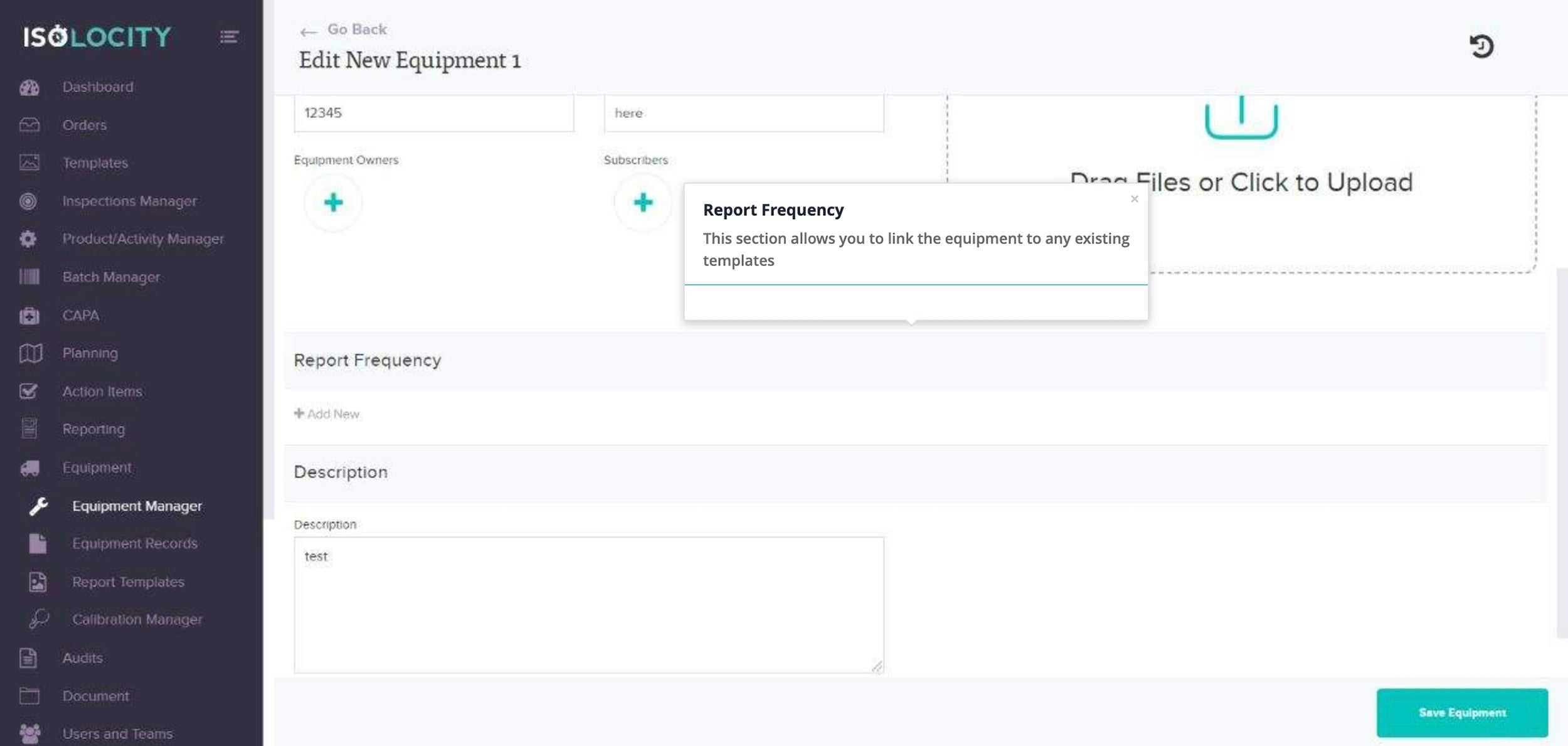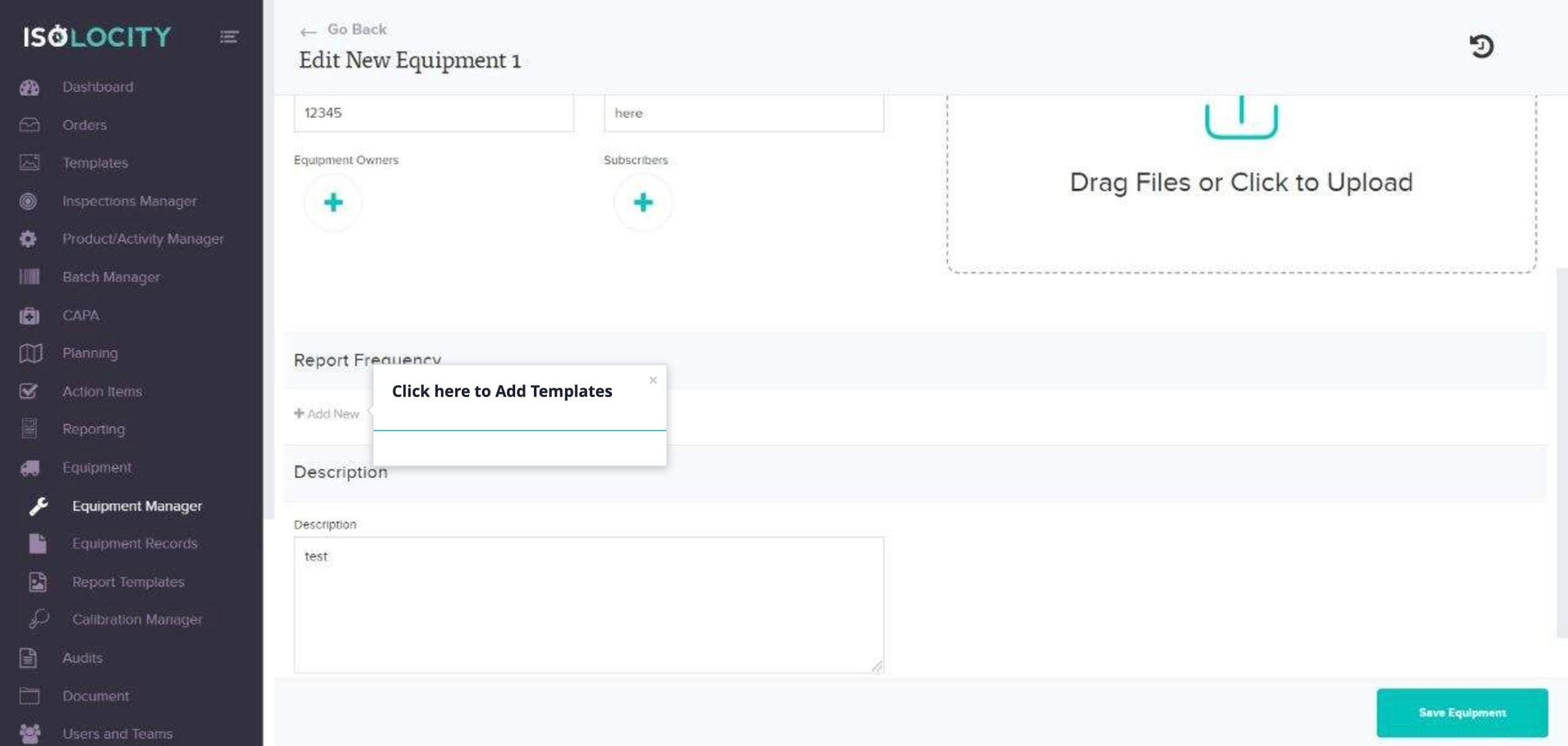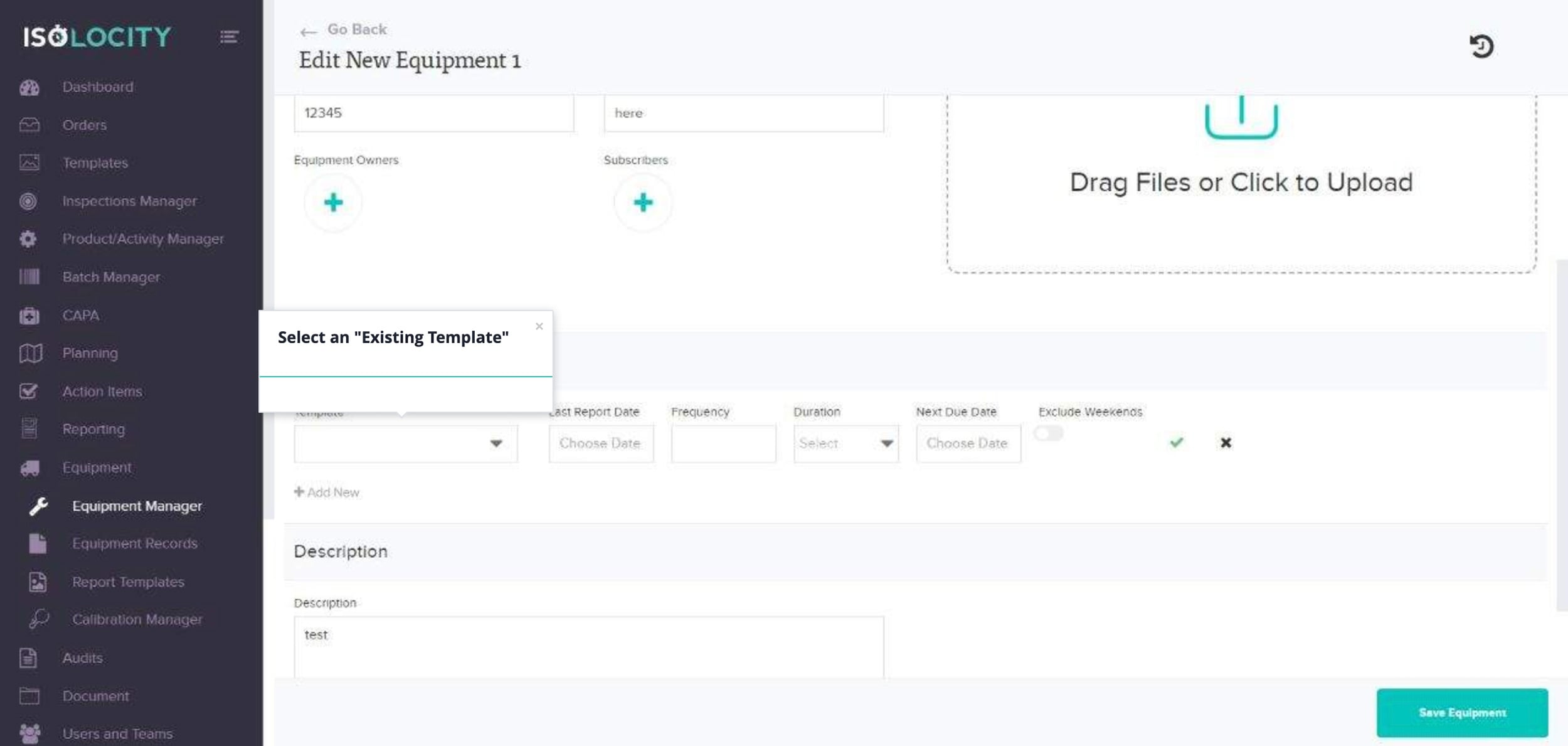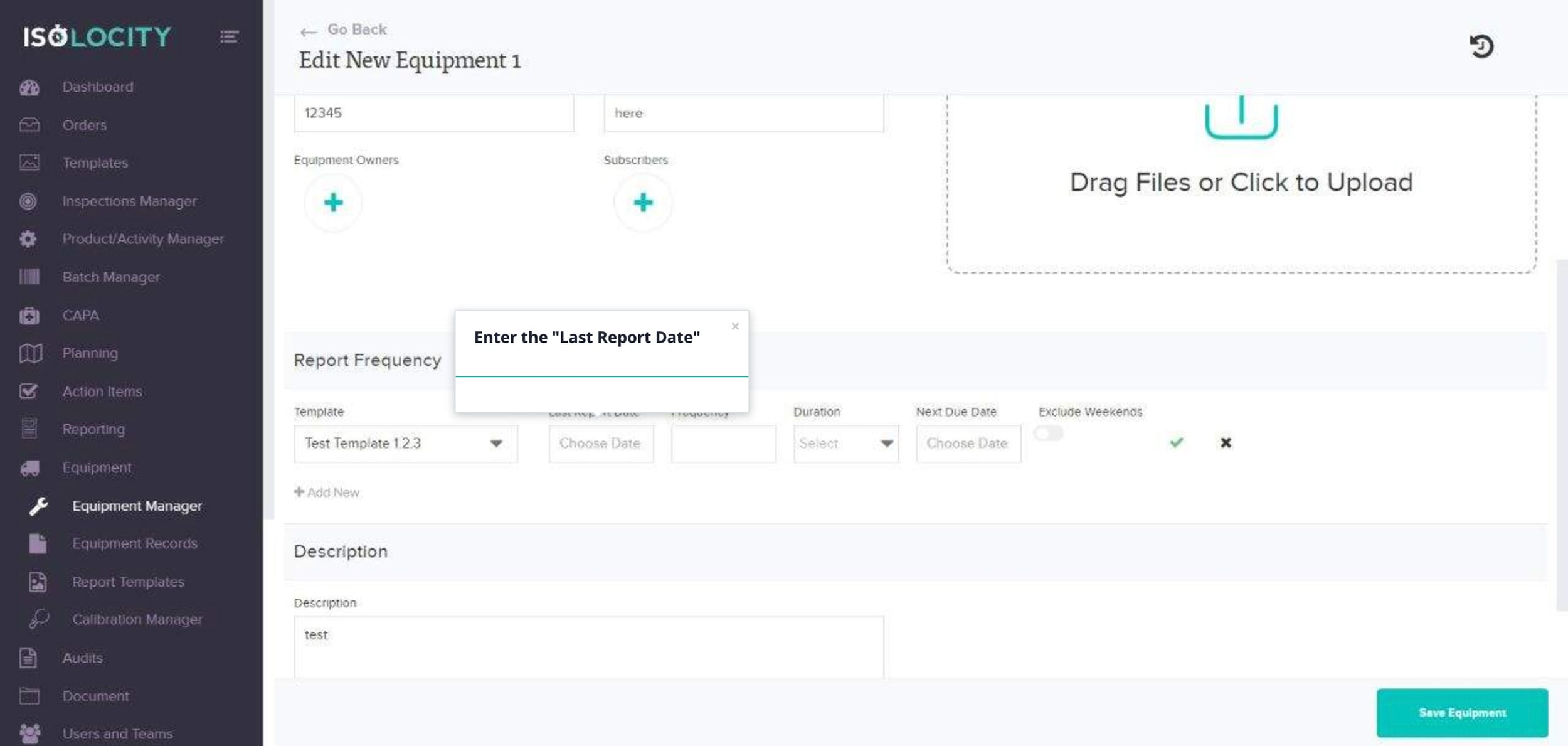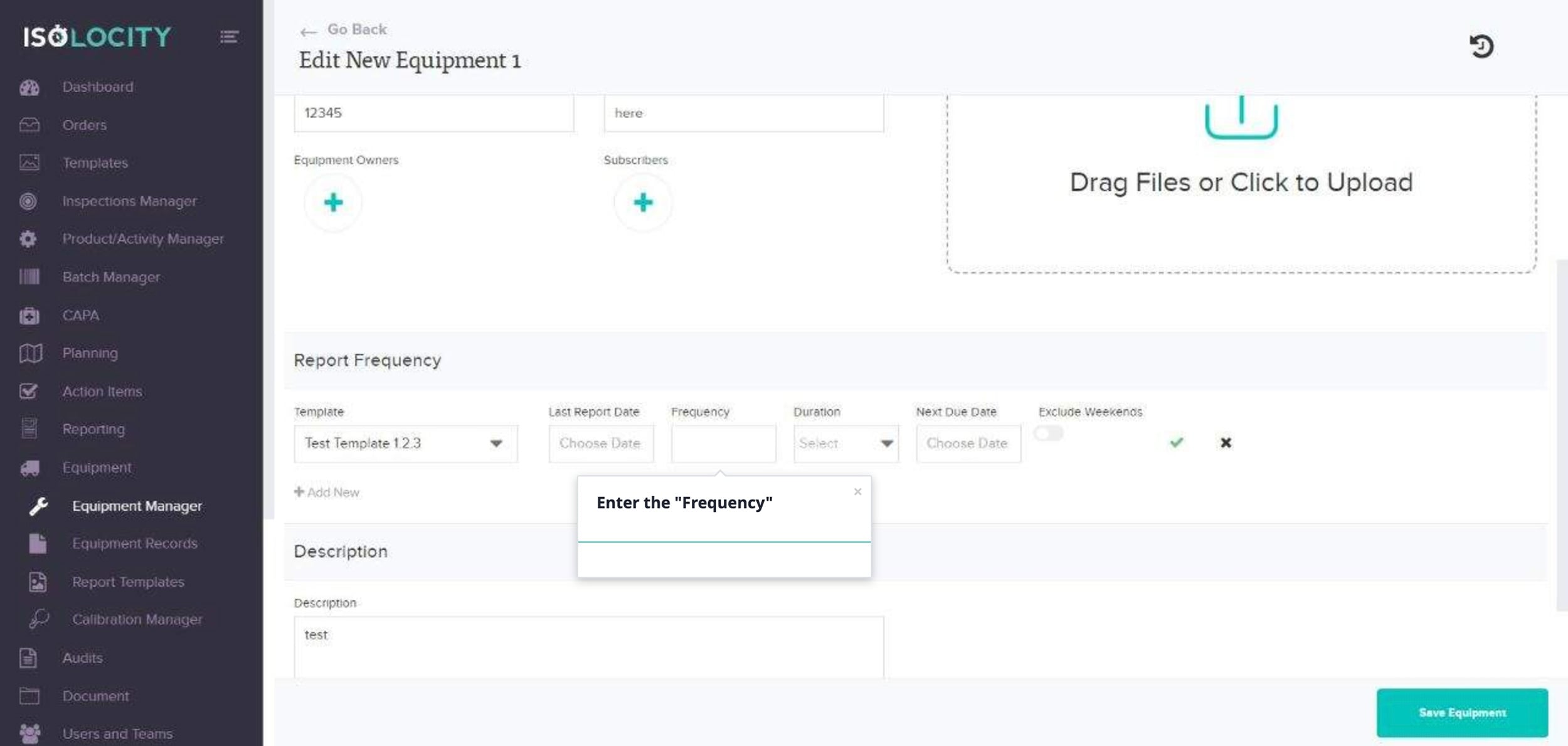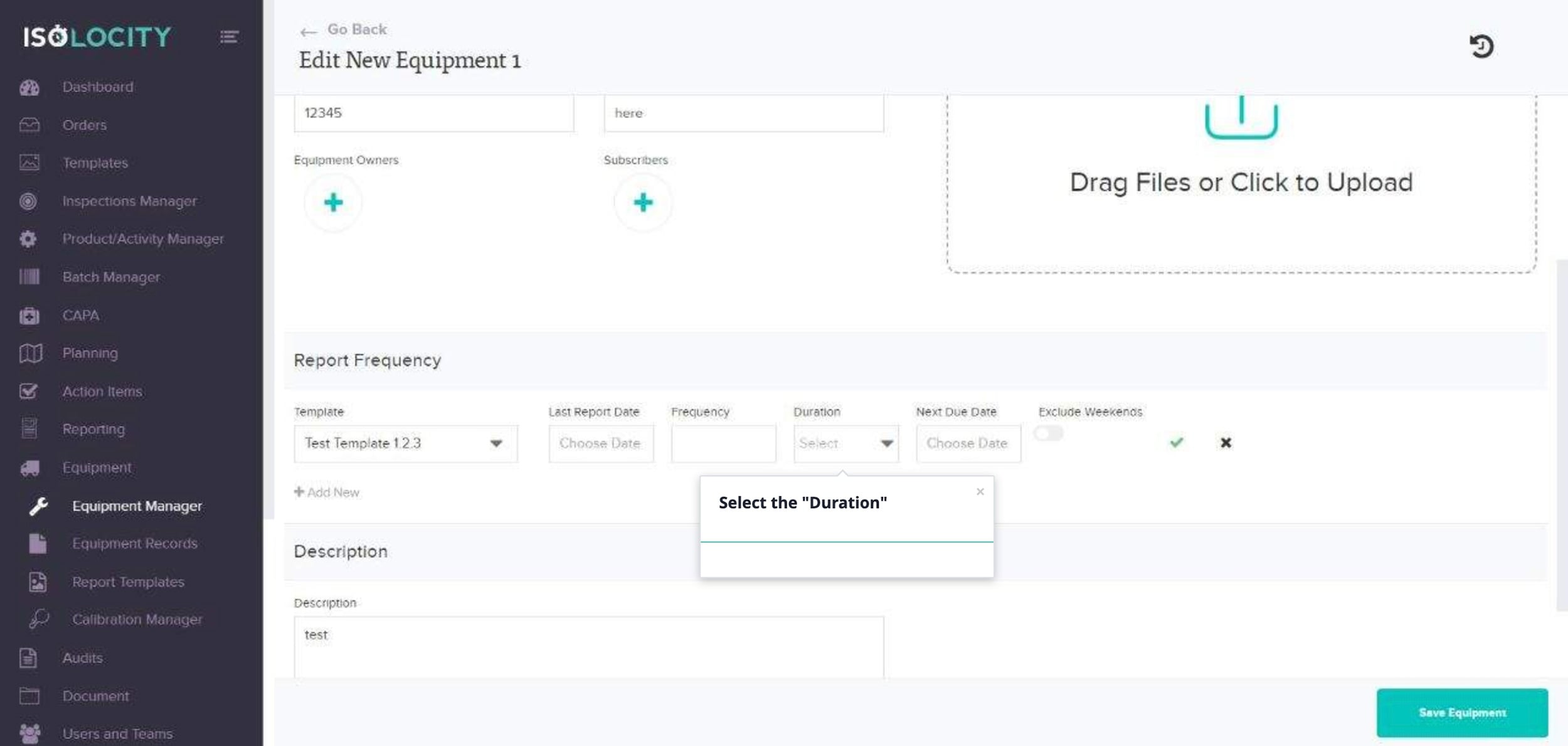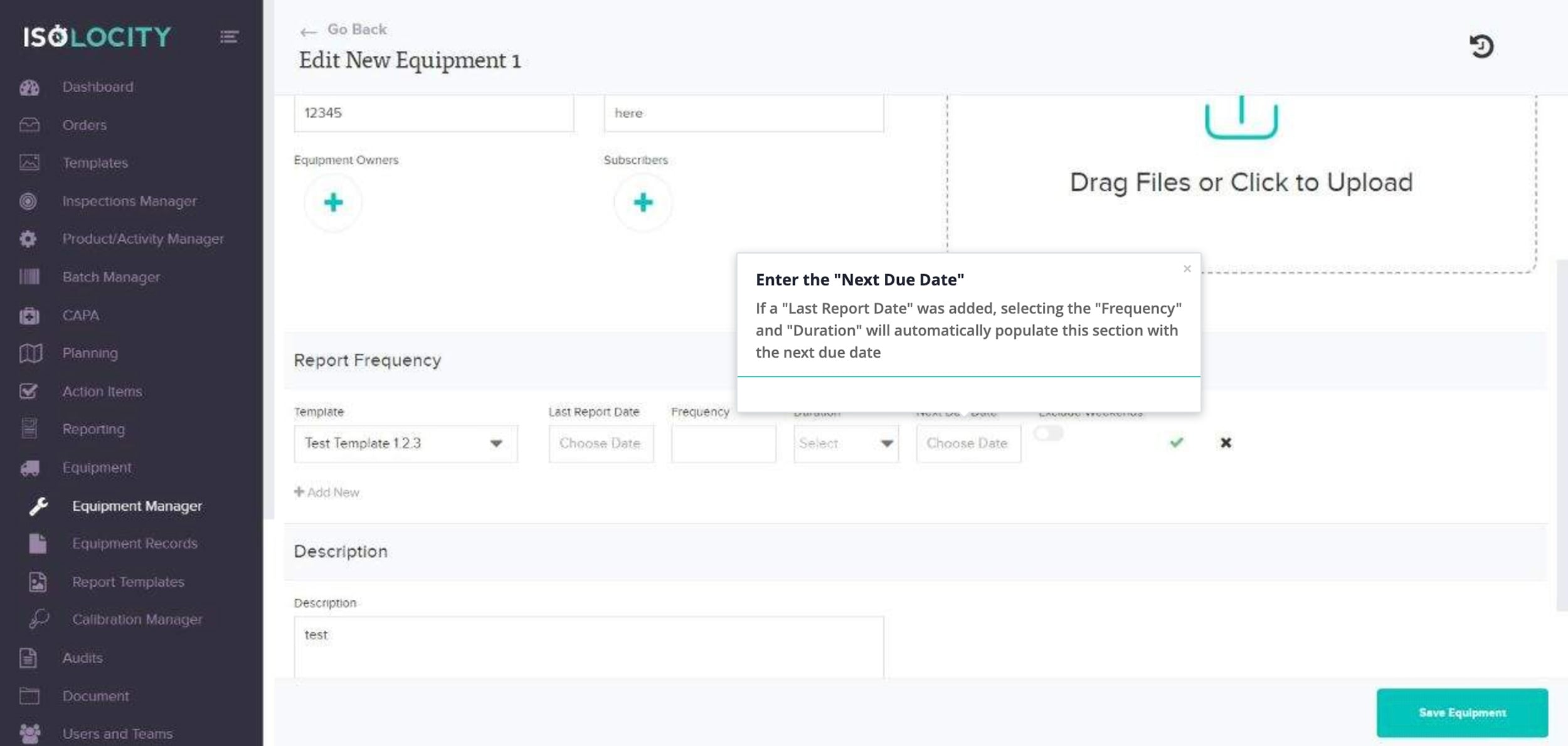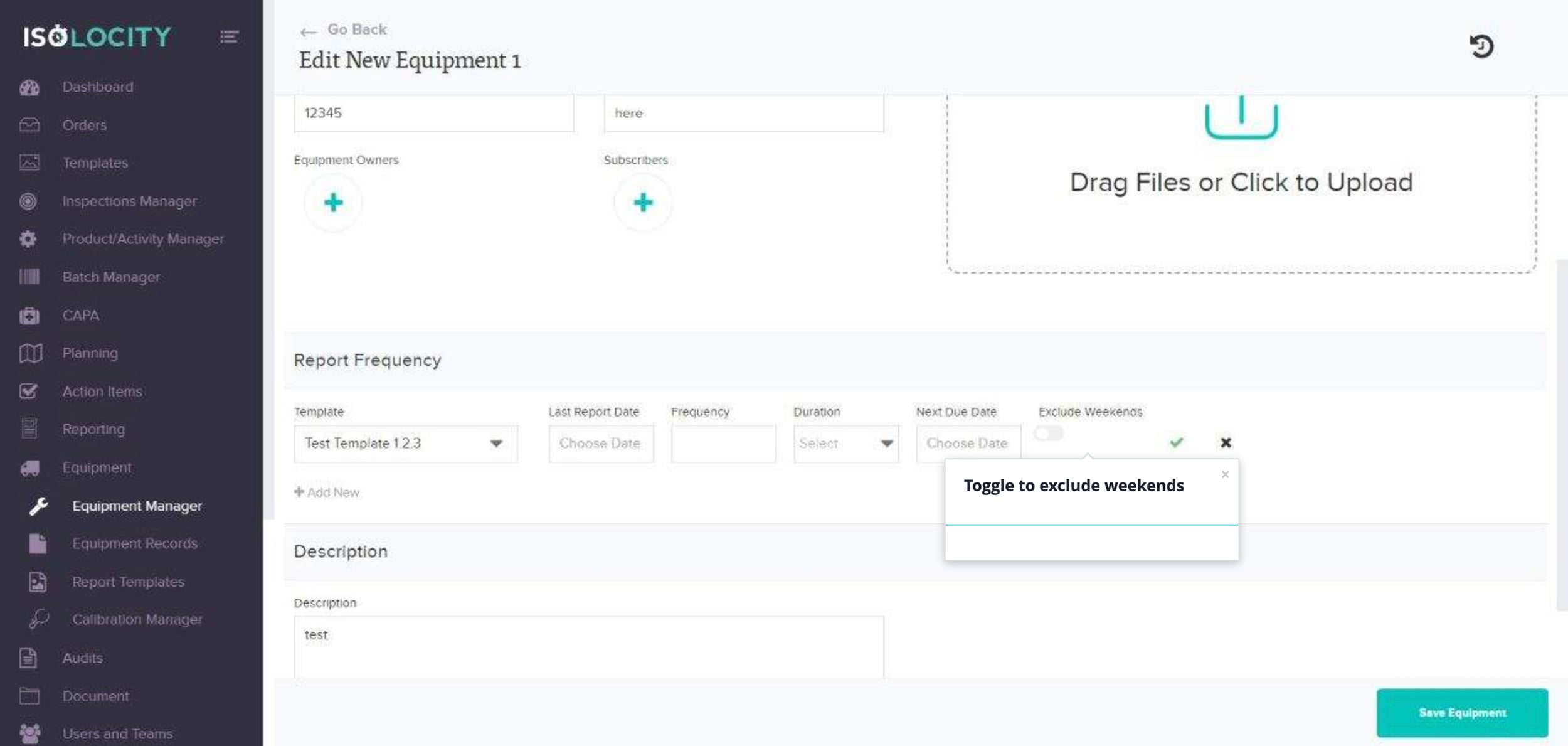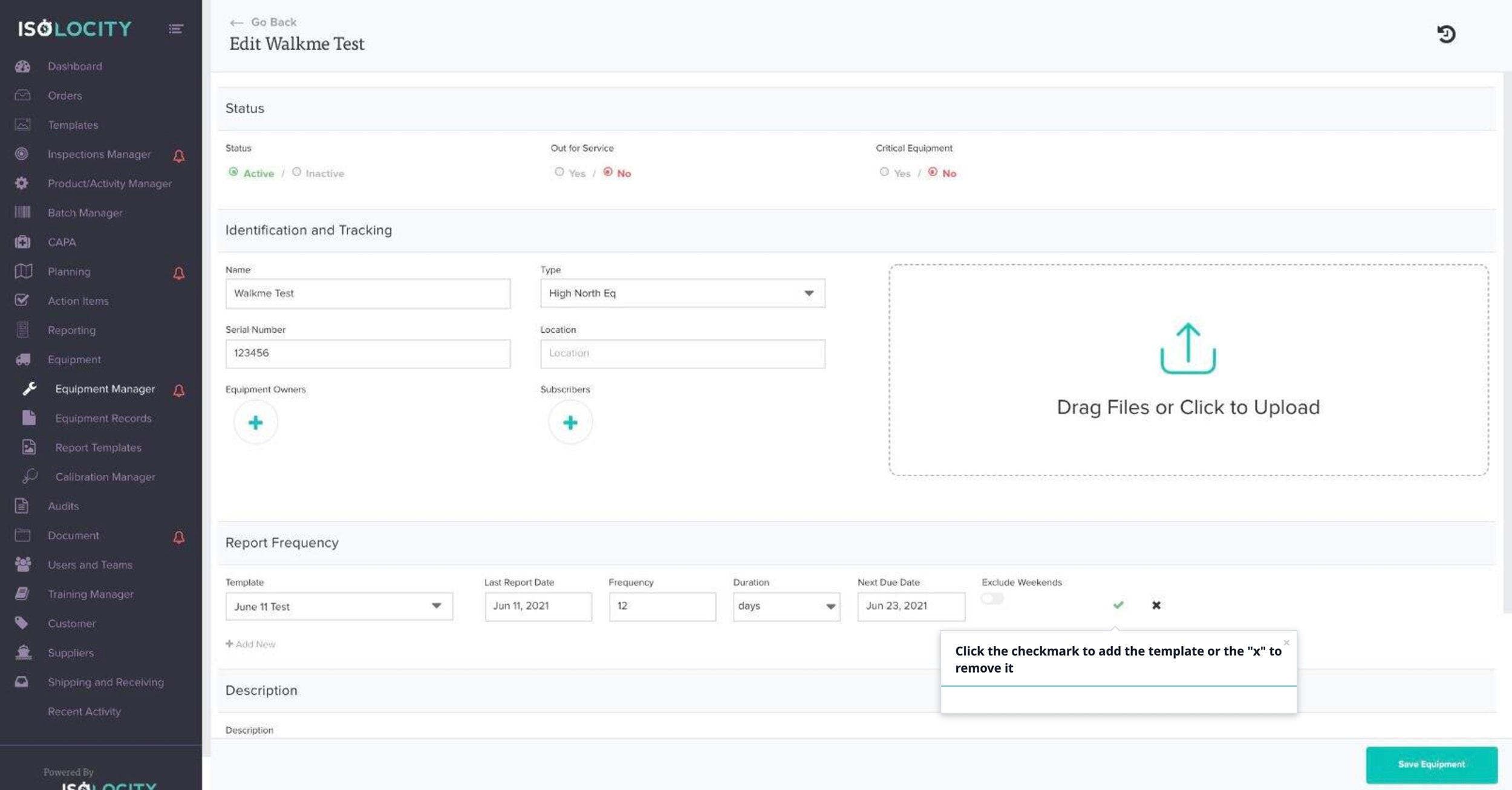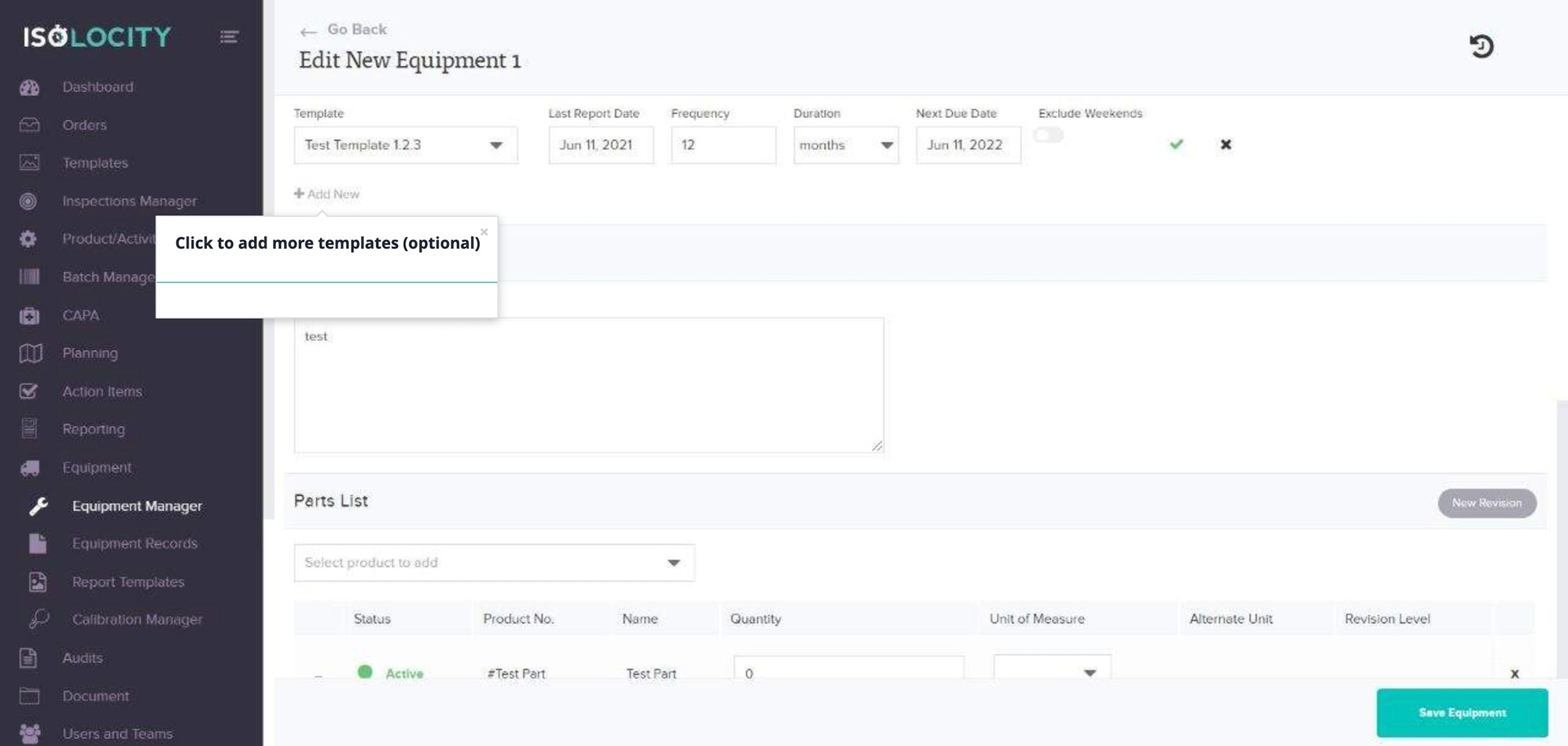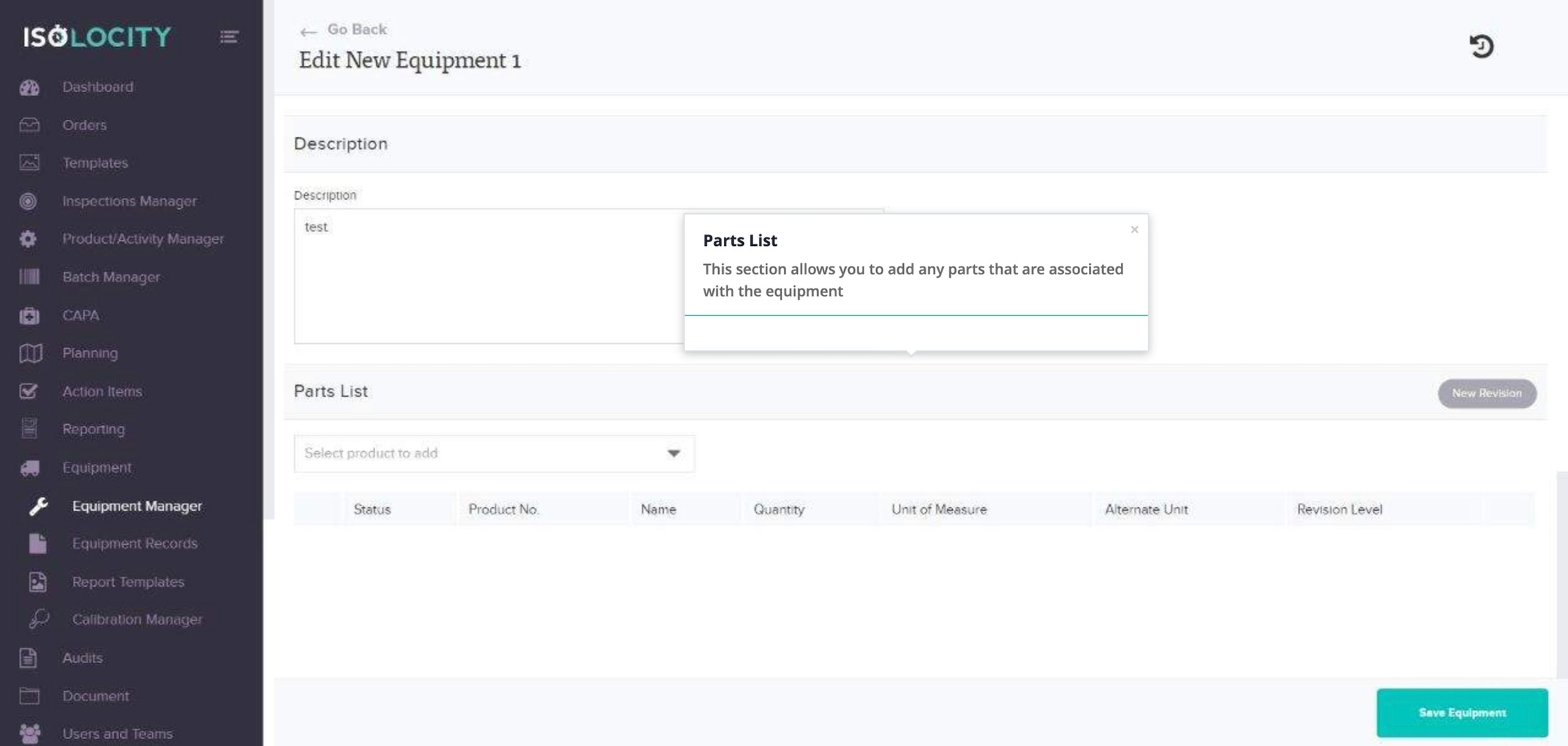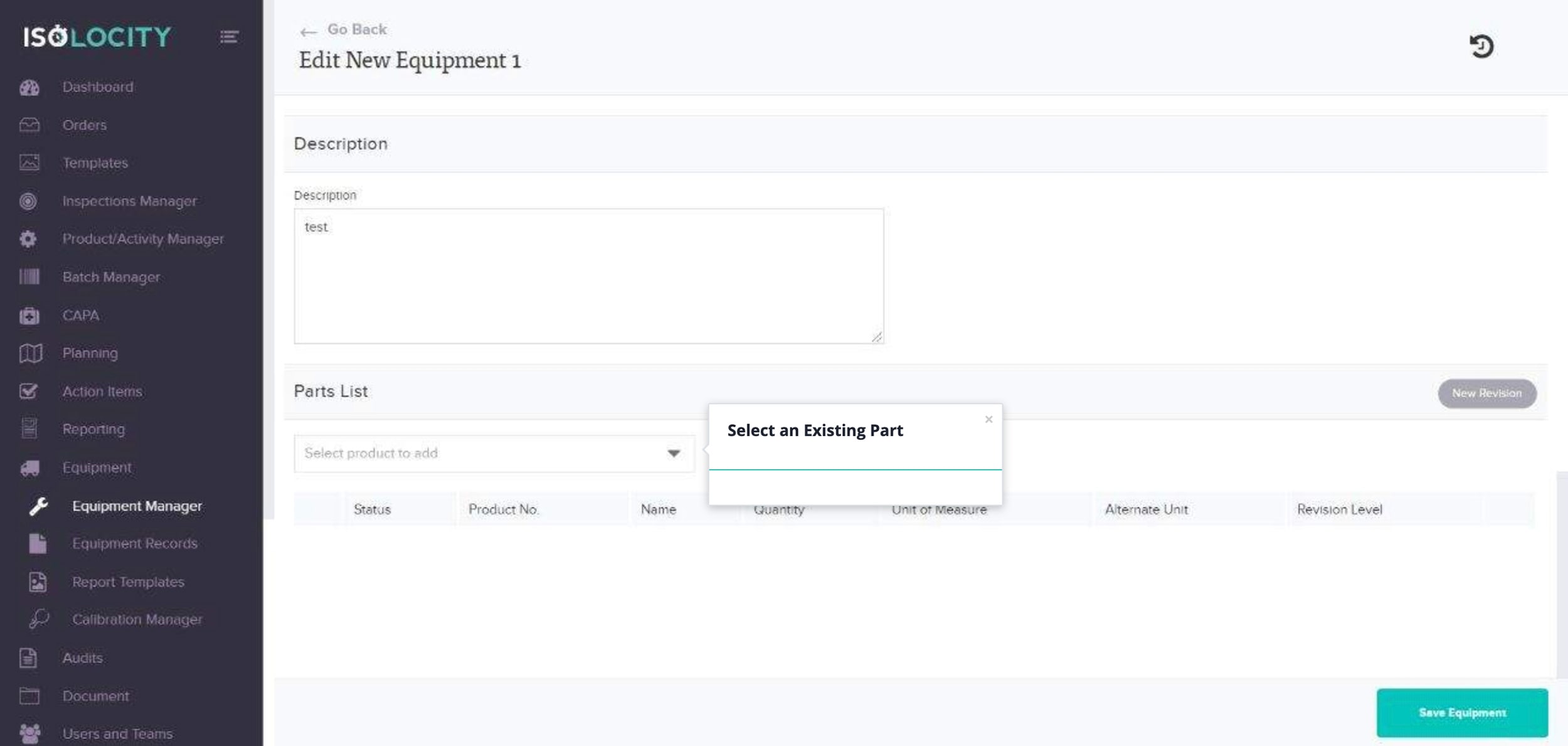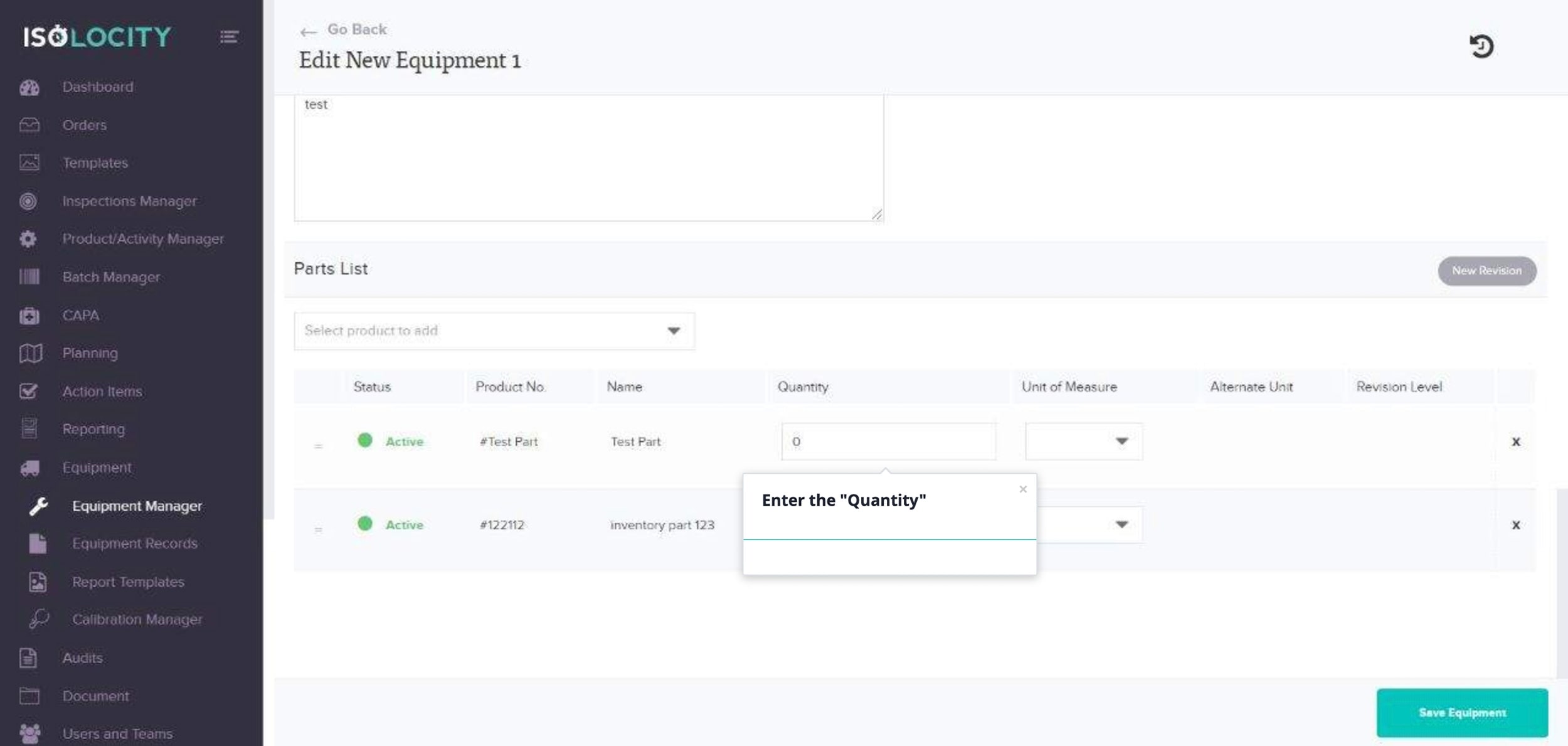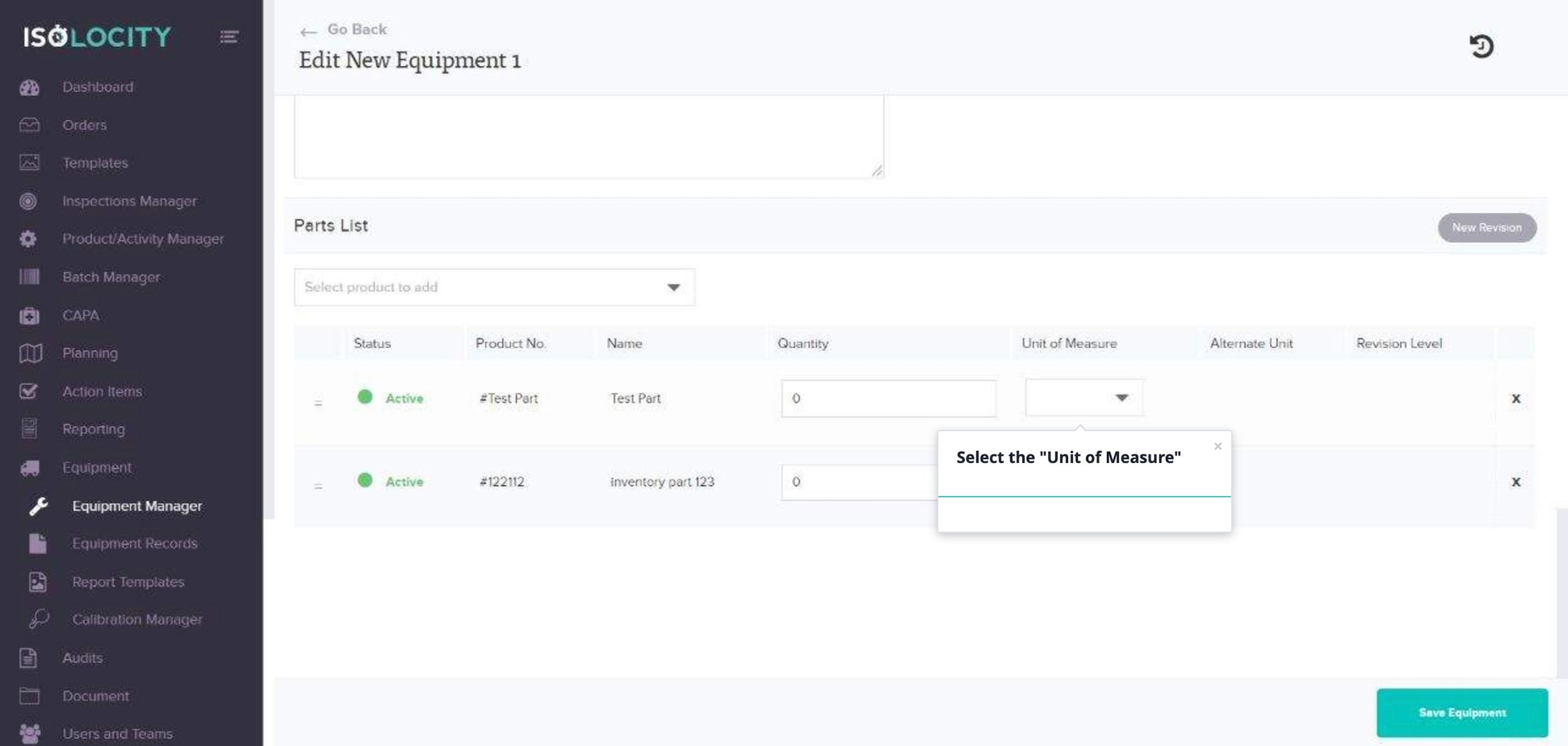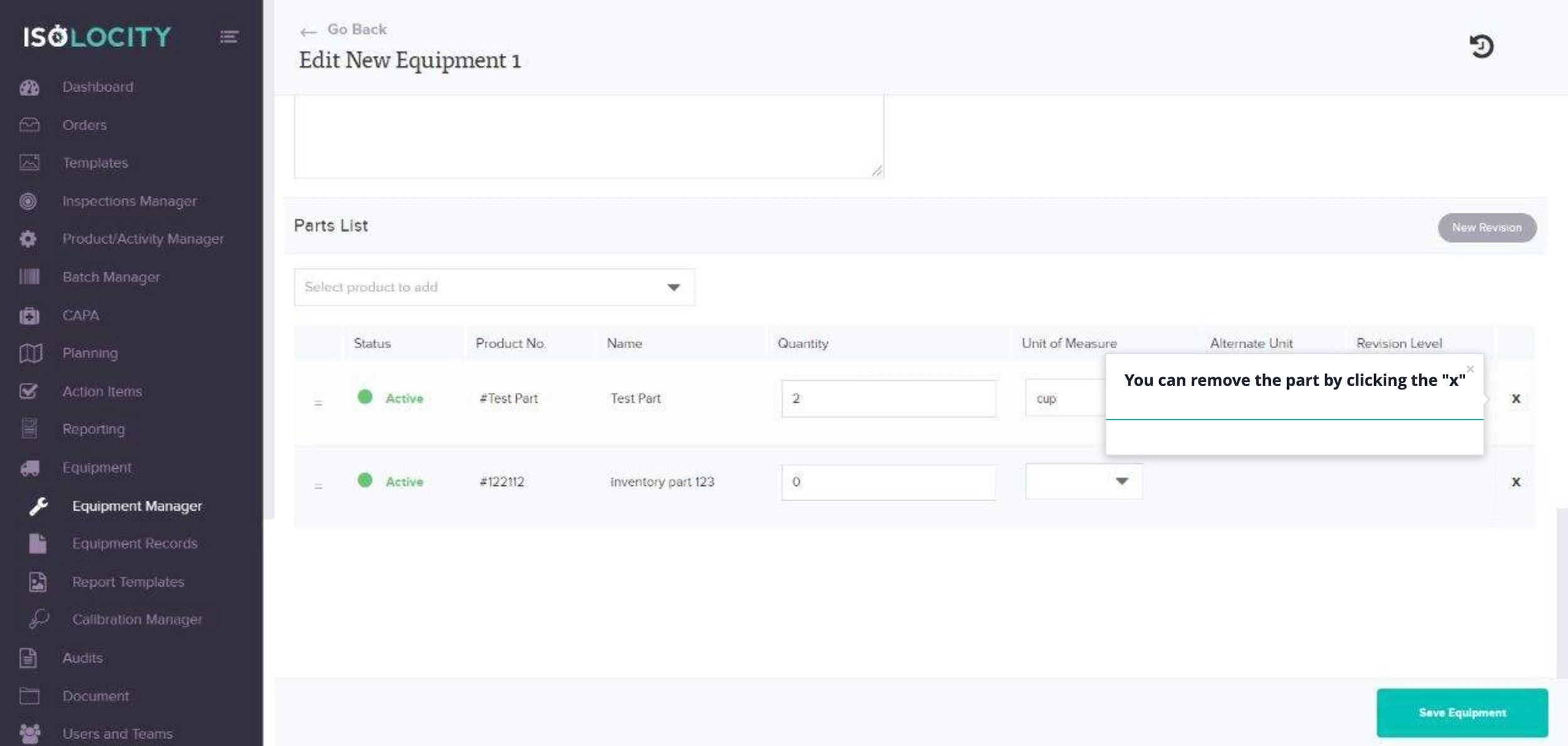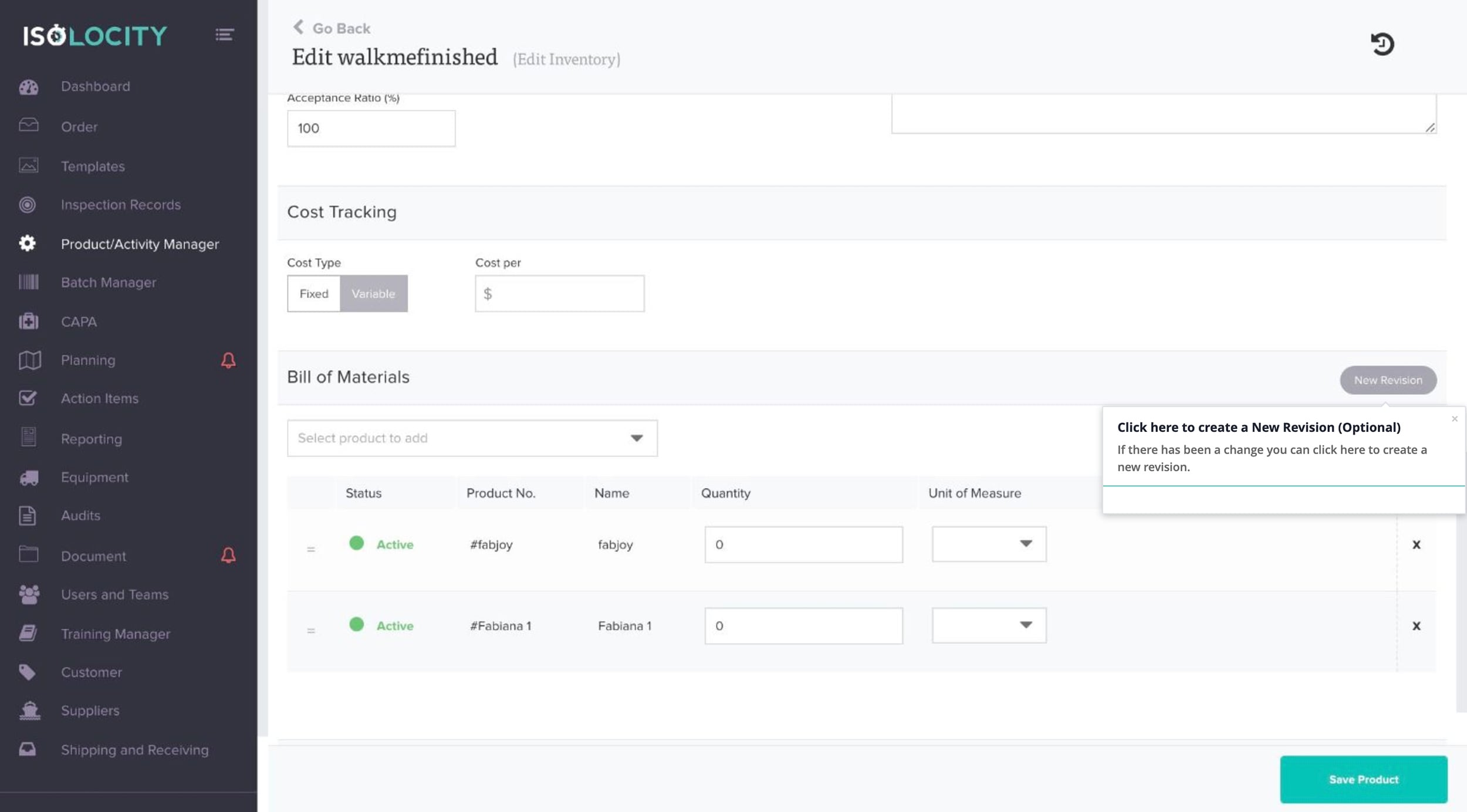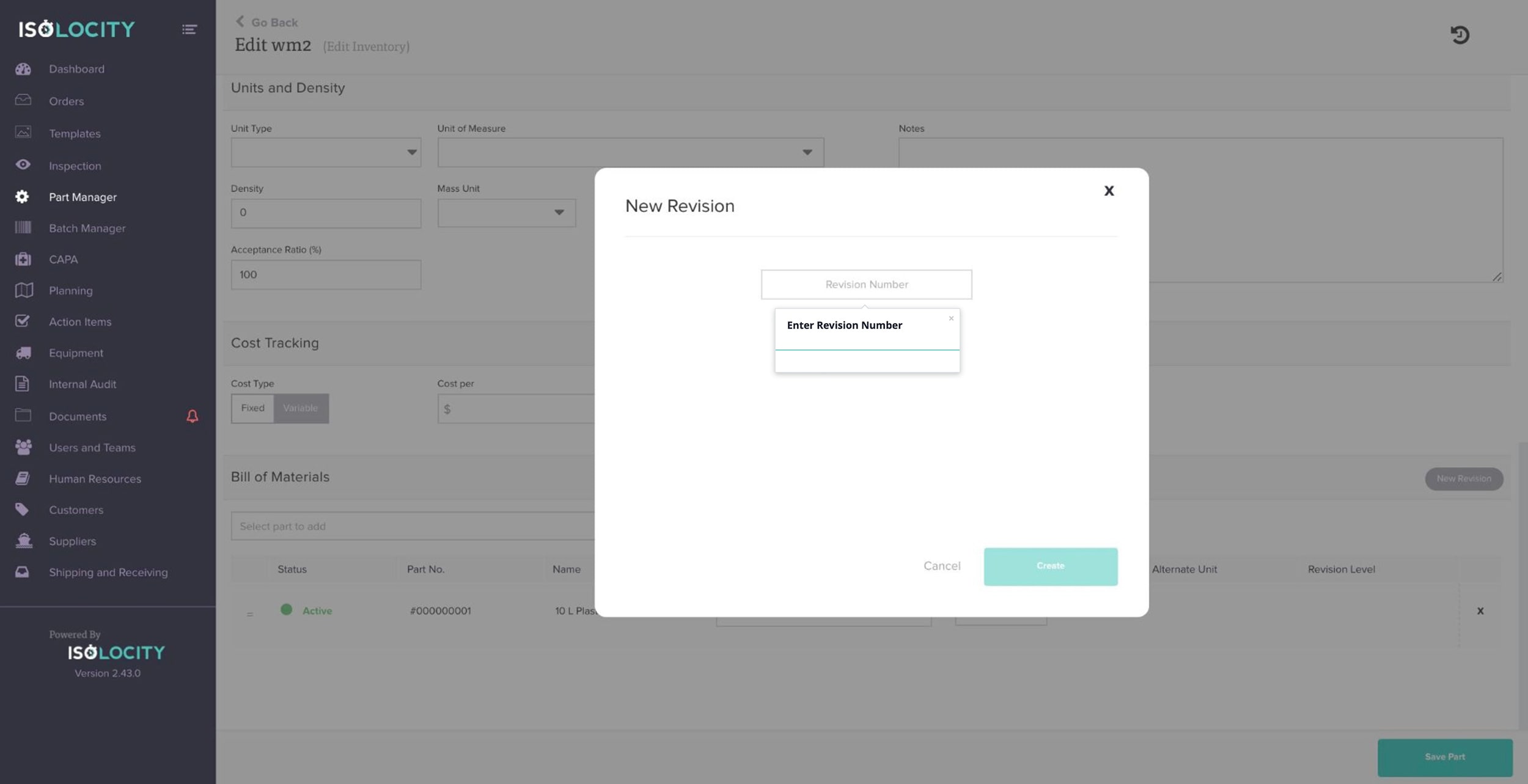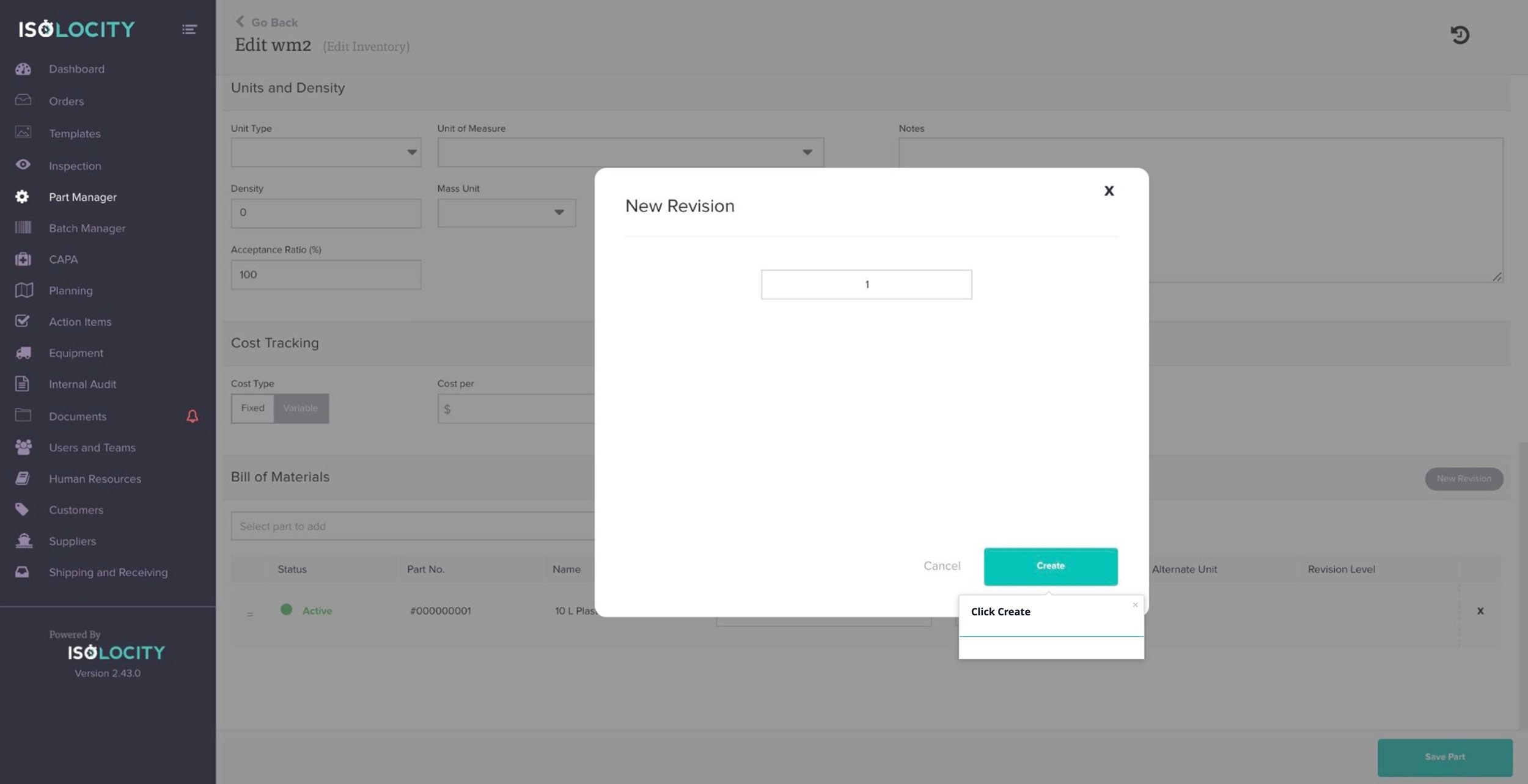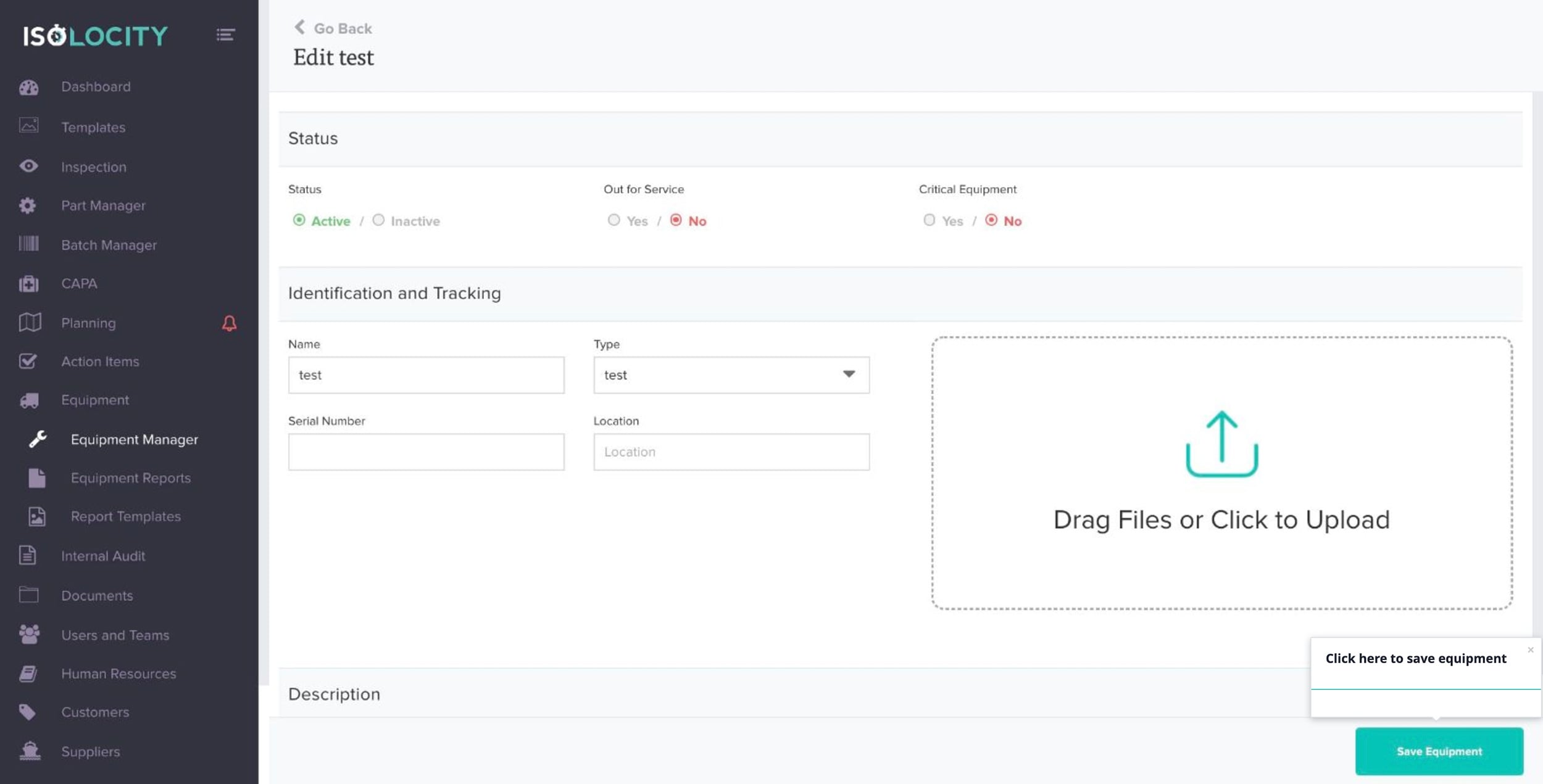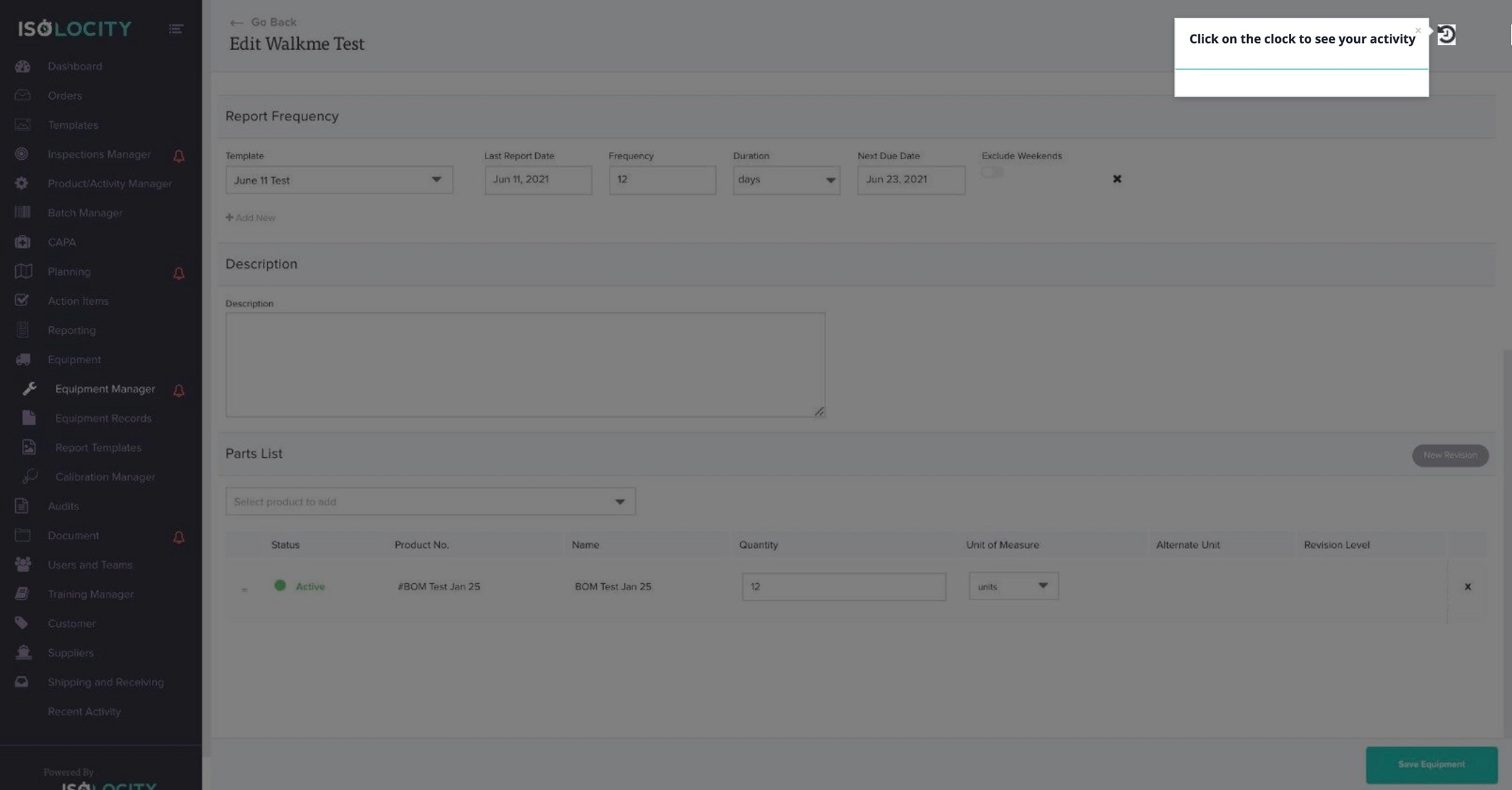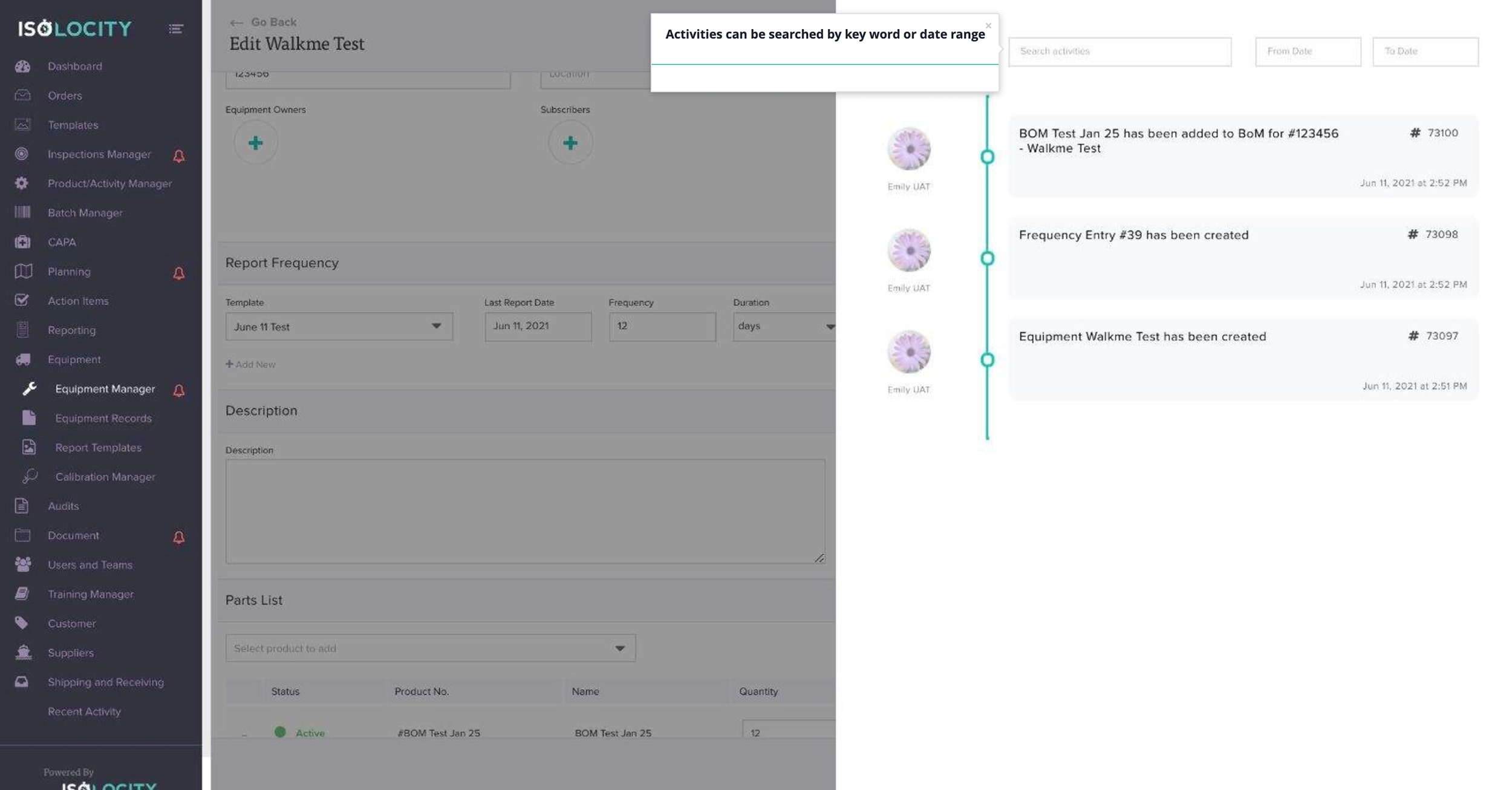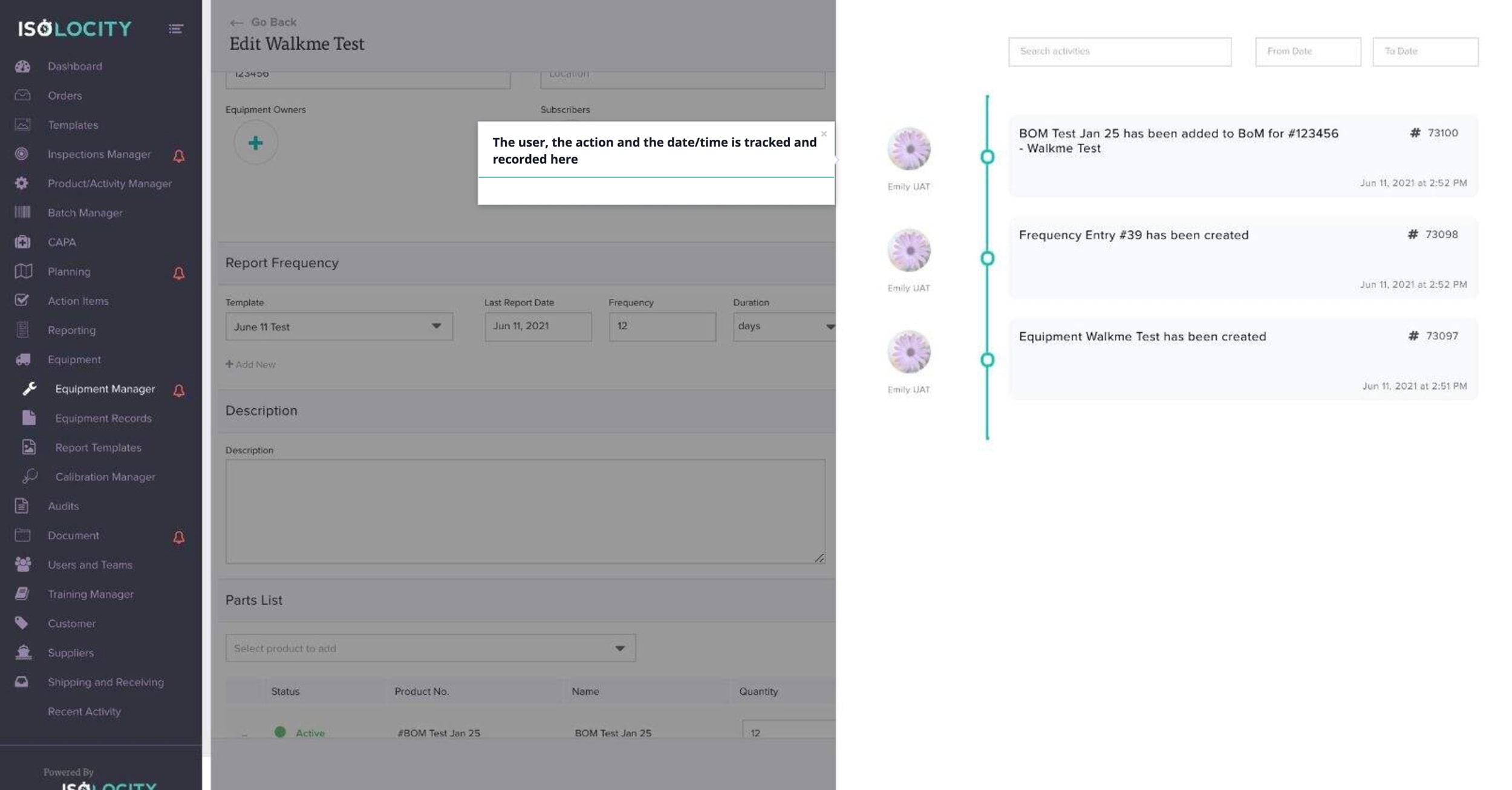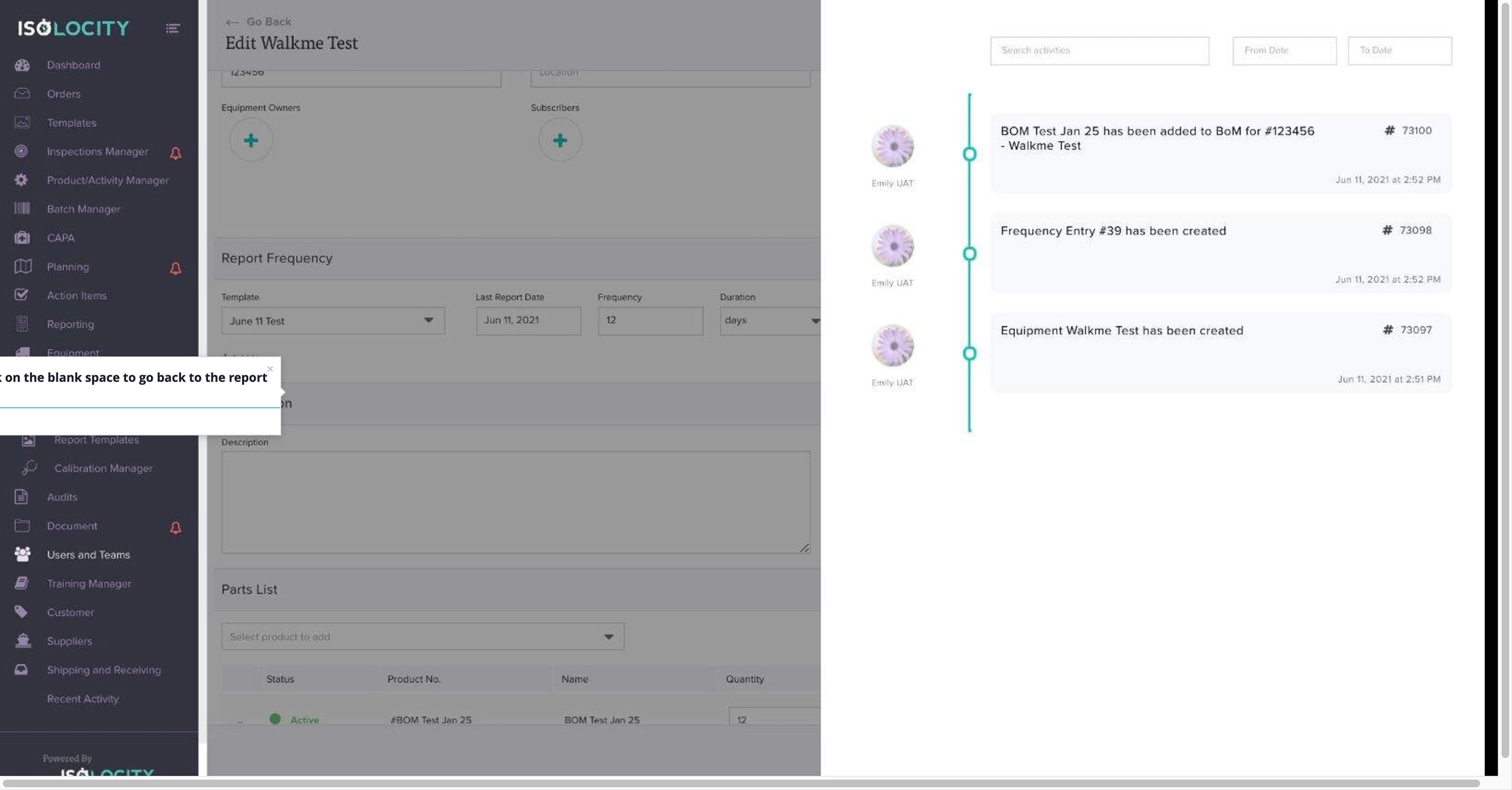Adding New Equipment
Step #1
Click Here
Step #2
Click here to enter the “Equipment Manager” module
Step 3
Click here to create your equipment
Step 4
Select whether to enable this equipment for use
Step 5
Is your equipment being serviced?
Step 6
Is this a “Critical Equipment?”
Step 7
Enter a “Name” (Required)
Step 8
Select the “Type” (Required)
Step 9
Enter “Serial Number”
Step 10
Enter “Location”
Step 11
Attach additional documentation (Optional)
Step 12
Click to add “Equipment Owners” (Optional)
Step 13
Enter “Description”.
Step 14
Click here to create your “Equipment”.
Step 15
Report Frequency
Step 16
Click here to Add Templates
Step 17
Select an “Existing Template”
Step 18
Enter the “Last Report Date”
Step 19
Enter the “Frequency”
Step 20
Select the “Duration”
Step 21
Enter the “Next Due Date”
Step 22
Toggle to exclude weekends
Step 23
Click the checkmark to add the template or the “x” to remove it
Step 24
Click to add more templates (optional)
Step 25
Parts List
Step 26
Select an Existing Part
Step 27
Enter the “Quantity”
Step 28
Select the “Unit of Measure”
Step 29
You can remove the part by clicking the “x”
Step 30
Click here to create a New Revision (Optional)
Step 31
Enter Revision Number
Step 32
Click Create
Step 33
Click here to save equipment
Step 34
Click on the clock to see your activity
Step 35
The activity tracker shows all activity for this report
Step 36
Activities can be searched by key word or date range
Step 37
The user, the action and the date/time is tracked and recorded here
Step 38
Click on the blank space to go back to the report