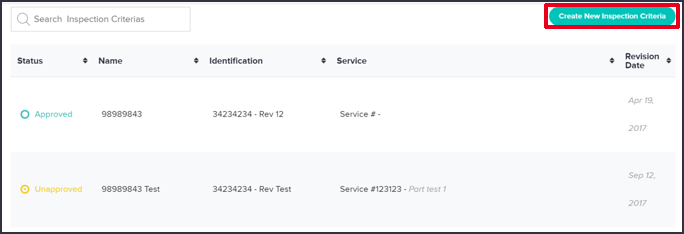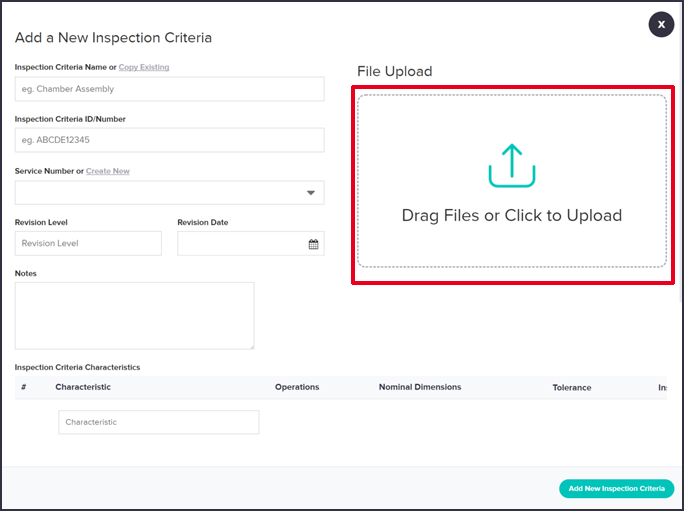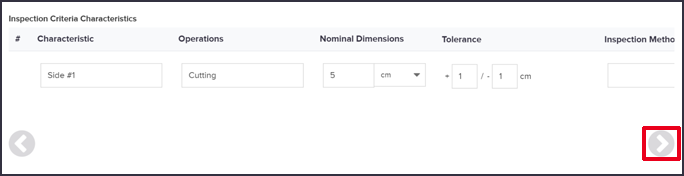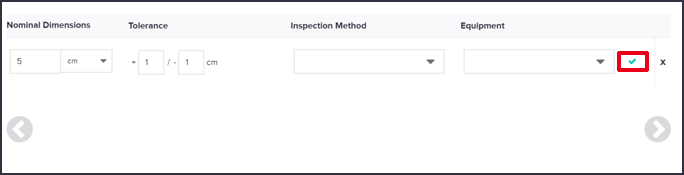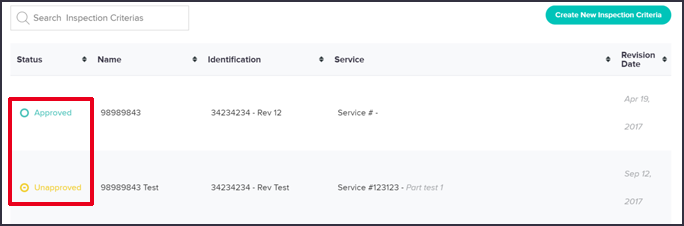Using the menu on the left-hand side:
Select “Inspection Criteria”
Click “Create New Inspection Criteria”
Fill out your drawing information and drag any associated files, including your design specs, into this box.
Create a template for your part’s characteristics (you can scroll to see all fields by clicking on the grey arrows below the blanks). This will be the framework for your part inspection forms.
- Characteristic: side, colour, weight, etc.
- Operations (when in the process to do inspection): cutting, milling, sawing, etc.
- Nominal dimensions: cm, kg, psi, etc.
- Tolerance: how closely the item needs to match specification in order to pass inspection
- Inspection Method (optional for all except aerospace): choose the inspection method from your existing equipment list
- Equipment: specify the equipment used to create this characteristic from your existing equipment list. (this is optional)
When you are finished creating the characteristic, click on the checkmark to save it.
To create a pass/fail characteristic, click on the “Pass/Fail button in the tolerance column. Select “Text Input” in this column to allow the inspector to type an inspection result.
Once the drawing has been approved internally, select the drawing from your list of drawings.
Click on the “approve” link and click the save button.