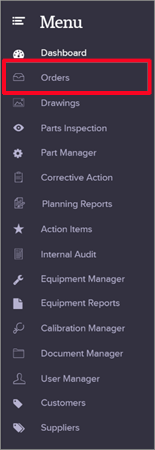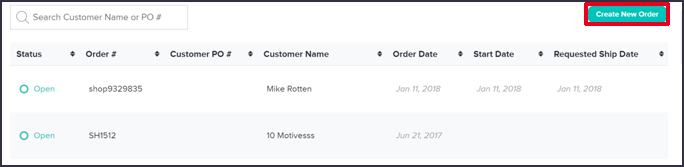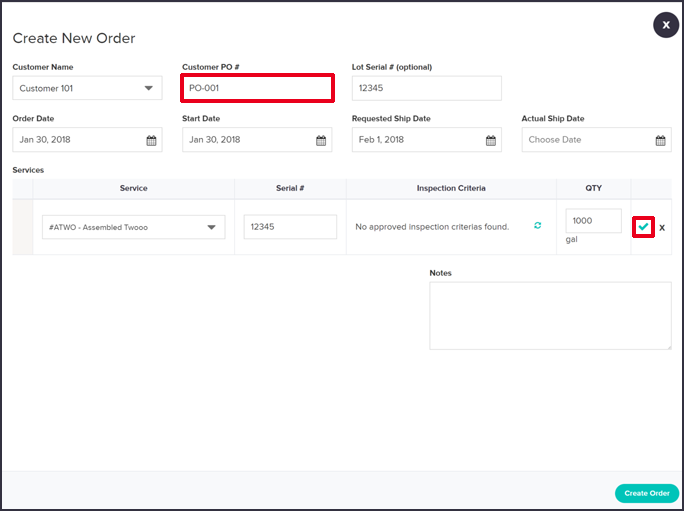Using the menu on the left-hand side:
Click on “Orders”
Click “Create New Order”
Fill out your order info and add all parts included in the order. Leave “Actual Ship Date” blank.
You have two options when completing the “Customer PO #” field.
- Leave blank: Uses the format of the last order placed and counts up (if this is the first order, the system defaults to 1)
- Write the order number: Overrides the system’s counting. B. If the next order is left blank, it will follow this format and count from this numerical value.
You also have the option to override the order start number in the “Company Settings” Link in the top right menu (where your name appears).
Click the checkbox to save each part in the order. Once all the parts have been added click “Create Order” in the bottom right corner.