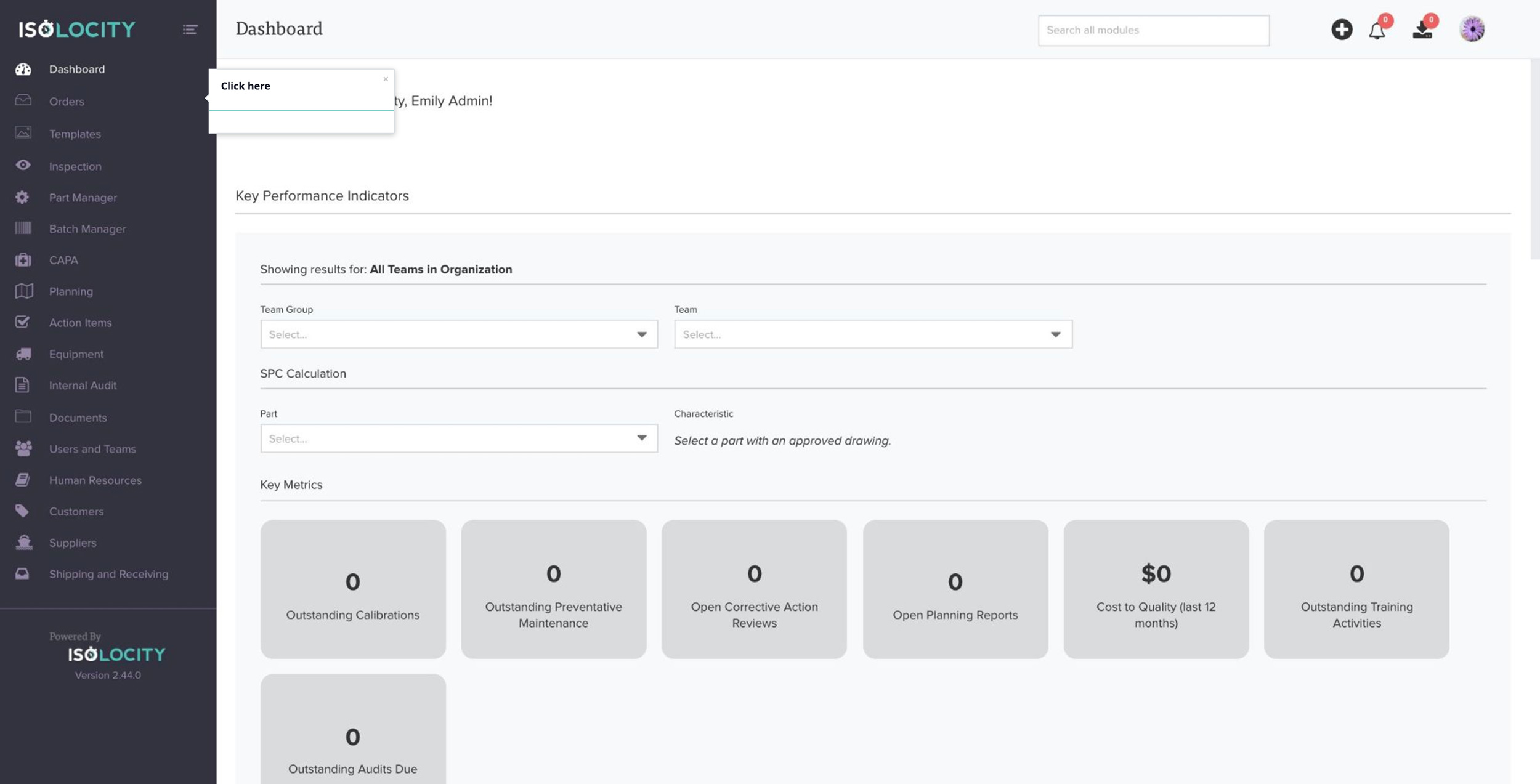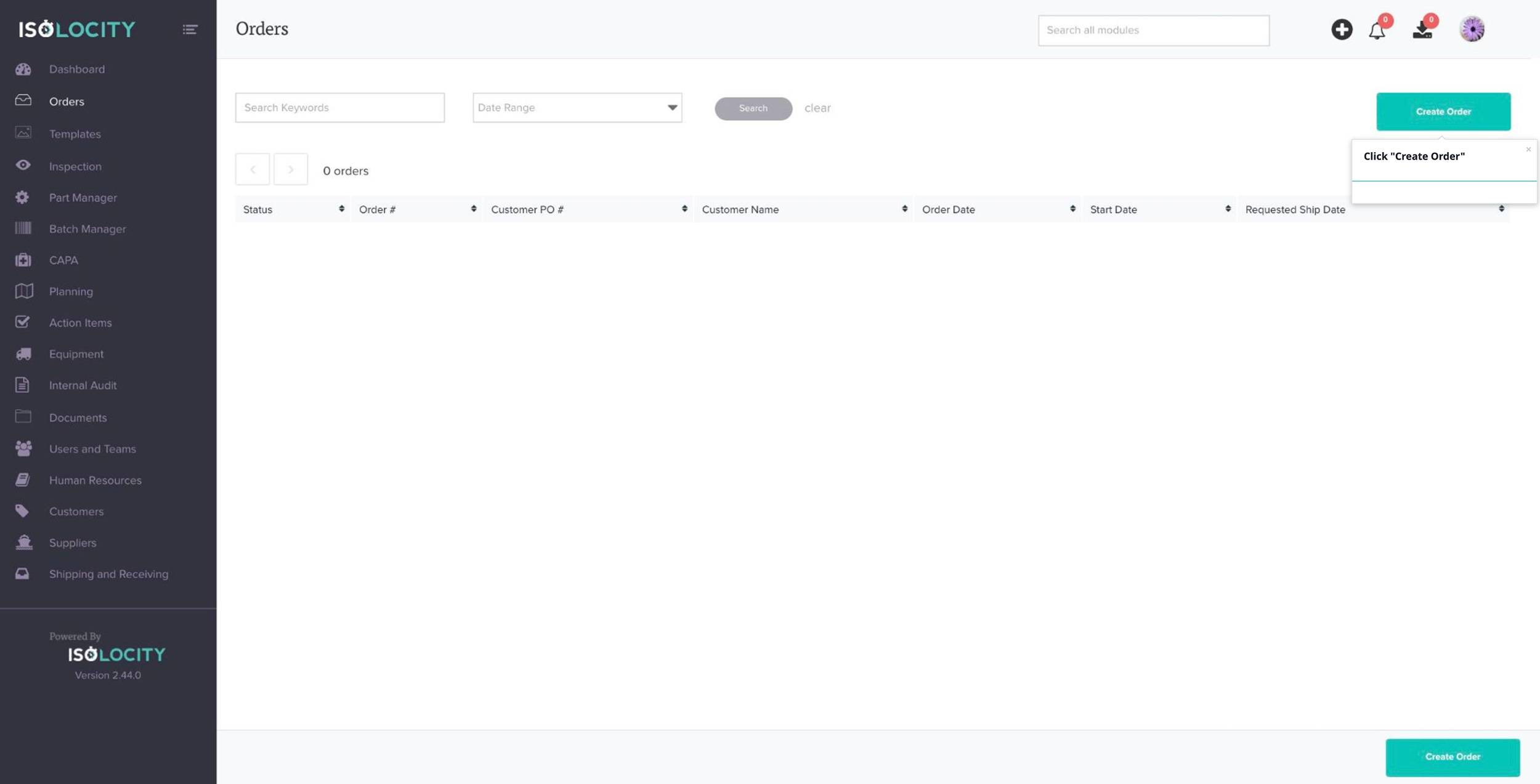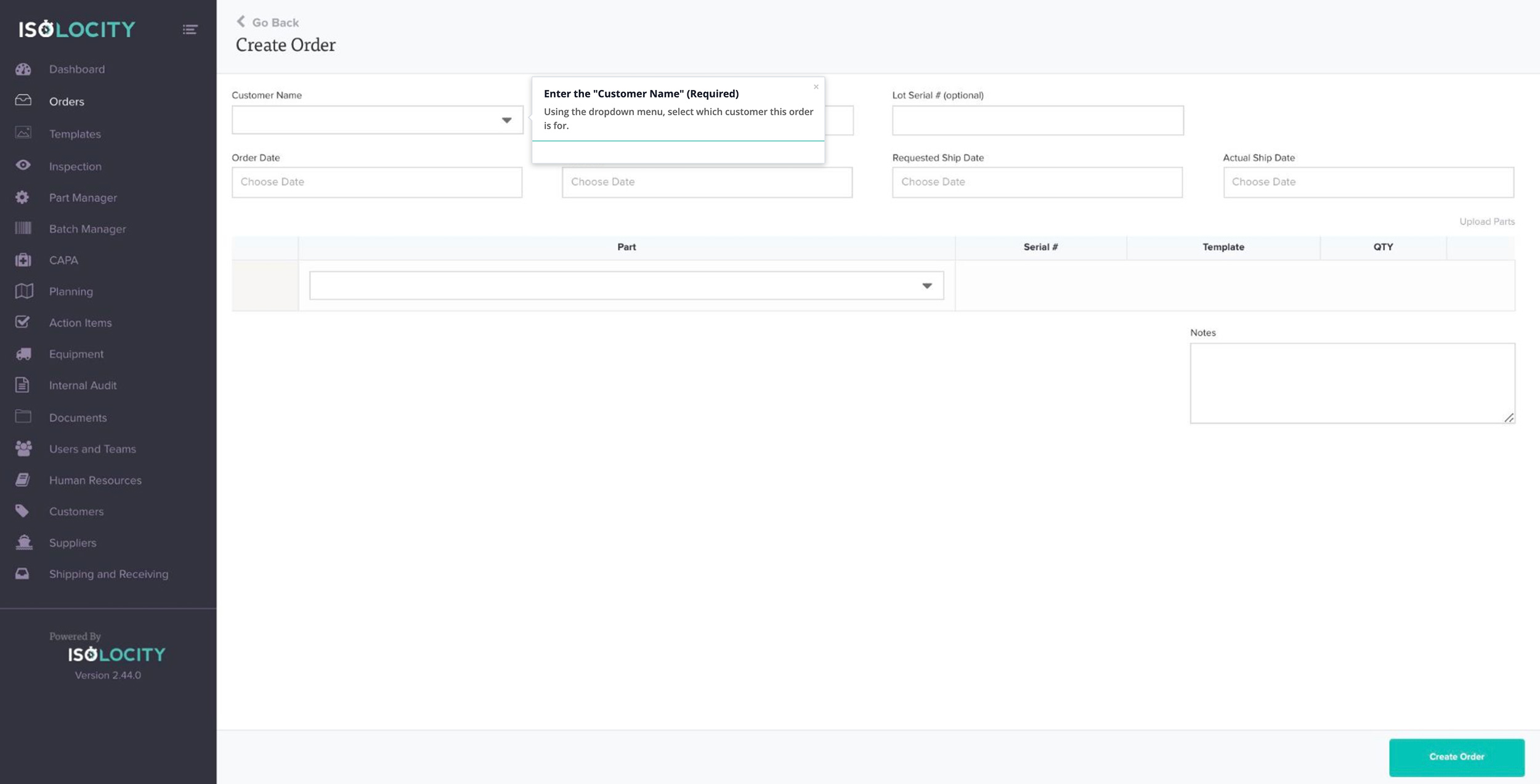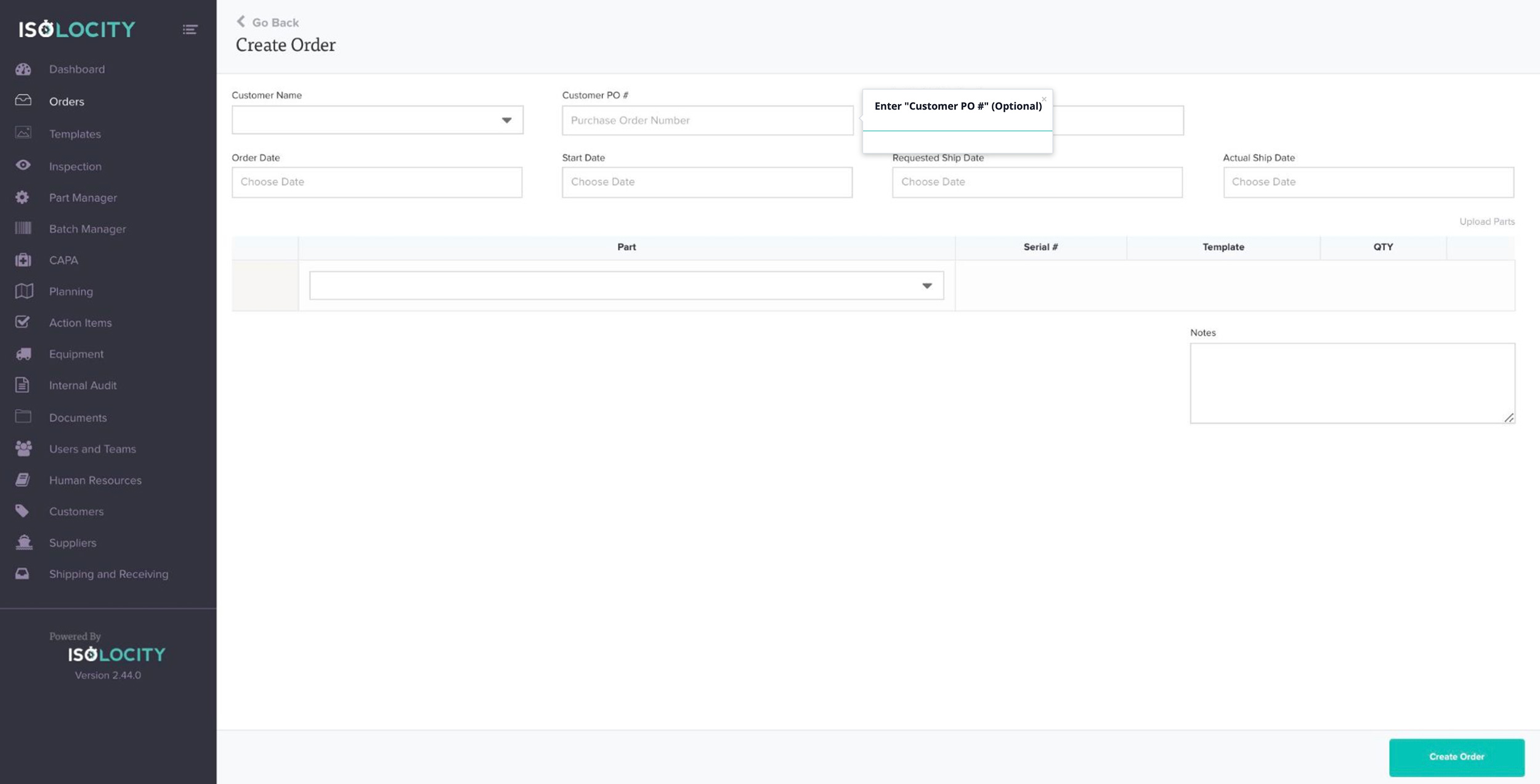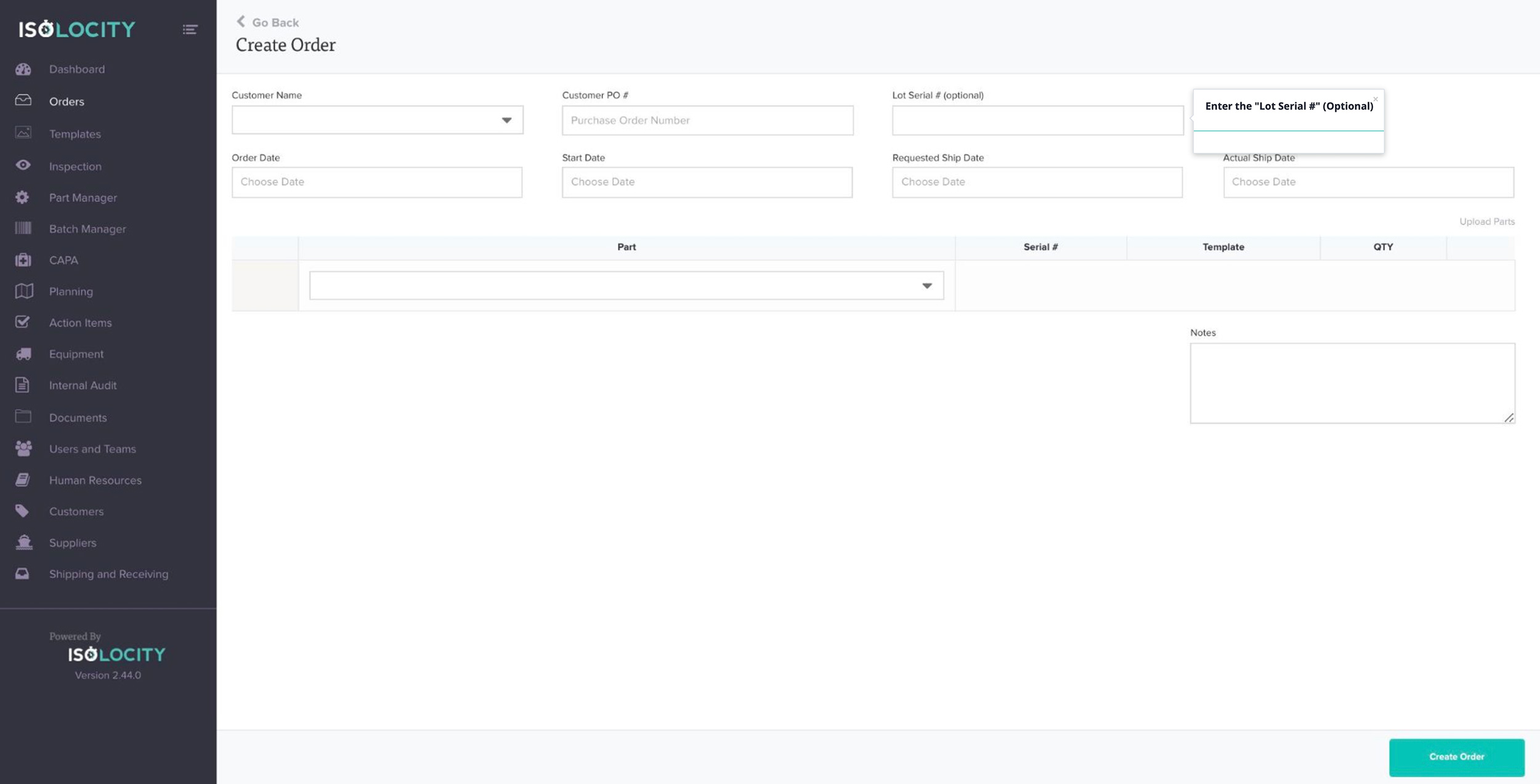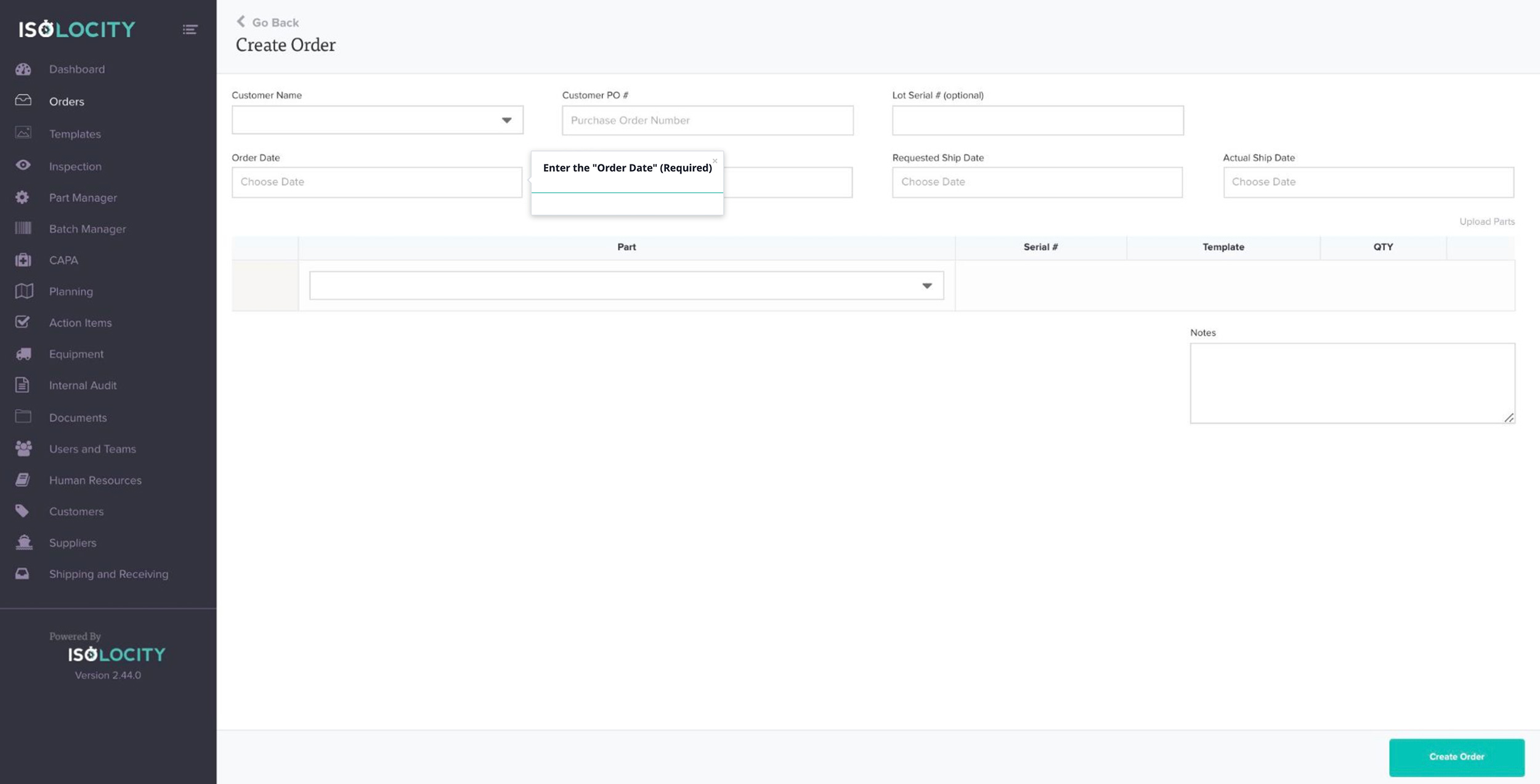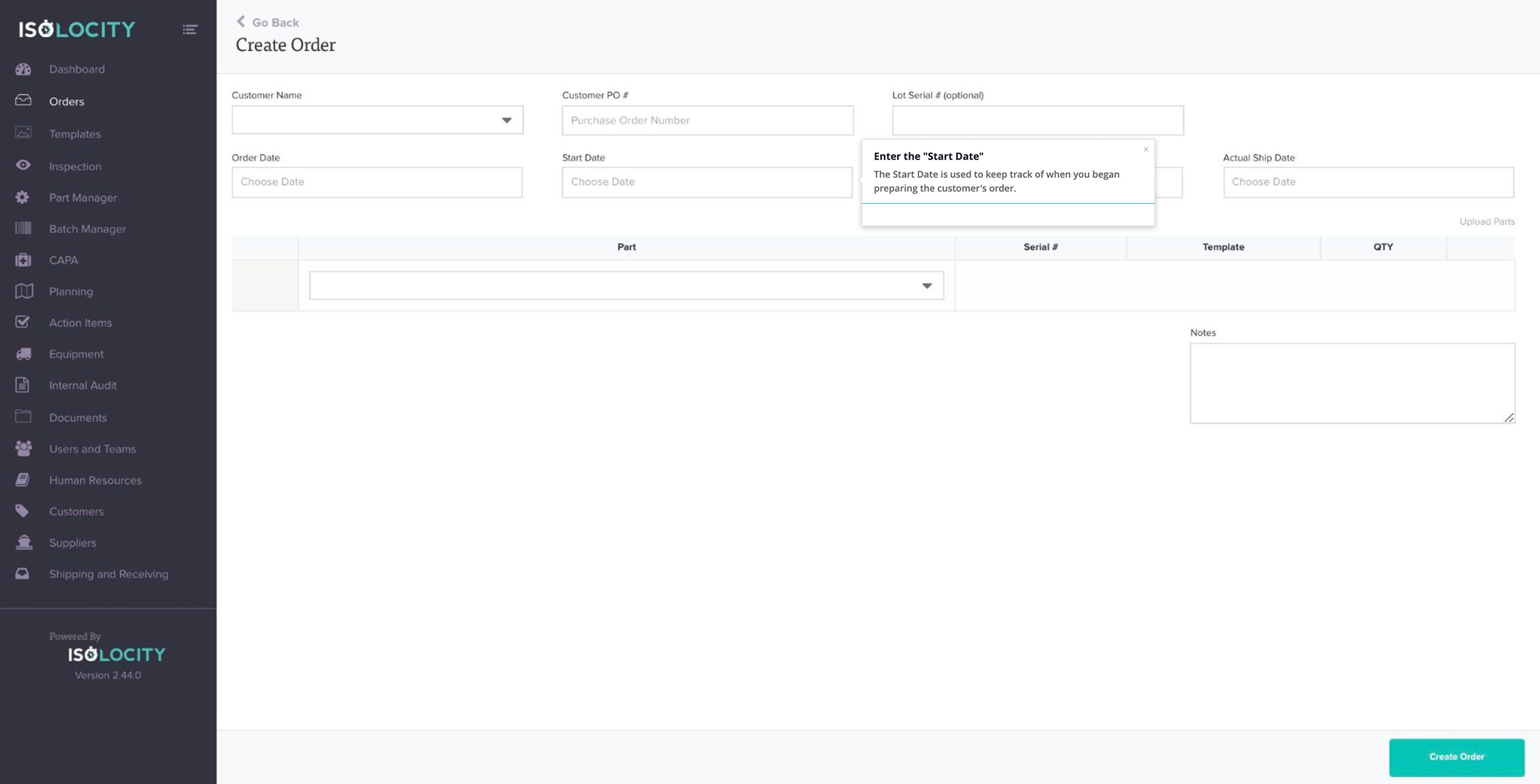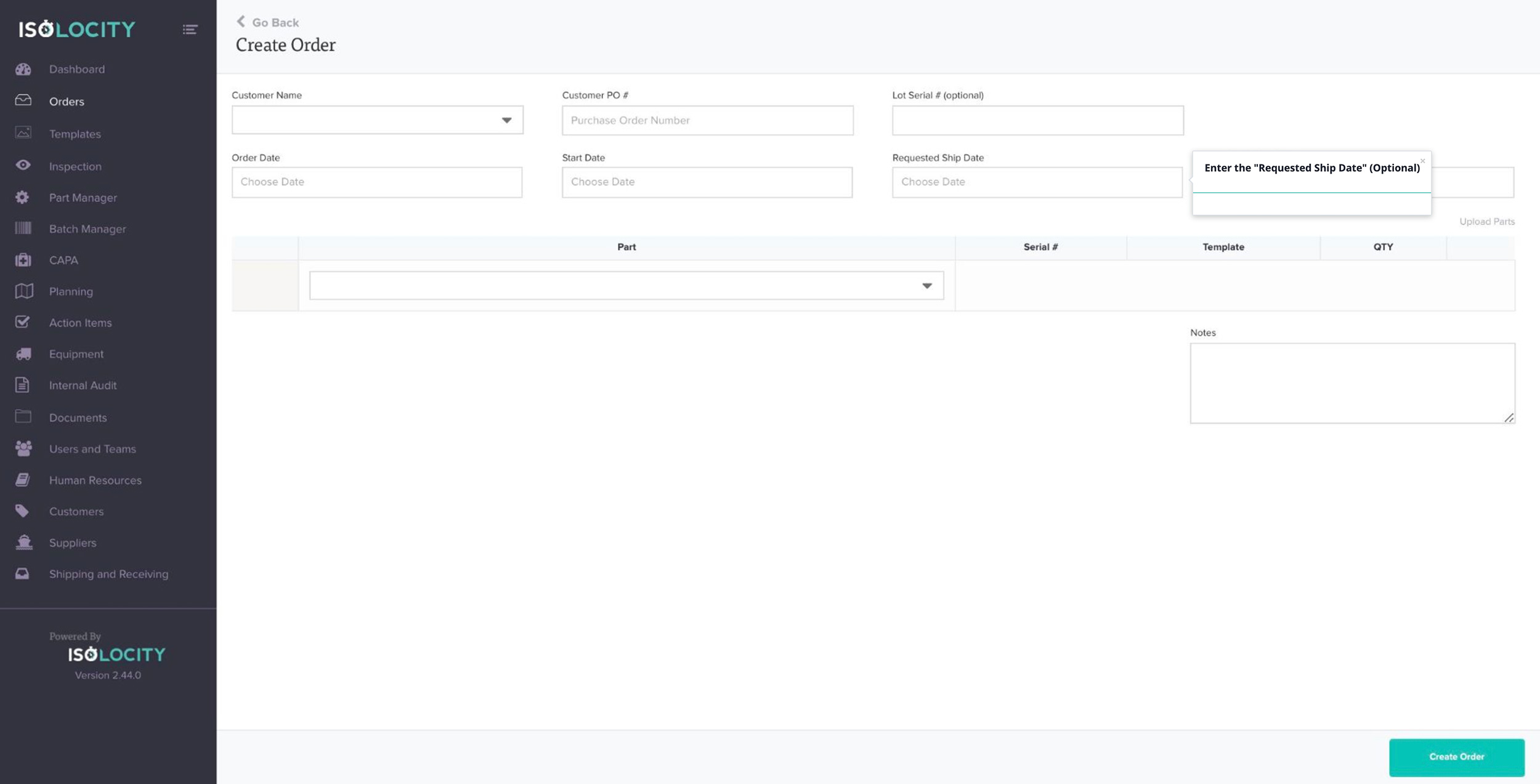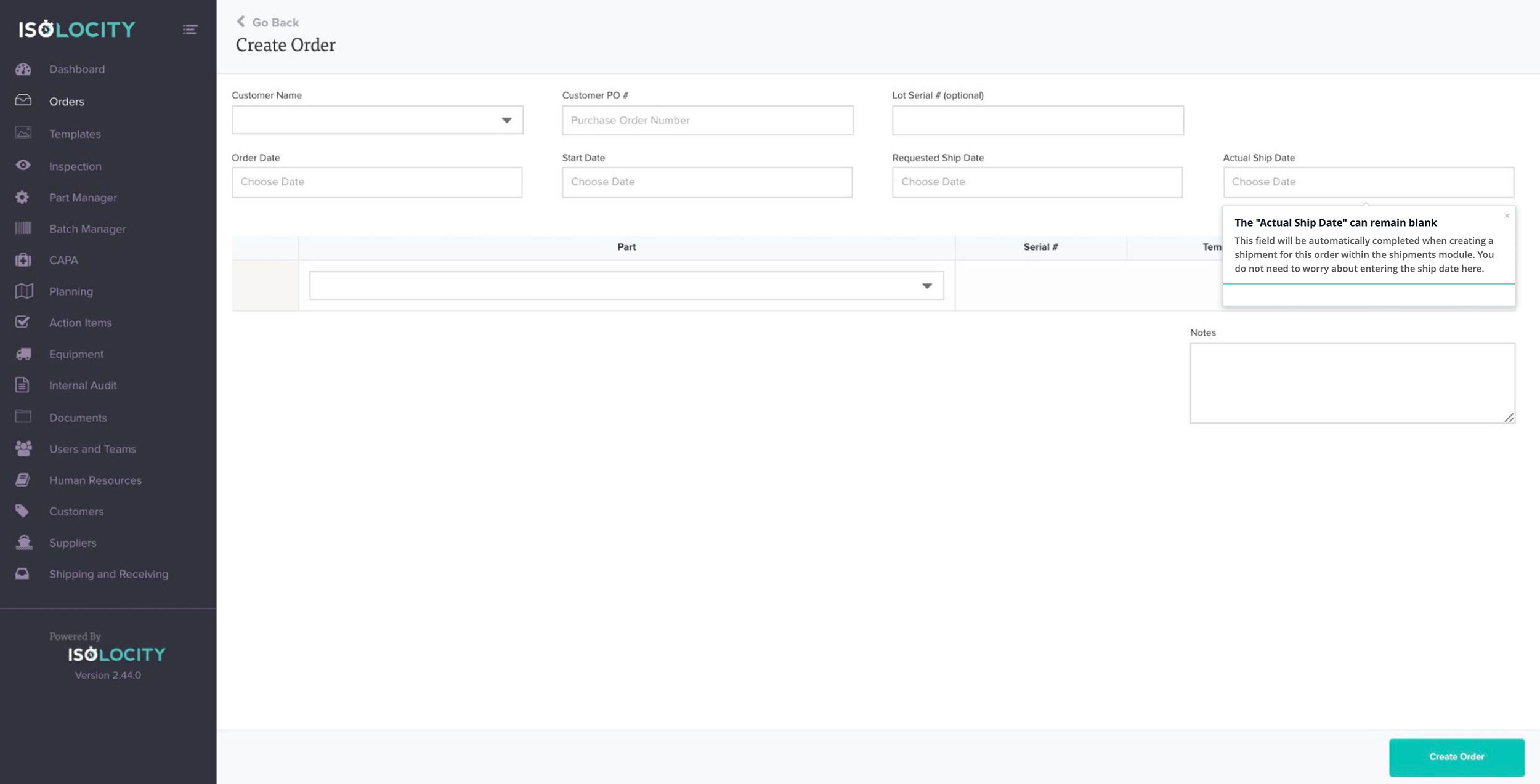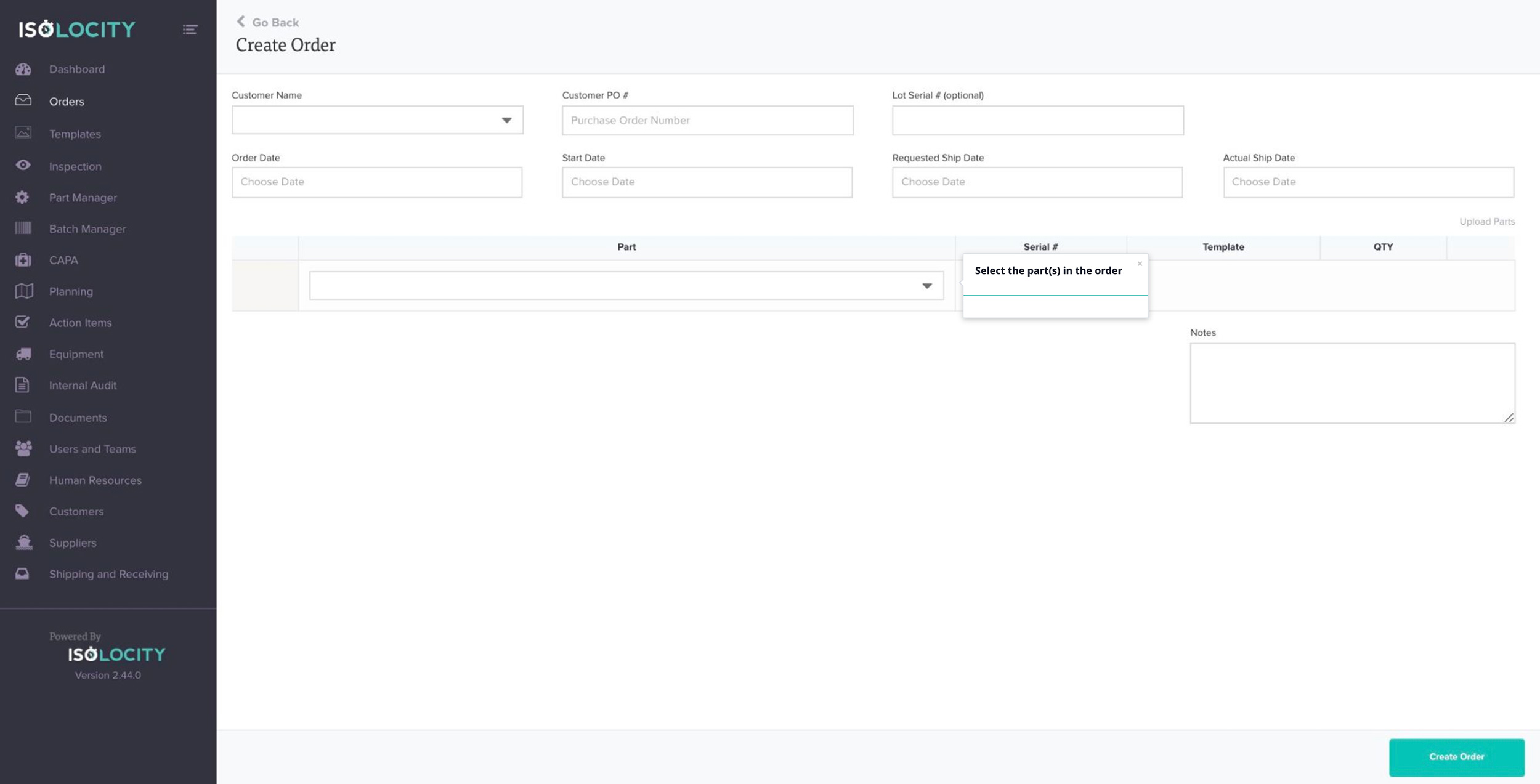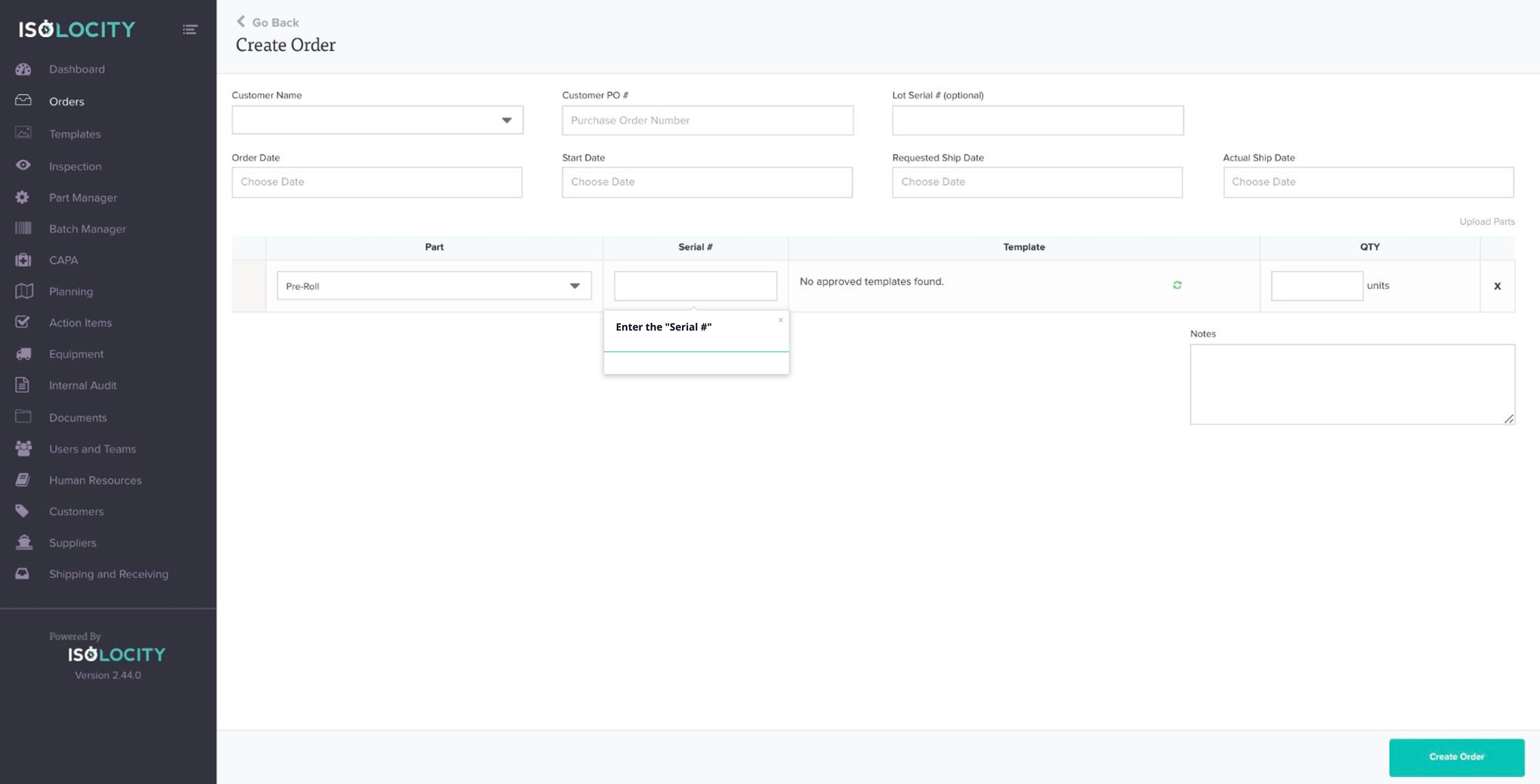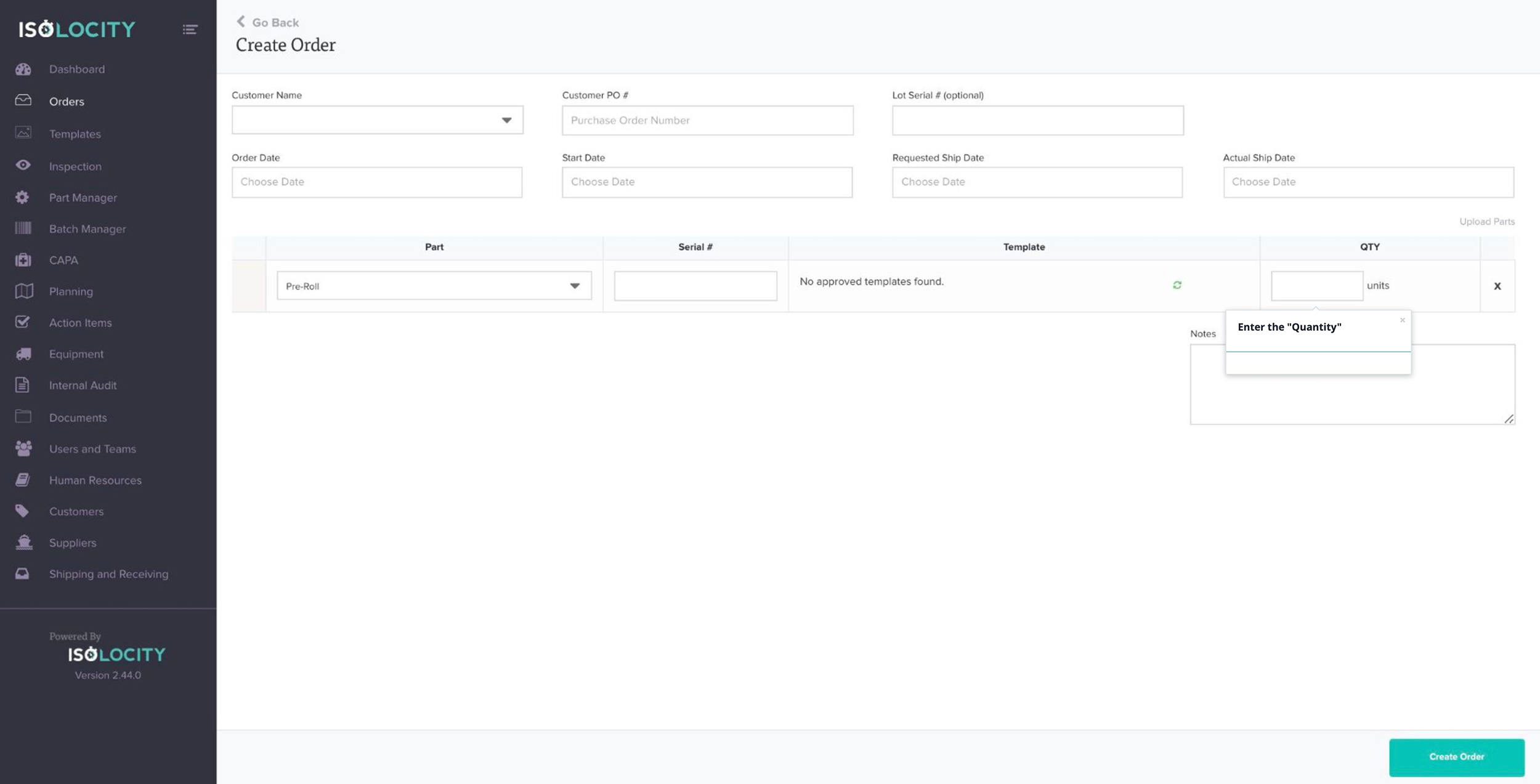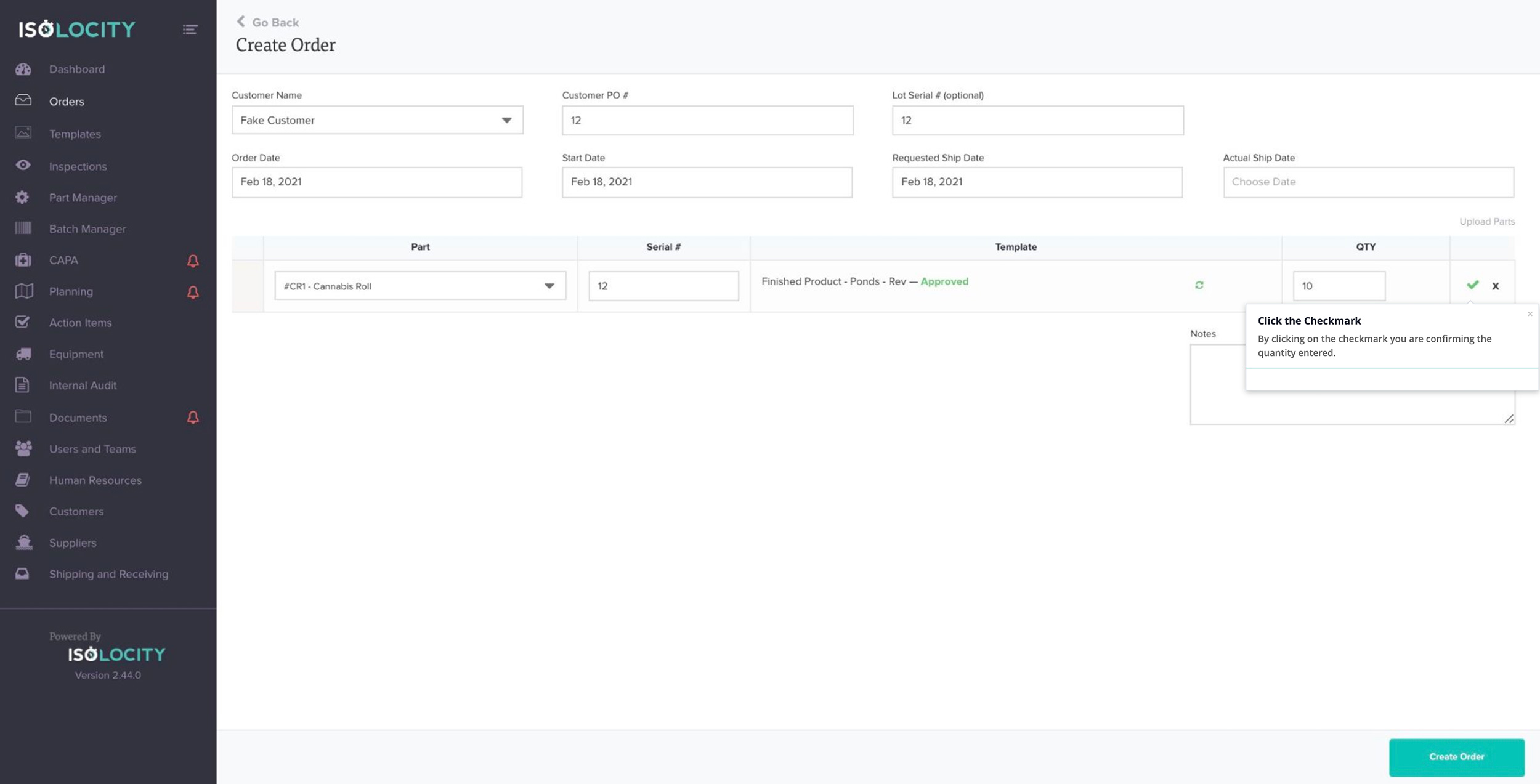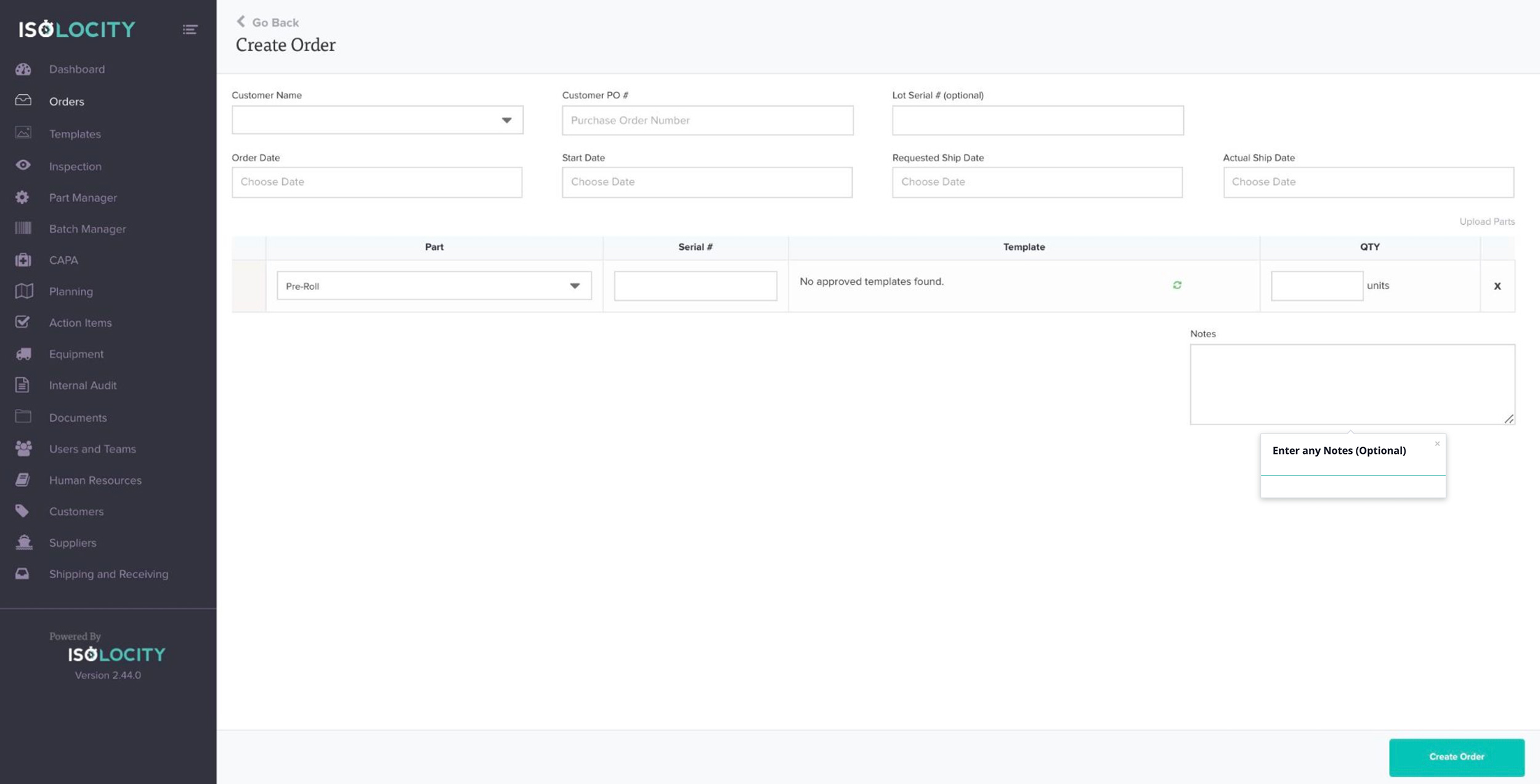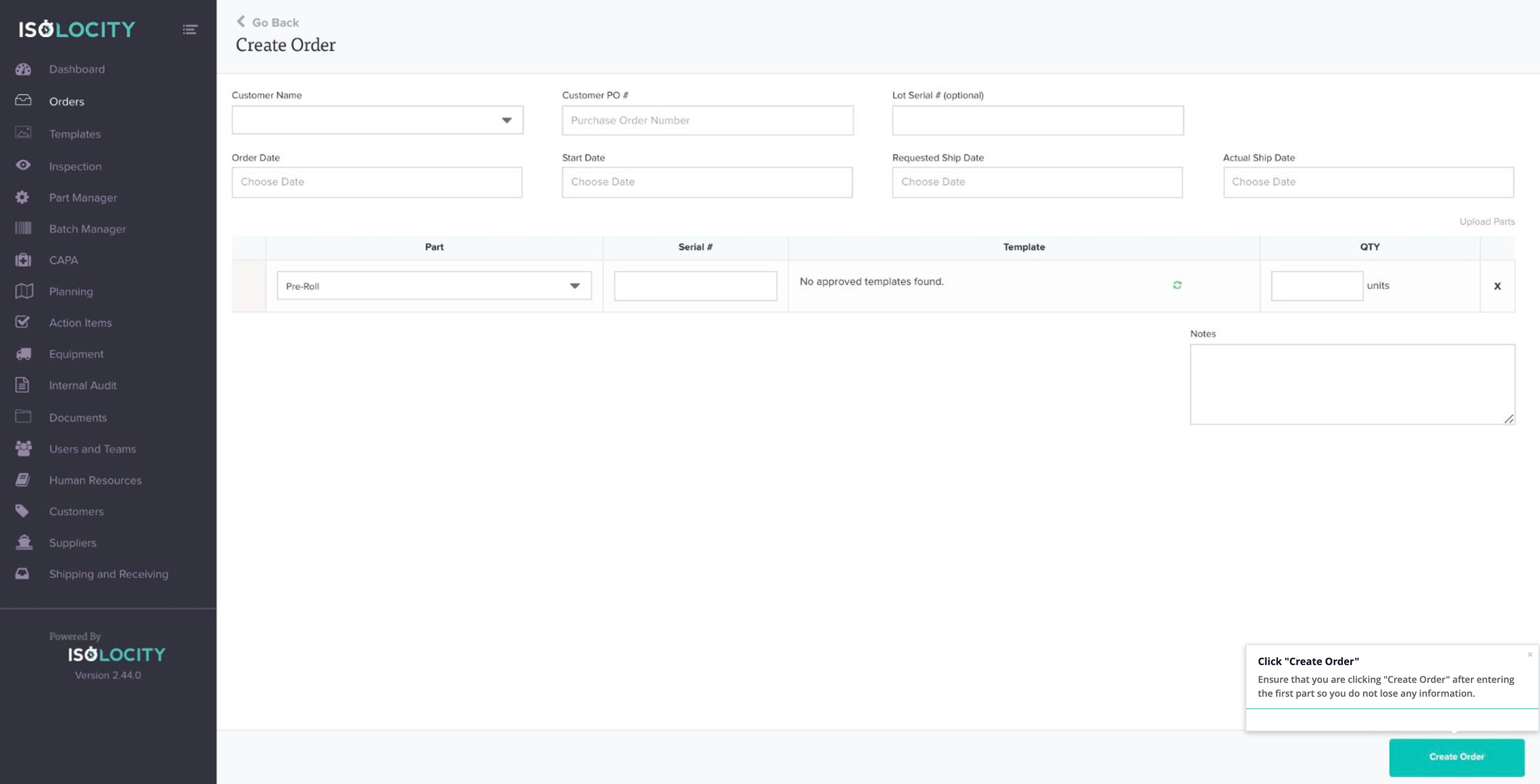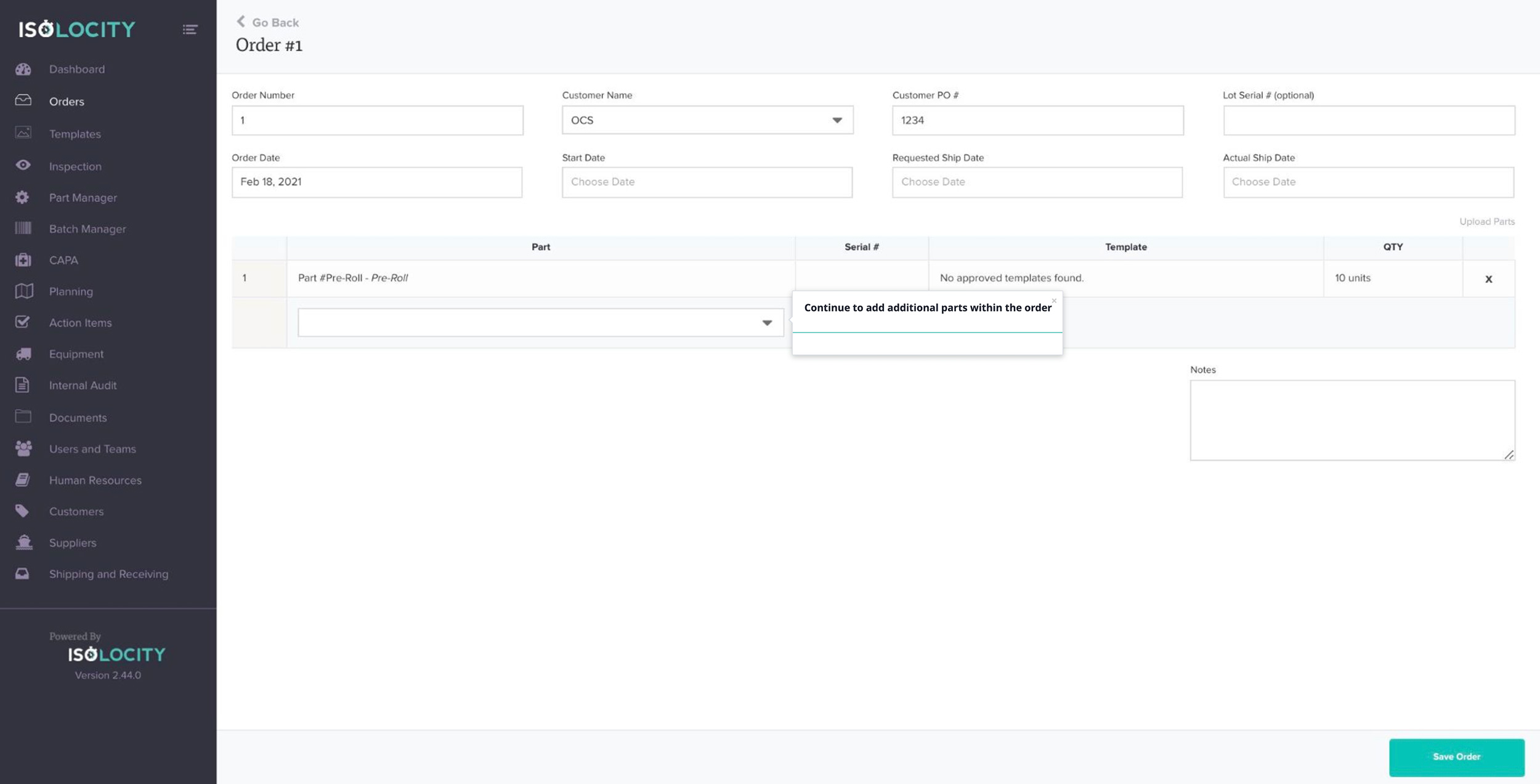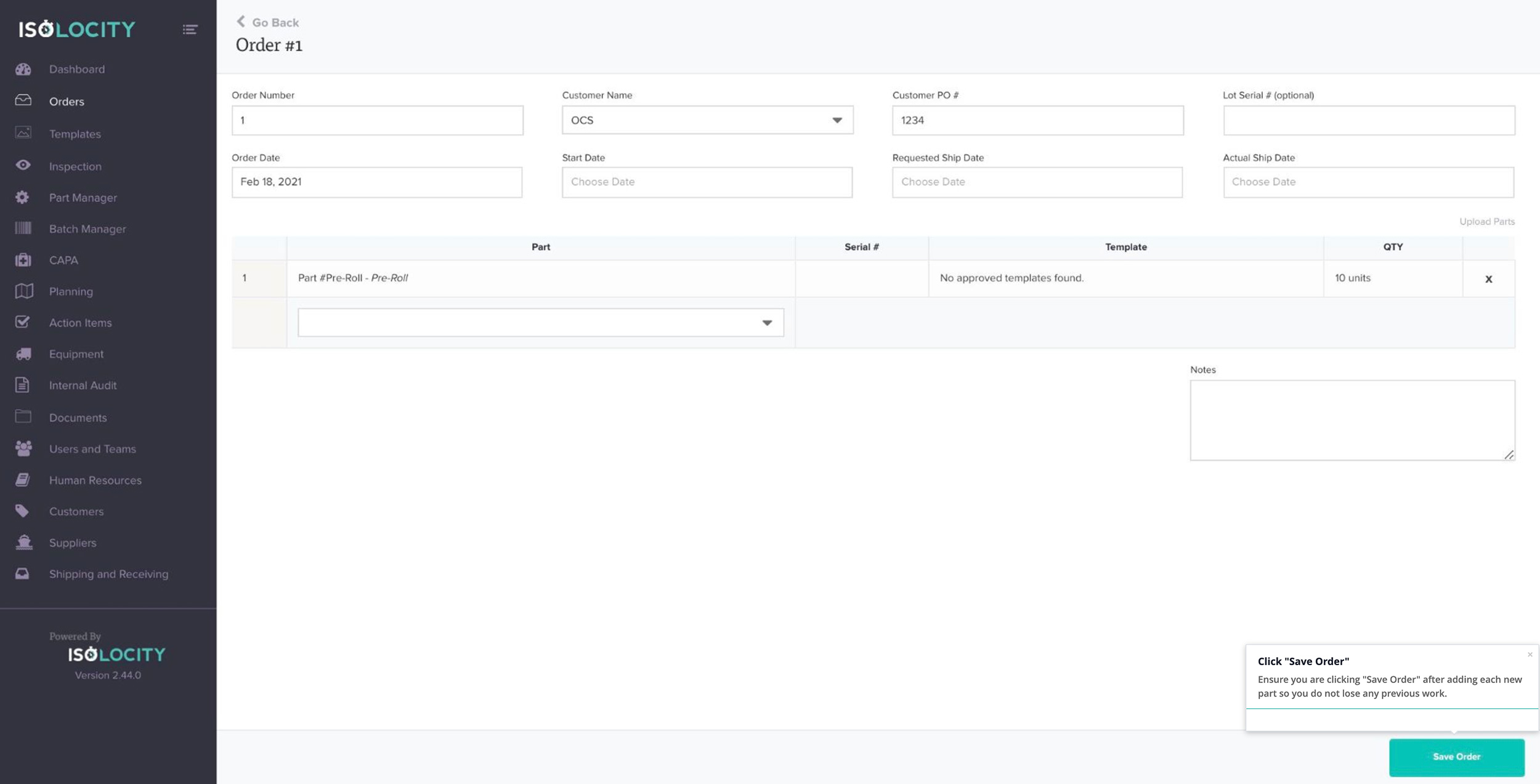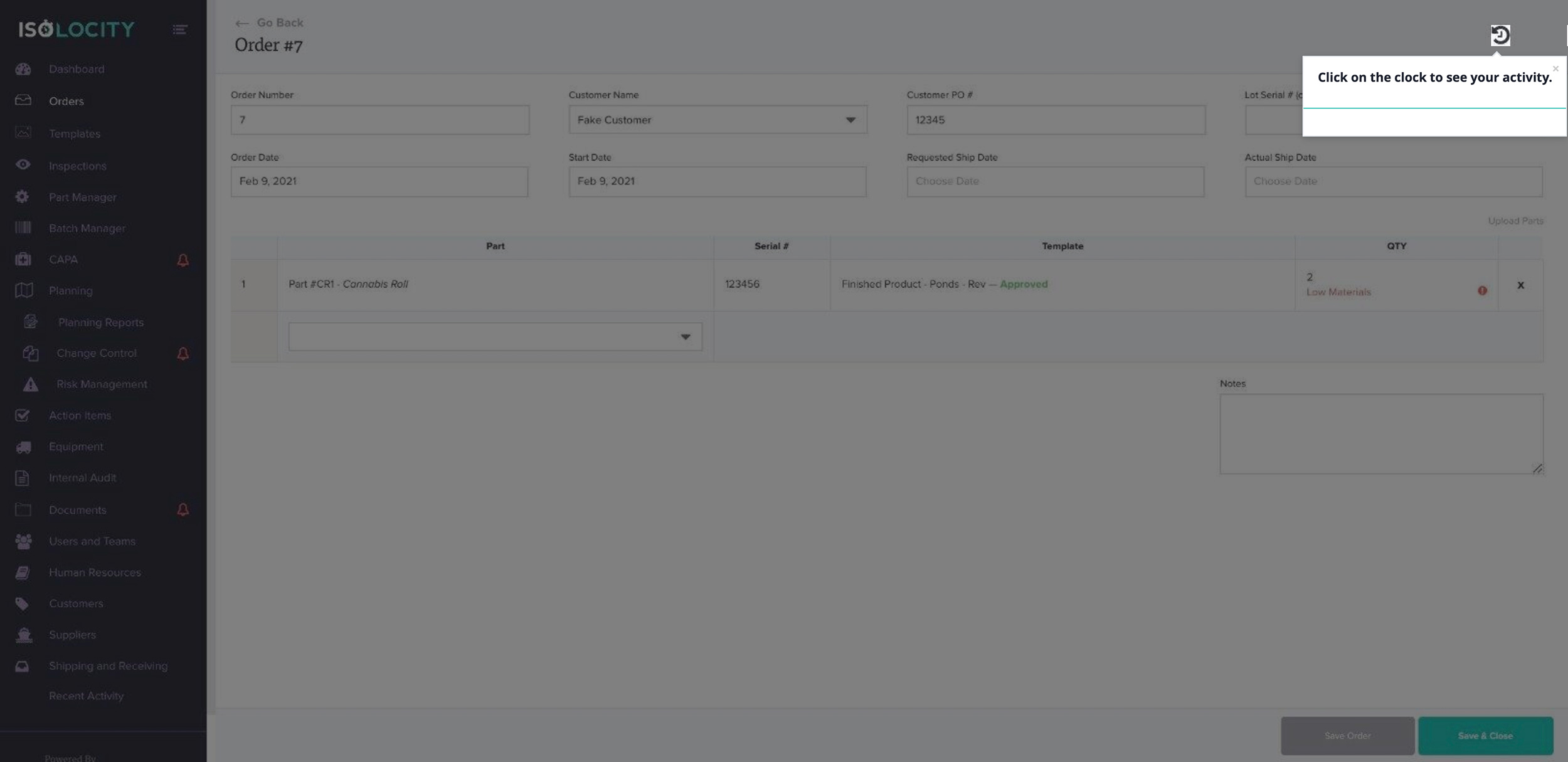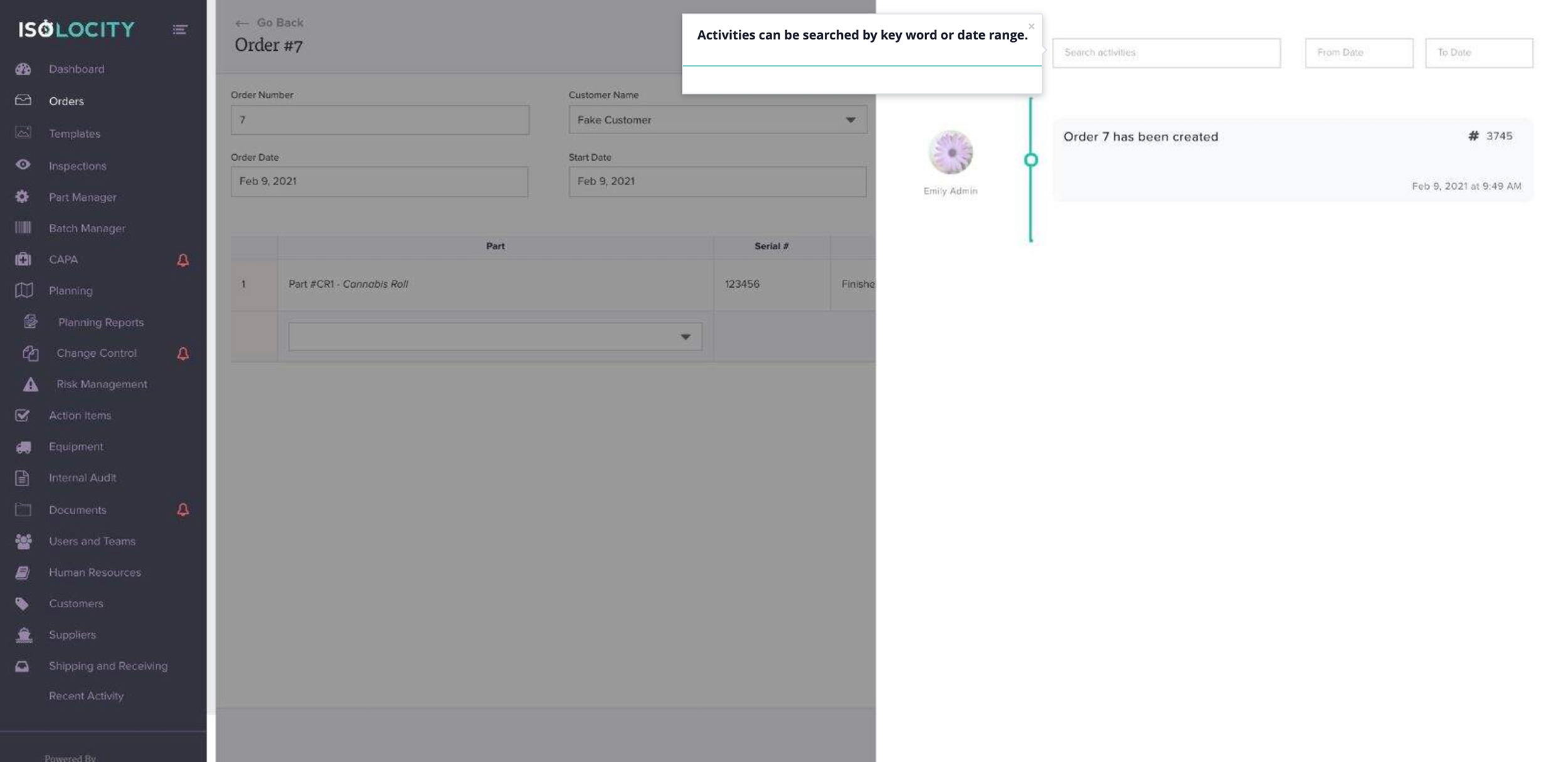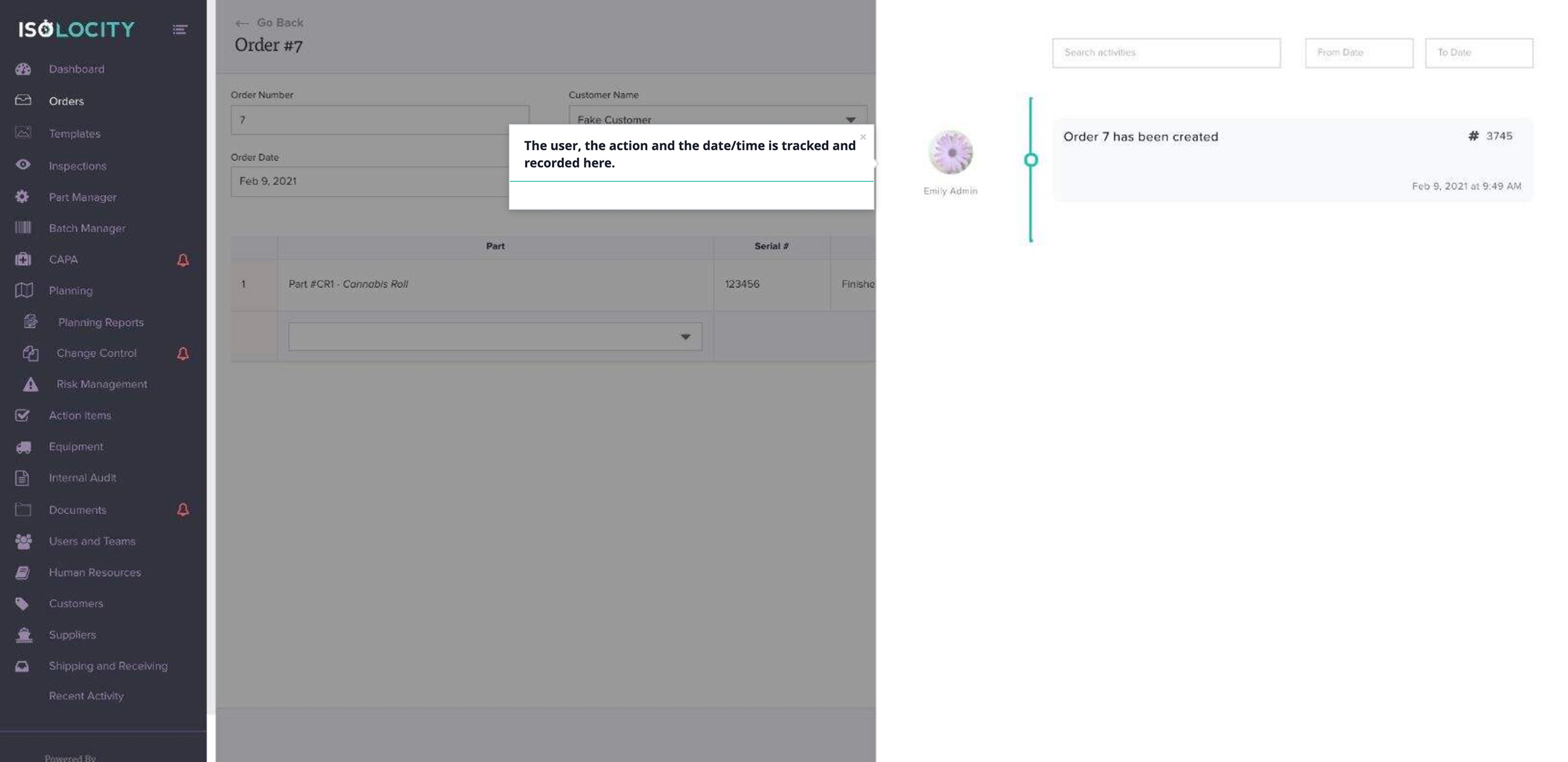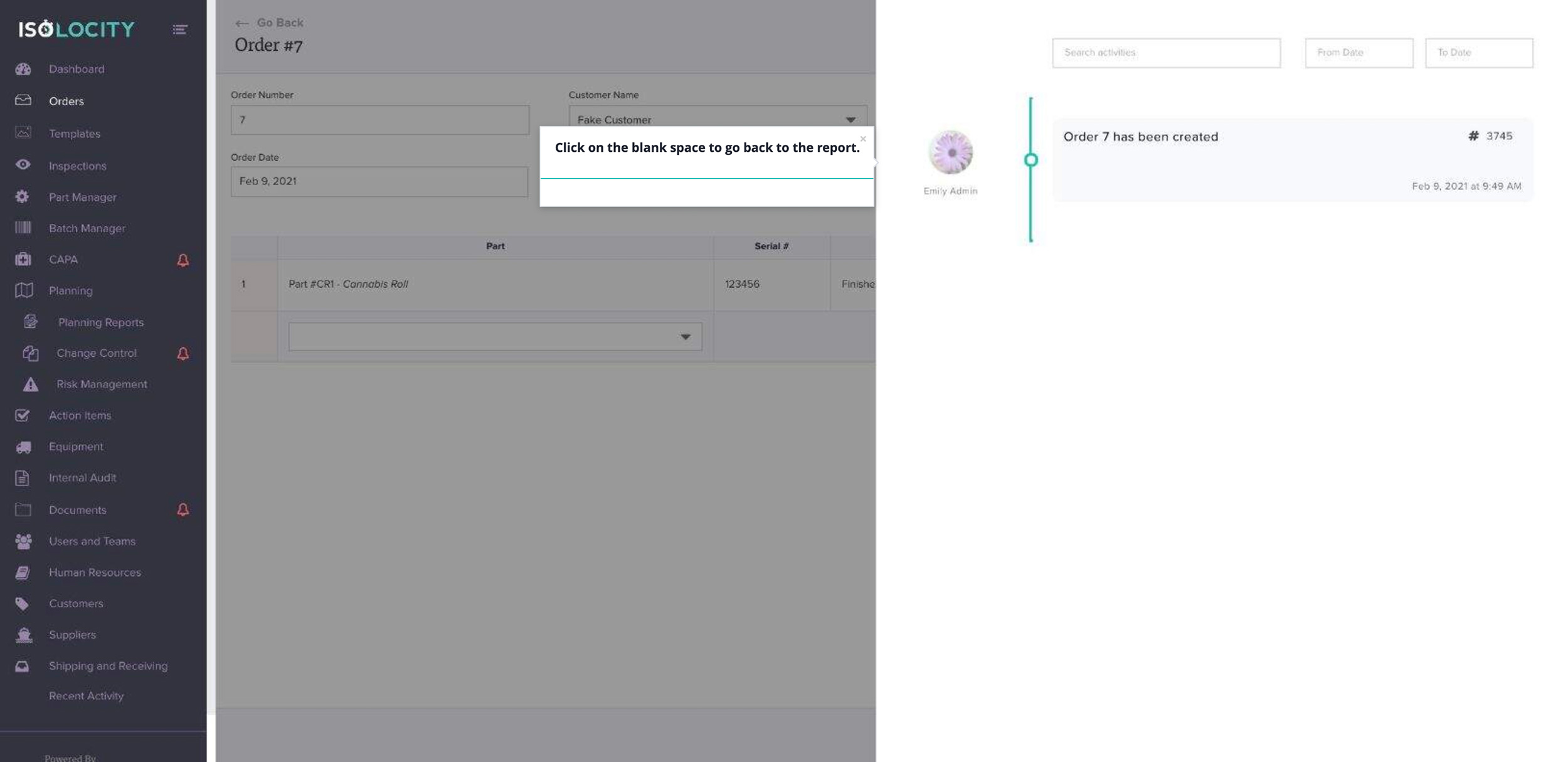Creating an Order
Step #1
Click here
Step #2
Click “Create Order”
Step #3
Enter the “Customer Name” (Required)
Step #4
Enter “Customer PO #” (Optional)
Step #5
Enter the “Lot Serial #” (Optional)
Step #6
Enter the “Order Date” (Required)
Step #7
Enter the “Start Date”
Step #8
Enter the “Requested Ship Date” (Optional)
Step #9
The “Actual Ship Date” can remain blank
Step #10
Select the part(s) in the order
Step #11
Enter the “Serial #”
Step #12
Enter the “Quantity”
Step #13
Click the Checkmark
Step #14
Enter any Notes (Optional)
Step #15
Click “Create Order”
Step #16
Continue to add additional parts within the order
Step #17
Click “Save Order”
Step #18
Click on the clock to see your activity.
Step #19
The activity tracker shows all activity for this report.
Step #20
Activities can be searched by key word or date range.
Step #21
The user, the action and the date/time is tracked and recorded here.
Step #22
Click on the blank space to go back to the report.