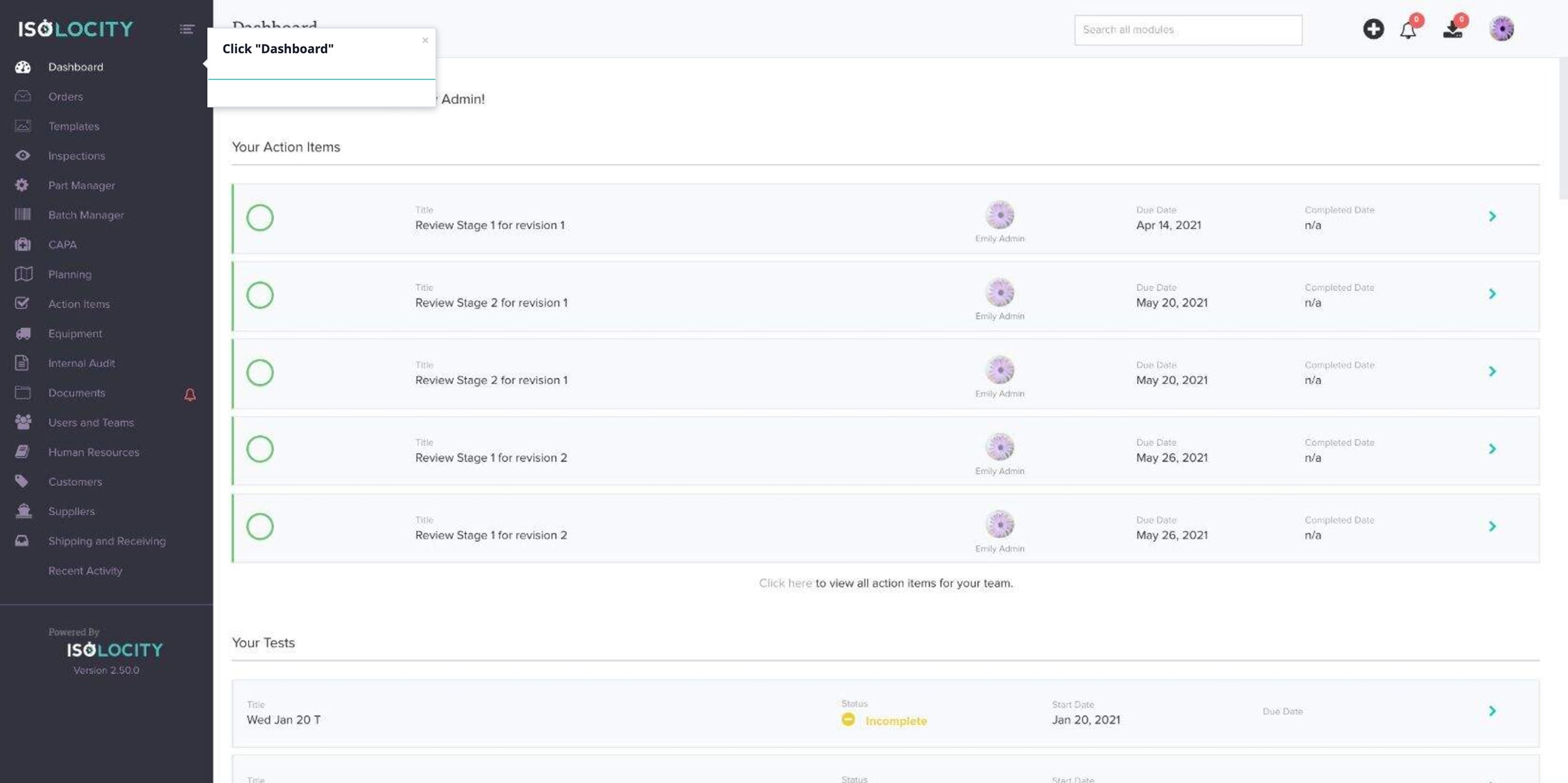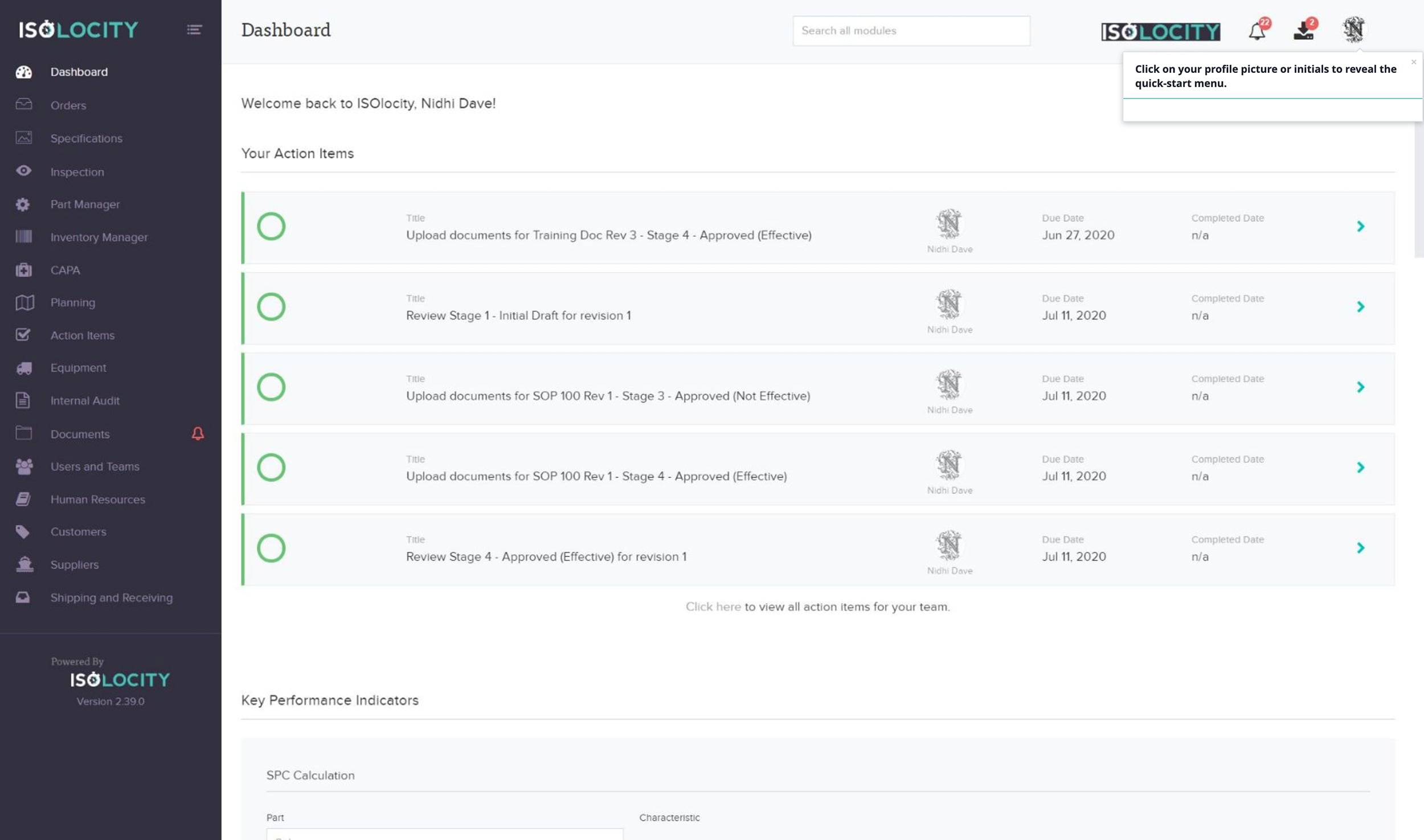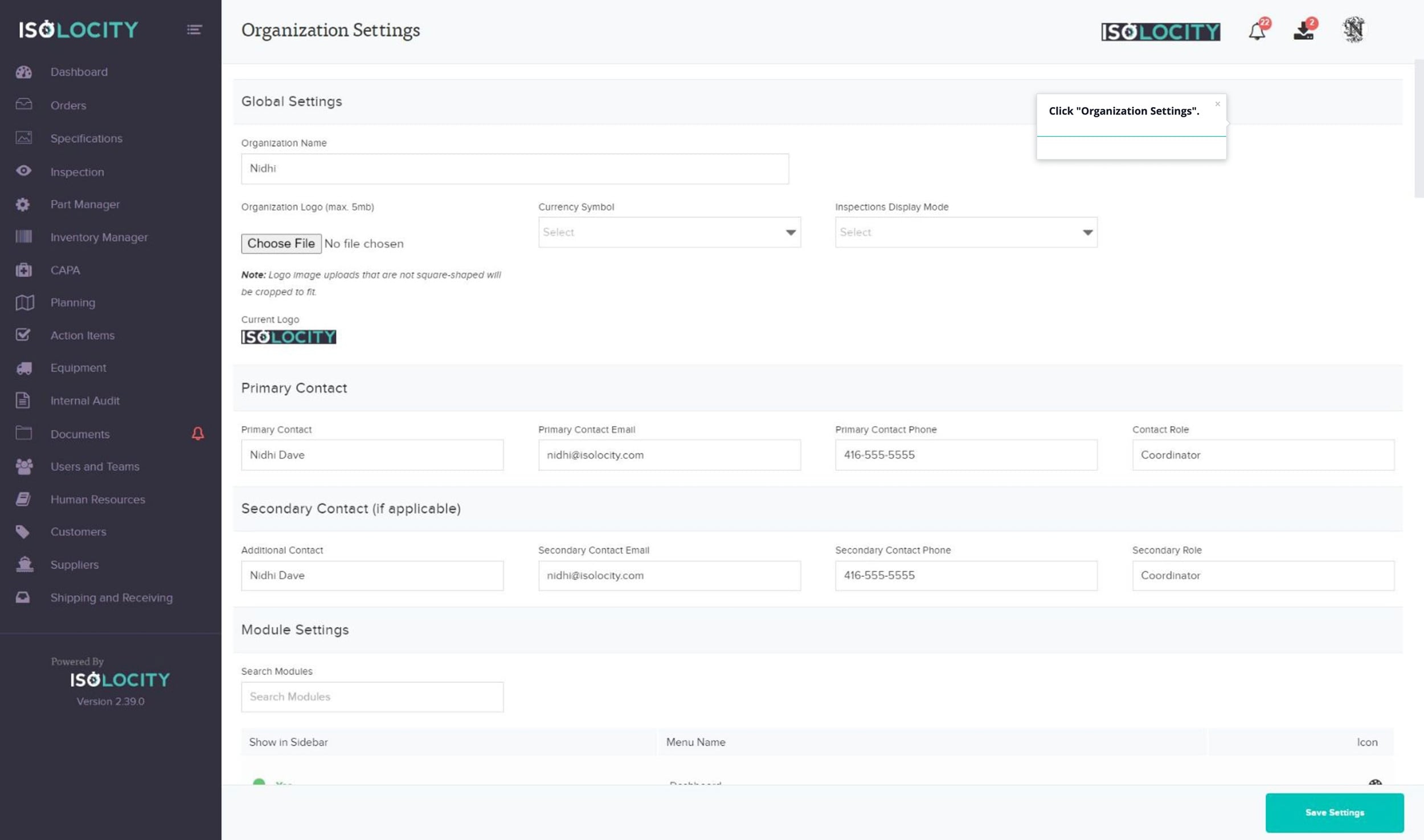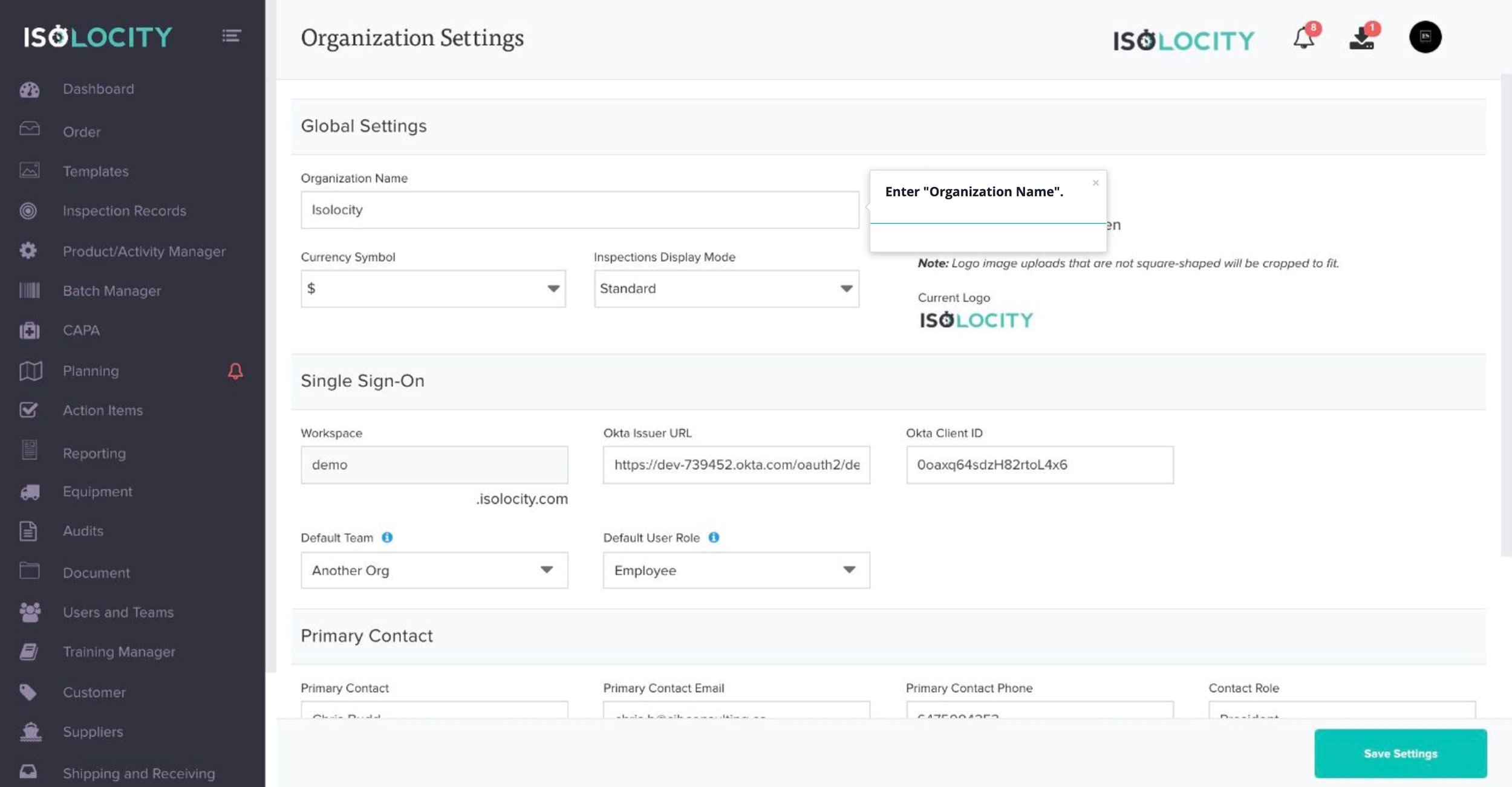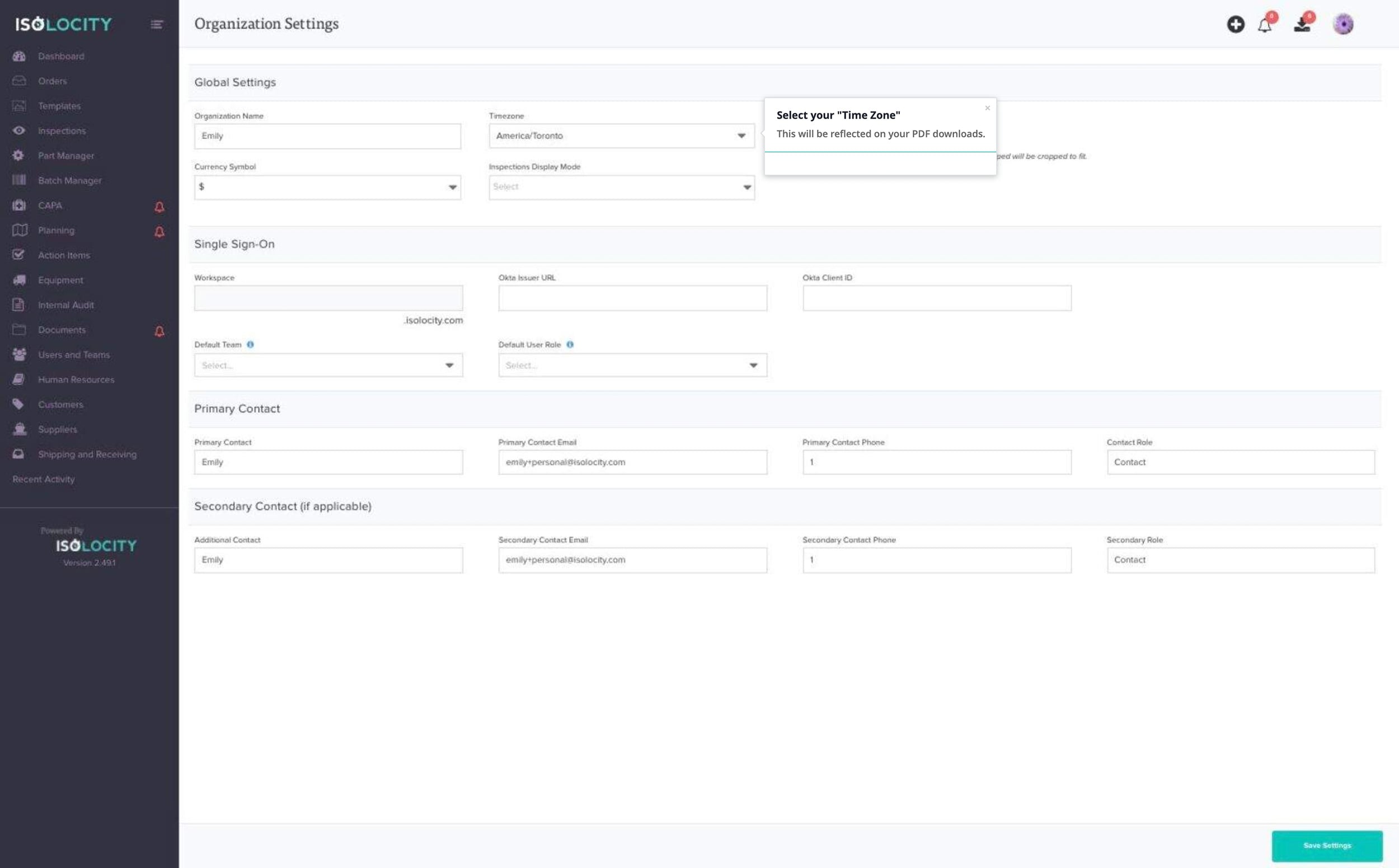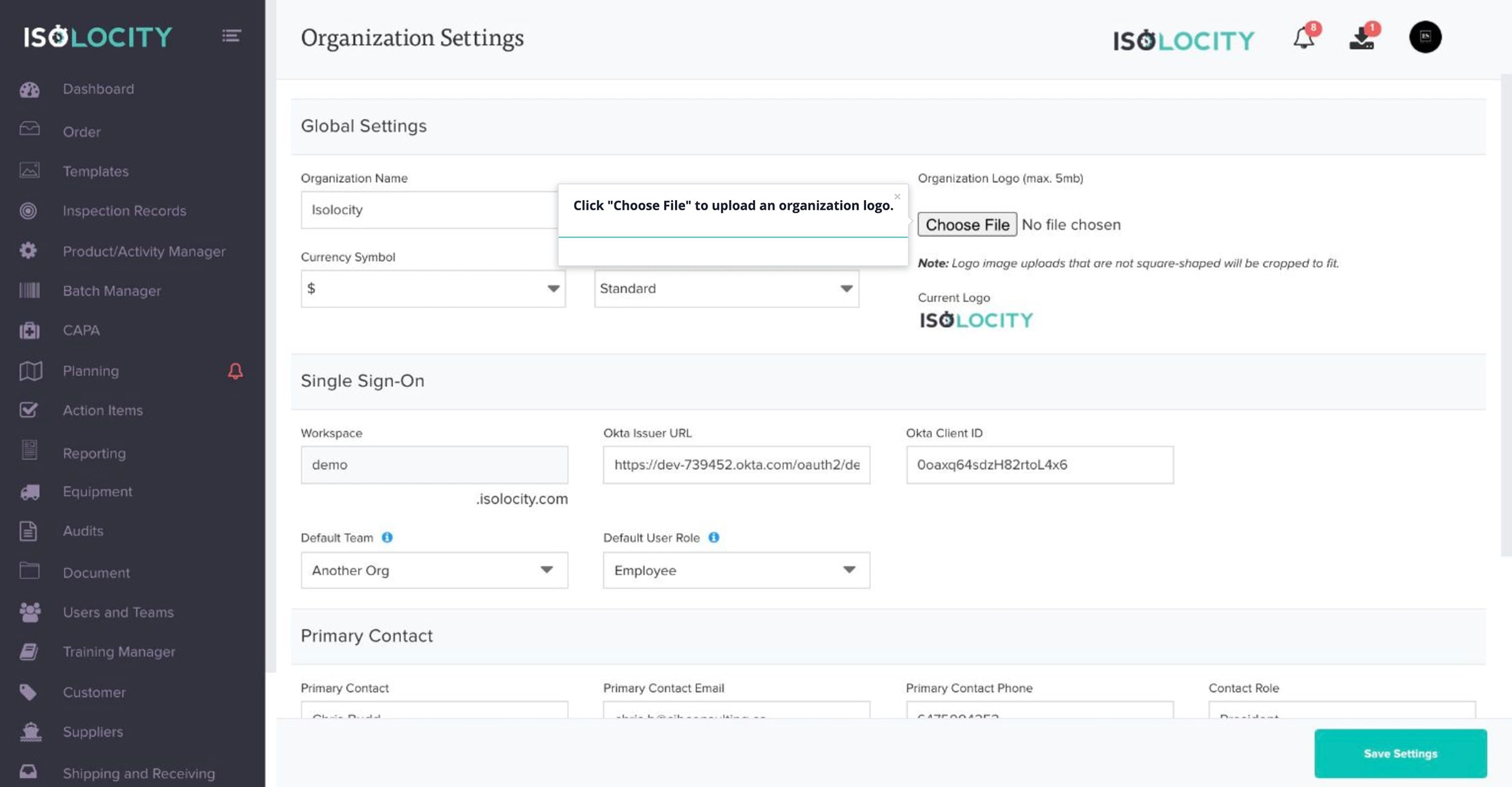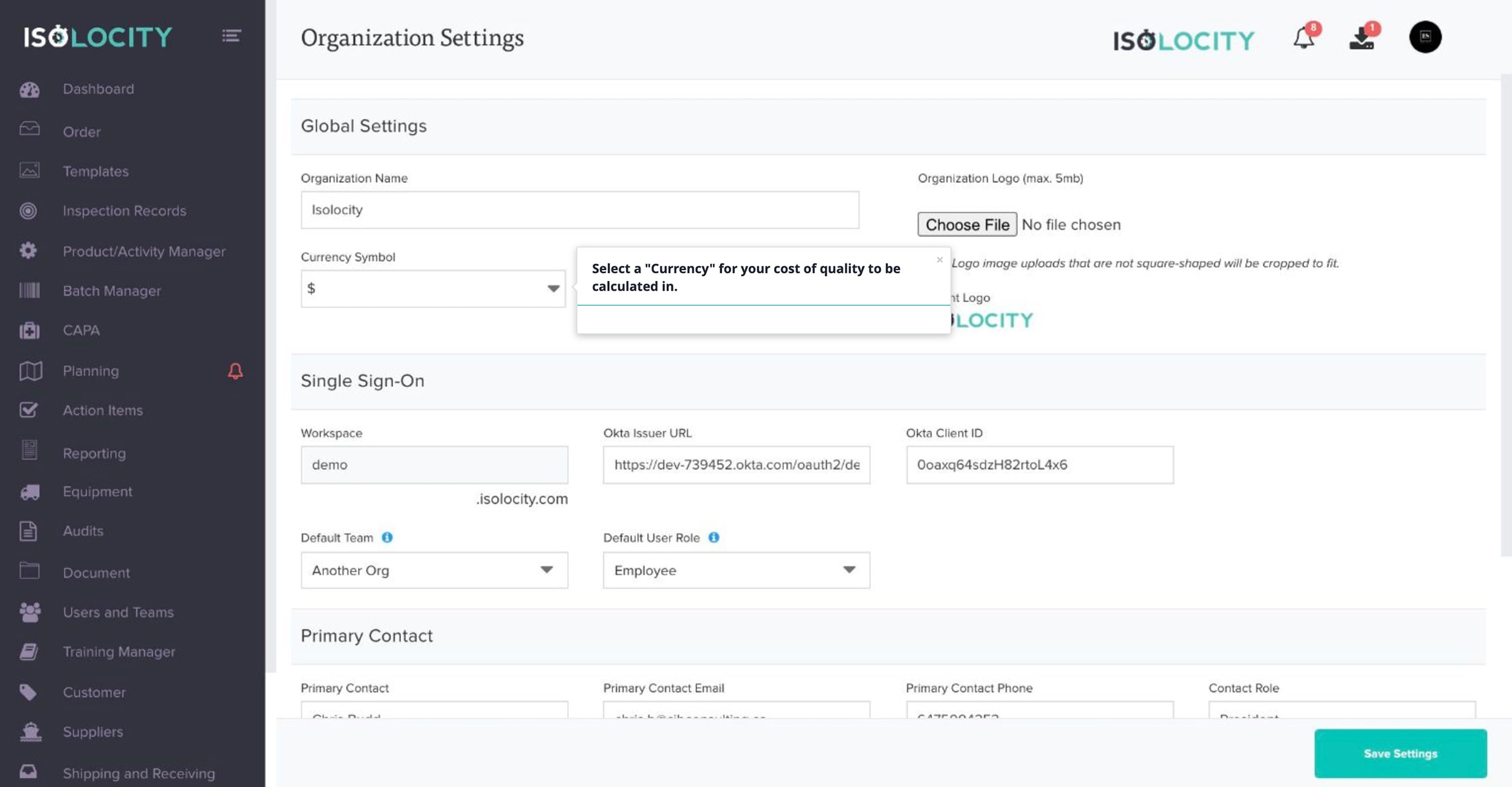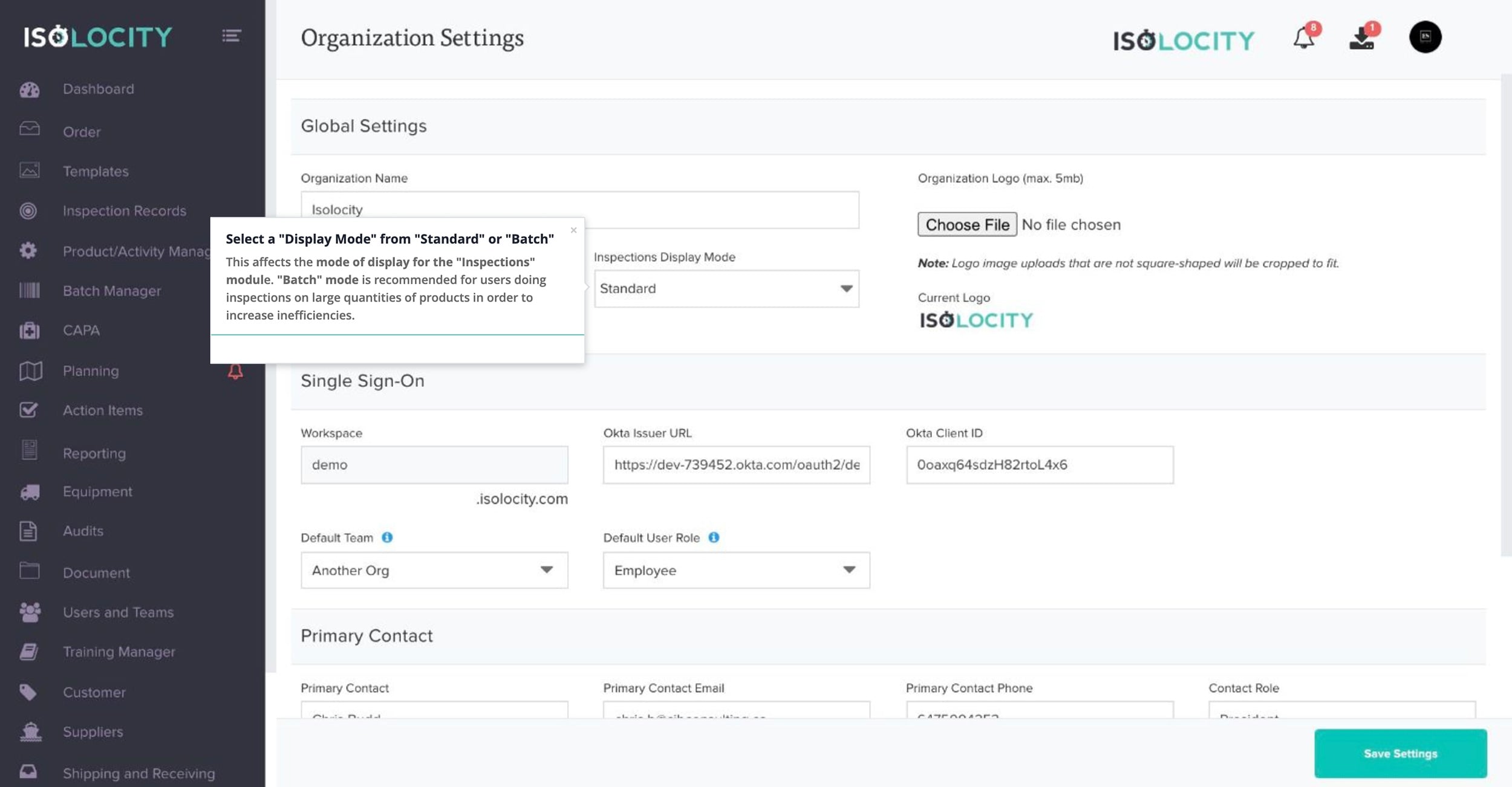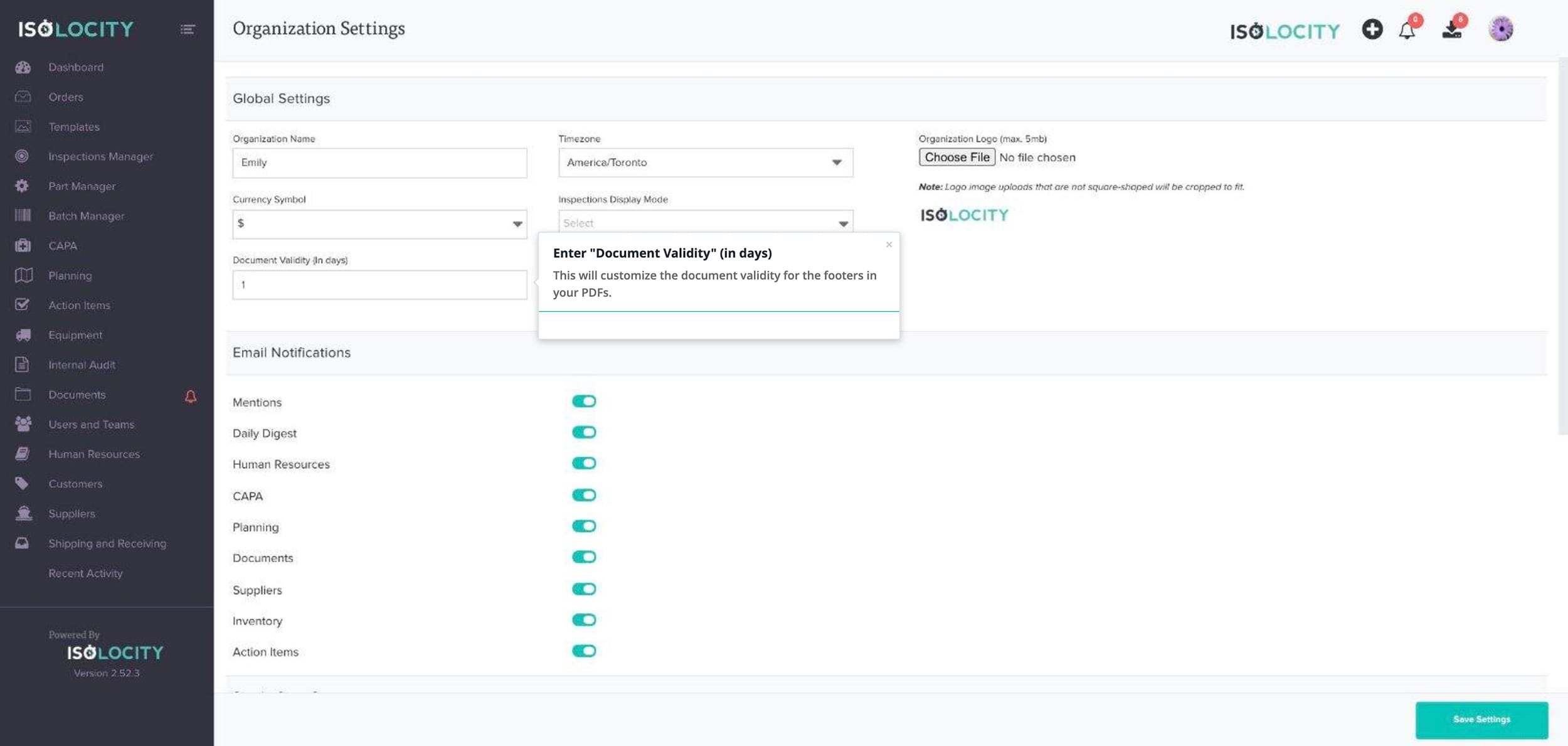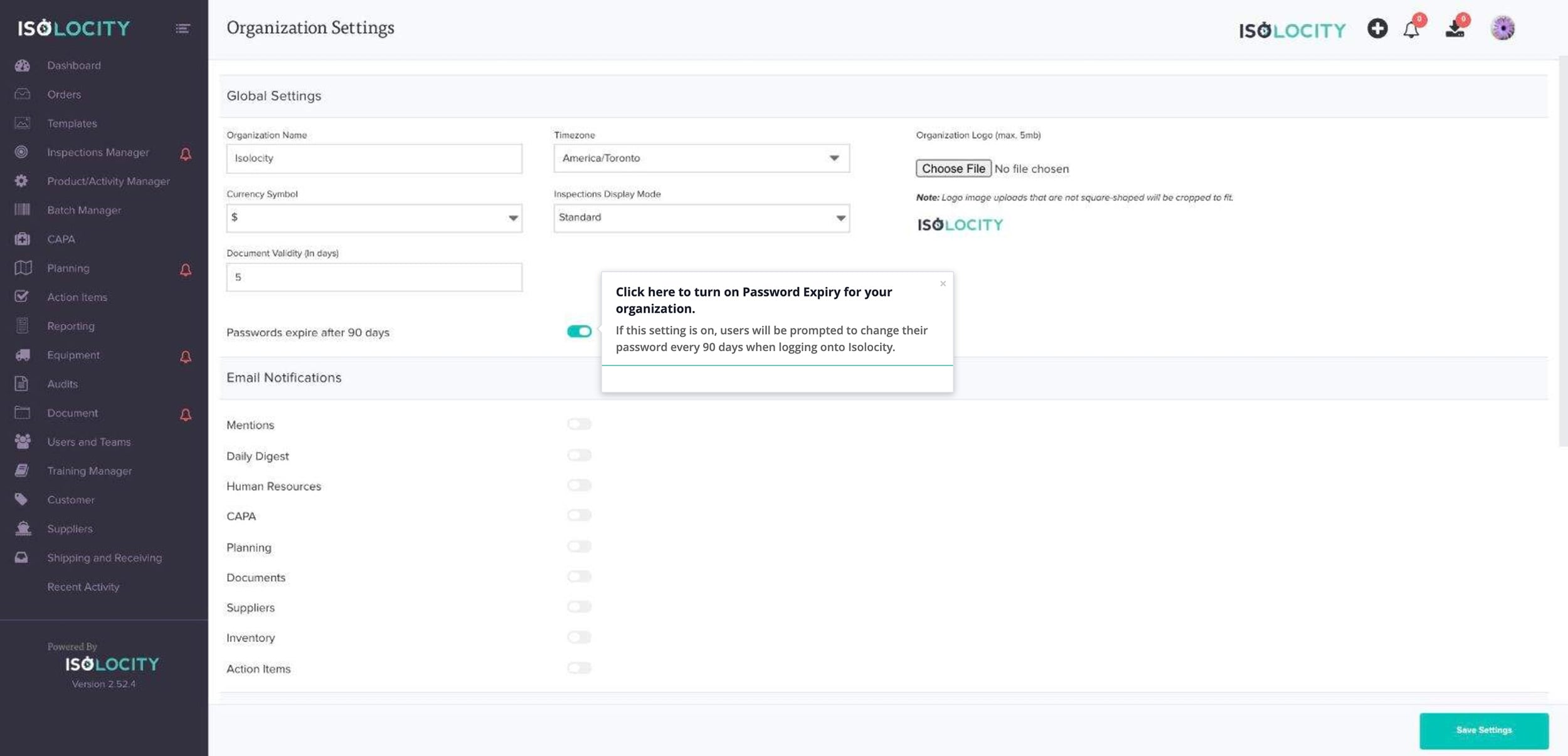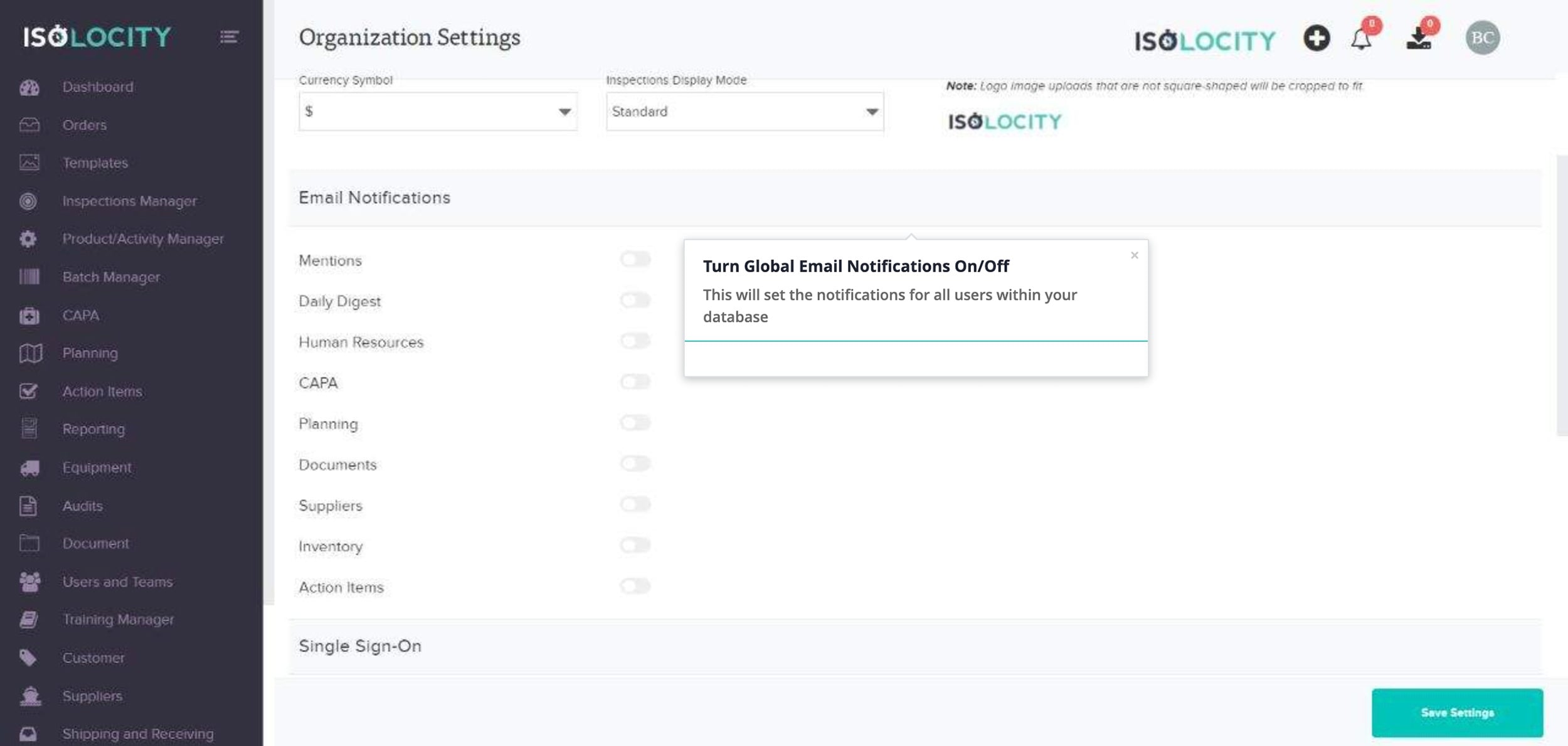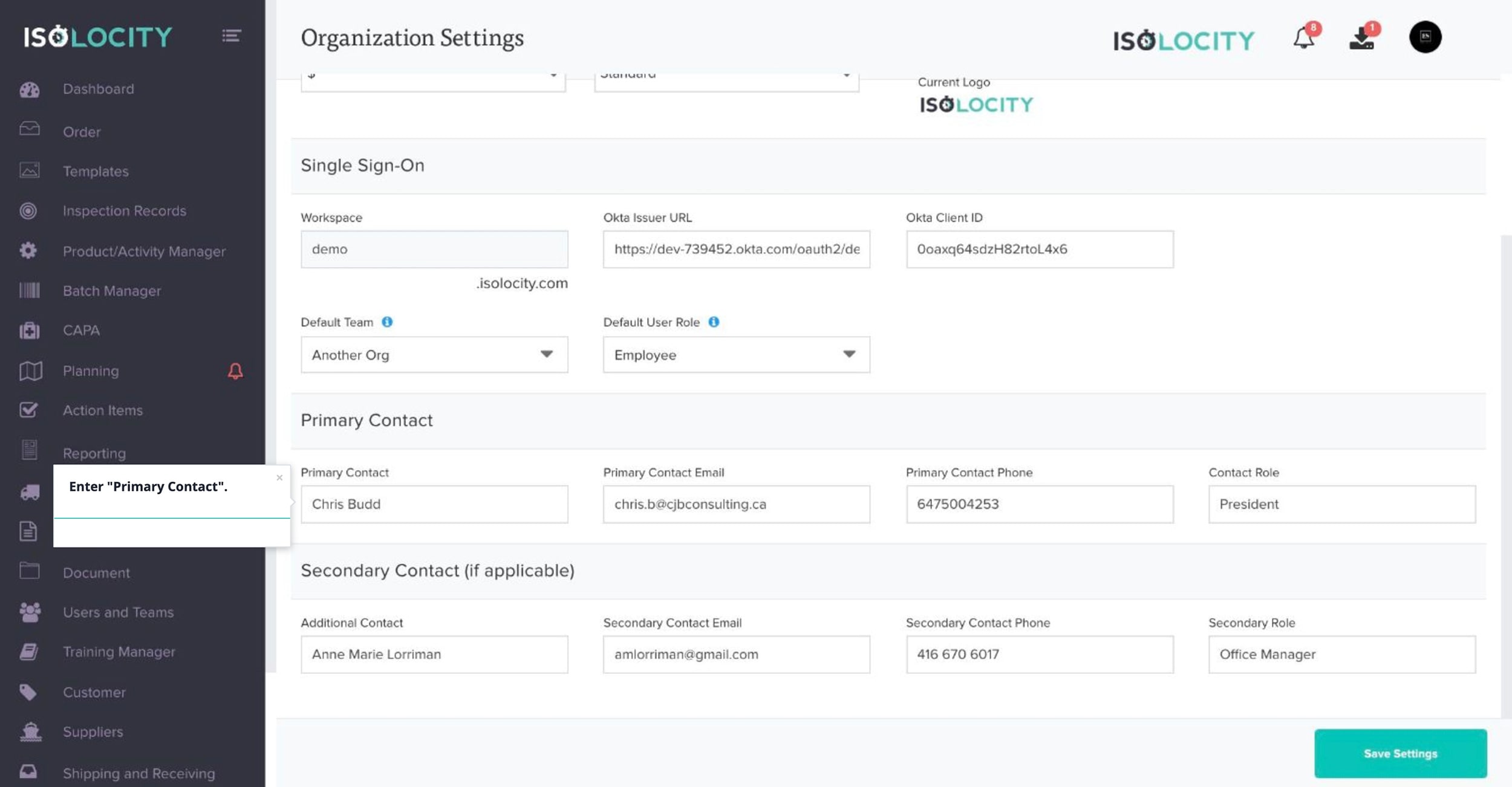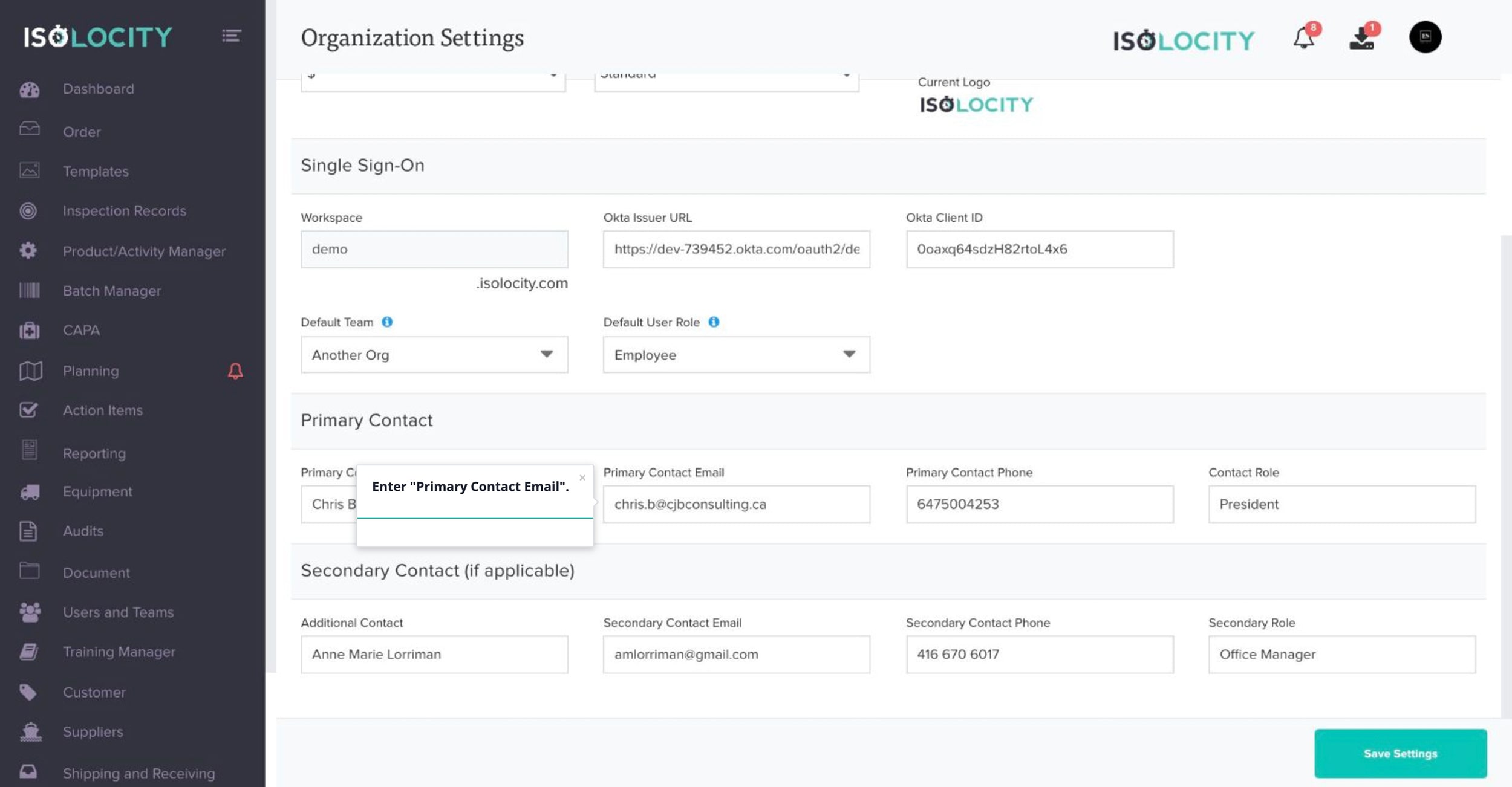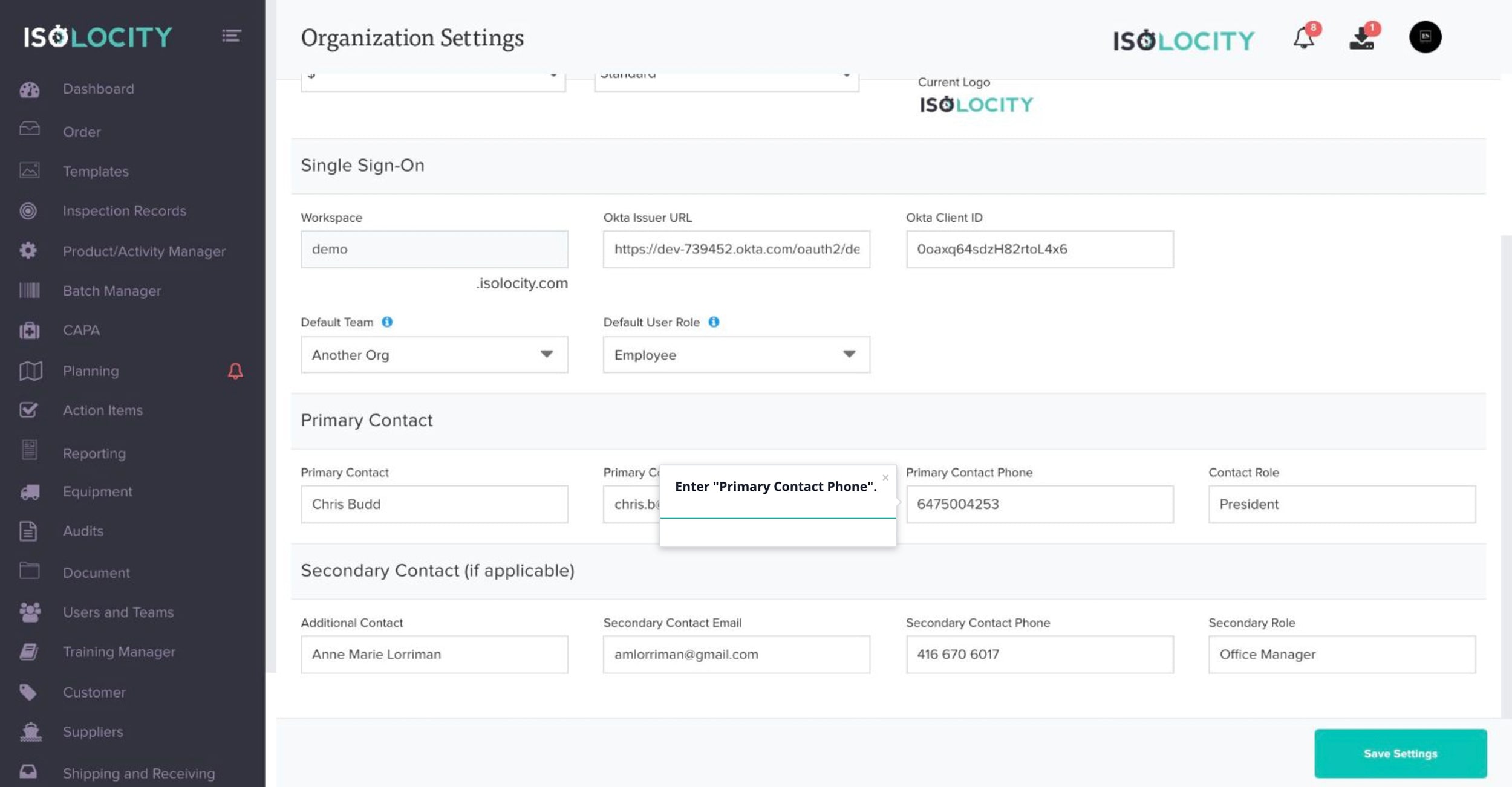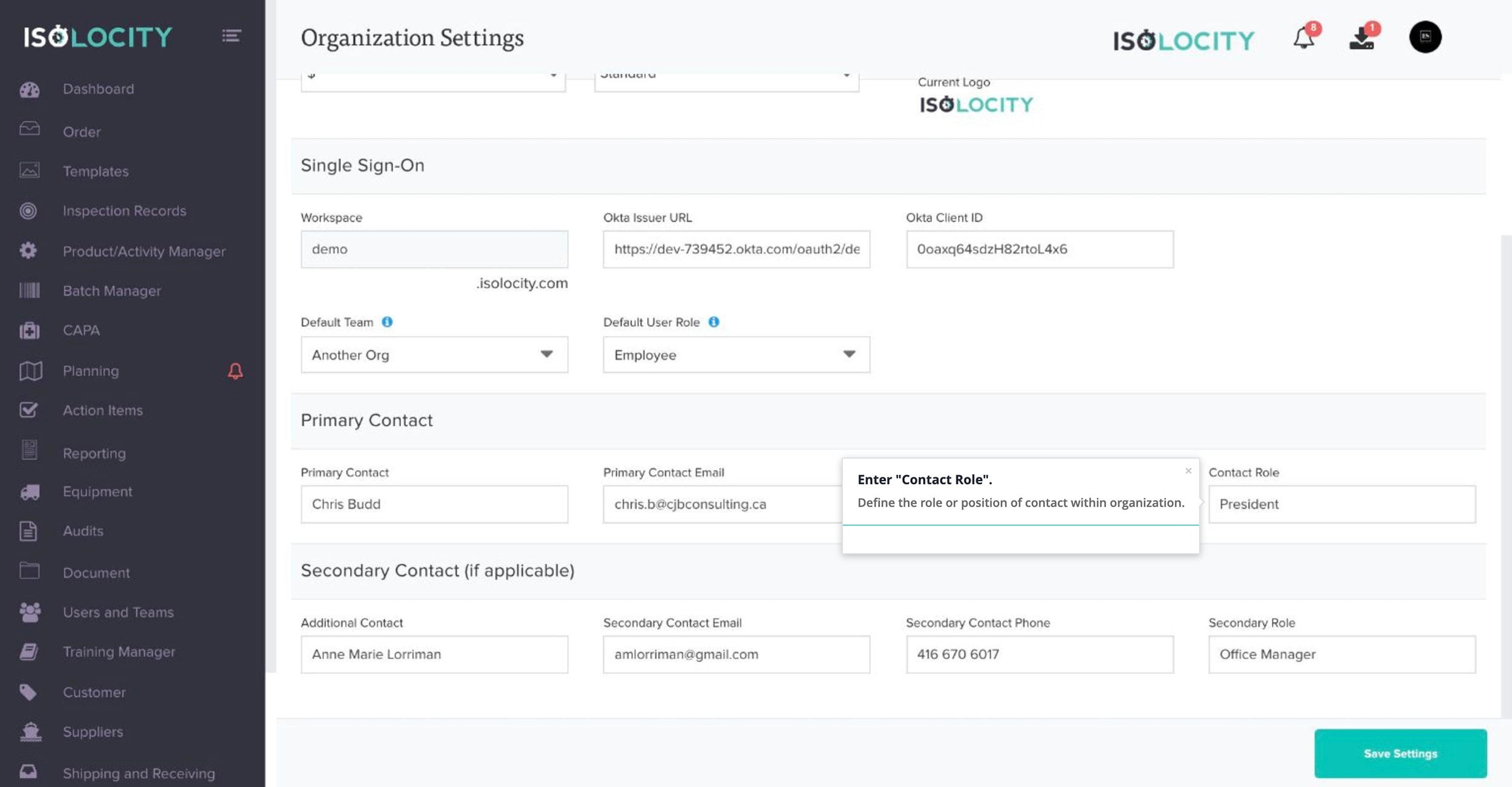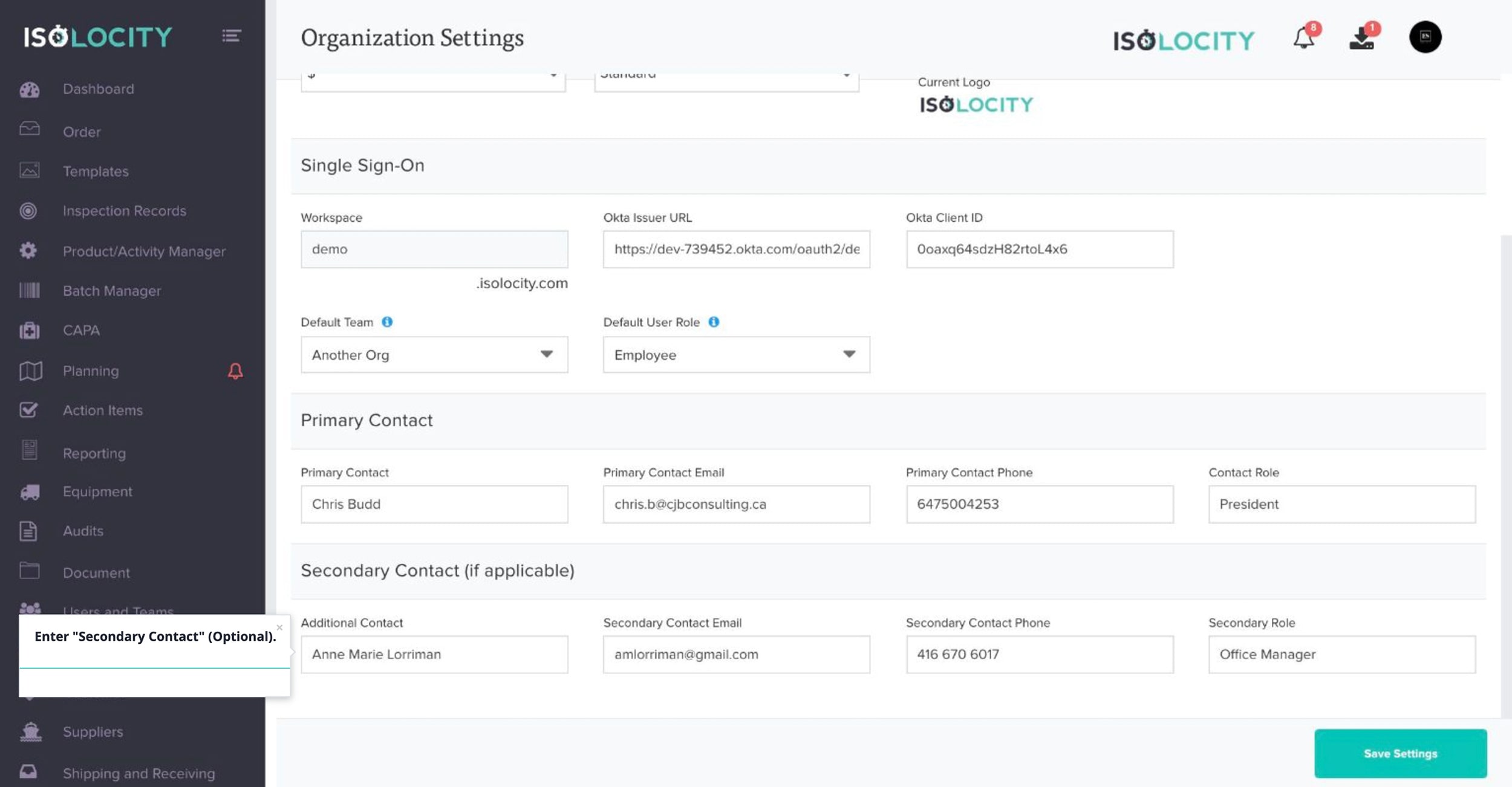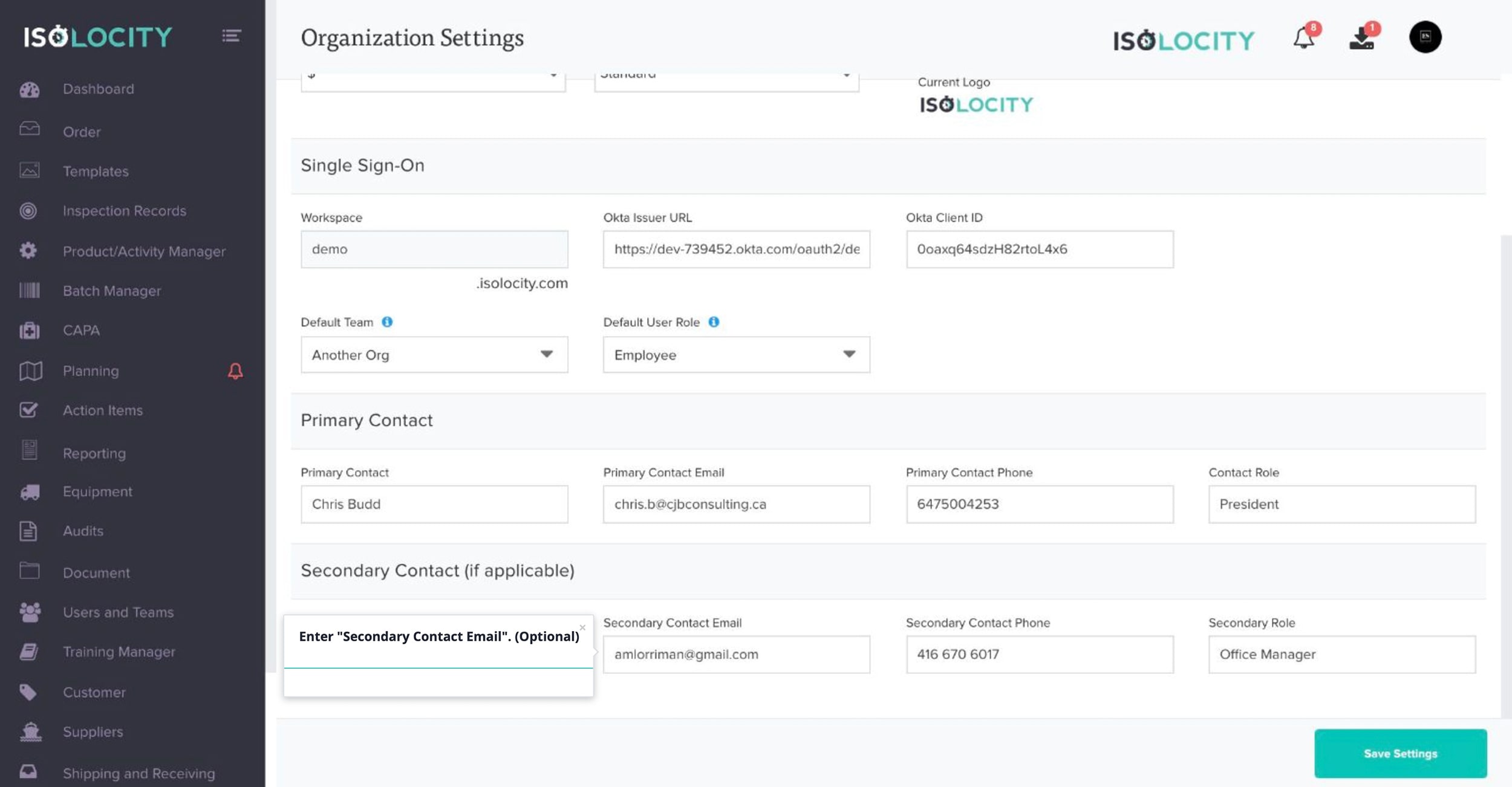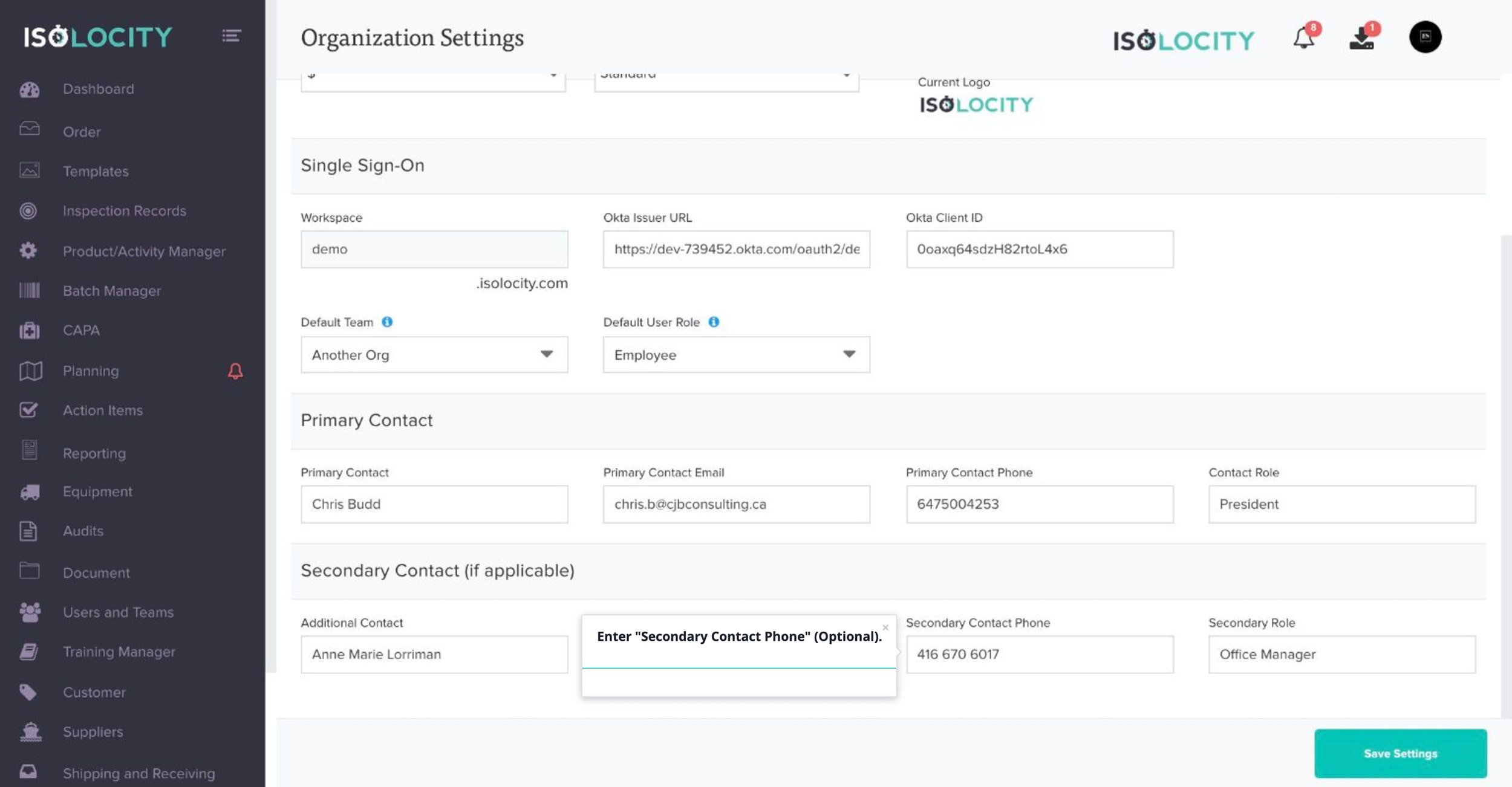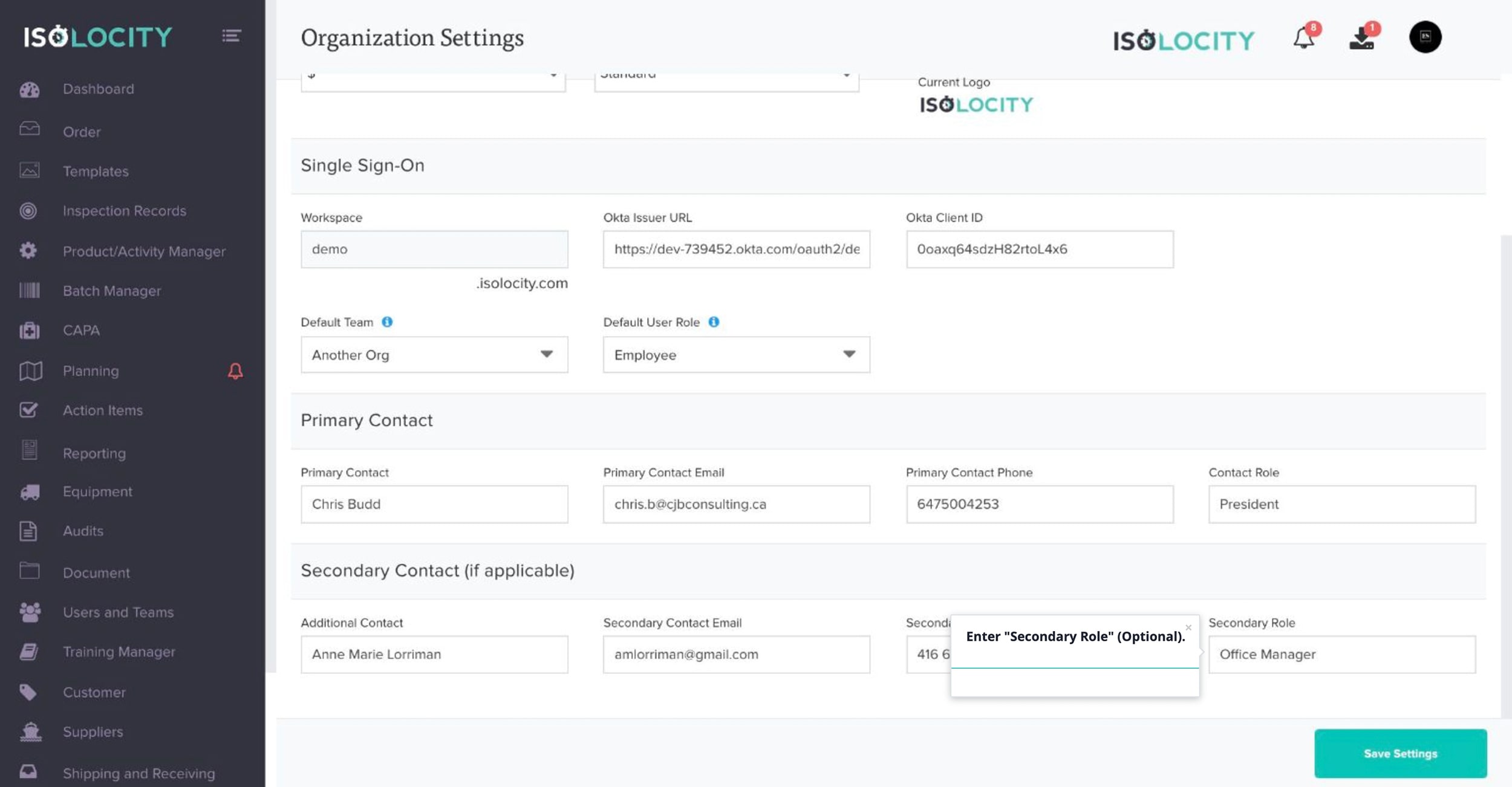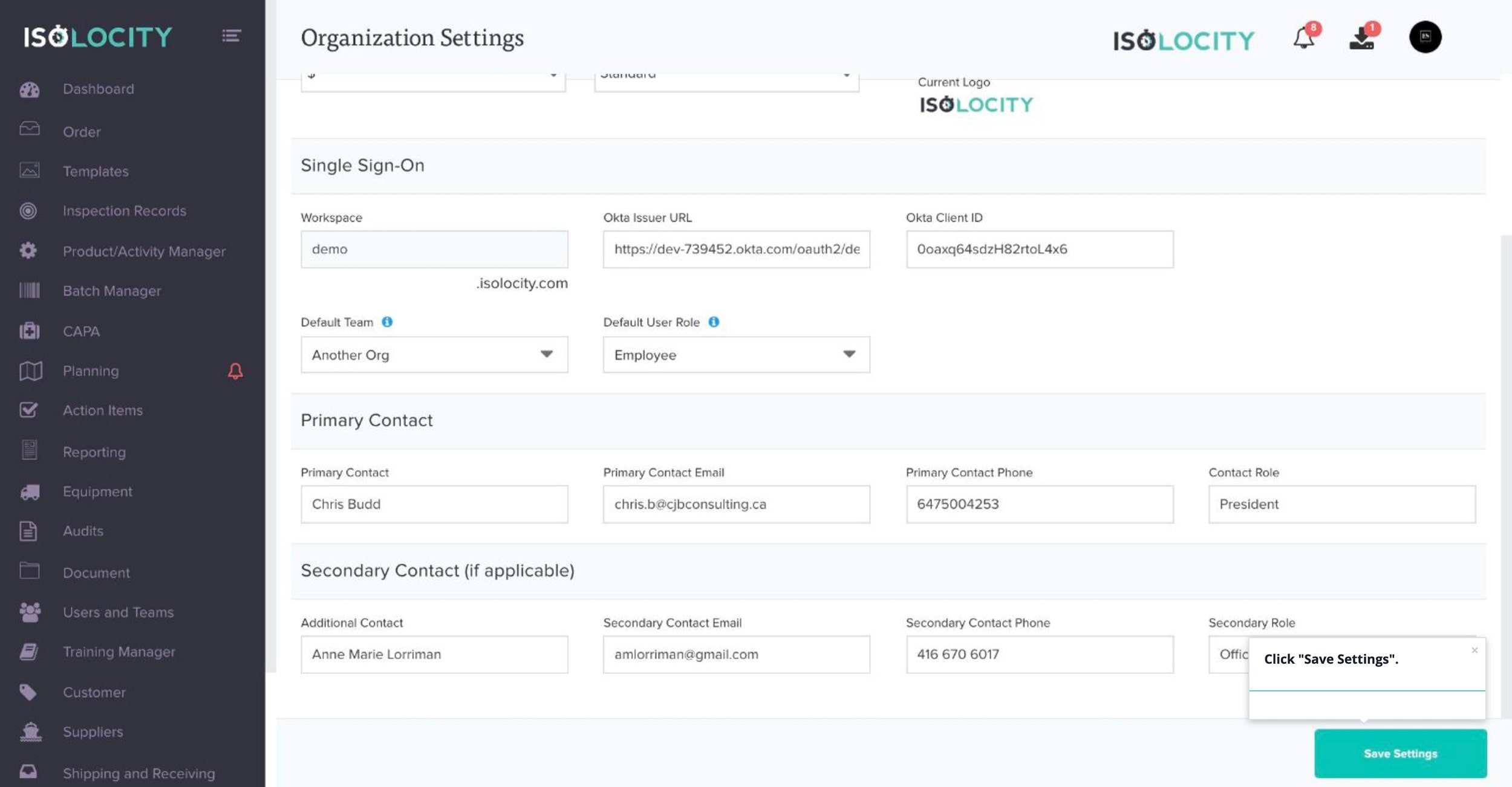Organization Settings
Step #1
Click “Dashboard”
Step #2
Click on your profile picture or initials to reveal the quick-start menu.
Step #3
Click “Organization Settings”.
Step #4
Enter “Organization Name”.
Step #5
Select your “Time Zone”
Step #6
Click “Choose File” to upload an organization logo.
Step #7
Select a “Currency” for your cost of quality to be calculated in.
Step #7
Select a “Display Mode” from “Standard” or “Batch”
Step #9
Enter “Document Validity” (in days)
Step #10
Click here to turn on Password Expiry for your organization.
Step #11
Turn Global Email Notifications On/Off
Step #12
Enter “Primary Contact”.
Step #13
Enter “Primary Contact Email”.
Step #14
Enter “Primary Contact Phone”.
Step #15
Enter “Contact Role”.
Step #16
Enter “Secondary Contact” (Optional).
Step #17
Enter “Secondary Contact Email”. (Optional)
Step #18
Enter “Secondary Contact Phone” (Optional).
Step #19
Enter “Secondary Role” (Optional).
Step #20
Click “Save Settings”.